Follow ZDNET: Add us as a preferred source on Google.
ZDNET's key takeaways
- SafetyCore installed silently on Android 9+ device via system updates.
- It provides on-device ML models for classifying nudity, spam, and malware.
- SafetyCore only activates when an app requests it.
Late last year, Google pushed a system update for Android 9 and later that quietly added a service called Android System SafetyCore. Most of the update addressed routine security fixes, but SafetyCore was new. In Google's developer notes, it was described as an "Android system component that provides privacy-preserving on-device user protection infrastructure for apps."
That vague description left many confused.
Also: Your Android phone's most powerful security feature is off by default and hidden - turn it on now
Soon after, Google announced a new Messages feature called Sensitive Content Warnings. Without directly naming SafetyCore, Google explained that the optional setting can blur photos that may contain nudity and display a warning before you view or share them.
Sensitive Content Warnings appears to use SafetyCore to analyze images locally on your device. Google has emphasized that SafetyCore runs entirely on your phone -- images don't leave your device, and Google doesn't know if nudity was flagged.
Security researchers back this up. The team behind GrapheneOS, an AOSP-based security-focused distro, confirmed on X that SafetyCore isn't secretly reporting things to "Google or anyone else." Google also told ZDNET that users control SafetyCore, and said it "only classifies specific content when an app requests it through an optionally enabled feature."
Also: Google may shift to risk-based Android security patch rollouts - what that means for you
SafetyCore isn't limited to nudity detection. It's a general-purpose system service that provides local machine-learning models that apps can use to classify other types of unwanted content -- including spam, scams, and malware -- in order to warn users.
Many users aren't happy
Because Google didn't clearly warn Android users that SafetyCore would be installed, there are concerns about privacy and control. If you've bought a new Android device or installed any system update since late 2024, you likely have SafetyCore on your phone.
As one Google Play Store customer wrote, "No consent given, install could not be paused or stopped. I watched it install itself on my phone on Jan. 22, 2025 (couldn't pause or cancel it) and it did all of that over mobile network (my settings are to never download or install anything unless I'm on Wi-Fi). Description tells you nothing. Permissions are for virtually everything."
Also: How to turn on Android's Private DNS mode - and why it makes such a big difference
Adding to the frustration, SafetyCore doesn't have an app icon and doesn't appear in your regular app list. To even find it, you have to dig into Settings > Apps > Show system processes.
How to remove Android System SafetyCore
Find it hard to trust Google? Then follow the steps below if you want to uninstall or disable SafetyCore. The service may be designed to run only on your Android device, but that doesn't mean you have to keep it. As one Redditor put it: "It's like a virus installed through a backdoor by Google. That's the complete opposite of safety, transparency, and privacy."
Start by opening the Settings app on your Android device.
Scroll down and tap on Apps (or Apps and notifications, depending on your device). This section lists every app installed on your phone.
Tap See all apps, then open the three-dot menu in the top-right corner, and choose Show system apps. This reveals system apps that don't normally appear in your app list.
Scroll through the list or use the search bar to find Android System SafetyCore. Once you locate it, tap the app to open its info page.
Tap Uninstall to remove SafetyCore. (Some users have reported that SafetyCore returns after system or Google Play system updates, even after removing it. If that happens, repeat the steps above.) If uninstalling SafetyCore isn't an option on your device -- like, the button is grayed out -- tap Disable to stop it from running.
Why is Android's SafetyCore so troubling?
While SafetyCore aims to improve safety by filtering sensitive content, its automatic installation and lack of upfront communication are legitimate concerns. I also dislike how difficult it is to manage. For example, on my Samsung Galaxy 25 Plus, I couldn't adjust SafetyCore's permissions at all, so I couldn't simply leave it installed and take away its ability to do anything.
While Apple offers similar functionality with Communication Safety on iPhone, it publicly explained the feature and gave users control to enable or disable it. Loath as I am to praise Apple, it got this right; Google didn't.
Also: How to restart your Android phone without the power button: 2 alternative methods
In response to this article, after publication, a Google spokesperson told ZDNET:
"By default, Google System services automatically update your device with security, bug fixes, and new features. Some updates are delivered via system services in separate Android packages. This maintains privacy, security, and data isolation following the principle of least privilege because permissions are not shared with other functionality."
Can I disable Sensitive Content Warnings?
Sensitive Content Warnings in Google Messages works by using SafetyCore to analyze images locally on your device. When enabled, Messages can check if a picture may contain nudity, blur it, and show a warning -- but nothing is sent to Google's servers.
To get this sort of protection in Google Messages, you must enable Sensitive Content Warnings. If you tried it and decided to switch back or turn it off, open the Messages app, tap your profile picture, and go to Messages settings > Protection and safety > Manage sensitive content warnings. This redirects you to your Google Account settings, where you can toggle the feature off.
Also: 7 simple things I always do on Android to protect my privacy - and why you should too
Supervised child accounts can't turn it off, but unsupervised teens (13 to 17) and adults can manage the setting themselves.

 3 hours ago
4
3 hours ago
4








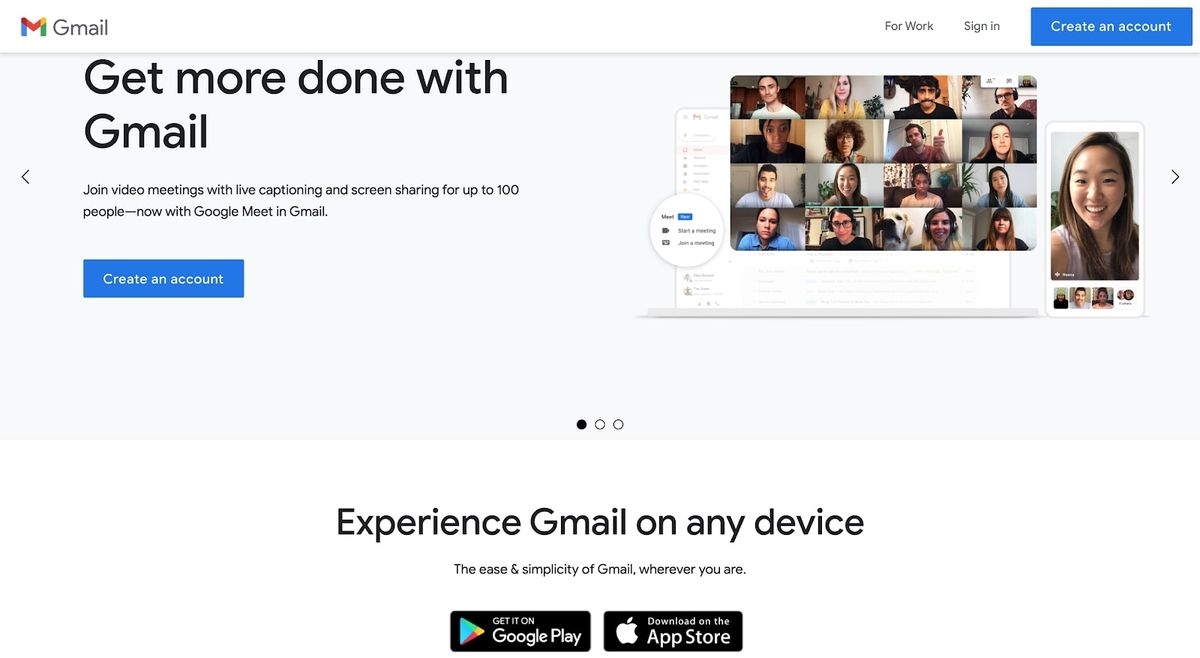
 English (US) ·
English (US) ·