Gmail is the world’s most popular email platform, with a stunning user base of over 1.8 billion. In other words, over 20% of the world’s population uses Gmail in individual or business capacity.
Given that Gmail is free, easy to use, and is operated by Google, the company behind the world’s leading search engine, it’s no surprise that Gmail is very popular. However, does that translate into Gmail being the best email provider for you? What are its features, and how does it fare against competitors? This guide will answer these questions.
I’ve thoroughly reviewed Gmail to help you determine whether it’s the best email platform for your personal or business needs. Read on to learn about Gmail in detail, including its pricing, ease of use, security, and key features.
Gmail: Plans and pricing
You can use the personal version of Gmail for free. However, like most things, it’s free up to a certain point. Users have up to 15 GB of free storage for pictures, videos, other documents, and other attachments in their email inbox. If you exceed 15 GB, you’ll either need to delete files to free up more space or pay for additional storage.
Extra Gmail storage requires a Google One subscription, with the lowest tier being $20 annually for 100 GB of storage. Ultimately, Gmail offers excellent storage capacity for free – most users don’t surpass 15 GB, except they’ve used Gmail for a long time or use email much more frequently than others.
Businesses can pay for an advanced version of Gmail via Google Workspace. The business tier increases the cloud storage allocated to each employee, and businesses can create emails attached to their custom domain. It’s the same Gmail interface, but with features designed for business use and a custom domain to give employees a more professional appearance.
Google Workspace plans start from $7 per user per month, which provides 30 GB of storage per account, double the free limit. The Standard plan costs $14 per user per month, providing 2 TB of storage per account. The Plus plan costs $22 per user per month and unlocks 5 TB of storage per account. These plans are reasonably priced, given the massive amount of storage space they provide.
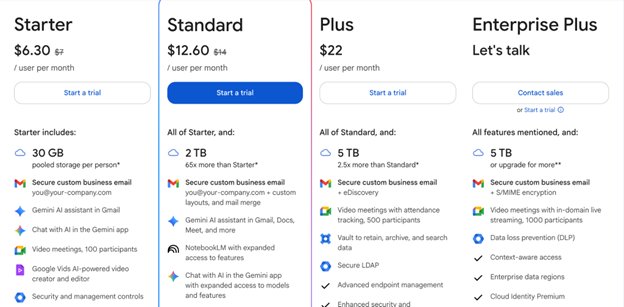
Gmail: Features
Sending and receiving emails are the primary features you’ll expect from Gmail. You can compose emails and send them to your desired email addresses. The maximum number of recipients per email is 500 for free accounts and 2,000 for Google Workspace accounts. However, most users aren’t hitting this limit, so I see no issues here.
I like that Gmail lets you send scheduled emails. You don’t always have to send emails immediately after you type them. Instead, you can set the email to send at a specific time. This feature comes in handy in many endeavors, such as sending birthday wishes ahead of time and sending event reminders to colleagues.
In this era of artificial intelligence (AI), Gmail hasn’t been left behind. Google has invested significant resources in incorporating AI features that have made Gmail much more intuitive than before.
For instance, I enjoyed the Smart Reply feature, which crafts quick, automated responses to emails. The AI system reads your email and suggests quick responses, such as “Well noted, I’ll work on it,” “Here it is,” or “I’ve attached the document here,” among others. The suggested responses are based on the content of the email you’re replying to.
The Smart Reply feature may sound trivial, but it helped me a lot. It gets tiring having to retype mundane responses to personal and work emails – the feature saved me a lot of time here, which I spent creating detailed responses for the emails that needed them.
I also enjoyed the Smart Compose feature, which functions as an AI assistant when typing emails. It can read your mind… just kidding, it can’t. It analyzes the words you’ve already typed and suggests the next words and phrases. It’s right many times, but can be amusingly wrong. The good thing is that you can hit enter whenever it gets the right suggestion and ignore it if the suggestion isn’t right. Smart Compose saved me considerable time when typing emails.
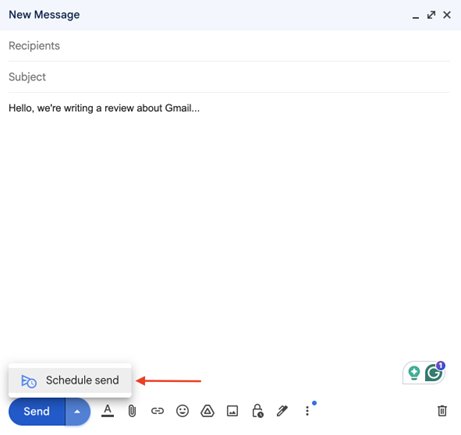
Apart from intuitiveness, security is a key issue when choosing an email platform. Spam attacks have become more sophisticated due to AI tools that have made text generation a breeze. Hence, security is more important than ever, and Gmail delivers well in this criterion.
By default, Gmail has spam filters that analyze incoming emails and rate their likelihood of spam. If found to be spam, an email is automatically sent to the spam folder. From my experience, Gmail’s filters ensnare most spam messages, but some crafty ones occasionally make it through. When I encountered such an email, I immediately blocked the address and deleted their emails.
False positives can also occur. Some legitimate emails, such as password recovery attempts, might be sent to the spam folder, but you can always visit the spam folder and transfer such emails to your main inbox. If you mark an email in the spam folder as “Not Spam,” further emails from that address will land in your main inbox.
Another crucial security feature I liked is “Confidential Mode,” which allowed me to set expiration dates for emails. For instance, I sent an email containing sensitive information to a friend and set it to self-destruct a day after sending. I also set passcodes for specific emails, and the recipient needed this passcode to read the content– I gave them the passcode via SMS and other communication channels.
Likewise, with Confidential Mode, you can prevent recipients from copying, forwarding, or downloading the contents of your email. However, this feature doesn’t prevent users from taking screenshots of the photos and text – it just makes it difficult to transfer the content directly via email, so be careful about the information you send.
Gmail always prompts users to enable two-factor authentication, which adds an extra layer of security to your email account. With this feature enabled, no one can access your account simply by having your Gmail credentials. Logging in also requires a unique one-time PIN sent to your phone number or other Google-linked devices. Without this PIN, no one can log in to your account on a new device.
I advise always enabling two-factor authentication for your Gmail account. This overlooked feature protects you from most malicious attacks. According to Microsoft, two-factor authentication is the antidote to 99.9% of security attacks.
Gmail offers advanced encryption to protect emails during transmission, ensuring they can only be read by the intended recipients. All emails and their attachments are automatically scanned for malware, and any suspicious ones are blocked. Note that the scanning isn’t perfect; some suspicious attachments may slip through, so avoid opening any attachment from an address you aren’t familiar with.
If you’re like me, who frequently sends and receives emails, your inbox can easily get cluttered, and sorting through vast numbers of emails can get tiring. Fortunately, Gmail lets you organize your inbox and make your emails easy to navigate. You can create labels, such as “Work,” “Family,” “Newsletters,” and “Shopping,” and add specific emails to each of them, or automatically label emails based on the sender’s address. Whenever you want to view a specific group of emails, you can simply click on the relevant label.
For example, if you want to read your daily newsletters, you can click on the “Newsletters” label and see the new emails sent from the addresses you’ve previously marked.
Similarly, you can create custom filters to archive, forward, or even delete emails originating from specific addresses. Gmail’s labels and filters help you automate email sorting and reduce the time you spend navigating your messages.
Gmail seamlessly integrates with other Google tools you may be familiar with. For example, you can upload files to Google Drive and attach them to your email by clicking a few buttons. I found this feature handy when sending large files that would have taken a long time for the recipient to download– instead, the recipient could simply access the file online on Google Drive.
Google Meet isn’t the most popular videoconferencing app, but I liked its smooth integration with Gmail. I could start Google Meet calls directly from my Gmail interface and switch back to emails when done, while on the same browser tab.
Other notable integrations include Google Calendar, which allows you to create events from emails and set reminders, and Google Tasks, where you can convert emails directly into tasks on your to-do list.
Gmail: Interface and in use
Gmail’s interface is one of its main strengths. I think the user-friendliness is the main driving force behind Gmail’s popularity, although being affiliated with Google also helps a lot.
I’ve tested many email platforms, and Gmail stands out for its intuitiveness. Everything feels easy to navigate, even as a first-time user. It helps that first-time users don’t have cluttered inboxes that can make navigation more challenging. Yet, even with a packed inbox, I’ve discussed how filters and labels let you simplify navigation.
The features are neatly arranged on the left side of your dashboard, where you can quickly sort through them. You can switch between your main inbox and other folders smoothly. You can sort through spam, trash, sent, scheduled, and other email categories without a hitch. The Compose button is boldly displayed at the top-left corner, and the menu for composing and sending emails is easily understood at a glance.
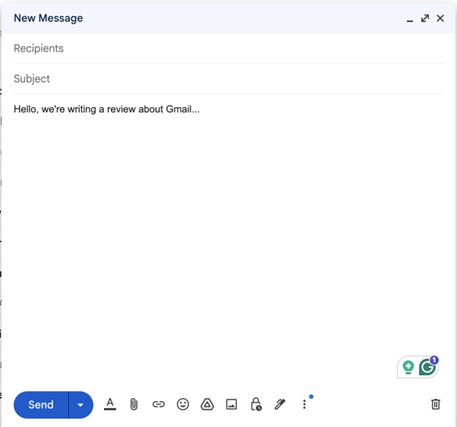
You can access Gmail from your web browser or download the app on your desktop (Windows and macOS) or smartphone (iOS and Android). The app works exactly as the website, but has faster loading times and offline access.
Gmail: Support
I’ll rank Google’s support as decent. It’s not the most outstanding, but it isn’t bad either. Users have access to an extensive knowledge base that details all Gmail’s features and provides guidance on troubleshooting common issues.
If you encounter any problems, the knowledge base and official Help Center should be the first places to seek help. Likewise, if you’re a new user who wants to learn the ins and outs of Gmail, the Help Center should be the first place to consult.
Gmail is a free tool, so don’t expect much direct help as a personal user. Google has a support team, but they’re more focused on enterprise customers who pay for Google Workspace and other tools.
For paying Google Workspace subscribers, Google offers decent support. Response times vary according to your plan, but the support team doesn’t take long to reply to email complaints.
Gmail: The competition
Gmail is the most dominant email platform worldwide, but it has no shortage of competitors. Many free email platforms have tried to chip away at Gmail’s market share for a long time, with mixed results. The two rivals I’d like to highlight are Zoho Mail and Proton Mail.
Zoho Mail offers a free version for personal use, just like Gmail. However, this free plan provides just 5 GB of storage, unlike Gmail’s 15 GB. Zoho is more competitive on the business side, with plans that are more affordable than Gmail, although Gmail still offers more storage.
Businesses can subscribe to Zoho Mail for as low as $1 per month per user, while a Google Workspace subscription starts at $6 per month per user. Zoho Mail isn’t as user-friendly as Gmail. In fact, I got confused several times as a new user, but it’s a more affordable email solution for businesses with limited budgets.
Proton Mail is a secure email solution that offers end-to-end encryption, self-destructing messages, password-protected emails, and adherence to robust Swiss privacy laws, among other features. I wouldn’t say it’s more secure than Gmail, as Gmail offers many of the same features optionally. However, Proton Mail is more geared towards privacy and doesn’t have advertisements.
The drawback is that Proton Mail isn’t as intuitive as Gmail, and the free plan is much more limited, e.g., 6 GB storage compared to Gmail’s 15 GB storage. You’ll need a paid plan to enjoy most of Proton Mail’s features.
Gmail: Final verdict
Gmail is an email platform that I recommend any day and at any time, both for personal and business use. I can summarize the reason as “it just works.” Gmail provides the email features you’ll need, even on the free plan.
The paid plans are more expensive than other options, but the intuitiveness and seamless integration with other Google tools make it worthwhile if your business can afford it. Gmail is a solid choice that makes emailing an enjoyable experience.
We've also featured the best email clients.


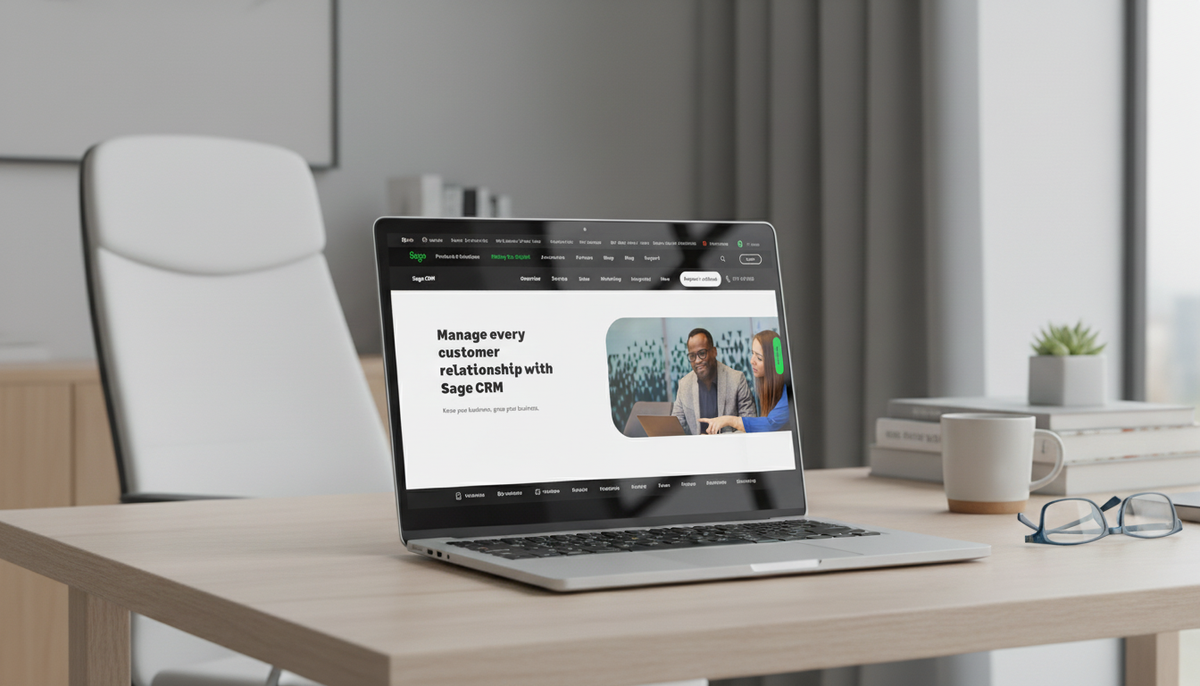






 English (US) ·
English (US) ·