
Follow ZDNET: Add us as a preferred source on Google.
ZDNET's key takeaways
- With a bit of effort, you can elevate Linux's desktop efficiency.
- These tips won't cost you a penny and the results can be game-changing.
- You won't have to be a Linux specialist to use these tips.
I've worked with nearly every operating system currently on the market (and some no longer with us). Of all those operating systems, one stands way above the others in the category of efficiency.
Don't get me wrong, every OS excels in something, but with Linux, you can make it excel at just about everything. When I think about each OS I've used, I can honestly say that the only one I would ever choose when efficiency was a top priority is Linux.
Also: Super Productivity is the ultimate task manager for your time management goals
Hands down.
Some Linux distributions (and/or desktop environments) are pretty efficient out of the box, but there is always room for improvement.
But what can you do to make the Linux desktop even more efficient? Plenty. Let's take a look at my 10 favorite changes/additions you can make.
1. Keyboard shortcuts
To say this is strictly a Linux thing would be wrong. Even so, you hear of more Linux users working with keyboard shortcuts than with most other OSes. In fact, most Linux desktop environments allow you to easily create custom keyboard shortcuts out of the box. And with Linux, you can create some efficient keyboard shortcuts, such as those for managing windows, moving windows, window focus, launching apps, screen locking, logging out, taking a screenshot, opening the terminal, running a command, opening specific apps, and so much more. You can also create custom shortcuts for even more efficiency.
2. Tiling window manager or window snapping
One issue that often gets in the way of being as efficient as possible is managing your open apps. Most desktop operating systems offer window snapping (for example, dragging an app window to the left edge of the desktop to snap it to the left side of the display).
Also: How to create system restore points on Linux with Timeshift - and why you should
Linux takes this one step further and offers tiling window managers that automatically place windows for you. By employing a tiling window manager, you no longer have to worry about where to place a window in the optimal location, because the tiling window manager does that for you. And because most tiling window managers also include keyboard shortcuts, you could create a desktop where you rarely have to touch the mouse or trackpad.
3. Use Workspaces
Workspaces have been available to Linux since I started using it in the late '90s. Workspaces make it easy to organize your desktop (and an organized desktop is an efficient one). For example, you could have one Workspace dedicated to writing, one for general web browsing, one for productivity, and one for multimedia. With the help of a handy keyboard shortcut, you can switch between those desktops with ease. Which distribution you use will determine how you use workspaces.
4. Automate bash scripts
At some point, you'll get curious about the command line, which might lead you to write your first bash script. Once you've created your first bash script, you'll then want to automate it. For example, you might write a bash script that handles backups of certain directories to an external drive. Why not use cron to automate that script, so you don't have to remember to run the script daily, weekly, or monthly? Cron is a very easy-to-use tool for automation on Linux.
Also: How I automate basic tasks on Linux with bash scripts - and why you should try it
5. Customize your desktop
Nearly every Linux desktop environment is customizable. Some of those customizations are aesthetic, while others focus on efficiency. For example, in Xfce, you could create a panel on the top, bottom, left, and right. Dedicate one panel to app launchers, one to information, one to folder shortcuts, and one to interacting with the main menu. You can do this with several desktop environments, but given that Xfce is the reigning champ of customization, it was the obvious choice. You can also customize the right-click context menu of your file manager to make it easier to do things like share folders, compress files, and more.
6. Learn the command line
People who are new to Linux will most likely hold off on learning the command line. Eventually, however, you might find that using the CLI is much more efficient than using the GUI. For example, I could create a keyboard shortcut to launch my terminal app, and then issue the command mkdir ~/ZDNET to create a folder named ZDNET, and then run the command exit to close the terminal. That is much more efficient than opening your file manager, navigating to the location that will house the new folder, right-clicking any space, naming the new folder, and then closing the file manager. Work smarter, not harder.
Also: 7 Linux terminal basics every beginner should learn first - and why
7. Install the right software
This one should be pretty easy, but it's important to install the right software for the job. On top of that, make sure to install software that makes the job easier. Here's a simple example: You install the AbiWord word processor, hoping that it includes AI assist, only to realize it does not. You then install LibreOffice and find that adding AI is a bit too complicated. You finally discover that ONLYOFFICE Document Editors has built-in AI, so you go with that. Instead of spending all that time, do a bit of up-front research, so you know what apps will suit your needs.
8. Better manage files and folders
I see this one all the time. Open someone's file manager, and you'll find their directories are nothing but chaos. There's no rhyme or reason why files are where they are. Instead, make sure to organize your folders carefully. For example, within the ~/Documents folder, you might create sub-folders for School, Work, Home, and Creativity. Within those folders, you might create a folder for the year (2025). Inside the 2025 folder, create folders for each month and save the files accordingly. This type of file system layout has saved me more time than I could have imagined.
9. Make use of LAN-based file sync
Instead of going with Google Drive or OneDrive, you might think about deploying a file-sync service on your LAN. You might deploy Nextcloud and use it as your internal Google Workspace replacement. This can be more efficient because you can add the features you want and get rid of those you don't. And, should you lose contact with the external network, you will still have access to your internal cloud storage.
Also: Linux desktop frozen? My 5 go-to tricks to try - before forcing a hard reboot
10. Use a powerful keyboard launcher
Finally, use a powerful keyboard launcher, such as Albert. With these launchers, you hit a key on your keyboard to open the tool, type what you're looking for (such as a file or an app), use your up or down arrow keys to select what you want to open, and hit Enter on your keyboard. You may not believe this, but moving your hand from the keyboard to the mouse and back to the keyboard can eat away at your efficiency. On top of that, keyboard launchers make it much easier to find the files you're looking for.

 2 hours ago
3
2 hours ago
3






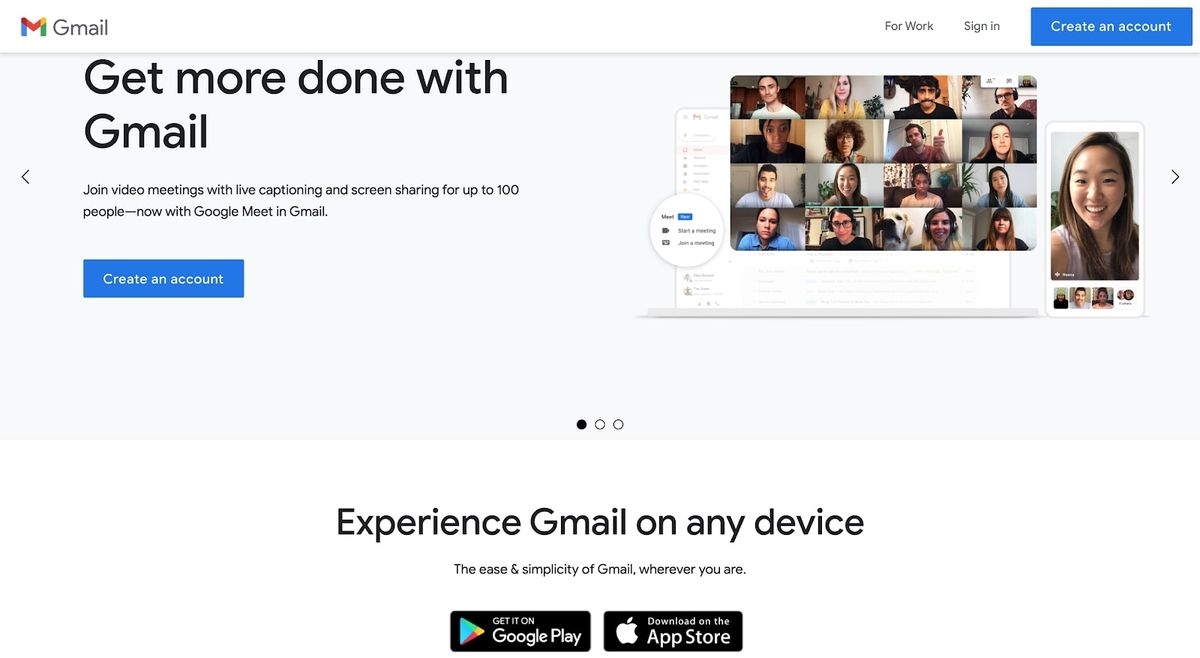

 English (US) ·
English (US) ·