When it comes to professional video editing, the first software that likely comes to mind would be Adobe Premiere Pro; some might come up with Avid Media Composer; Mac users would probably point to Final Cut Pro.
But did you know there’s another option that offers professional grade tools at an unbeatable price? That option is Blackmagic Design’s DaVinci Resolve.
It's not just one of the best free video editing software tools out there - it's some of the best video editing software we've ever tested, period. There are no compromises here. Packed with pro-grade features for creative professionals, for what you get here (absolutely loads), it's impressive that it doesn't cost a cent.
DaVinci Resolve: Pricing & plans
- You can’t beat free, especially for a professional-grade product, but if you want even more power, then grab the ‘Studio’ version for just under $300
Why does it have an unbeatable price? Put simply, because it's free. That’s right: you don’t pay anything to get your hands on a powerful video editor, which also comes with media management, impressive colour grading, compositing and sound editing tools, and not an ad or watermark in sight.
How can such a tool be free? Likely because it's heavily subsided by Blackmagic Design’s extensive hardware portfolio. But surely it must have some limitations, right? Well yes, there are, but frankly they may not be seen as a hindrance to most editors: the biggest limitation is restricting exports to 4K and 60fps.
If that clashes with your workflow, then you should consider DaVinci Resolve Studio, which raises the ceiling to 32K and 120fps, and includes a host of other advances features, including HDR10+ formats, digital cinema packages for theatrical distribution, including a host of advanced AI tools which have been released with version 20. Studio will cost you just under $300 - all future updates, large or small, are included in that one-off fee.
This review’s focus is on the free version, which you can download for your PC, Mac and Linux machine, which you can get by clicking here.
- Score: 4.5/5
DaVinci Resolve: Interface
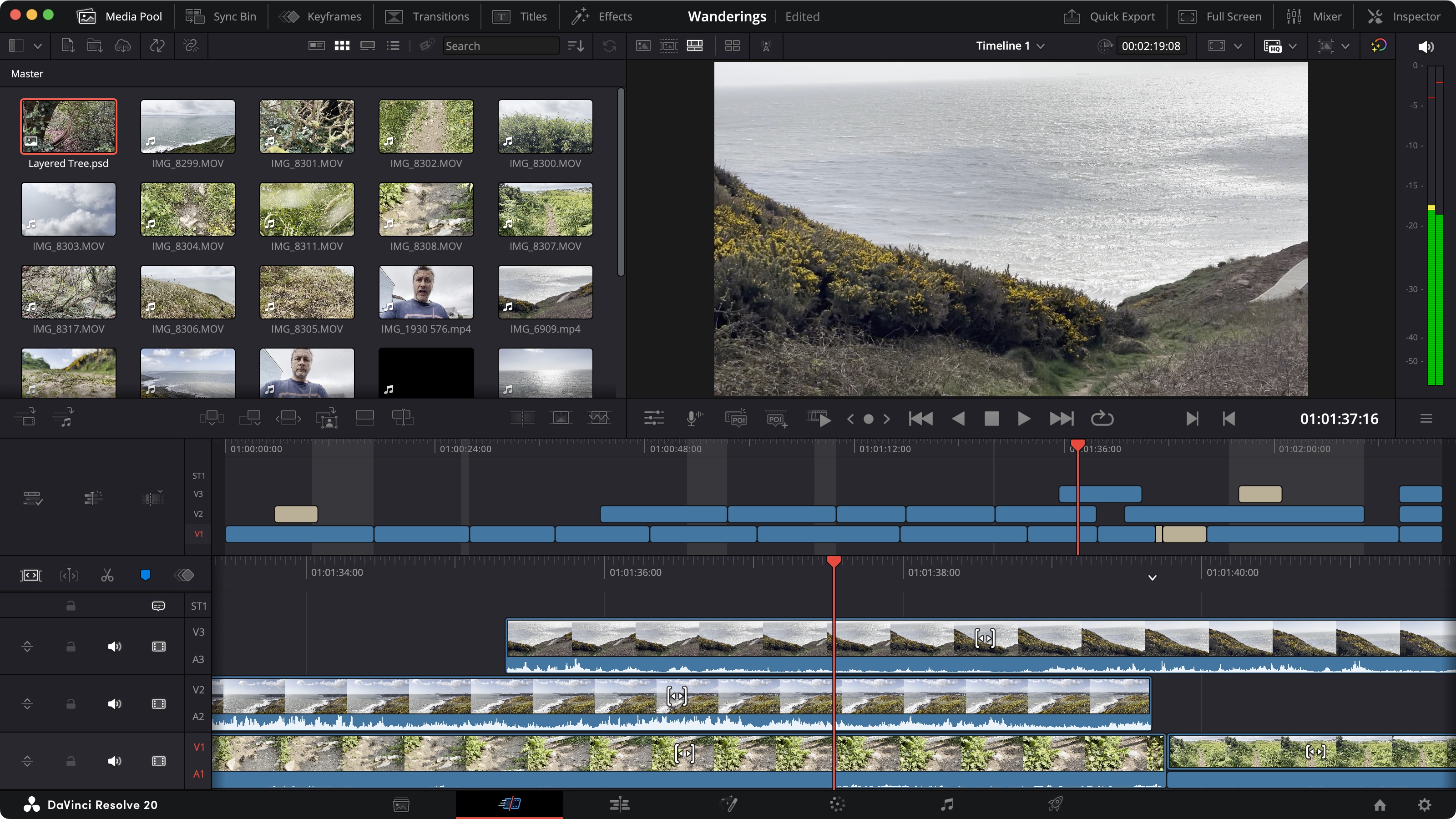
- A wealth of editing tools wrapped inside a very well organised interface, coupled with detailed online video tutorials. Perfect for pros and novices alike
DaVinci Resolve is a big app. As we’ve mentioned above, not only can you edit a video project with it, but you have access to other features that would often be offered as a separate dedicated program. In order to facilitate working with so many tools, Resolve is broken down into seven different categories, which are referred to as ‘Pages’.
These are organized in the order in which your project progresses: you import and sort out your clips in the ‘Media’ page, then use ‘Cut’ or ‘Edit’ to build your project; after that, ‘Fusion’ is where you assemble complex special effects, followed by ‘Color’ for colour correction, ‘Fairlight’ to work on your audio, and finally, ‘Deliver’ to export your work and share it with others.
It’s all very well designed and straightforward, with perhaps the exception of ‘Cut’ and ‘Edit’. Why would anyone need two separate pages to cut a movie? The answer is simple: one is to do quick work, while the other offers more tools and additional precision. ‘Cut’ can also be seen as an introduction to Resolve, for those with little to no previous experience with video editing.
You can easily switch from one to the other, using tools in ‘Edit’ that aren’t available in ‘Cut’, then moving back to ‘Cut’ to carry on in a simplified environment (you can still see the effects of the tools you used in ‘Edit’ even if you can’t access and alter these effects while in ‘Cut’).
If you’re an experienced editor, you’ll acclimatise to Resolve’s way of working in little time, but newcomers to this art might well feel overwhelmed by the sheer power at their disposal - this is not your basic run of the mill limited free app.
But don't panic and run for the hills, as this software can and does grow with your skills and confidence - being able to switch between the basic ‘Cut’ to the more advanced ‘Edit’ is testament to that. And to help you on your journey, Blackmagic Design offer a detailed series of tutorials, complete with project files, on their website, again, completely for free (click here).
- Score: 5/5
DaVinci Resolve: Features
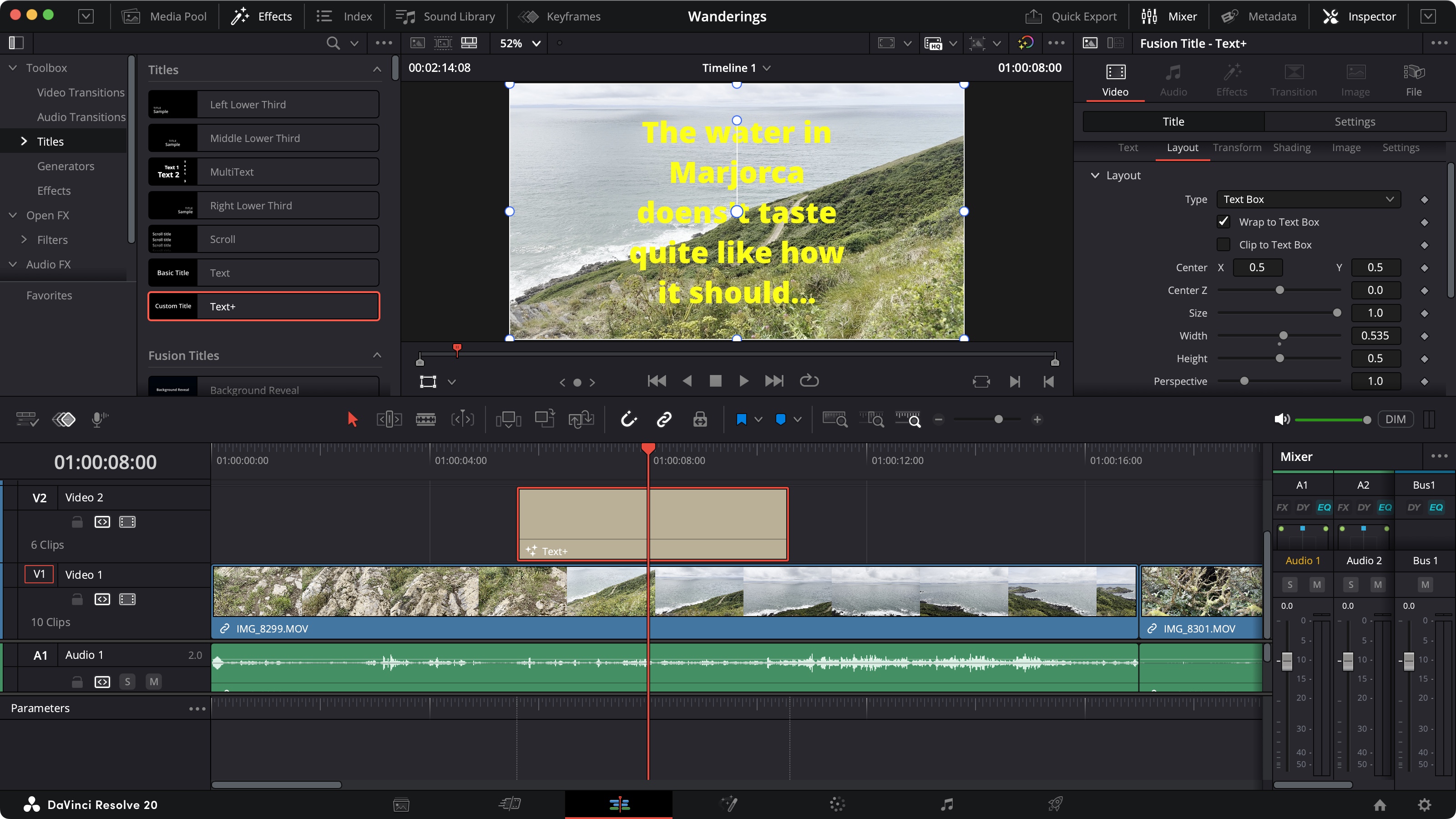
- So many new features designed to improve, enhance and add to your editing experience. Sadly (but unsurprisingly) the best ones are kept for paying customers
DaVinci Resolve was recently updated to version 20, and the number of new and improved features is huge - the list is far too long for us to discuss each in turn. Instead, you can check what’s new here. We’ll discuss here the ones that struck a chord with us the most.
Version 19 was released only a year ago, and the improvements are stark… although, as you’d expect, Blackmagic Design have unsurprisingly kept the best for their paid-for Studio version. Need another incentive to upgrade? How about getting Studio to automatically edit a Multicam project for you? Or get it to retime a score so it fits the exact length you’re after? Or how about feeding it a script and let AI edit a scene for you based on the clips you’ve imported, complete with multiple takes spread across multiple layers so you can choose between them?
But fret not: the free version of Resolve also comes with a host of new and very useful features, which will greatly improve your workflow. For instance, you can now (finally!) easily extract a multi-layered PSD file and work with its layers individually in the Edit page’s timeline (prior to 20, this was only possible in the Fusion page).
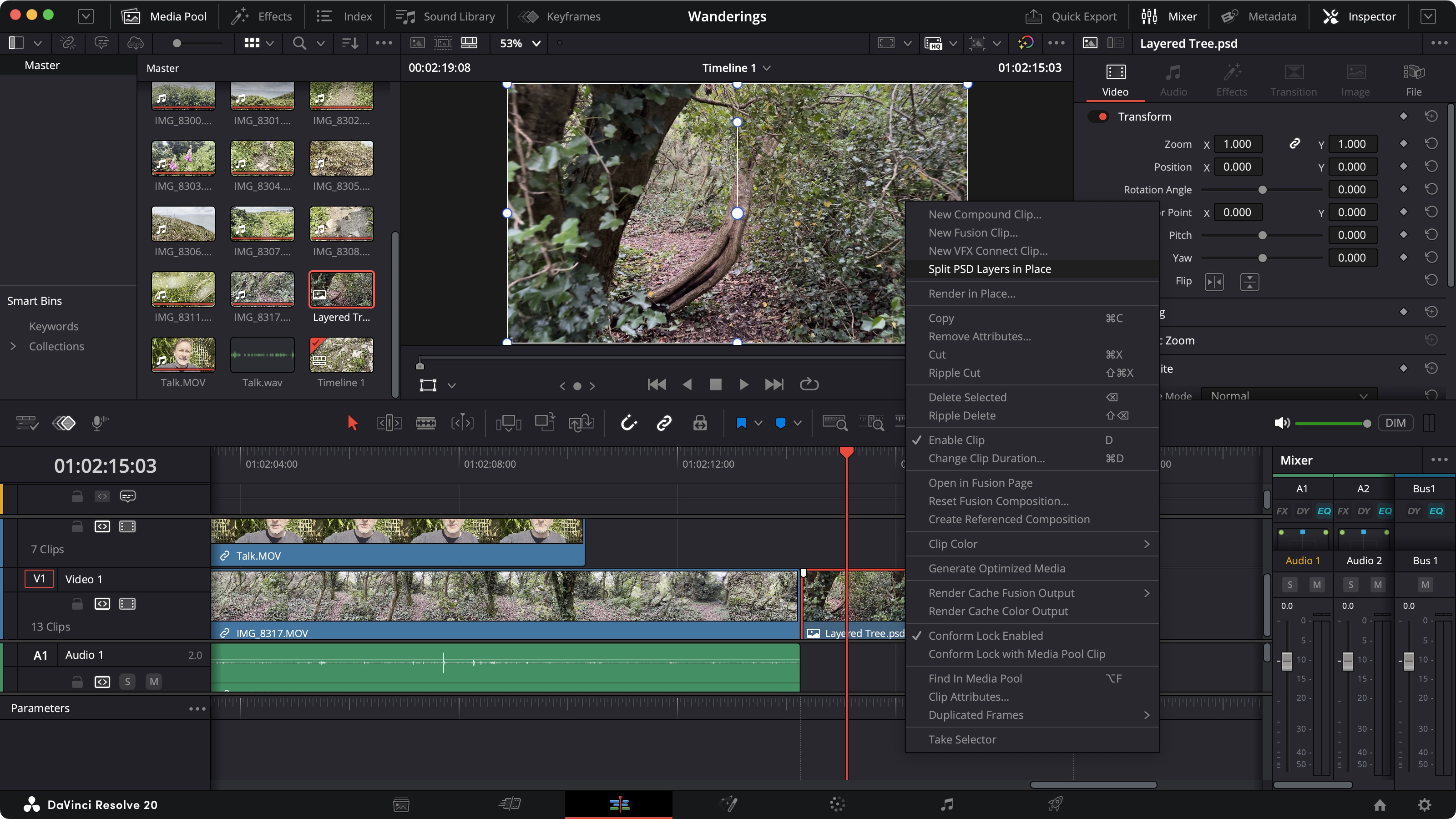
You can record a voice over directly from the Cut and Edit pages, with controls located just above the timeline. You’ve even got numerous options, such as a countdown timer, being able to choose from all connected microphones (even your iPhone), where to save the recording and on which layer to display it, for instance.
The text tools have received some love too. Your text can (finally!) wrap inside a text box, and there’s a new ‘multi text’ clip within which multiple text boxes can be created, enabling you to create complex titles without cluttering your timeline.
If you’re working with multiple timelines within a single project, you’ll likely appreciate being able to open a second one in the source viewer. This is nothing new, but 20 allows you to also edit that timeline from there, enabling you to see two timelines at once, switch between them and edit either (to help you differentiate them, the playhead changes colour from red to blue depending on which timeline you’re in).
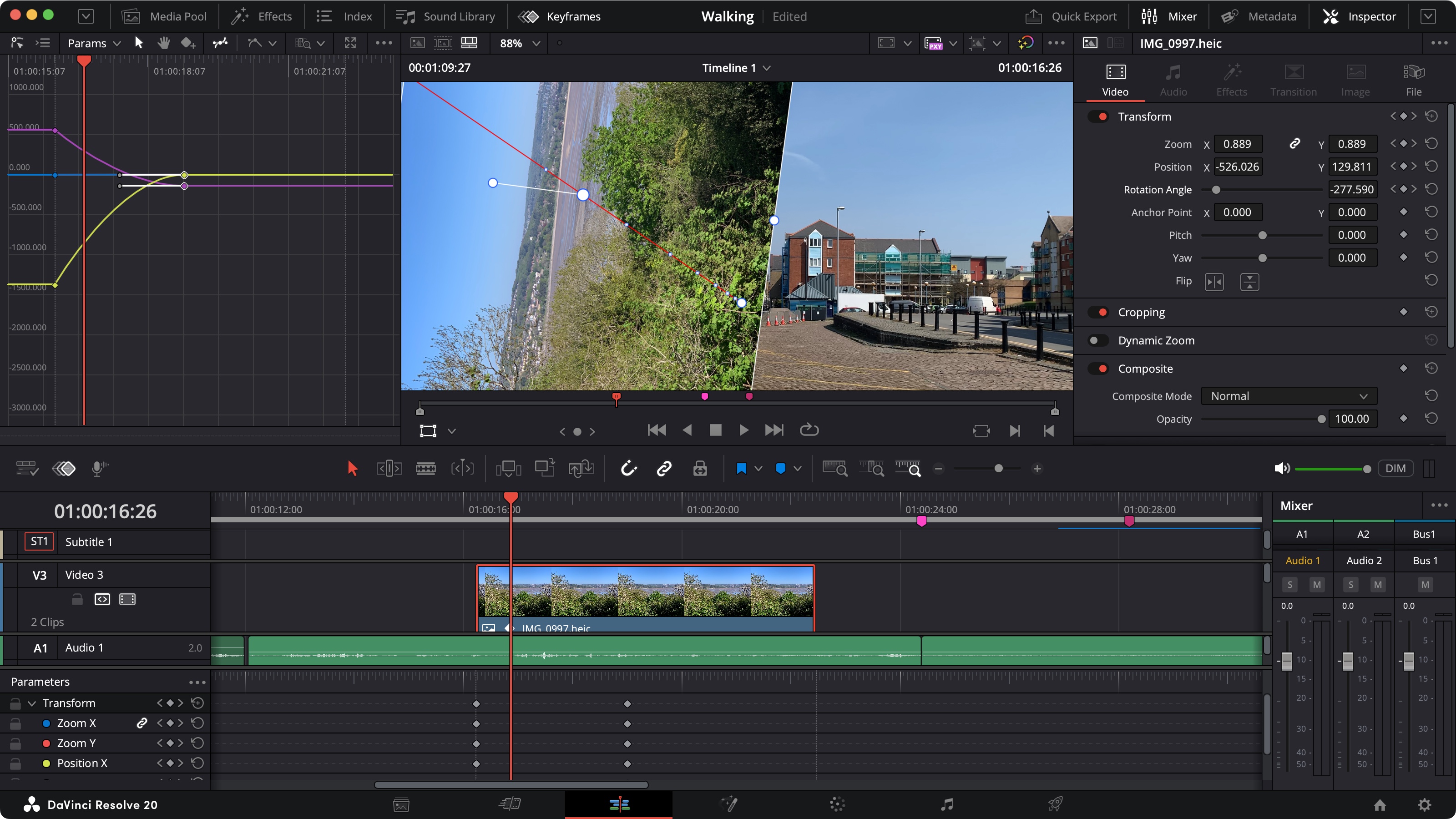
And we’ve got just enough time to gush over the revamped keyframe tools. They’ve been greatly improved and are now available in multiple locations, depending on your preferred way of working.
You can see them top left, either as a list, or as curves (which makes it so much easier to tweak them - you can even hold down the shift key to restrict their movement, allowing for much greater precision). These keyframes are also available in the timeline itself, giving you a greater visual feel for how they affect the clips in question.
Let’s be honest: this is just scratching the surface. Blackmagic Design have worked hard to deliver a significant update to Resolve (and especially Resolve Studio), and despite the fact the best tools are reserved for paying customers, those on an extremely tight budget haven’t been abandoned.
Resolve is an incredibly powerful application, with complex tools, from video editing, to image compositing, colour correction and audio manipulation. If you’re serious about filmmaking but have to watch your budget, downloading DaVinci Resolve should be a no brainer.
- Score: 4/5
Should I try DaVinci Resolve?
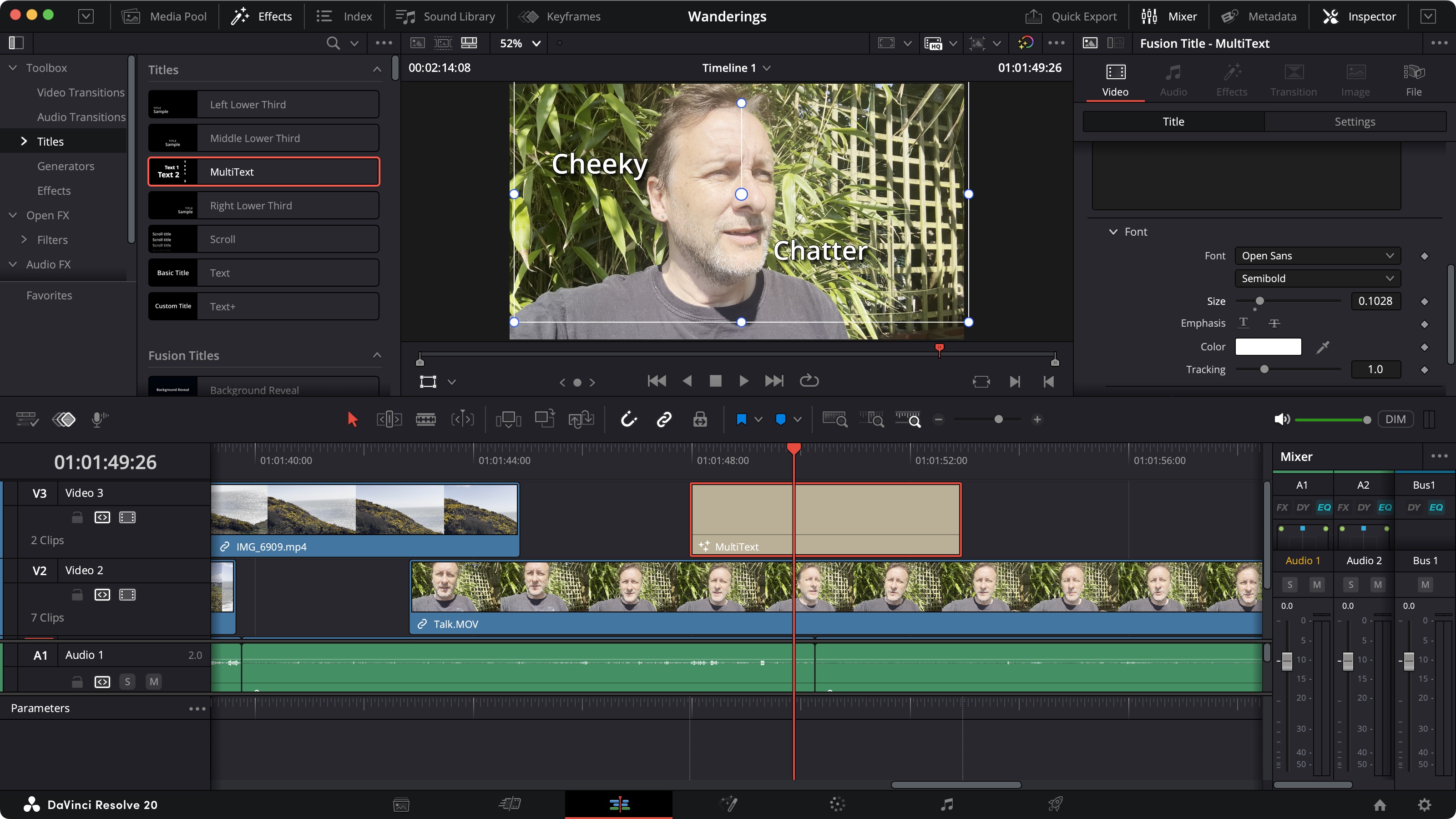
Try it if...
You need a professional grade video editing solution with advanced compositing tools, audio manipulation, extensive colour correction, and you’re on a seriously tight budget
Don't try it if...
You don’t like free software with no ads and no watermark. Seriously, the only reason you shouldn’t try it is if you’re not interested in video editing.
For more creative software, we've tested and reviewed the best video editing software for beginners and the best video editing apps for mobile devices.










 English (US) ·
English (US) ·