As its name suggests, Adobe Premiere Pro is for professionals, or at the very least, people who are super serious about video editing, and want control over every aspect of their project, right down to the individual pixel…
But what about the rest of us, those who want to create with something simple, but also have fun with the process? That’s where Premiere Elements comes in.
It's a consumer-grade alternative to Adobe Premiere Pro for anyone who wants video editing software for beginners.
However, while the 2025 version comes with a great new interface, there's also a big catch we can't ignore: your purchase is limited to three years' use.
Adobe Premiere Elements: Pricing & plans
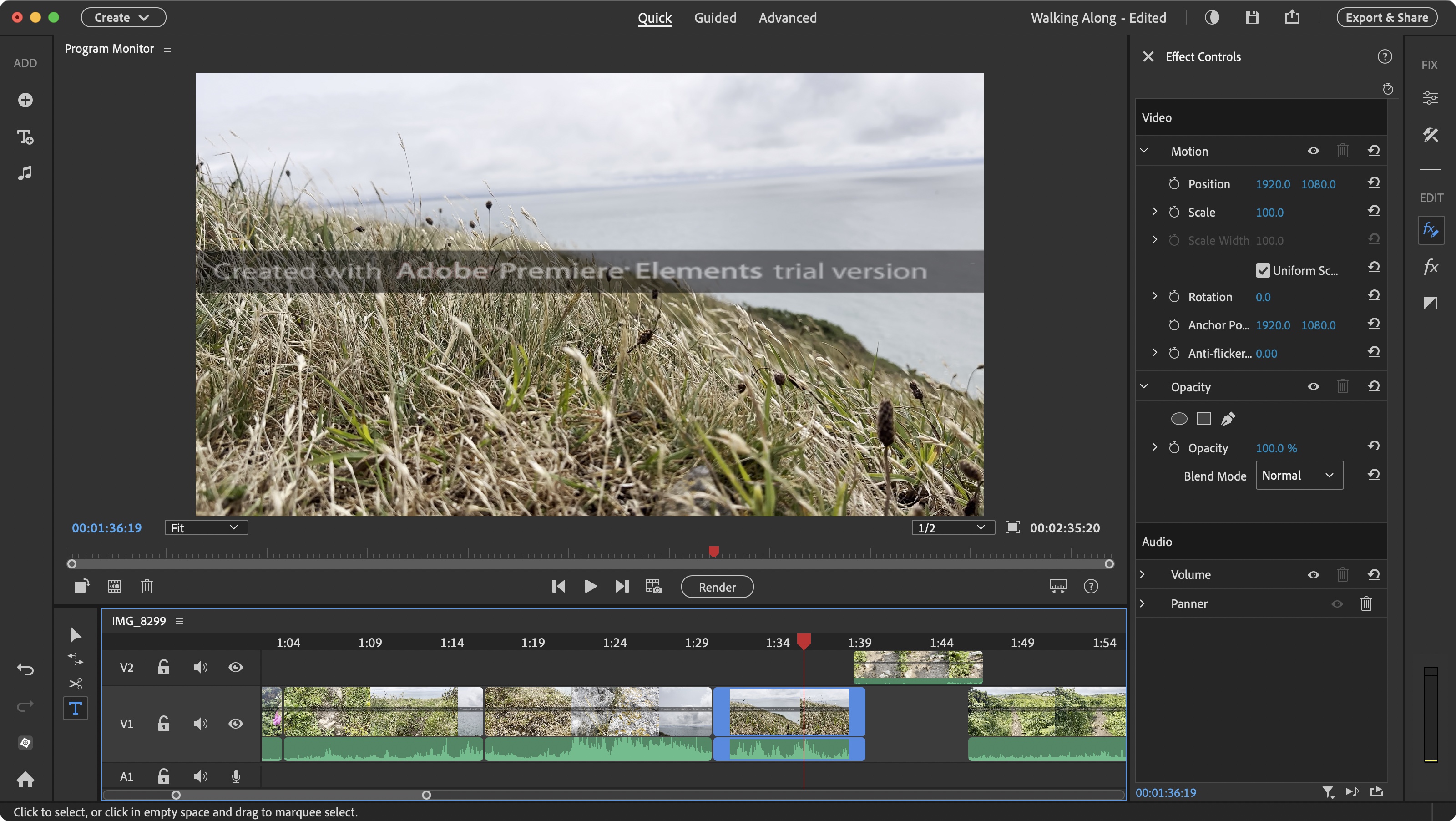
- A good price for an easy to use video editing application. Well.. it would be a good price were your purchase not limited to three years - after which your licence expires. This isn’t a purchase: it’s a rental
Unlike Adobe’s professional portfolio, you don’t need to subscribe to the software in order to use it: you can grab Premiere Elements for just under $100 (or £87), or get it bundled with Photoshop Elements for $150 (£131).
You can download the software for Mac or Windows directly from Adobe by clicking here.
You’re even granted a 7-day trial to check out the software, although you’ll have a great big “created with trial version” plastered all across your clips during that period.
If you’re happy with what you see, you’ll need to redeem your purchase. Unfortunately there’s an annoying hoop you have to jump through, as you don’t get to put your code in the software itself, but online through a special page here.
And, frustratingly enough for us, even though we were logged in with our AdobeID and the code was recognised online, our software kept insisting it was still in trial mode. Hopefully this may just be an isolated incident, or linked to the fact ours was a review copy, but we would be remiss if we didn’t mention it here (we used our free 7 days to put the software through its paces, hence the unsightly watermark in the screenshots).
Sadly, there’s an even bigger issue we have to highlight: despite the fact you’re paying a one-off fee, and Adobe clearly refers to it as a ‘purchase’ that you are ‘buying’, you don’t get to own that software for as long as you want. Back in the day, that is what a “one-off fee” was.
As long as your computer’s hardware and OS remained compatible with the software, that fee would’ve been all you had to pay. You didn’t even need to buy any future upgrades if you didn’t want them. One fee, one app, job done.
But Adobe is changing that. That $100 (or $150 for the bundle) only gives you a license for 3 years from the date of purchase. After that, the software becomes inoperable.
So, this is no longer a purchase, but a long-term rental, paid in advance. That’s a very underhand way of introducing subscriptions to their non-professional apps.
If you’re looking for a cheap video editor, there are alternatives. For instance, DaVinci Resolve may look intimidating from a newcomer’s perspective, but it’s free, has no registration issues, and is way more powerful than Premiere Elements - although you will be venturing away from the Adobe ecosystem. Even Adobe's quick-and-easy Premiere Rush is free (see our Adobe Premiere Rush review here).
- Score: 2/5
Adobe Premiere Elements: Interface
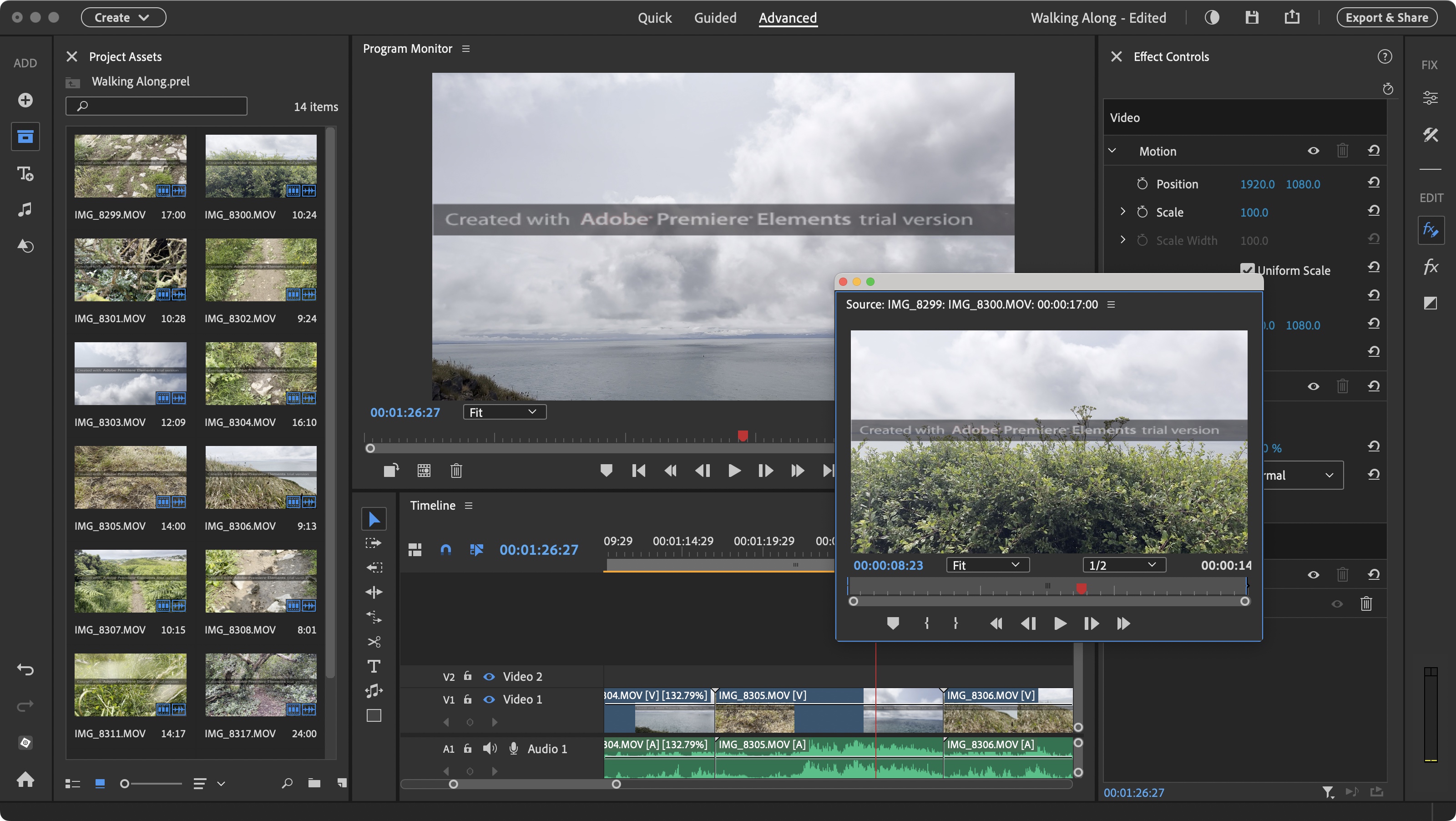
- A redesigned interface that still offers the same ease of use we’ve grown accustomed to, but with a sleeker finish, and more logical repositioning of tools
OK, enough ranting. Let’s take a look at the software. As before, the interface is split into three, depending on your skill level, from ‘Quick’, to ‘Guided’, to ‘Advanced’. ‘Quick’ is designed for both beginners and those wishing to edit fast. As such, it offers a reduced set of tools and options. ‘Guided’ provides a series of tutorials to help you learn more about the software and editing in general, while ‘Advanced’ offers the full range of what Premiere Elements has to offer, which is reflected by a more intricate interface.
You can also switch from light to dark mode, which granted is not new, but the fact you can do so without having to restart the program is a definite plus. So far so good. The main issue here though, is that compared to the last time we checked out the software, everything looks radically different. In fact, Premiere Elements now looks more like Premiere Pro, complete with a totally customisable interface including tearaway windows, which is not necessarily a bad thing, but it may necessitate existing users having to reacquaint themselves with their software. It also does away with the simplified, less intimidating look, it had before.
Despite that, you should find Premiere Elements to be easy to use. For instance although ‘Quick’ offers fewer tools, they can be found in the same location in the ‘Advanced’ interface. This makes it easy to switch between the two. Editing in any interface is pretty much all about dragging and dropping, the sidebar on the right offers you many changeable parameters, which you can animate through the use of keyframes, even in ‘Quick’ mode.
All in all, Premiere Elements is an elegant and well designed video editor with more than enough tools to satisfy even the most demanding amateur.
- Score: 4.5/5
Adobe Premiere Elements: Updates
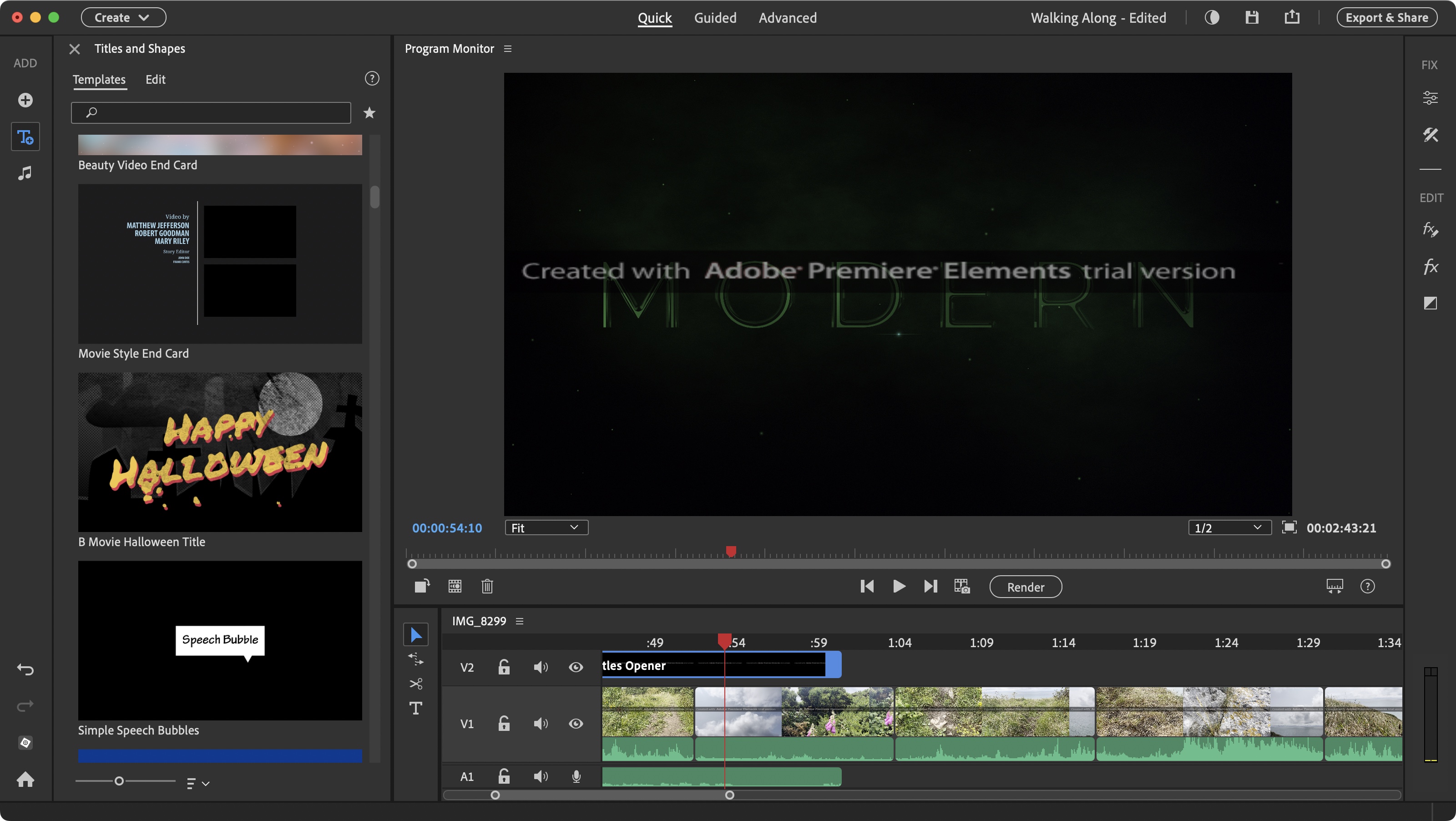
- Improvements to existing tools, and welcome new features. It might not look like a lot, but it’s all for the better, and we certainly can’t complain about that
Aside from the new coat of paint, Premiere Elements 2025 brings a few new tools to the table, while improving existing ones. One of these is the voice-over narration tool which is no longer in the sidebar, but can be triggered directly from the Timeline: you’ll find a microphone icon at the start of any audio layer. Click on it and the recording will start (after 3 seconds) wherever the playhead is located.
Premiere Elements 2025 hosts a load of new title templates in the left sidebar, including direct access to a hundred from Adobe Stock. All those we randomly checked were free to use.
The colour correction tool has been revamped, with a host of new changeable parameters, even allowing you to set the white balance by using an eye dropper to click anywhere on your footage. Simple and effective and actually used by many if not most of Premiere Elements’ competition, so it’s about time we’ve finally got it here. You’ll also find a bunch of new filters (referred to as Video Effects) which apply a colour style to your footage.
One new feature we particularly liked is the ‘Time Stretch’ tool. Retiming a clip is nothing new, but here Premiere Elements does it as effortlessly as possible. It comes as a new icon to the left of the Timeline, along with other editing tools. With it selected, when you drag the edge of a clip in the timeline, you no longer alter its in and out points, but you retime the clip.
You can tell (in ‘Advanced’, but puzzlingly not in ‘Quick’) what you’ve done thanks to a percentage value next to the clip’s name in the timeline. This is so incredibly easy to do. If you need to be more precise, right-click on the clip, and choose ‘Time Stretch’ from the menu to reveal a floating window from which you can type in a percentage, or specific duration.
And a very useful addition for those upgrading from an older version, is the fact projects created with a previous version can now be opened in this one. They will have to be updated, and some effects or filters won’t be preserved, but having to make a few fixes is a lot better than being denied access to the work you did previously.
- Score: 4/5
Should I buy Adobe Premiere Elements?
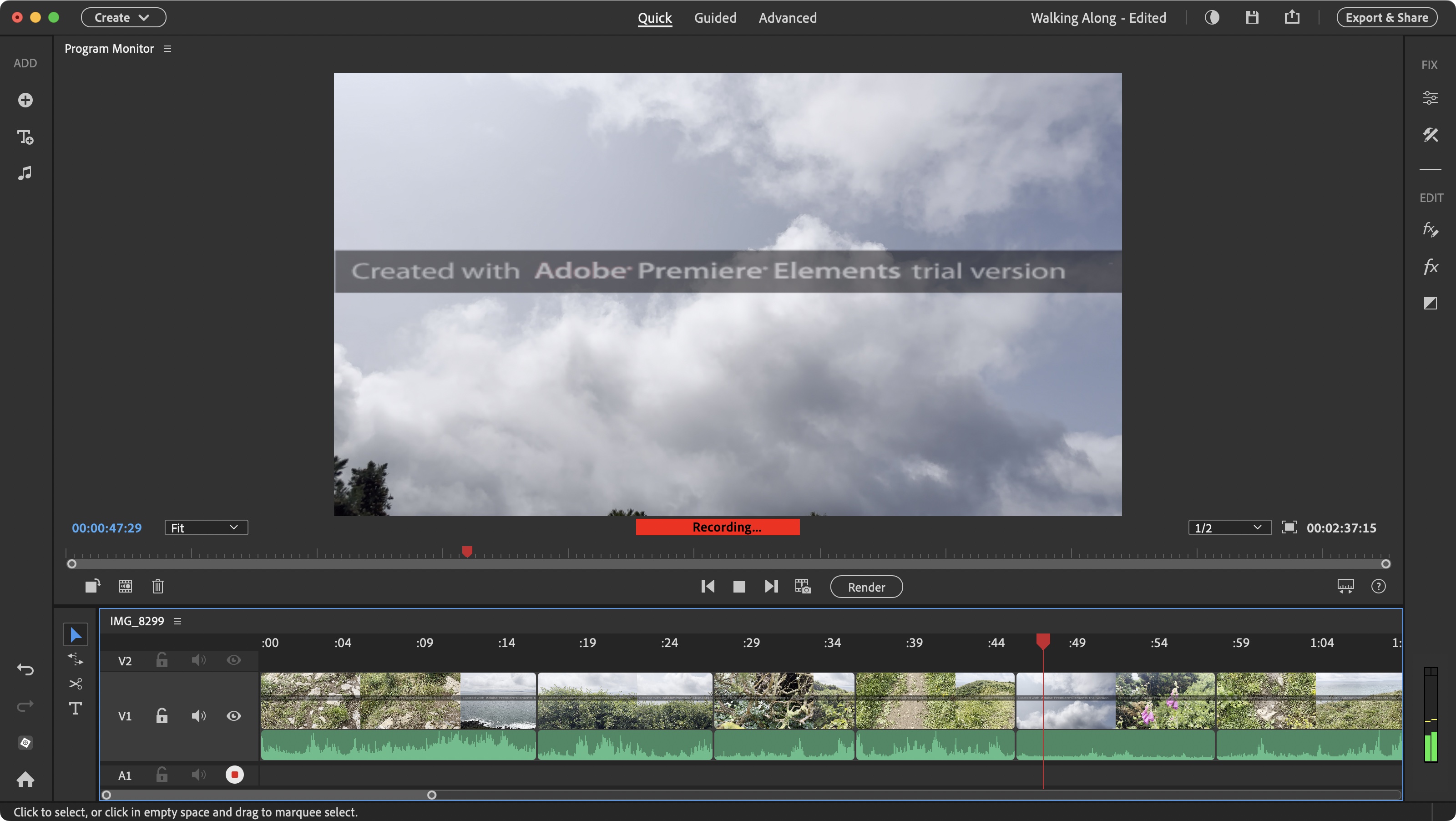
Buy it if...
You need a versatile video editor that isn’t too complex while allowing you to have simple to advanced tools, depending on my needs and skill.
Don't buy it if...
You don’t like the idea that your software will expire in 3 years despite having paid for it, and the interface looks too much like the Pro version for your liking.
For more creative essentials, we've tested and reviewed the best video editing software, the best free video editing software, and the best video editing apps for mobile devices.










 English (US) ·
English (US) ·