Real-time chat is as important in the business world as it is in our personal lives. It enables information to flow smoothly within organizations, as colleagues can communicate with each other quickly when needed. Save for real-time chat, colleagues can also hold group video and audio calls to share ideas and receive feedback.
Google Chat is a real-time communication platform geared for business use. Its features facilitate effective collaboration among employees, and Google Chat is used by many companies worldwide.
However, what are Google Chat’s key features and what features are missing? How does it compare to its main rivals? I tested Google Chat extensively to help you answer these questions. Read to learn what Google Chat offers and how it compares against competitors, and then you can decide if it’s the best choice for your business.
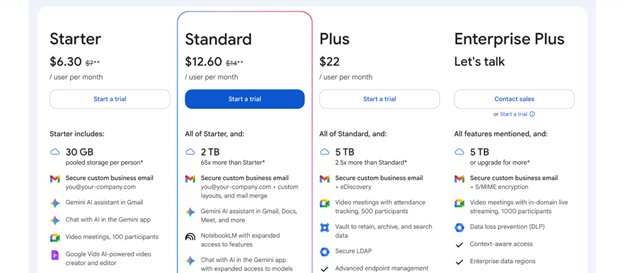
Google Chat: Plans and pricing
Google Chat isn’t a standalone solution. Instead, the business version is offered as part of a Google Workspace subscription, which includes Chat and many other business tools.
Google Chat also has a free version for personal use. This version enables real-time communication between individuals but lacks the collaborative features offered in the business version.
There are three Google Workspace plans: Starter, Standard, and Plus. The Starter plan costs $6 per user per month, the Standard plan costs $14 per user per month, and the Plus plan costs $22 per user per month.
There’s not much difference in the three Workspace plans regarding Google Chat’s core functionalities. The differences are pronounced in other areas, including storage space, AI features, and videoconferencing, but Google Chat’s core features remain the same. For example, the Starter plan provides 30 GB of storage per user, while the Standard plan increases this to 2 TB, and the Plus plan increases it to 5 TB.
There’s an Enterprise Plus plan available to large organizations, but it does not have standard pricing. It’s reserved for large companies (usually 500+ employees) who want to negotiate custom deals with Google’s sales team.
Google offers a 14-day free trial for its Workspace plans. You can use this free trial to test the features before making your final decision. Google doesn’t have a precise refund policy, so ensure you’re comfortable with your plan before making a payment. A refund is possible, but it’ll take hectic back-and-forth conversations.
Google Chat: Features
Real-time chat is the core feature of Google Chat, as the name implies. It enables employees to chat and share important information, much like friends and family do through instant messaging apps.
Like typical instant messaging apps, Google Chat supports both individual chats and group chats. Users can create chat rooms called Spaces and collaborate, share files, and assign tasks to each other. Google Chat supports threaded replies, which makes it easy to keep up with a conversation.
By default, your chats are stored for 24 hours, but you can enable chat history to save them for up to 30 days. The storage time can be longer if you’re subscribed to the Plus plan, which unlocks Google Vault, a data retention service. You can set chats to be stored for your desired period on Google Vault, e.g., 180 or 365 days.
You can search through your chat conversations in detail, helped by Google’s powerful search algorithms. Google is best known as a search engine, so it’s no surprise that Google Chat incorporates a powerful search algorithm. In my observation, it’s much easier to search for specific information from your Google Chat history compared to other chat apps.
This feature may seem trivial, but I almost didn’t expect Google Chat to have read receipts, like typical messaging apps. I’m glad I encountered this feature, which let me know when recipients had read my messages.
Many business messaging apps purposely don't have read receipts, with the rationale that it creates pressure to respond immediately and can be a privacy intrusion. I understand this rationale, but I also find read receipts useful sometimes. However, I didn’t like the fact that Google Chat doesn’t allow users to turn off read receipts; I think users who aren’t comfortable with read receipts should have the option to do so.
You’ll be pleased to know that Google Chat offers much more than chat, thanks to its integration with other Google tools.
If your business is subscribed to Google Workspace, employees will have access to various Google tools, including Gmail, Google Meet, Docs, Slides, and more. It’s the integration with these tools that separates Google Chat from the competition.
For instance, I appreciated that I could initiate chat sessions directly from the Gmail dashboard, rather than having to open a separate Google Chat tab every time. An employee could be scrolling through their emails and notice an important piece of information to share with a colleague. In that case, they can quickly open the chat interface on the same Gmail dashboard and message the colleague.
Google Docs is another helpful integration. When employees are editing documents on Google Docs, they can open Google Chat on the same page and communicate with each other. This way, everyone working on the same document can share their ideas and suggest changes. There’s no need to juggle separate dashboards for document editing and real-time chat; Google delivers both on the same dashboard.
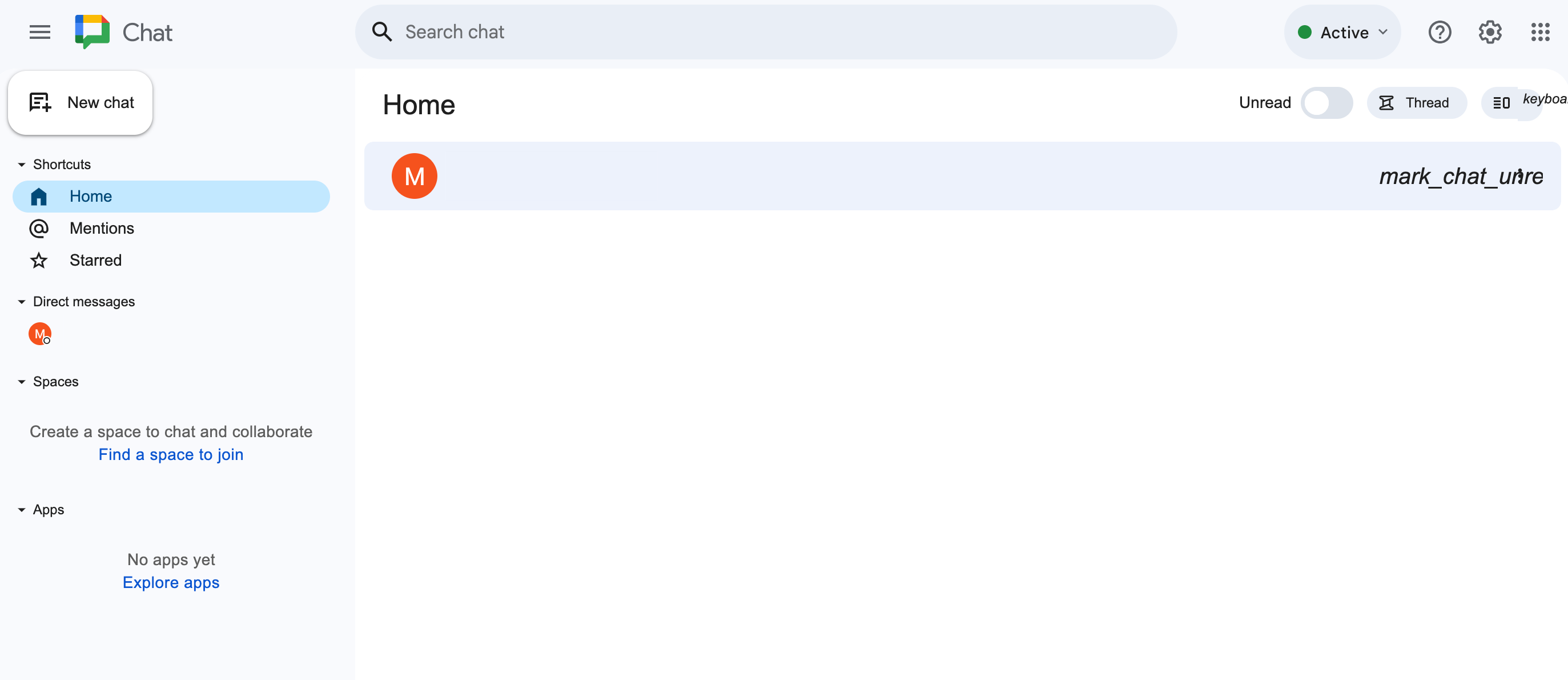
The above integration also applies to Google Sheets, which employees use to create spreadsheets. When multiple people are working on the same spreadsheet, they can use Google Chat to communicate without needing to open a separate tab.
Google Chat can be integrated with Google Calendar, which employees use for scheduling meetings and other events. Thanks to this integration, I could create and share calendar invites right on Google Chat. I also got automatic notifications in Google Chat whenever someone added a new event to the shared calendar.
The Google Drive integration lets users share files directly within chats. If you’ve previously uploaded the file on Google Drive, you can search for it and share it with a colleague, reducing the friction involved in sharing corporate files.
Earlier, when discussing the Spaces (group chat) functionality, I mentioned an example of colleagues assigning tasks to themselves. Google Chat is integrated with Google Tasks, which makes this process seamless. You can create a task directly within the chat menu and assign it to someone; the person will be immediately notified, and the task will be added to their dashboard.
A key feature I haven’t yet touched on is the integration of artificial intelligence (AI) into Google Chat. AI is rapidly advancing in the technology industry, and Google is one of the companies leading the charge in the AI race. It operates Gemini, a generative AI chatbot that has been integrated into various Google tools, including Chat.
Gemini helped me compose messages when using Google Chat, and I particularly liked its quick reply suggestions. Whenever someone sent a routine message, Gemini suggested several replies, which I could easily pick from. The chatbot also suggests the next words and phrases as you type a message.
I’m not suggesting depending entirely on Gemini when chatting, as it has some flaws, but it saves significant time you would have spent typing mundane responses and thinking of what to write next.
Notably, Google Chat isn’t only integrated with Google tools. It’s integrated with many third-party apps, and you can access these integrations on the Google Workspace app marketplace.
For example, businesses can integrate Google Chat with Jira, a popular project tracking and management platform. With this integration, employees can receive Google Chat notifications about any changes made on Jira. Suppose the due date for a Jira task changes; the people assigned to that task will be notified via Google Chat. This is just an example of many valuable integrations I tested on Google Chat.
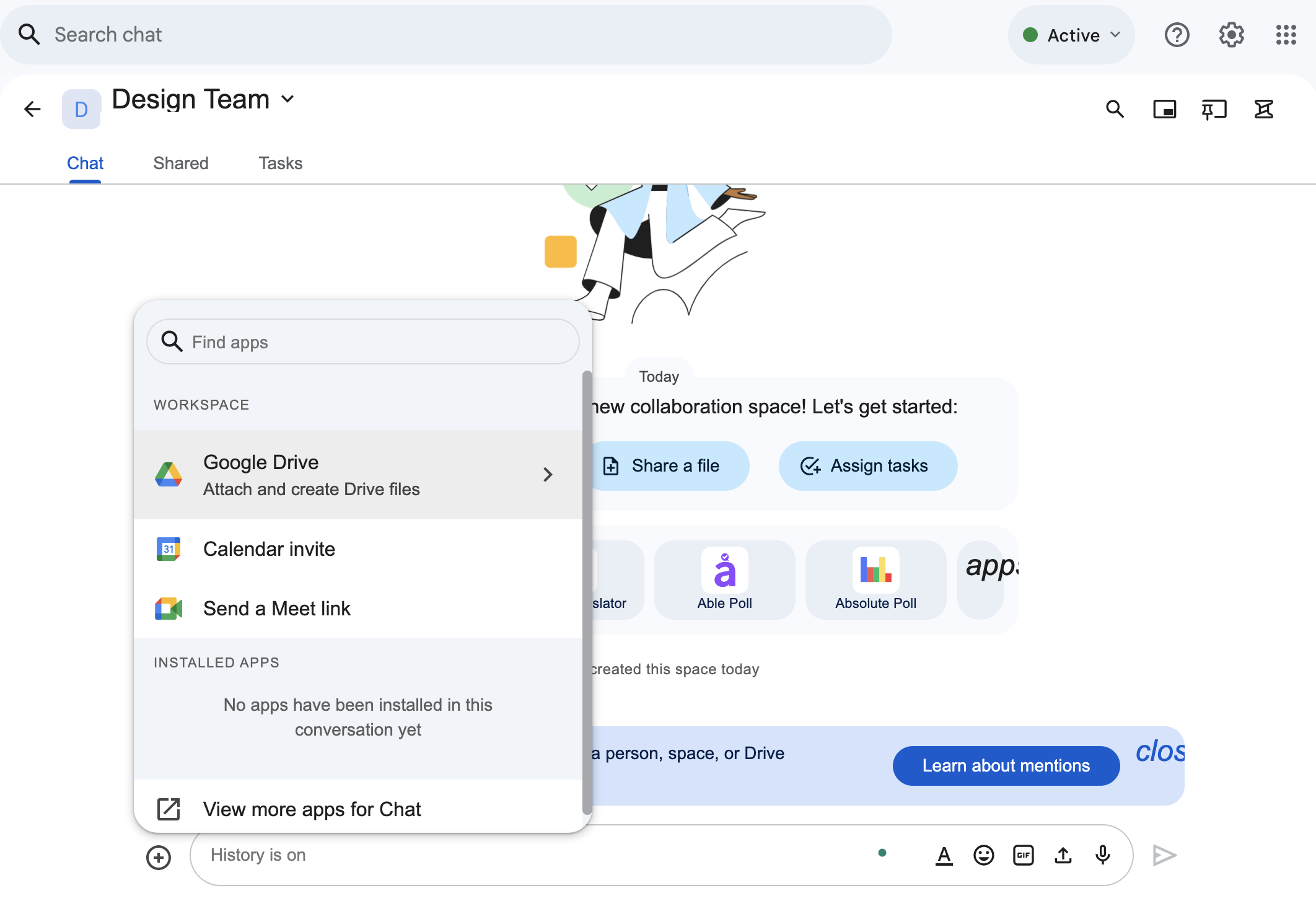
Google Chat: Interface and in use
I’ve tested many Google tools, and user-friendliness is a criterion where they perform excellently. Google Chat is no exception. It has a simple interface that I think anyone can find easy to navigate. It doesn’t take much to get used to the interface, thanks to its neat arrangement of features and the use of minimal colors that make navigation easy.
Google Chat’s intuitive interface is in contrast to some business messaging apps I’ve reviewed. While these apps offer more functionalities, their interfaces are often cluttered and require more time to get used to. Google Chat stands out by not having a steep learning curve.
Google Chat is accessible from your web browser or mobile app. Employees can access all features conveniently from their web browser or download the mobile app to chat on the go.
A drawback is that Google Chat lacks a desktop app, unlike some of its rivals. For example, Slack offers a desktop app that I enjoyed using even more than the web version.
Google Chat: Support
Google Chat has decent customer support. If you’re on the free, personal tier, there’s no direct support from Google’s team, but you can consult Google’s Help Center to troubleshoot issues. The Help Center contains user guides and manuals to troubleshoot all Google Chat features.
If you’re a paid Google Workspace subscriber, you can get direct help from Google’s support team. The team is available via email, live chat, or telephone and provides help to resolve problems that you can’t solve yourself.
On the bright side, Google Chat has a user-friendly interface that didn’t give me problems to resolve in the first place. The few hiccups I faced were related to learning how to use some features, and I quickly resolved them via the Help Center.
Google Chat: The competition
Slack and Microsoft Teams are the two main competitors to Google Chat that I’d like to highlight.
Slack is a versatile communication tool with many functionalities. It has an interactive and smooth workflow that makes business messaging enjoyable. It’s highly customizable, for example, by allowing users to receive notifications when someone mentions a specific keyword in a group chat. It has advanced search functionalities similar to what’s available on Google Chat.
I wouldn’t say there’s a clear better choice between Slack and Google Chat; it depends more on your needs. Slack is ideal for large companies due to its extensive customizability and third-party integrations. Google Chat is ideal for smaller companies needing a simple solution or for companies already subscribed to Google Workspace that don’t want to pay extra for a communication tool.
Microsoft Teams isn’t a standalone chat app, but rather one that combines Chat and many other functionalities. It’s similar to having a Google Workspace subscription that unlocks access to many features, including chat, document editing, file storage, and videoconferencing.
Microsoft Teams offers more features and has better customizability than Google Workspace. Regarding chat, Google is a streamlined, lightweight option, while Microsoft provides more advanced features for large organizations.
However, Google Workspace beats Microsoft in user-friendliness. I found it far simpler to navigate than Microsoft Teams, which has a steep learning curve. If you choose Microsoft Teams, expect employees to spend more time getting used to its features.
Google Chat: Final verdict
I recommend Google Chat for companies that already use Google services and need a simple chat tool for employees. The seamless integration with other Google apps makes Google Chat a wise choice in this case.
However, I don’t think Google Chat offers much as a standalone alternative against rivals like Slack. If you’re adopting Google Chat, it should be because you’re adopting the whole Google Workspace ecosystem, not just the chat tool.



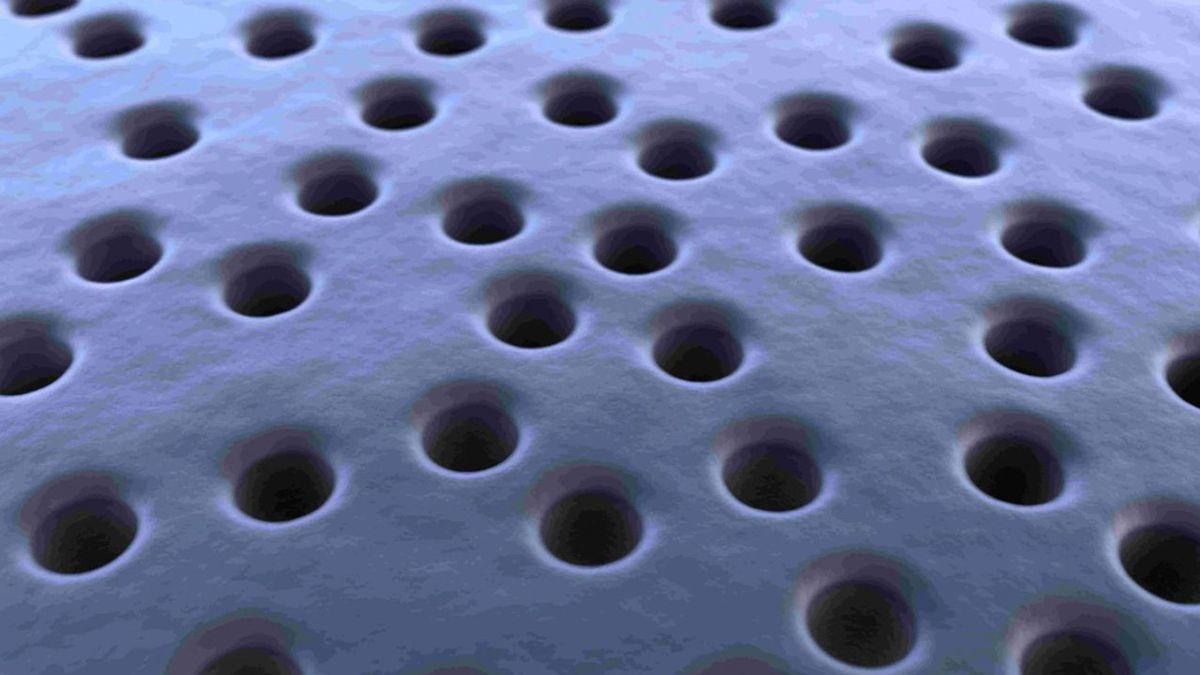





 English (US) ·
English (US) ·