In early 2024, I reviewed two of the best portable monitors from Espresso: the 13 Touch and the 17 Pro. Both monitors offer attractive, high-quality designs and beefy magnetic stands. However, one true standout feature was the ability to support touch and pen input within macOS in addition to Windows.
Espresso is back with an updated version of its 15-inch monitor, the Display 15. It addresses one of our issues with the previous generation: price. The Display 15 costs just $299, putting it in line with premium entries in the 15-inch portable monitor class. However, it had to sacrifice some features, like touch support and integrated speakers, to reach this price point.
Design of the Espresso Display 15
Like its siblings, the Display 15 is made of aerospace aluminum, giving it a premium feel. However, aluminum isn’t the rarity it once was in this space—even sub-$100 portable monitors feature the lightweight material in their construction. The Display 15 shines with its thicker gauge of metal and minimal flex, which imparts a sense of robustness.
As for the actual design of the Display 15, it’s somewhat odd compared to traditional portable monitors. You usually find portable monitors with thin bezels on all four sides, and occasionally, you’ll come across one with a double-width bottom bezel. The Display 15 bucks this trend thin bezels on the top, right, and left sides. The bottom bezel, however, is ginormous. The top and side bezels measure roughly 0.25 inches, while the bottom bezel (the glass portion) measures nearly an inch. In addition, the “chin” of the monitor extends a further 1.25 inches.

This makes for a somewhat awkward-looking, bottom-heavy design. It’s not an issue if you want to use the monitor in its standard landscape orientation, but its magnetic stand allows you to shift the Display 15 to portrait orientation. In portrait mode, the oddly shaped bottom bezel looks out of place.
Speaking of the stand, Espresso calls it the Stand+. It’s a refinement of the company’s previous magnetic stand, allowing you to adjust the height and tilt of the Display 15 easily. And since it’s magnetic, it firmly attaches to the back of the Display 15 without issue. You can then rotate the display in landscape or portrait mode to suit your viewing needs. It’s constructed of aluminum, like the monitor itself, and includes a weighted base and rubber feet to prevent it from sliding around on your desk.

The Stand+ goes one step further than the original with a new extension that allows the monitor to sit even higher off your desk. For example, you could mount the Display 15 on the Stand+ behind and above your laptop’s display. This would essentially give you a double-stacked display, which could be beneficial in some usage cases.
Regarding connectivity, you’ll find two USB-C ports on the bottom right side of the Display 15. Since it only has two USB-C ports for connectivity, you’ll need a laptop or desktop with a USB-C port that supports DisplayPort Alt-Mode. Otherwise, Espresso will gladly sell you a 3-foot HDMI or DisplayPort cable for $45 each. There aren’t any physical controls for adjusting brightness or accessing an OSD – all the controls are accessible using the EspressoFlow app for macOS or Windows.

The box includes the Stand+, a microfiber cloth to clean the glass covering, a quick-start guide, and a purple USB-C to USB-C cable.
One thing to note is that the Display 15 lacks touch functionality and integrated speakers. While this helps keep costs down, it is important to keep in mind that most portable monitors shipping today have speakers.
Espresso Display 15 Monitor Specifications
Swipe to scroll horizontally
| Panel Type / Backlight | IPS / WLED |
| Screen Size / Aspect Ratio | 15.6 inches / 16:9 |
| Max Resolution & Refresh Rate | 1920 x 1080 @ 60Hz |
| Color Depth | 8-bit |
| Max Brightness | 300 nits |
| Contrast | 1,000:1 |
| Response Time | 10 to 20 ms typical |
| Ports | 2x USB-C (DisplayPort Alt Mode) |
| Speakers | None |
| Dimensions | 14.09 x 10.07 x 0.2 inches |
| Weight | 1.68 pounds |
| Warranty | 2 years |
Display Performance on the Espresso Display 15
The Display 15 uses a 60 Hz, 15-inch 1080p IPS panel covered in glass (glossy finish). The factory-calibrated display is spec’d for 300 nits of maximum brightness, which is about average for portable monitors.
In our instrumented tests, the Display 15 performed similarly to the smaller, 13 Touch. We measured 77.6 percent coverage of DCI-P3 and 109.6 percent of sRGB. These figures were within a few points of the 13 Touch. There was a more significant variance in the maximum brightness, as our light meter measured just 258 nits for the Display 15 versus 274.6 nits for the 13 Touch. The Display 15 turned in the lowest numbers of all the assembled competitors, with the ViewSonic TD1656-2K leading the field, by far, at 363 nits.
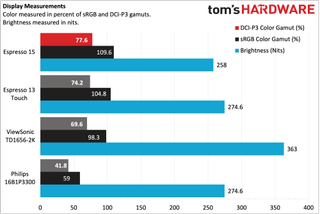
However, in everyday use, the brightness was more than adequate in dimly lit or brightly lit rooms. The display was bright enough to counteract environmental reflections on the glossy finish.
I used the display for my daily workflow: browsing in Microsoft Edge, editing photos in Pixelmator Pro, typing in Microsoft Word, and watching YouTube videos or Sling TV in the background as I work. I found the display crisp and colorful in everyday use, with hardly any light falloff when viewing content at extreme angles.
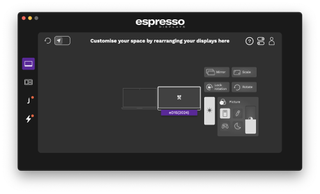
No OSD is built into the Display 15, so to adjust brightness and contrast controls, you’ll need to use the EspressoFlow app, which is a separate download. You can adjust the brightness, contrast, and scaling of the picture. EspressoFlow also enables autorotation of the display, so when you shift from portrait to landscape orientations, the picture automatically adjusts without you having to delve into the operating system’s display settings.
Bottom Line
The Espresso Display 15 is a rather intriguing portable monitor, partly thanks to its versatile stand. The Stand+ allows you to place the Display 15 beside or above your laptop, in portrait or landscape orientation. The separate stand also allows the Display 15 to be incredibly thin—it’s barely thicker than the two onboard USB-C ports.
One of the things that we harped on with the 13 Touch and 17 Pro was the price, priced at $469 and $799, respectively. Likewise, the Touch 15 costs $549. The Display 15 is far more affordable at $299. However, to reach that price point, Espresso had to remove the onboard speakers (which weren’t that great in the first place) and the touch functionality. I think the touch functionality, especially in macOS, combined with the excellent EspressoFlow software, is the “killer app” for Espresso monitors. Without it, the Display 15 is more akin to other mainstream monitors on the market, albeit with a trick stand.
With this in mind, you should ask yourself if the Stand+ and high-quality construction are worth a $200+ premium over monitors like the Arzopa A1. In addition, at the $299 price point, the ViewSonic TD1656-2K is worth considering. It has a larger 16-inch IPS display, integrated speakers, and touch support in macOS and Windows 11. We’d consider it a much better buy, especially if you need touch support.
MORE: Best Portable Monitors
MORE: Best Budget 4K Monitors
MORE: Best Computer Monitors

 1 day ago
11
1 day ago
11


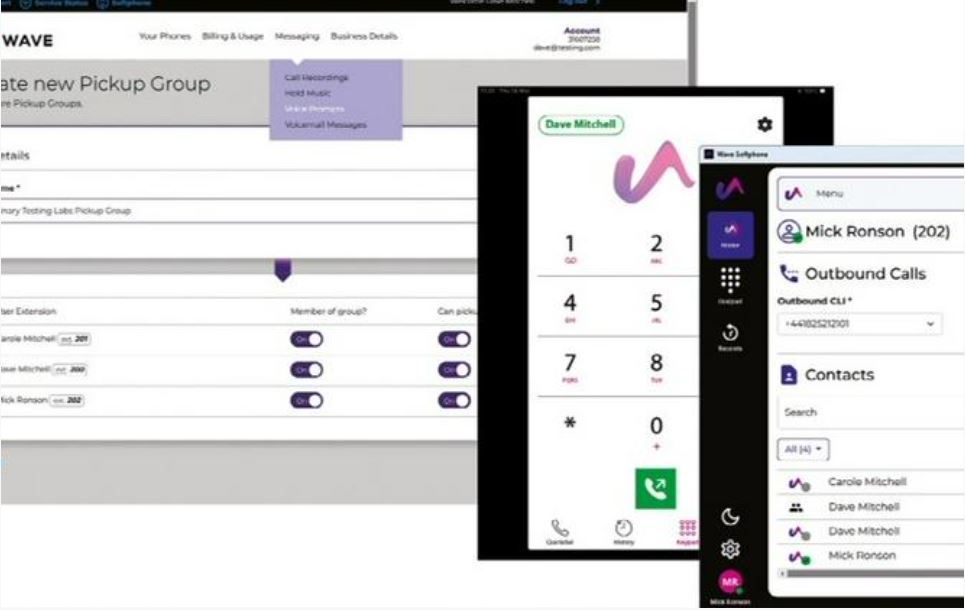





 English (US) ·
English (US) ·