Almost every browser tries to make spending money easier. You enter your credit card details, hit purchase, and it asks to save the information for next time. It's quick and spares you typing out long strings of numbers, so why think twice about it?
What that prompt doesn't tell you is how that data is stored. It's not just stored locally -- it's also tied to your account or device, and anyone who gets in to either can potentially reach it. Convenience is nice, but it shouldn't come at the cost of your digital security.
Don't be stuck dealing with the fallout.
What really happens when you click "save card info"
You're purchasing something online, enter your details and then see the "save card info" prompt. That's your browser asking you to store your payment details to make online checkout a bit quicker. It keeps your credit card number, expiration date and billing info inside its settings. Some browsers save that data directly on your device. It's convenient, but it also means that if anyone gains access to your device or account, they can reach your financial details, potentially allowing them to use your money.
Digital wallets like Apple Pay or Google Pay work a bit differently. They don't hold or share your real card number. Instead, they use encrypted, on-time transaction codes that only work for that purchase. If someone compromises your device or account, those codes can't be reused.
Autofill makes buying things easier, but wallets actually help keep your information safe.
The risks of convenience
Saving your credit card in your browser feels like a small thing. It makes checkout faster and keeps you from typing the same numbers over and over. But what looks like efficiency is really just potential exposure. Once your card data is in your browser, anyone who gets into your device or synced account may have access to it.
If your laptop or phone is stolen, your payment info goes with it. Shared computers aren't much better, since browsers don't always keep profiles fully separated. Public Wi-Fi adds another weak spot. Hotels, airports and cafes are a few places bad actors like to monitor network traffic and grab information when autofill kicks in, particularly if it isn't sent over encrypted HTTPS connections. (You're using a VPN, right?)
Then there's malware. Programs like Zeus and Emotet are designed to scrape browsers for stored credit card data. Even encrypted files aren't safe if the system itself is compromised. Bad browser extensions and phishing links can collect credentials that unlock your accounts.
If all of this wasn't enough, account syncing spreads the risk even further. Most modern browsers tie your saved cards to an account, like Google or Microsoft, so you can access them across your devices. It sounds convenient, but it also means a single compromised password or successful phishing attack can unlock access to your saved cards, more passwords, browsing history and synced data. Attackers don't need to steal your laptop, they just need your login.
"Storing full credit card info in a web browser remains one of the most common high-risk practices," said Yegor Sak, founder of VPN service Windscribe. The issue is that browser encryption relies on active login sessions. "If an attacker gains code execution on the device through malware or a malicious extension, the decryption keys are accessible and the card data can be taken. If sync is enabled, one compromised account credential can expose the same information across every linked device."
Convenience gives you faster checkouts, but it also gives bad actors a larger attack surface. The more copies of your data that exist, the more opportunities there are for someone to steal it.
The smarter ways to store your payment info
If you care about keeping your card information safe, you have better options than saving it in your browser. Autofill was made to make online shopping faster, not to protect your money. These alternatives take a little setup, but they're far more reliable in the event that something goes wrong.
Use a password manager. A password manager stores your credit card information in an encrypted vault that only opens with your master password. If someone breaks into your browser or computer, they still can't reach that data without the master password. It also works on multiple devices, so you're not tied to one browser's system.
Use a digital wallet. We mentioned this earlier, but apps like Apple Pay and Google Pay don't use your real card number when you buy something. They send a secure, single-use code instead. If that code gets stolen, it's worthless. You can shut it off instantly, and most wallets also use biometric data like your fingerprint or face scan to confirm the purchase.
Try virtual cards. Many banks now let you generate a short-term or one-time card number for online purchases. If one of those numbers leaks, it expires and can't be used again. This is a great way to stay protected when you shop online.
Yes, these methods require a little more work, but it's not your social media account you're protecting here. It's your bank account, and your livelihood is worth the extra effort. It's better to keep your card information in your control instead of that info sitting in a browser waiting for the wrong person to get their hands on it.
You're going to do it anyway, aren't you?
If you're set on letting your browser remember your credit card, you should at least take a few steps to make things a little less risky. Start by saving only one card, and make it a credit card. Credit cards have better fraud protection, and if something goes wrong, you have more leverage to deal with it.
Turn off autofill. Forcing the browser to ask before filling in your payment info gives you a little more control over when that data is used. It also stops the browser from automatically entering details on a fake or compromised site.
Make sure you lock your device and keep it updated. These updates patch holes that bad actors like to compromise. Use a strong password and, if possible, enable fingerprint or face authentication. Attacks don't need to be sophisticated if someone can just open your laptop and see everything.
You can also separate your activity. Use one browser for shopping or banking and another for everything else. It limits how much of your personal data is stored in one place and makes it easier to track what's tied to your financial accounts.
And whatever you do, turn on multifactor authentication using an app like Authy. This adds a second barrier that can stop break-ins before they start because it requires you to confirm that it's actually you making the purchase by sending you a code. If the bad actor doesn't have your physical device, this could help block the attack, although forms that use email or text verification are more vulnerable to adversary-in-the-middle attacks than hardware tokens or biometric data.
How to wipe saved credit cards from every browser
If you've let your browser save your credit card information, and decided that's not the route you want to go, then you should clear that info out of your browsers. It's generally pretty simple to delete this information. No need to dig through 15 layers of options to find where to delete it.
Google Chrome
Chrome has separate settings for saving payment methods and verifying your identity for payment autofill.
Screenshot by Marshall Gunnell1. Open Google Chrome.
2. Click the three dots in a vertical line in the top-right corner of the browser window.
3. Click Settings.
4. In the left-hand pane, click Autofill and passwords.
5. Click Payment methods.
If your browser has saved any of your cards, they'll appear here. Be sure to delete all of them, even outdated cards (just for housekeeping).
Microsoft Edge
The safest move is to toggle all of these options off.
Screenshot by Marshall Gunnell1. Open Microsoft Edge.
2. Because Microsoft is a contrarian, the three dots in the top-right corner are in a horizontal line. Click those three dots.
3. Click Settings.
4. Click Passwords and autofill. (Compared to Google Chrome's Autofill and passwords. Microsoft really wants to differentiate itself!)
5. Click Payment methods.
Saved payment methods are shown on this page. Again, be sure to delete everything.
Safari
If there's nothing for you to see in this menu, there's nothing for cybercriminals to steal.
Screenshot by Marshall Gunnell1. On your Mac, open Safari.
2. In the menu bar (at the top of the screen by default), click Safari > Settings.
3. Click the Autofill tab.
4. Click Edit next to the Credit cards option.
5. Depending on your system settings, you may need to enter your password. Once you've typed it in, click Unlock.
A new window will appear, displaying all of your saved cards. Delete them as necessary.
Firefox
A beautifully blank saved cards window.
Screenshot by Marshall Gunnell1. Open Firefox.
2. Click the hamburger menu in the top-right corner of the browser window.
3. Click Settings.
4. Click Privacy & Security in the left-hand pane.
5. Scroll down to the Autofill section and click Saved payment methods.
A window displaying all of your saved cards will open. Delete everything.
Opera
As with most browsers, the safest option is to turn all these toggles off.
Screenshot by Marshall Gunnell1. Open Opera.
2. Click the Opera icon in the top-left corner of the browser window.
3. Click Settings.
4. Click Privacy & security.
5. Scroll down to the Autofill and passwords section, and click Payment methods.
All of your saved payment methods will appear on this screen. Delete them.
Everyday habits that actually keep you safe
While a good antivirus will help protect you, the first line of defense starts with you. A few good habits will go a long way in protecting your data. Here are a few things to keep in mind.
- Avoid public Wi-Fi when making purchases. Use your phone's data or a trusted network instead. Public connections can be unsafe for transmitting sensitive data like your payment details.
- Keep your system updated. Install that reputable antivirus (Windows Defender, Microsoft's built-in defense system, works well) to keep an eye on things, and turn on automatic updates for your systems (OS, browser, apps).
- Clear your browser regularly. Delete your browser's cache and history once in a while to remove stored data that doesn't need to stay there.
- Turn on transaction alerts.Set up instant notifications from your bank so you can see new charges as they happen. If anything seems suspicious, call your bank immediately.
- Review your bank statements. This goes hand-in-hand with the previous tip, but if you don't have transaction alerts on, be sure to review your statements as they come in. Again, if something seems off, call your bank.
Stay safe out there!







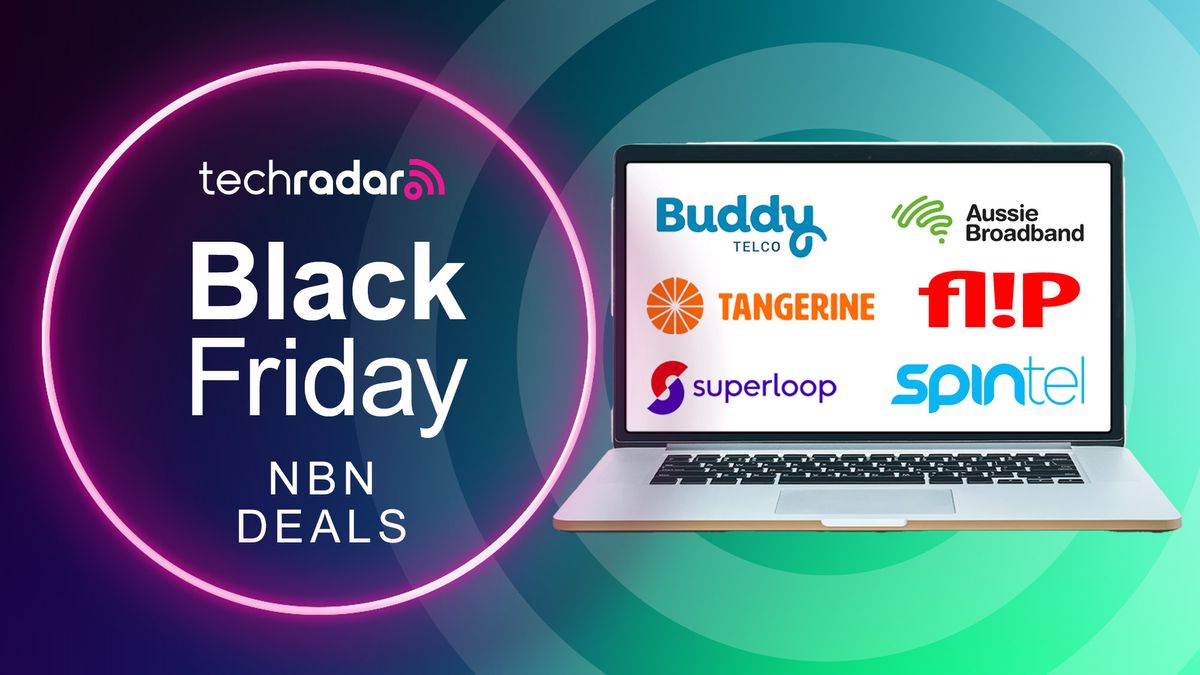
 English (US) ·
English (US) ·