It’s official: after 10 years of noble service, Windows 10 will reach its end on October 14, 2025, and what a great decade it’s been. For many users, Microsoft redeemed itself after a run of disappointing operating systems – the mere mention of Windows 8 still sends some people into a rage – but Windows 10 got it right.
That’s why the announcement of Windows 11 came as a shock. It felt too soon, too rushed – and unnecessary. Many believed that Windows 10 deserved more time to marinate. At least until it finally managed to migrate the whole Control Panel to Settings.
Jokes aside, Windows 10 made its mark with its support of legacy software, flexibility and its introduction of enhanced cloud integration in the form of OneDrive, which made accessing your files from any internet-connected PC a breeze. Its regular security updates and long-term servicing channels (LTSC) made it especially popular with businesses.
Even now, many users have refused to upgrade to Windows 11, because they are so satisfied with Windows 10.
But Microsoft announced that it would end support for Windows 10 in June 2021. Once it ends, Microsoft will no longer provide security updates and technical assistance for it, and now that we have an actual date of October 14, 2025, the countdown to the end of Windows 10 has begun.
So, what are your options?
The Pros and cons of Windows 11
The most obvious option would be to upgrade to Windows 11 –which should cost you nothing. Simple, right? Well, not quite. Why would you ever expect Microsoft to make things easy? You might groan, but there are some good reasons to upgrade to Windows 11:
- It looks nicer: Microsoft modernized the User Interface (UI) with a revamped Start menu centered in the taskbar. It provides new icons and general aesthetic tweaks, like rounded corners.
- Improved features for multitasking: there are a range of quick-select snap layouts that allow you to arrange your windows. Like, double or triple split-screen or even grids.
- Improved security and faster performance: boot times are faster, and there are built in enhanced security features, OneDrive support and more.
However, the biggest problem is that Windows 11 can’t run on older PCs – and by older we mean anything more than five years old. Your PC must have a compatible CPU and support for Trusted Platform Module (TPM) version 2.0. This has frustrated many users, as it means they are forced to upgrade their PC, which is an unwelcome extra expense, especially if your current PC is a very respectable old workhorse that should have a lot of life in it yet.
So, if your PC isn’t compatible with Windows 11, you have two options:
- Buy a new PC: this might not be an option if your budget doesn’t stretch that far. If you can afford it, a brand-new PC, will set you up for the next few years or more. Alternatively, you could consider refurbished or second-hand PCs that are compatible with Windows 11. While these are more affordable options, they still won’t be cheap.
- Use a workaround: some people have already figured out ways to bypass Windows 11’s hardware requirements. While this is a viable option, using them requires a bit of advanced computer knowledge… and guts. Plus, the workarounds won’t work indefinitely: with new versions of Windows 11, new issues may arise as Microsoft attempts to eliminate these workarounds. We recently reported on that exact scenario with the latest issues related to the Windows 24H2 update.
Extending Windows 10 support

This option will be more relevant for businesses and enterprises. If you’re a business or enterprise and need to continue using Windows 10, you have two options:
- Subscribe to Microsoft’s Extended Security Updates Program (ESU): this is a simple option, but it’ll cost you. Microsoft offers a paid Extended Security Updates (ESU) program for Windows 10. According to Microsoft, “The ESU program enables PCs to continue to receive Critical and Important security updates (as defined by the Microsoft Security Response Center) through an annual subscription service after support ends.” This program is available for up to three years after Windows 10 support ends.
- Use a third-party security service: another option is to use 0patch, but that too will cost you. 0patch provides security micro patches to protect against critical vulnerabilities in Windows 10. It’s important to note that it can’t introduce any new features or fix bugs, and it can’t protect against all types of threats. It can provide an extra layer of security if you still need to keep Windows 10 running.
Change your operating system

The final option, albeit some might be reluctant to try it – is to switch to a different operating system altogether, such as ChromeOS Flex or Linux.
- Linux:
Linux’s popularity appears to have increased recently. The Steam Hardware Survey shows Linux’s share has climbed to 1.87%. That’s a pretty piddly percentage that looks a bit different when you consider it has for the first time brought Linux above macOS, which has 1.28%.
It may be that Microsoft’s recent decisions have prompted more people to migrate to Linux. It also might be mostly driven by the Steam Deck, whose OS (SteamOS) is based on Debian Linux.
On Linux you can do pretty much anything you can on Windows, including play AAA Windows games thanks to Proton, a tool that offers a compatibility layer to enable Windows games to run on Linux. However, if you really must run Adobe Photoshop or Microsoft Word and won’t settle for GIMP and LibreOffice, Linux probably isn’t for you.
- ChromeOS Flex:
ChromeOS Flex is an OS that you can install on to the machine you have, essentially turning it into a Chromebook. It’s a more valid choice than some might admit. It really depends on what you do with your machine. If you play lots of games, if you make loads of art, you’ll not find a home on ChromeOS.
But for many of us, a great deal of what we do on a computer is in the web browser – and we’re not just talking about browsing your favorite website. Google Docs is there, and your email client. Probably all your photos and videos are already in the cloud as well.
Switching to ChromeOS Flex could also make older PCs run a lot faster due to the operating system being more lightweight (and thus less demanding on aging hardware) than Windows 10 – but it does come with sacrifices. As with Linux, not every Windows app has a version that can run on alternative operating systems, and that means you might not be able to use some of the programs you rely on – though there are usually open source alternatives that do similar things, but without the same amount of polish.
The final countdown begins...
So, with just under a year left of Windows 10, users will need to make a choice – but it’s not just customers that will be racing against the clock. Microsoft will also have its work cut out to ensure that none of its Windows 10 users are left high and dry with no support.
And, if it means making those users upgrade to Windows 11, then Microsoft will need to make that OS more appealing – after all, if people who hadn’t wanted to upgrade from Windows 10 are suddenly forced to, they won’t be happy.



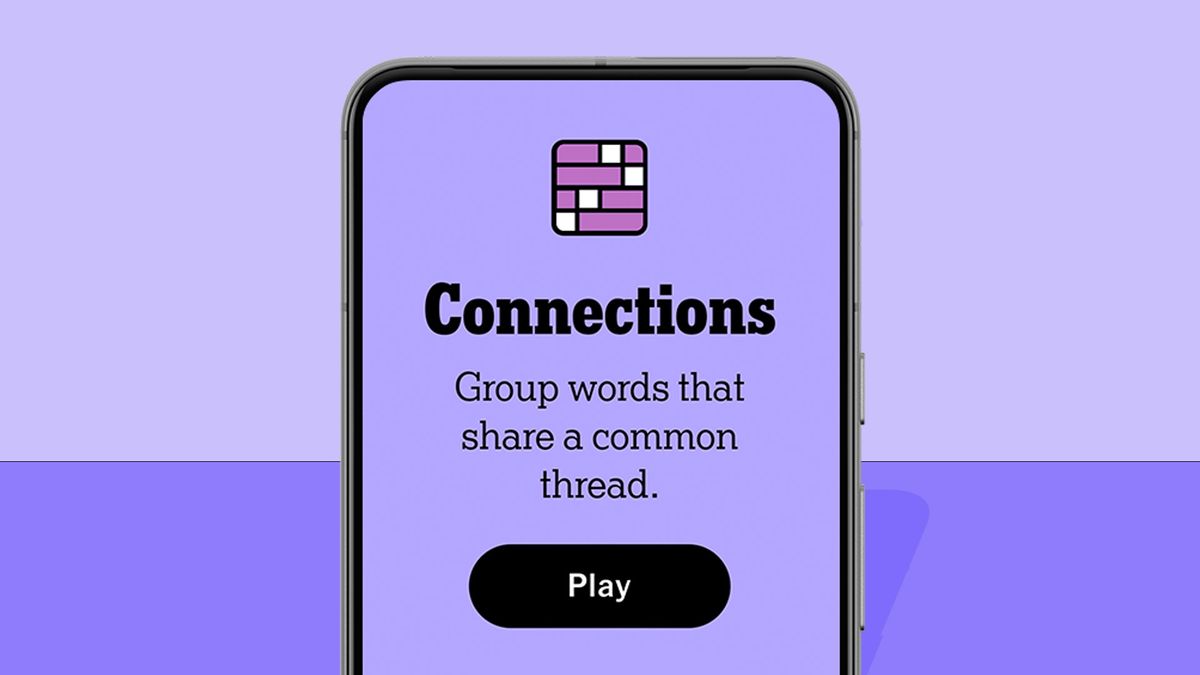
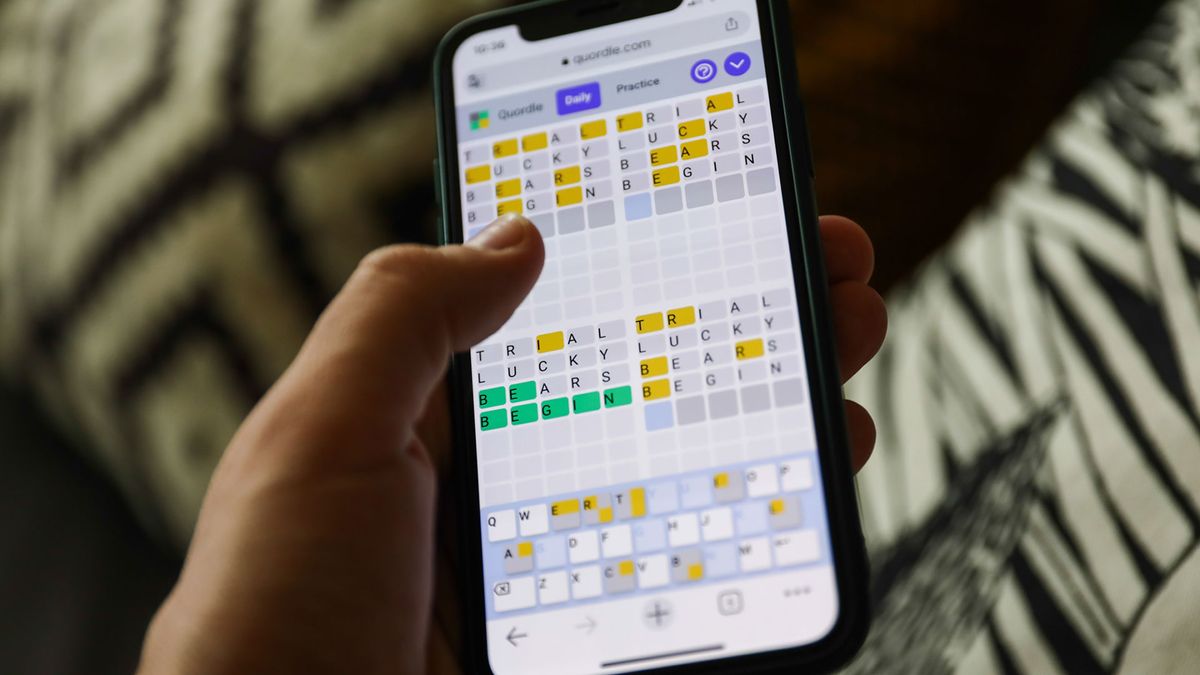
:quality(85):upscale()/2024/10/29/625/n/1922564/ec222ac66720ea653c5af3.84880814_.jpg)
:quality(85):upscale()/2024/10/25/846/n/49351082/bfc0fdb3671bef086c3703.42134063_.jpg)


:quality(85):upscale()/2021/07/06/971/n/1922153/7d765d9b60e4d6de38e888.19462749_.png)
 English (US) ·
English (US) ·