Though there are many things artificial intelligence can't do well yet, one of its best uses is as a productivity tool to help streamline your day. AI tools could help you power through some of the more mundane work tasks faster each day, freeing you up to do the more creative and thoughtful tasks.
Here are some of the best ways to incorporate AI into your professional life, without compromising on the quality of your work.
Just remember to always double check the info any AI tool spits out at you. Even when all you've asked it to do is summarize a document, AI has been known to hallucinate and make up details that aren't accurate.
Create notes on almost anything with Microsoft Copilot
From talking fridges to iPhones, our experts are here to help make the world a little less complicated.
Faced with an eye-wateringly long (and dull) work document or a 300-slide presentation you simply don't have the time to read all the way through? Microsoft's in-browser AI tool, Copilot, can help.
Copilot is free, accessible as an app and in Microsoft's Bing browser. Once you've loaded the web page you want summarized, click on the Copilot icon in the upper-right-hand corner of the browser and type in what you'd like Copilot to focus on when creating notes.
You can also ask Copilot to pull out specific information you're looking for from a lengthy presentation or document. Just remember to double check the accuracy of Copilot's summaries.
Check out our step-by-step guide on using Copilot to take notes.
From talking fridges to iPhones, our experts are here to help make the world a little less complicated.
Get an AI summary of your Zoom call
If you just sat through another one of those Zoom meetings that could have been an email and you tuned out just a little, Zoom itself now has AI tools to give you an assist in reminding you what just happened.
Zoom's AI Companion is included in all of the video call company's paid plans — prices start at $13.32 per month — and can be toggled on so that it takes notes in real time during your meetings and shares action items with you.
During live meetings, hosts can enable Meeting Summary, which can be shared via team chat. AI Companion can answer your questions about the meeting, like catching you up with a discussion if you join late and giving you a recording that the end that's been divided into "chapters" according to each topic discussed.
Here's what you need to know about using Zoom AI Companion.
Soften your email wording with AI
Stuck on the wording for a request or response? Why not try neurodivergent-focused AI platform goblin.tools — which is currently free and without paywalls and has translation for 13 languages.
The "Formalizer" tab lets you "Turn the spicy thoughts into classy ones, or vice versa." So if you've hastily written a somewhat irritated response to a coworker or client, you can use the AI tool's drop-down menu and can choose between helpful settings like more professional, more polite and less snarky, with a "spiciness level" meter to choose between three chili pepper settings for how strongly you want your message to come across.
The AI tool will reword your message for you in no time, and you might just be in a better mood afterwards, too.
Read more on CNET's experiment with softening professional emails using AI.
An AI project manager
If you need a project manager to keep your big projects streamlined and moving forward, but you're struggling to switch between big-picture ideas and daily planning mode, keeping other people's workflows focused and on track, AI could be the answer.
Otter.ai can help you stay focused and organized. Its Meeting GenAI tool is an assistant across Zoom, Microsoft Teams and Google Meet, recording, transcribing and "remembering" what was said in every meeting (just double check it got all the details right).
It also integrates with your other work apps, letting you connect your Otter.ai account with any Slack, Zoom, Dropbox, Google, Microsoft, Salesforce and HubSpot accounts you use. It can then assign tasks across those platforms; send reminders and insights; and post to Slack.
You can get free, Pro ($10 a month) and Business ($20 a month) versions of Otter.ai.
Here's everything we learned while testing Otter.ai as a project manager.
Editing with AI-powered Grammarly
Not sure on your wording and don't have an in-house editor to help you out? Grammarly, available in free, Premium ($12/month) and Business ($15/month) versions, can be toggled on for multiple apps on your PC, including Google Docs, emails and Instagram.
If you're using Instagram for business, for example, you can use Grammarly's caption generator to come up with something in seconds or to edit what you've written in a Google Doc or an email. You can also customize the tone and formality of the suggestions it offers for your writing.
Here's what to know about using Grammarly AI for editing your work.
Summarize a Google Doc with AI
If you do your best work in Google Docs and need a super quick summary of a long one, Google Gemini has you covered — though you will need a paid subscription to use the feature.
All you have to do is open a document, highlight the text you want summarized, click Help me write and then click Summarize. (You can also select options like Tone, Bulletize, Elaborate, Shorten or Rephrase.)
Make sure to double check that Gemini understood your document and what was important — and use the Help docs improve feature to provide feedback on how accurate (or not) Google's AI tool was.
Here's our step-by-step guide to summarizing Google Docs with AI, and you can also read CNET's full hands-on review of Gemini here, as well as competitor AI tools Perplexity, Copilot and Claude.
Write a work presentation with AI
If you're on the hook to present during a meeting, AI tool goblin.tools can help you polish up a rough presentation.
First things first, you can use its Estimator tool to get an approximate time of how long creating a presentation will take you, then stick your draft copy into its Formalizer tool. Scroll through the drop-down menu to choose between 14 different tones, like "more passionate" or "easier to read."
If you find yourself missing a few details that might be asked about during your presentation, you can also use the Professor tool to give you a crash course on a topic you're hazy about — goblin.tools has access to to OpenAI's GPT models and its training data and gives you simple explanations of whatever subject you choose.
Lastly, you can paste your resulting presentation into the Judge tool, which provides feedback on how your presentation comes across. Just make sure you read over and refine what the AI suggests to be sure it makes sense to humans.
Here's our full guide on using AI to make a work presentation.
Create a PowerPoint slide deck with AI
Once you've used AI to help word what you want to say in your presentation, another AI tool could help you actually make your slideshow within minutes instead of hours.
We tried the midrange plan on Prezi AI ($29 per month with a 14-day free trial), and threw in a prompt with image preferences, though you could also upload a PDF with all the presentation wording you want. It'll create a mock design for you, and separate your content into slides. Sometimes it chooses some weird images, so you'll need to read through the entire thing and swap out images and text.
It took about 30 minutes to make the tweaks needed — much less time than creating a slide deck from scratch. Here are all CNET's tips on creating a PowerPoint slide deck with AI.
Automatic adjustments to your calendar
Motion, an AI calendar assistant, can plan your day, schedule meetings and create and refine to-do lists for you. One of the primary reasons we tested it (free for a seven-day trial then $12 to $19 a month) was to try out its automatic adjustments to calendars. Using knowledge of your previous behavior, Motion AI reprioritizes your tasks when things unexpectedly change.
During the free trial, Motion did slightly rearrange meetings and time blocks to fit what it assumed were our needs. However, a week was far too short for the AI assistant to actually learn our behavior — it either needs a longer free trial to truly see if the benefit is worth the cost, or you'll have to sign up for a paid account to give it a go. It also may not autoschedule the tasks in the order you'd like them, meaning you'll have to manually rearrange them anyway, though this obstacle could also be remedied by using the tool for a longer period of time.
Check out everything we found about Motion while testing it out.
What didn't work: Creating a company logo with AI
We tried creating a business logo using text-to-image tool Midjourney. But if you've ever used an AI image generator, you'll know that what we found was a little too surreal to align with the concept of a business logo.
You can access Midjourney through Discord, with subscriptions to the AI tool starting at $10. To use it, you just have to write a description of what you want your logo or image to look like and then generate. If it does happen to come back with an image you like, you can right click to save.
Midjourney probably has a better shot at replacing stock photos — we don't think designers have anything to worry about in regards to be replaced in the logo business any time soon.
Here's our experiment in using Midjourney to create a logo.





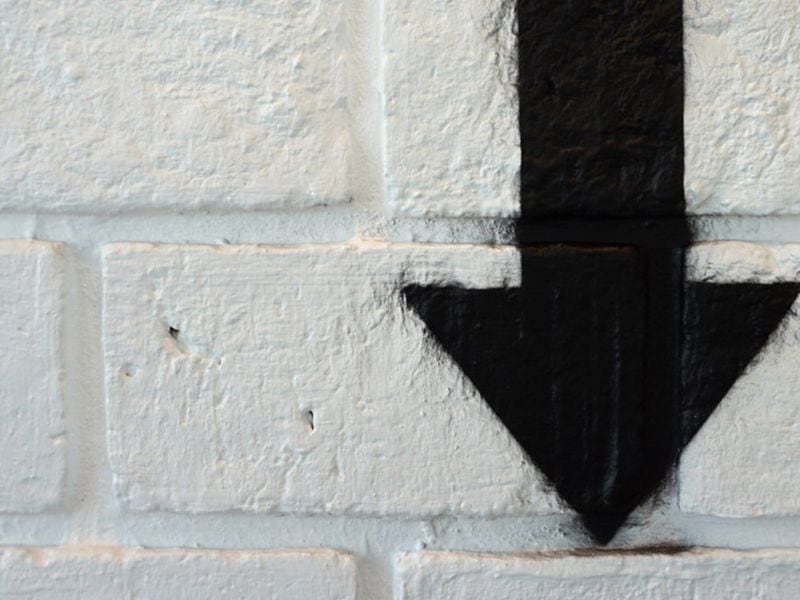
:quality(85):upscale()/2024/11/04/810/n/1922564/da875c20672911f51e8a59.58915976_.jpg)


 English (US) ·
English (US) ·