Whether you're traveling for work or the upcoming holidays, you'll likely need an internet connection sooner rather than later. After all, you have to keep in touch with friends and family, look up restaurants and stream your favorite shows. And how are you supposed to keep up with your favorite NFL team this football season without a reliable internet connection?
So what do you do when you're out and away from your home Wi-Fi? And what if your home internet isn't that speedy to begin with?
If you're traveling, the easiest way to connect to the internet is through a hotspot. Don't worry -- it's easy to set up.
In this guide, we'll cover the basics of getting online quickly with a hotspot and tips on finding free Wi-Fi anywhere you go. If you're having home network issues, be sure to check out our other guides on speeding up your Wi-Fi and checking for bandwidth throttling.
What is a hotspot?
A hotspot is a central location (but can sometimes be a device) that offers wireless access to the internet. Any network device can connect to the hotspot, provided it has the right access. Depending on your mobile provider and plan, you may be able to use your smartphone as a hotspot.
There are two different types of hotspots: public and private.
In the above scenario, where you've paid your mobile provider for the ability to create a hotspot with your smartphone, the smartphone is the physical device that creates wireless access for other Wi-Fi-enabled devices, like laptops, desktop computers and streaming devices. This is an example of a private hotspot.
A public hotspot is usually created by a business to provide internet service when visitors, customers and clients are on site. Many free, public Wi-Fi connections are hotspots. For the sake of accuracy, let's make some distinctions between standard Wi-Fi and a hotspot.
What's the difference between Wi-Fi and a hotspot?
Whereas hotspots are a physical location or device, Wi-Fi is a wireless technology that devices can use to send information to each other. If you have Wi-Fi at home, it's because you have a Wi-Fi router quarterbacking all of your wireless gadgets, and an internet service provider that's connecting that router to the internet.
So long as you set a strong password, a private Wi-Fi network like that will be much more secure than a public hotspot because you're controlling who and what connects to it. Public hotspots, on the other hand, are open to anyone within range, which is why it's a good idea to use a VPN or some other security measure if you need to do anything sensitive, like shopping or sending money, while using a hotspot.
A hotspot is a central location or device that offers wireless access to the internet.
Brad Wagner/TelstraHow to find free Wi-Fi or free public hotspots
You probably can't get a hotspot from home unless you create one with your smartphone (or you happen to live really close to someone who has an unsecured network). However, there are lots of options for finding free Wi-Fi or public hotspots in businesses like coffee shops, parks, libraries, hotels, restaurants, fitness centers and much more.
If you're about to head out for the day in search of free internet, try using these helpful apps first:
- Instabridge -- Android or iOS
- WiFi Map -- Android or iOS
- WiFi Around -- iOS
- Wiman -- Android
- WeFi -- Android
Apps like these display a map of your area or list free public Wi-Fi or hotspots. Most also let you track login requirements and view user hotspot reviews.
Some locations, like libraries, are generally predictable sources for free public Wi-Fi, but if you're not using a Wi-Fi finder app, it's a good idea to call first to make sure. In addition, your internet provider's network might offer access to hotspots. For instance, AT&T customers can access over 30,000 Wi-Fi hotspots nationwide under its network, as can customers of Cox Communications, Spectrum, Xfinity and more.
How to set up and use free Wi-Fi
Make sure the device you plan to use is Wi-Fi capable. If it is, turn on Wi-Fi.
Once you've arrived at the location where you'll use public Wi-Fi or hotspot, open a browser and then either open up your computer's network settings or click on the Wi-Fi icon on your screen. Next, select the public Wi-Fi connection you intend to use. If the connection is public, you will now be connected, but watch for an opt-in site to pop up in your browser. Some businesses require you to agree to their terms of service or provide an email address before they'll let you use their free Wi-Fi.
Some businesses provide a login and password to their customers and offer a secure network. If the connection you intend to use shows up as secured, look around for the login and password posted in the business, or ask someone for help. Yes, if you're somewhere like a coffee shop, it'd be polite to buy a pastry or a latte while you're at it.
If you've set your computer to automatically connect to available networks, then the next time you visit that business, your computer will automatically join their network.
This hotspot device from HTC uses an incoming 5G connection to provide Wi-Fi internet access for nearby wireless devices.
Andrew Hoyle/CNETHow to set up and use a mobile hotspot
They aren't free, but if you need an internet connection and have a good cellular signal, a paid hotspot is another way to get Wi-Fi on the go. For example, maybe you're traveling to a rural area with limited ISP options or the Wi-Fi where you're staying isn't as fast as you'd like it to be.
Depending on your mobile provider and the plan you pay for, you might already have personal hotspot capabilities. If not, speak with your provider to determine how much they'll charge you for that option. Be prepared to pay more if you're seeking unlimited data.
After you've considered pricing, you'll need to decide whether to use your smartphone as a hotspot or purchase a dedicated Wi-Fi hotspot device.
Enlarge Image
Check your phone's settings for hotspot capabilities.
Screenshots by Ry Crist/CNETShould I use my smartphone or a separate hotspot device?
A hotspot device is a separate device on your mobile plan with its own separate data limit. The downside is the extra cost, but the upside is that you won't have to worry about your smartphone usage eating up your hotspot data. Another positive: If you set a strong password, using a hotspot device to get online is just as secure as any ISP-provided Wi-Fi connection, and it'll often provide a greater range of coverage. We're also seeing a growing number of full-fledged Wi-Fi routers and mesh routers that are designed to get their incoming signal over a cellular connection, such as LTE or 5G.
Both smartphone hotspots and dedicated hotspot devices can be used anywhere, although using a smartphone hotspot in public places may be more convenient, especially if you're just trying to get your laptop online for a few minutes.
What Wi-Fi options does my internet provider offer?
In response to the pandemic, the Federal Communications Commission created the Keep Americans Connected initiative to help people keep their broadband and telephone connectivity in 2020. Additionally, providers like Xfinity, Spectrum and Optimum extended free Wi-Fi to anyone (customers and noncustomers). Most of these programs are no longer active in these post-pandemic times, but it's still worthwhile to check with your local ISP. Occasionally, as in the example of the devastation of Hurricanes Helene and Milton, these providers activate these hotspots for noncustomers so everyone can stay online even while structural damage may inhibit people from using the Wi-Fi at home.
What's the bottom line?
Whatever avenue you take, you have more than one option of getting online. If you're still struggling to find free Wi-Fi on your travels, it's worth checking with the providers in your area to see what your options are. Hopefully, this guide helps you find and take advantage of them.
For more, check out our tested picks for the best Wi-Fi routers, and how to tell if your router is in the wrong spot.
Find Free Wi-Fi FAQs
What's the difference between Wi-Fi and a hotspot?
Hotspots are a physical location or device that offers wireless access to the internet. In contrast, Wi-Fi is a wireless technology that devices can use to send information to each other. In most cases, Wi-Fi is accompanied by a Wi-Fi router and an internet service provider that connects all your devices to the internet.
Where can you find free Wi-Fi?
There are many ways to find free Wi-Fi. First, knowing the difference between a public and private hotspot is essential. Private hotspots are not free. The good news is that most public establishments -- such as businesses, coffee shops, parks, libraries, hotels and restaurants -- typically offer free public hotspots. Certain apps like Instabridge, WiFi Map and WiFi Around can help narrow your search for free Wi-Fi hotspots available near you.
Are private networks more secure than public hotspots?
Yes. Public hotspots are open to anyone within range, which means you're more susceptible to hackers stealing your personal information or other risks. Incorporating a VPN as an extra layer of protection is a good call when using public Wi-Fi.







:quality(85):upscale()/2024/10/31/831/n/49351773/b7bf33836723d2f0643c55.51137847_.jpg)
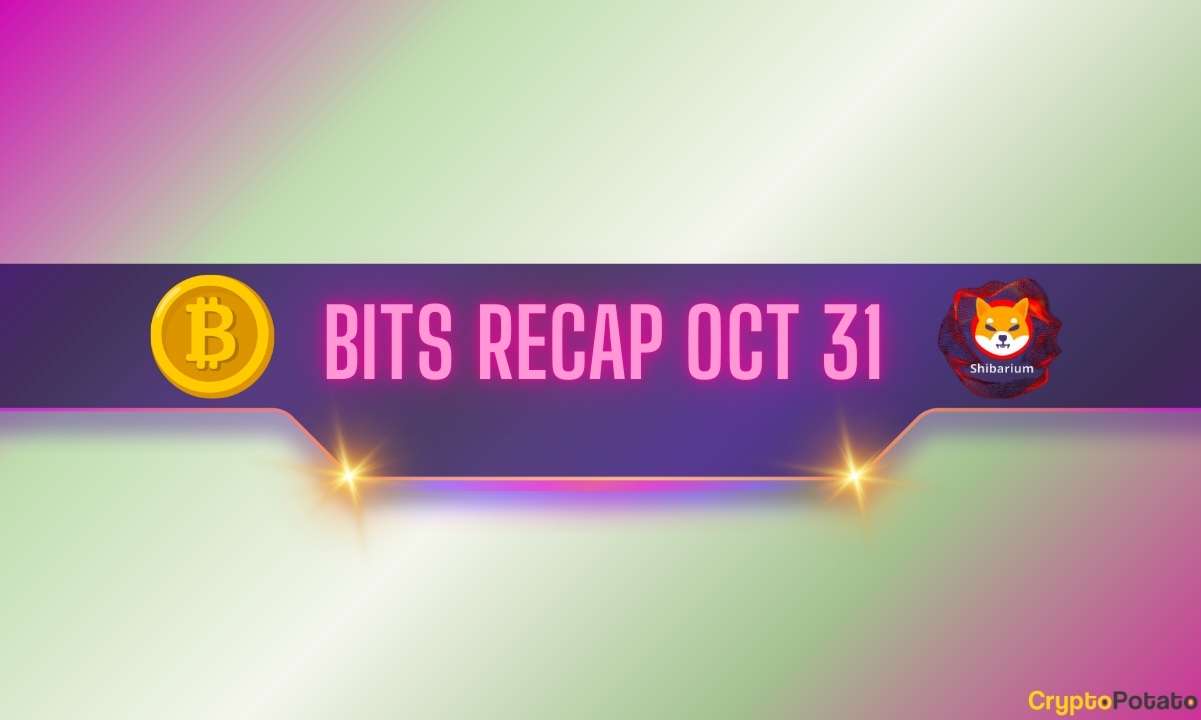
 English (US) ·
English (US) ·