I’ve been producing written documents on computers since 1998. In that time, I’ve used a range of different Microsoft applications, including Notepad, WordPad, and of course, Word. Forgive me, Apple fans. In recent years, I’ve transitioned over to using Google Docs and have enjoyed working in the cloud. Docs has helped me keep all my work organized and let me share what I create with others. As a writer, this has become the tool that I use day in and day out.
Despite all this love, one thing that I don’t like about Google’s offering is the lack of creative flair and formatting that I can put into my work. If you’ve ever tried inserting an image or drawing into a document, then you’ll understand my pain. I therefore thought it was high time that I explored alternative options, which led me to the Bear app.
Homescreen heroes
This is part of a regular series of articles exploring the apps that we couldn't live without. Read them all here.
Available for iPhone, iPad, and Mac, Bear is a tidy little tool that has brought a wave of fresh creativity to my writing endeavors. From the outset, I was keen to see if it could or should replace Google Docs in my writing workflow. That meant creating a document from scratch with headings, copy, images, footnotes, and more.
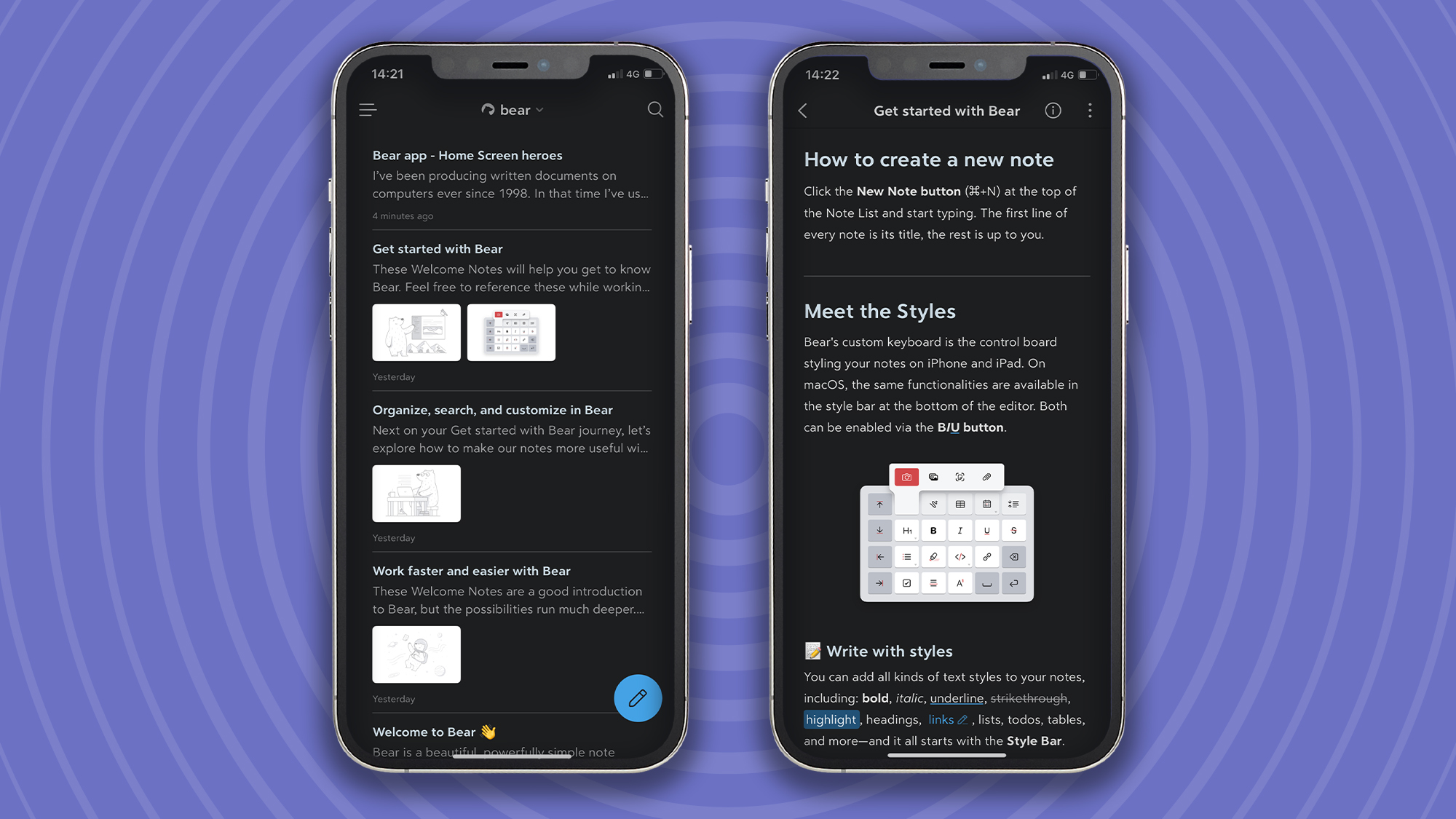
An impressive app that did more than I expected
I began by launching the Bear app on my iPhone and proceeded to read through several different instruction manuals that were located on the app’s homepage. They were pretty straightforward to follow and successfully gave me a broad knowledge of what the app could do.
With enough pointers and ‘training’ under my belt, I was ready for anything, or should I say, I was ready for jotting a few words down on my digital paper? So I began.
The first sentence I wrote was automatically formatted as a heading, which was handy. I could change the formatting at any time, but the automatic assumption worked for me. I then began writing out my intro on the next line.
The first step of doing anything out of the ordinary was inserting a hyperlink. Thankfully, this was incredibly easy. All I had to do was enter the formatting panel, select hyperlink, and then enter the web address. The formatting panel replaces the keyboard, which means the screen doesn’t become overly cluttered.
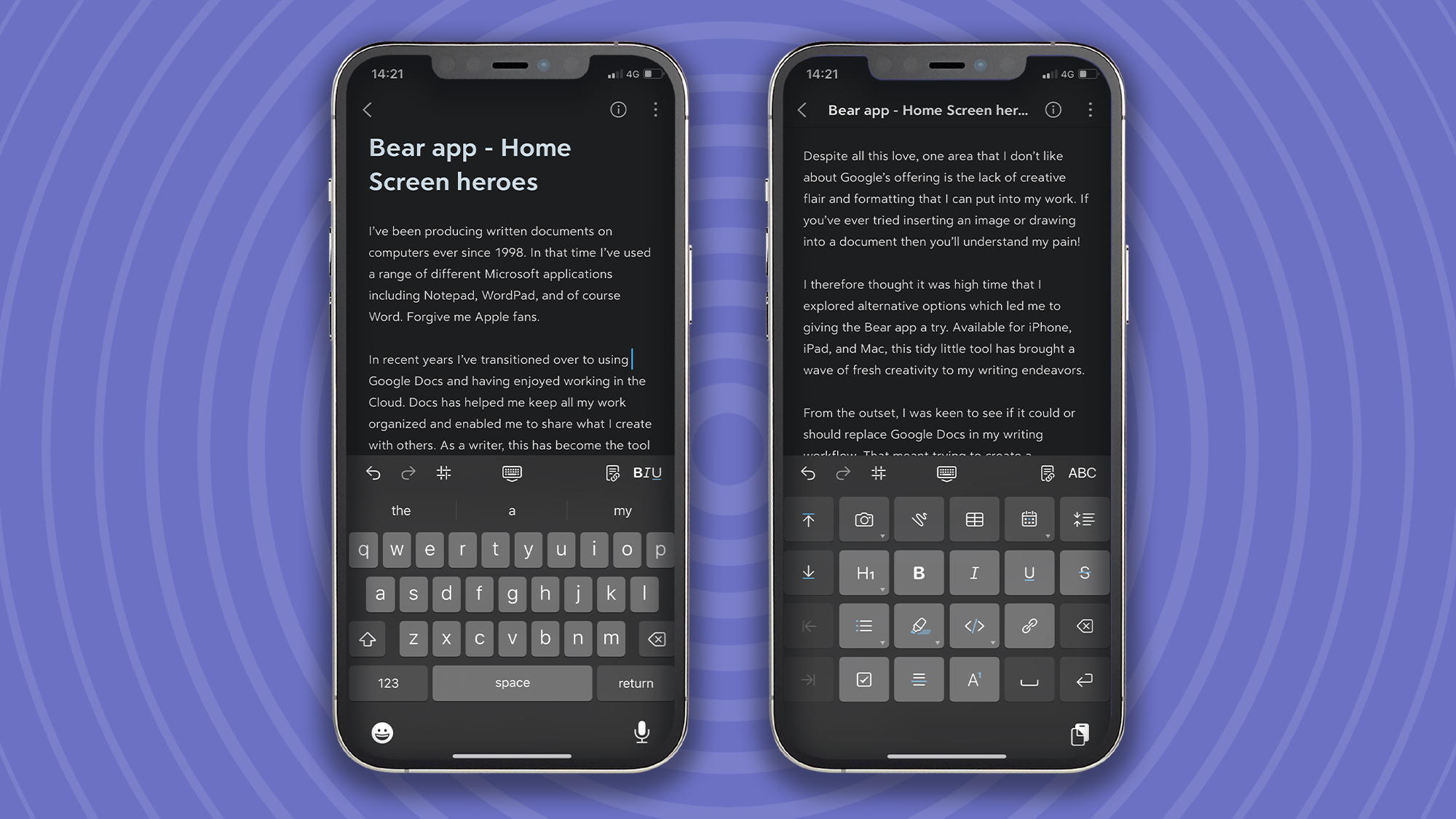
The second piece of formatting I had to do was to create a heading. The process was almost identical to creating hyperlinks, and there were four types of headings on offer. I would have appreciated the option of creating custom headings, but couldn’t see how this was possible.
The last core element that I needed to add was images. This proved to be incredibly straightforward with the option of adding from the phone gallery or the camera directly. The lack of being able to pull from the likes of Google Photos or other repositories was a little disappointing, but I managed to find workarounds. Not that I used it, but it’s also possible to add documents and links to files.
What else can Bear do?
Other formatting that I use on a regular basis includes bullet points, highlighting, tables, and indents. Thankfully, all of these are possible through the formatting panel. I was impressed by how straightforward each one was to use and how well each element integrated into a mobile interface.
Outside of the core elements of writing a document, Bear makes it possible to tag notes for easy organization and exporting to a range of formats for sharing with other users or further editing.
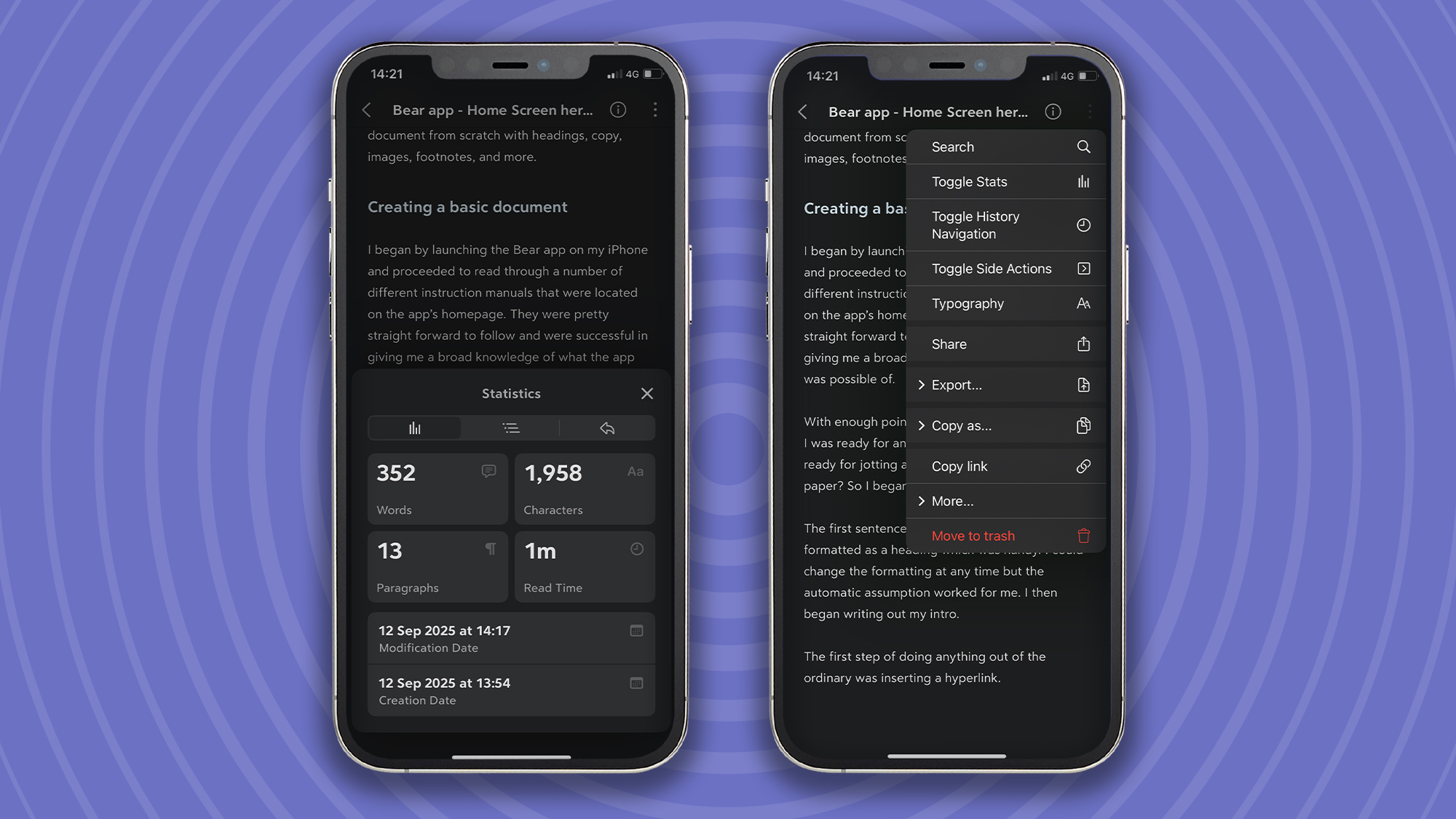
Only Bear premium will give you the full experience
The free version of Bear provides local access to your notes, exporting capabilities to a limited number of formats, and document scanning. I found this set of features too limited and found it necessary to upgrade to Pro.
Bear Pro gives users more export options and the ability to search inside PDFs and images, as well as a syncing feature with iCloud. Access to these additional features costs $2.99/£2.99 per month or $29.99/£29.99 per year.
Overall, I was incredibly impressed with Bear. I’m not 100% convinced I’m ready to jettison Google Docs, but I’m certainly not as attached to the latter as I once was.
Download Bear on iOS.

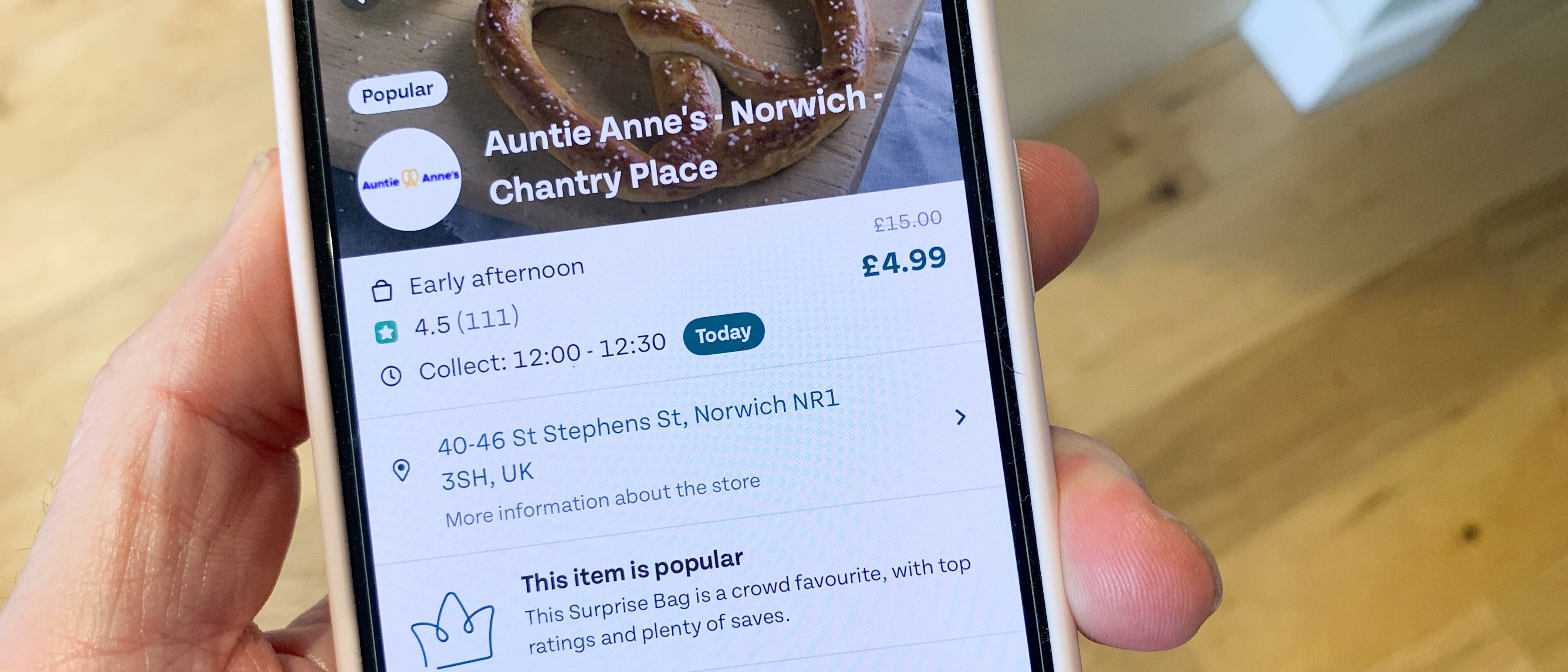





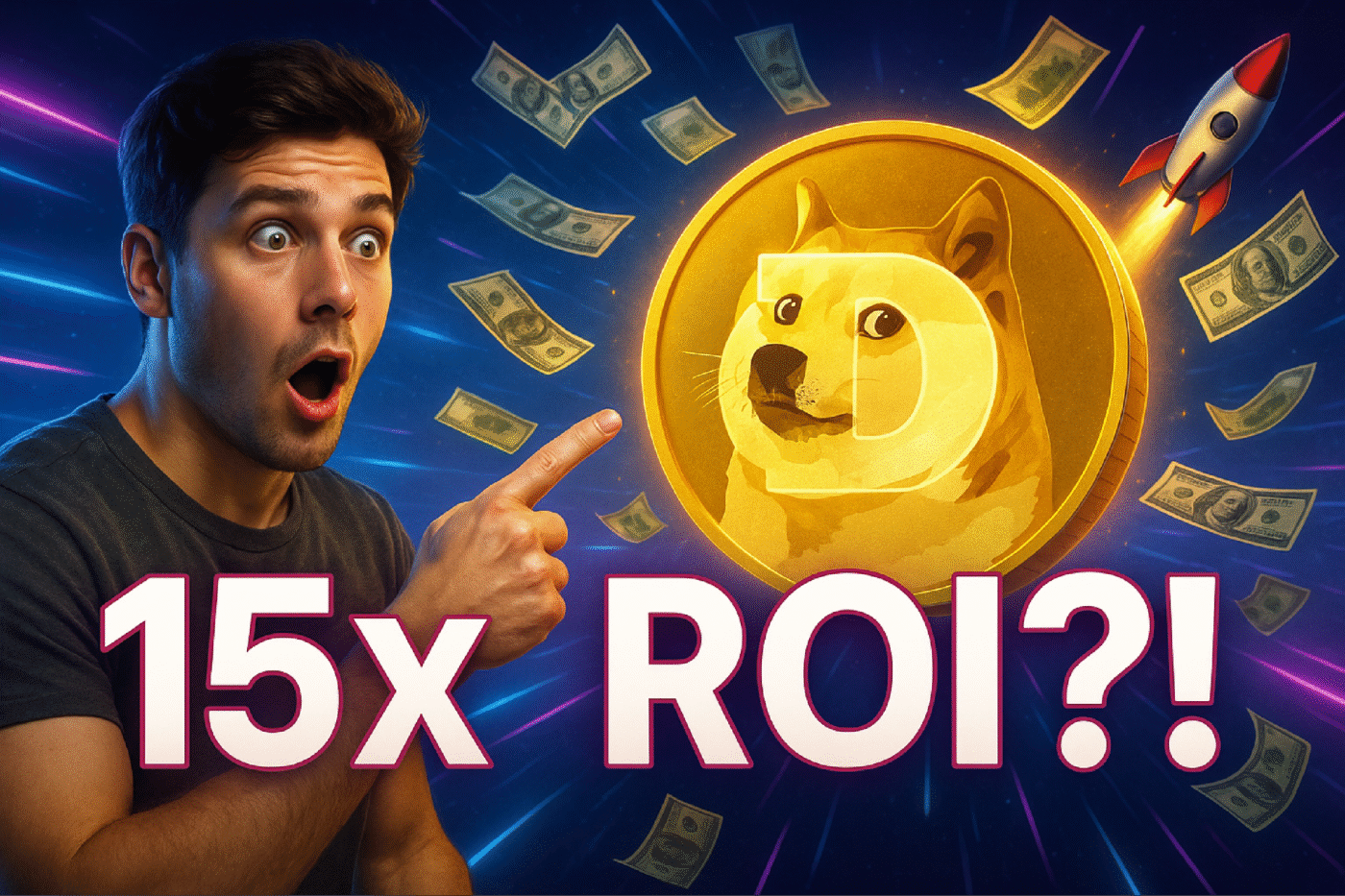

 English (US) ·
English (US) ·