Among everything added to the Cult of the Lamb Unholy Alliance update, the centerpiece is undoubtedly the new co-op mode. It allows two players to take control of the eponymous lamb and a devious goat to go on crusades and manage the cult together. One arguable drawback is that it’s only meant for local play, but those playing on Steam can get around this restriction.
The Top Ten Most Played Games On Steam Deck: March 2023 Edition
Read More: Cult of the Lamb Review
That workaround requires you and your friend to play together through the platform’s Remote Play feature. It’s easy to set up, although there are some caveats that both longtime users and those new to the feature might not know of. Here’s what you need to know to start running a cult with your friends from afar.
How does Steam Remote Play work?
Remote Play is a feature on Steam that allows you to stream your games from your PC to other devices. While the obvious use cases are to stream to your mobile devices or VR headsets, it’s also possible to stream to your friends.
The additional benefit of the latter is that you can allow them to interact with their own inputs. This means you can effectively host a local co-op game with a friend online, and their controller will be recognized as if it’s a second player right next to you. Even better, since it’s more akin to streaming than a proper online session, your friend doesn’t need to own the game! Anyone with a Steam account can be invited to join you.
How to set up Steam Remote Play with Cult of the Lamb
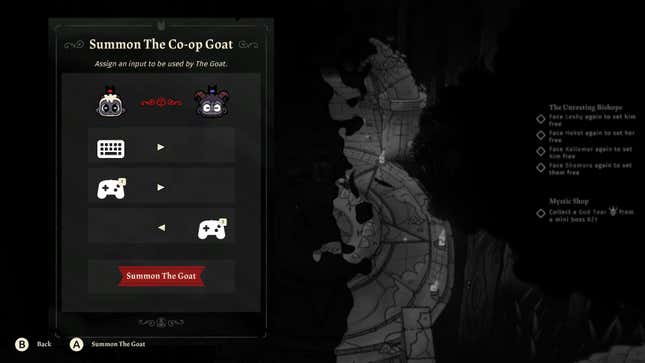
Screenshot: Devolver Digital / Kotaku
You’ll first want to start the game and confirm you’re set as Online and not Away. You can’t make this work while offline, and you can’t invite anyone for Remote Play if you’re Invisible either. Once you’re visible online and running the game, go into the Steam Overlay (shift+tab) and click on the Remote Play Together button.
This will bring up an overlay box where you can send invites, adjust what inputs they have access to, and change what kind of quality the stream prioritizes. Click on the Invite a Friend button to open your Friends List and choose which of your pals you’d like to go on a cult adventure with. After they accept, they’ll be able to see and interact with your stream through their Steam Application.
Read More: 18 Things I Wish I Knew Before Starting Cult Of The Lamb
The rest works the same as it does for a typical local co-op session. Make sure you’re loaded into your save file and then pause the game and select Add Co-Op Player. This won’t be accessible during cutscenes or the new game tutorial section, but will be at nearly any other time. Both players will be able to move their inputs around to decide who controls which character. Click on the Summon the Goat button to bring in the second player and start the cooperative fun. Everything is crazier with two people playing, but both will benefit from following the same gameplay tips.
Cult of the Lamb Remote Play Fixes
Although this workaround is supported by the developers as a way for those on PC to play with each other online, it’s not perfect. It is basically streaming a local co-op game, and Remote Play itself can have kinks and problems. Here are a few tips to make the experience more seamless:
- Remote Play only allows for one Keyboard and Mouse input, so the second player must use a controller. If your friend doesn’t have one, their next best option is to look into a virtual controller setup.
- Although this does avoid some of the issues in traditional online play, stable internet connections are still vital here. Just because everything is running fine on the host’s side, doesn’t mean the invited player is enjoying the same experience. Ensure everyone has decent enough connections to host and watch a stream.
- Changing the Quality in the Steam Remote Play settings can also help make the experience less of a hassle. The host can change between Automatic, Balanced, Beautiful, and Fast Quality. Give them all a spin to see what works best for everyone.
- Bouncing off of the above, I recommend the host to become familiar with the Remote Play settings in general. Although only one keyboard and mouse input will be recognized, all players can share the control of it. The host might need to limit keyboard and mouse access to only themselves if there are some weird input issues happening.
You should now be better prepared to sway the non-believers in Cult of the Lamb with a friend, no matter if they’re next to you or joining from further away. Just don’t forget that this is a Steam-exclusive feature. You’ll be out of luck if you’re playing on a console or purchased the game through GOG. Adding proper online co-op would be a pretty big undertaking, and isn’t likely to be added in the future, but for now this is a pretty accessible alternative if you and your friends play on Steam together.
.





/cdn.vox-cdn.com/uploads/chorus_asset/file/25242409/20230608_Palworld_Screenshot_02.png)



 English (US) ·
English (US) ·