Apple executives always describe new hardware and software as the “best” or “biggest” ever, but the delivery doesn’t usually live up to the hype (see the iPads from earlier this year). However, iOS 18 and iPadOS 18 might be deserving of a few of those adjectives. The new operating systems, now available, have the usual degree of year-over-year quality-of-life improvements, but Apple Intelligence steals the limelight.
This is Apple's implementation of artificial-intelligence-powered tasks that have been sweeping through the tech industry over the past year. Even Siri is getting an overdue upgrade—the biggest since the voice assistant’s debut 13 years ago. Here are all the new features in iOS 18 and iPadOS 18, how to download both operating systems, and what exactly you’ll experience with Apple Intelligence.
Updated December 2024: We've added new info on the rollout of iOS 18.2.
Table of Contents
- Is Your iPhone or iPad Compatible?
- How to Install iOS 18
- New iOS/iPadOS 18 Version Updates
- What Is Apple Intelligence?
- New Features in iOS 18
- New iPadOS 18 Features
Is Your iPhone or iPad Compatible?
Good news! Every iPhone that was capable of installing iOS 17 can run iOS 18. Apple did not drop any iPhones from the list of supported devices this year. If you have the iPhone XR and iPhone XS from 2018 or newer (including the second- and third-gen iPhone SE), you can download and run iOS 18. If you're unsure what model iPhone you have, head to the Settings app, tap on General > About and look at the Model Name. This doesn't mean every feature is available, as some require more modern processors. (Apple Intelligence, for example, is exclusive to the iPhone 15 Pro and iPhone 16 models; more on this below.)
It’s a little more complicated for iPads, since the naming scheme depends on the hardware generation rather than specific device names. Here are the generations that support iPadOS 18 (unlike iPhones, some iPads are no longer supported). You can figure out which model you have by following the directions here.
- iPad: 7th gen and later
- iPad Mini: 5th gen and later
- iPad Air: 3rd gen and later (including M2)
- iPad Pro 11-inch: 1st gen and later
- iPad Pro 12.9-inch: 3rd gen and later (including M4)
Check out our Best iPhones and Best iPads guides to learn more about current models.
Before installing the new operating system, I highly recommend you back up your devices. You can do this via iCloud—go to Settings, tap on your name at the top, and select iCloud. Then, tap on iCloud Backup, toggle it on, and tap Back Up Now to start a new backup. On the previous iCloud page, you also have the option to toggle off certain apps that you don't want to include in the backup. Don't have enough iCloud storage, or want to use another method? Check out our How to Back Up Your iPhone or iPad guide for alternative options.
Once you've backed up, you're ready to install iOS 18. Since this is a hefty update, you should plug your devices into a charger and ensure they're connected to Wi-Fi before the update starts. Now go to Settings > General > Software Update. You'll see the option to download the update. Tap Download and Install and, when the download is done, tap Install Now to start the update. You’ll know the update is complete when your device restarts.
New iOS/iPadOS 18 Version Updates
All the top features in iOS and iPadOS 18 are highlighted below, but it's important to note that Apple will continue to release additional updates throughout the next year. These include new features unavailable at launch, bug fixes, and security patches. To update your iPhone to the latest version, go to Settings > General > Software Update and follow the instructions above.
iOS/iPadOS 18.2: With the latest update, you'll now have access to Genmoji, Image Playground, Image Wand, ChatGPT in Siri, Visual Intelligence, AirTag shared location tracking in Find My, new Mail app features, and new settings for Camera Control. Also, Writing Tools gets a lift from ChatGPT too, with the ability to compose messages. There's no need to join a waitlist anymore to take advantage of Apple Intelligence.
iOS/iPadOS 18.1: Apple has officially released Apple Intelligence. Once you download the latest version, head to Settings > Apple Intelligence & Siri > Join the Waitlist to sign up. The waiting list could take a few hours; Apple says it's to ensure there's sufficient server capacity. You'll get a notification when you've been accepted.
If you have an Apple Intelligence–compatible iPhone or iPad, the following smart features are out now: Writing Tools, Memory Movies and Clean Up in Apple Photos, Priority Messages in Mail, Smart Reply in Messages, Summaries for Transcriptions and Call recordings in Notes, Notification Summaries, and the new Reduce Interruptions Focus. Additionally, the new Siri is available, allowing you to type requests. It supports conversational context and more resilient request handling; you can make a mistake mid-sentence and correct yourself, and Siri will understand what you mean. The update also includes new Camera Control features and spatial photo capture (for the iPhone 16 lineup and the iPhone 15 Pro line).
What Is Apple Intelligence?
Siri is getting an AI boost.
Every major tech company has been integrating artificial intelligence into its hardware and software, from Google to Samsung to Microsoft, and now it's Apple's turn. Apple Intelligence is the term you'll see the company throw around over the next few years, and it powers many of the new AI features in its devices.
It's powered by Apple's large language models (partly trained through data from the public web, according to Axios’ Ina Fried) and requires Apple silicon, the company's bespoke chips which have a hybrid architecture designed to run AI tasks. Even though the devices Apple Intelligence runs on are capable of the on-device processing needed to complete AI tasks, sometimes the task is too big and needs to be sent off to the cloud. When a task requires more processing, it'll be sent to a secure data center stacked with computers that also run Apple silicon. While this method of computing is typically less private, Apple claims that its Private Cloud Compute platform focuses on ensuring data privacy for each user. Only data relevant to your query is sent to these servers, and the data is only used for your requests and never stored.
Apple Intelligence Compatible Devices
Before you get too excited, Apple Intelligence will not be available for every device that supports iOS 18. It's only supported on select processors (and languages).
- iPhone 15 Pro and iPhone 15 Pro Max (A17 Pro)
- iPhone 16, iPhone 16 Plus (A18)
- iPhone 16 Pro, iPhone 16 Pro Max (A18 Pro)
- iPad Mini (A17 Pro)
- iPad Air (M1, M2)
- iPad Pro (M1, M2, M4)
- MacBook Air (M1 and newer)
- MacBook Pro (M1 and newer)
- iMac (M1 and newer)
- Mac Mini (M1 and newer)
- Mac Studio (M1 Max and newer)
- Mac Pro (M2 Ultra)
What exactly is Apple Intelligence? Apple breaks down its key capabilities into three buckets: Language, Images, and Action.
Apple Intelligence: Language
The new Apple Intelligence Writing Tools.
Throughout Apple's hardware and software, you'll find new writing tools that draw on the power of generative AI to assist your writing. This includes Rewrite, which can help change the tone of your text to sound more friendly or more professional (like in an email), and Proofread, which more or less does what the name suggests. You can also summarize selected text with a tap.
These text-based improvements go past writing. It also powers Priority notifications, which appear at the top of your notification list and summarize it so you get a more digestible summary at a glance. Similarly, the Mail app will see Priority messages, which means important emails will float to the top of your inbox. You can also get summaries of long emails, and a Smart Reply function lets you quickly respond to emails (even answers to multiple questions posed in an email), not unlike what's available in Gmail.
Apple Intelligence can read your notifications and offer quick summaries of what's inside.
In the Notes, Voice Memos, and Phone app, you can hit the record button (yes, even on a call) to get an audio recording with a transcript, and Apple Intelligence can create a summary of that transcript. Apple says that in states that require two-party consent for recordings, the person on the other end of the line will be made aware that the call is being recorded.
Finally, there's a new Focus mode called Reduce Interruptions that can understand your personal context, so while it hides incoming stuff that could distract you, it knows enough about what you've got going on to allow a text from your babysitter to come through.
Apple Intelligence: Images
The Apple Intelligence image features largely revolve around generating new images through artificial intelligence. Much of this happens in Image Playground, an experience baked into other apps (though it also exists as a stand-alone app). You can generate images based on a description, suggested concepts, and even from people in your Photos library. You have control over the style, and it can be tweaked to match whatever's happening in the app you're using it in.
Welcome to Genmoji.
Genmoji just might be the most anticipated feature out of everything Apple has announced. It lets you generate emojis directly from the keyboard with text prompts. You can also pull a person's photo from your Photos library to make an emoji based on their looks. You'll have to provide a description first, but then you can adjust the description until it suits what you are going for.
Image Wand is another image generation system that works specifically in the Notes app. With your finger or Apple Pencil, you can circle a sketch to have Apple Intelligence create something that looks more refined, but you can also circle empty space, and it will generate an image based on the surrounding text. It's an easy way to add more visual variety to your notes.
Beach clean-up.
The Photos app is getting a few AI features. You can make a Memory Movie by entering a description like “All the desserts I ate during the summer last year, set to a pop song,” and Apple's AI will find the right images and video, put it to a song, and craft a shareable movie out of it. It'll also be easier to search for specific photos—just describe what you want and it'll find it, even moments in video clips (similar to Google's recently announced Ask Photos feature). Lastly, you can erase unwanted objects in the background of your photos with the new Clean Up tool in the photo editor—exactly like Magic Eraser on Pixel phones and Samsung's Object Eraser.
Apple Intelligence: Action
The final part of Apple Intelligence is arguably one that might be used the most often, and it involves Siri. The assistant has a new look—when activated, the edges of the screen will glow—and you can now type your requests to Siri instead of using your voice (something you've been able to do with Google Assistant for several years).
Photograph: Julian Chokkattu

 1 week ago
3
1 week ago
3

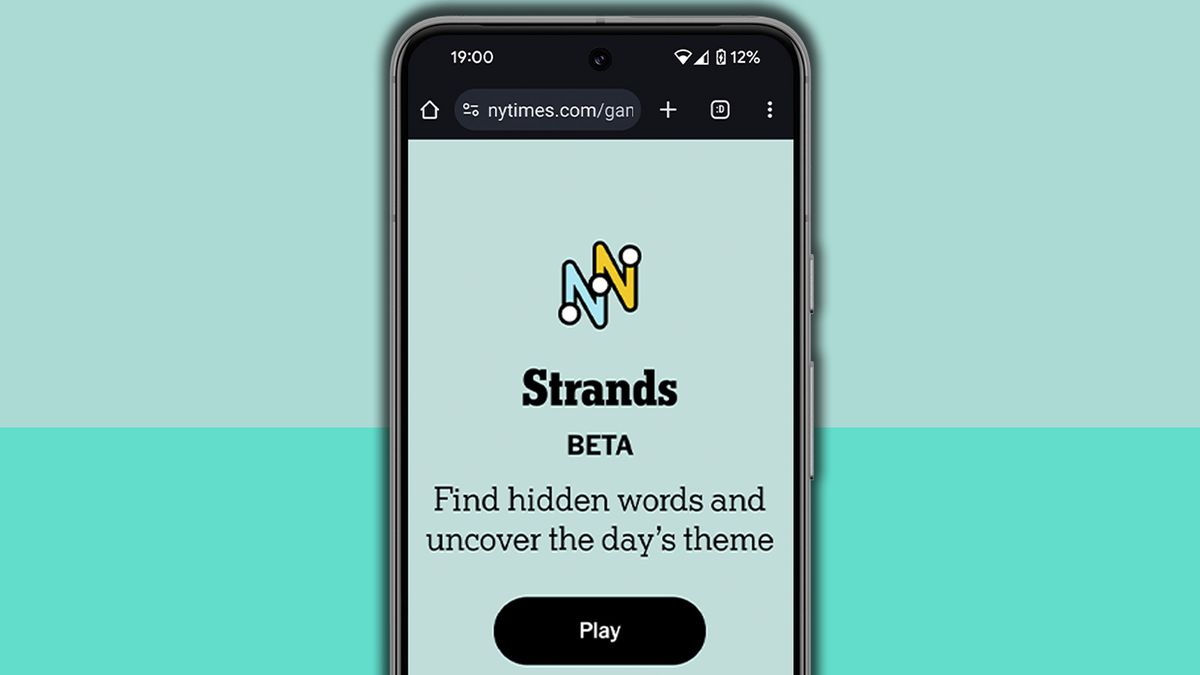
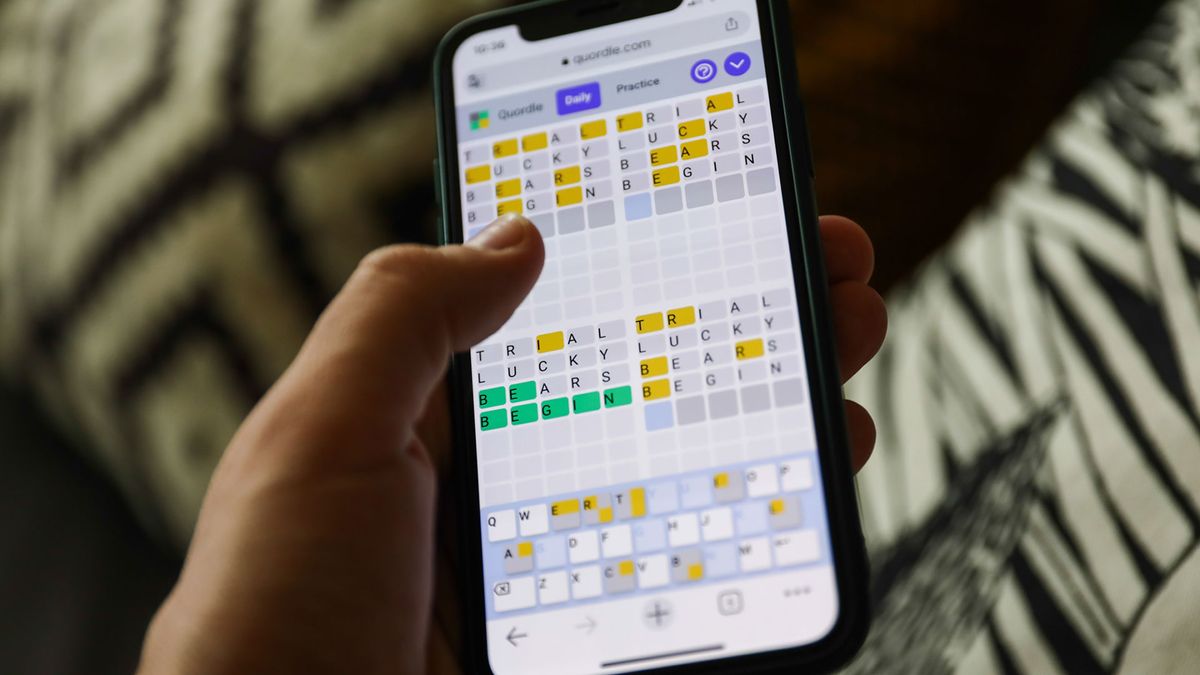





 English (US) ·
English (US) ·