The Samsung Galaxy XR is here, and it instantly raises the bar for spatial computing in three crucial elements: price, intelligence, and comfort.
Formerly known as Project Moohan, the XR headset is the product of some deep collaboration between Samsung, Google, and Qualcomm. In some ways, the Galaxy XR represents the best of each company: it's a showcase for Samsung's design and R&D expertise, Google's powerhouse generative AI efforts, and Qualcomm's ever-growing mobile SoC capabilities.
And those efforts show.
Remarkably, the Galaxy XR headset arrives in the US and Korea priced at just $1,799 (availability and pricing for other regions is TBC, but that price converts to about £1,340 or AU$2,770). I know, that's not cheap, but it's a positive bargain compared to the Apple Vision Pro, which is still listed for $3,499 / £3,199. It also weighs just 536g, making it relatively lightweight compared to the Vision Pro's 600g.

Samsung achieved that weight by using an attractive mix of aluminum and glass on the front and a variety of plastics and fabric (the cushions) for the rest of the product. It's not just a good look; from the moment I picked up the Galaxy XR at a demo session, I was astonished at the weight. I think part of that has to do with the balance. Even though the 13 cameras and most of the technology are in the front. Samsung has somehow balanced the weight across the front and back.
Aside from the prescription inserts I needed ($99 to start, and Samsung retail stores will have the equipment to check your eyeglass prescription), the only adjustment necessary was to the tightening knob on the back. It pulled the headgear tight across my upper forehead, which is where I felt the majority of the weight and, after wearing the Galaxy XR for 20 minutes or so, only the slightest discomfort.
Like the Vision Pro, the Galaxy XR keeps its hefty battery pack separate, tethered to the headset by a long cable and a proprietary jack. It provides, according to Samsung, 2.5 hours of video playback or two hours of mixed use.
Specs
Swipe to scroll horizontally
Dimensions | TBD | Est: 152 x 101 x 101mm / 6 x 4 x 4 inches | 184 x 160 x 98mm / 7.2 x 6.3 x 3.9 inches | 265 x 127 x 196mm / 10.4 x 5 x 7.7 inches |
Weight | 545g | From 1.3lbs / 600g | 1.14lbs / 515g | 1.6lbs / 722g |
Display | micro-OLED | Dual micro-OLED | Two LCD displays | Two LCD displays |
Display resolution | 3552 x 3840 dual (29M pixels) | 4K per eye (23 million pixels) | 2064 x 2208 pixels per eye | 1920 x 1080 per eye |
FOV | 109-degree | Est 100-degree | 110-degree horizontal, 96-degree vertical | 120-degree |
Refresh rate | 60Hz, 72Hz, 90Hz | 90Hz, 96Hz, 120Hz | 72Hz, 80Hz, 90Hz, 120Hz | 90Hz |
Chipset | Qualcomm Snapdragon® XR2+ Gen 2 Platform | Apple silicon M2, R1 | Qualcomm Snapdragon XR2 Gen 2 | Qualcomm Snapdragon XR2+ |
RAM | 16GB | 16GB | 8GB | 12GB |
Storage | 256GB | 256GB, 512GB, 1TB | 128GB or 512GB | 256GB |
Battery life | 2 hours | 3 hours (rated for video) | 2 hours 12 minutes | 2 hours |
Diving in

As soon as I donned the headset, it started calibrating for my pupillary distance. There are four cameras inside – two per eye – to assist with this process and which will then track your gaze and expressions. It only took a moment, and then I was looking through fairly clear, full-color passthrough video. I noticed that, when I turned my head to look around, the video degraded a bit before quickly snapping into focus.
Generally, though, this is a fast and, it seems, powerful wearable. Running on Qualcomm's Snapdragon XR2 Gen 2 with 256GB of storage, there was zero lag in any function.
The system runs you through a brief tutorial that starts with you looking at floating objects and using your fingers to grab, squish, and move them. It's more fun than the circle of dots Vision Pro has you look at and pinch three times in a row during its set-up process.

Then the system ran me through all the various gaze and gesture control metaphors, 99% of which were familiar to me because they so closely resembled those I've encountered on the Vision Pro. I can grab any window and position it in 3D, 360 space. I can resize windows by grabbing and pulling a curved icon along one corner. I often used two hands, pinching and pulling to zoom in and out.
Where I looked, I usually saw a floating icon, which is different than the Vision Pro platform, which confirms your gaze by gently ballooning interface elements.
Occasionally, I had some trouble aligning my gaze and grasp. This may have been a 'me' problem, though I feel like this system might be a hair less precise than the Vision Pro's.
Similarities continue with the home menu, which I accessed by turning my hand towards my face and pinching. The menu is full of Google apps and other familiar faces like Netflix (a nice win for Samsung) and Samsung apps like the company's own browser, messaging, and Samsung TV Plus (Galaxy AI is not present on this device). To open an app, I looked at it and pinched.
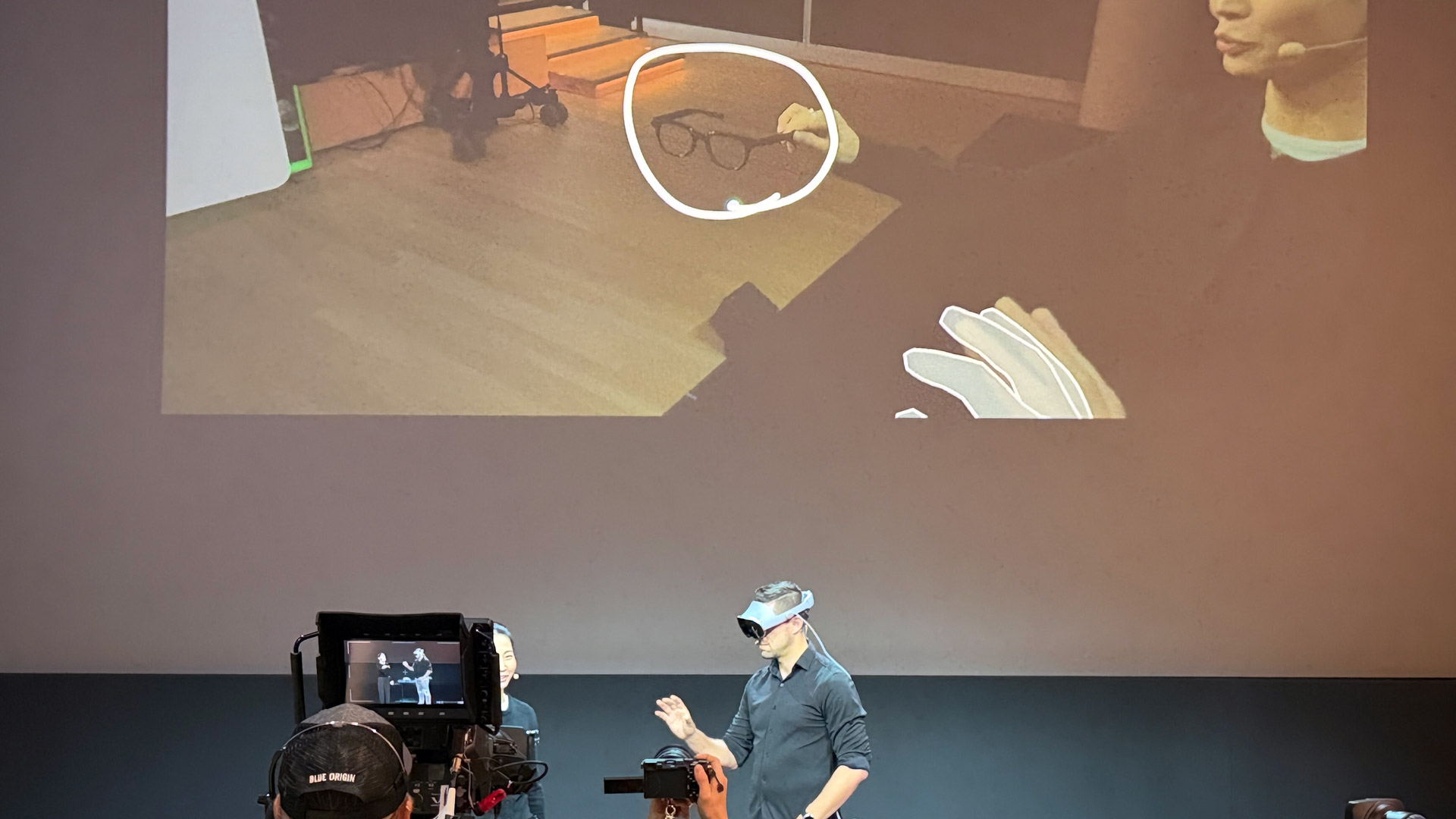
Photo journey
Launching Google Photos brought up a relatively familiar-looking photo library; however, to the left was a new folder option for immersive content. This content is not necessarily photos and videos that were shot with stereoscopic equipment; in fact the photos I viewed were all originally flat, but the headset can convert them.
We started with an immersive video of a father and son (immersive videos don't have borders; they just sort of fade away at the edges, an approach that's similar to the Vision Pro's) that started as a 70-year-old black-and-white still image. Gemini was able to colorize and add motion to the video. It's a great effect, though I sometimes find the idea of creating a full moment that didn't exactly happen a little disconcerting.
The system can also take original videos and convert them to spatial videos – one I saw of a little boy meeting his baby brother for the first time was especially moving.

We then opened an image of a family in front of a hotel with mountains in the background. The image was a nice showcase for the two 4K micro-OLED displays. It all looked so sharp, and the 3D effect added a whole new level of impact to the photos.
To see the originals, I just looked at the spatial button below the image and pinched to toggle it on or off.
There are a pair of buttons on top of the Galaxy XR frame; one is a volume rocker, and the other I used to enable Gemini (I found there are times when you want to turn Gemini off so that it's not always listening, replying, and potentially getting in the way).
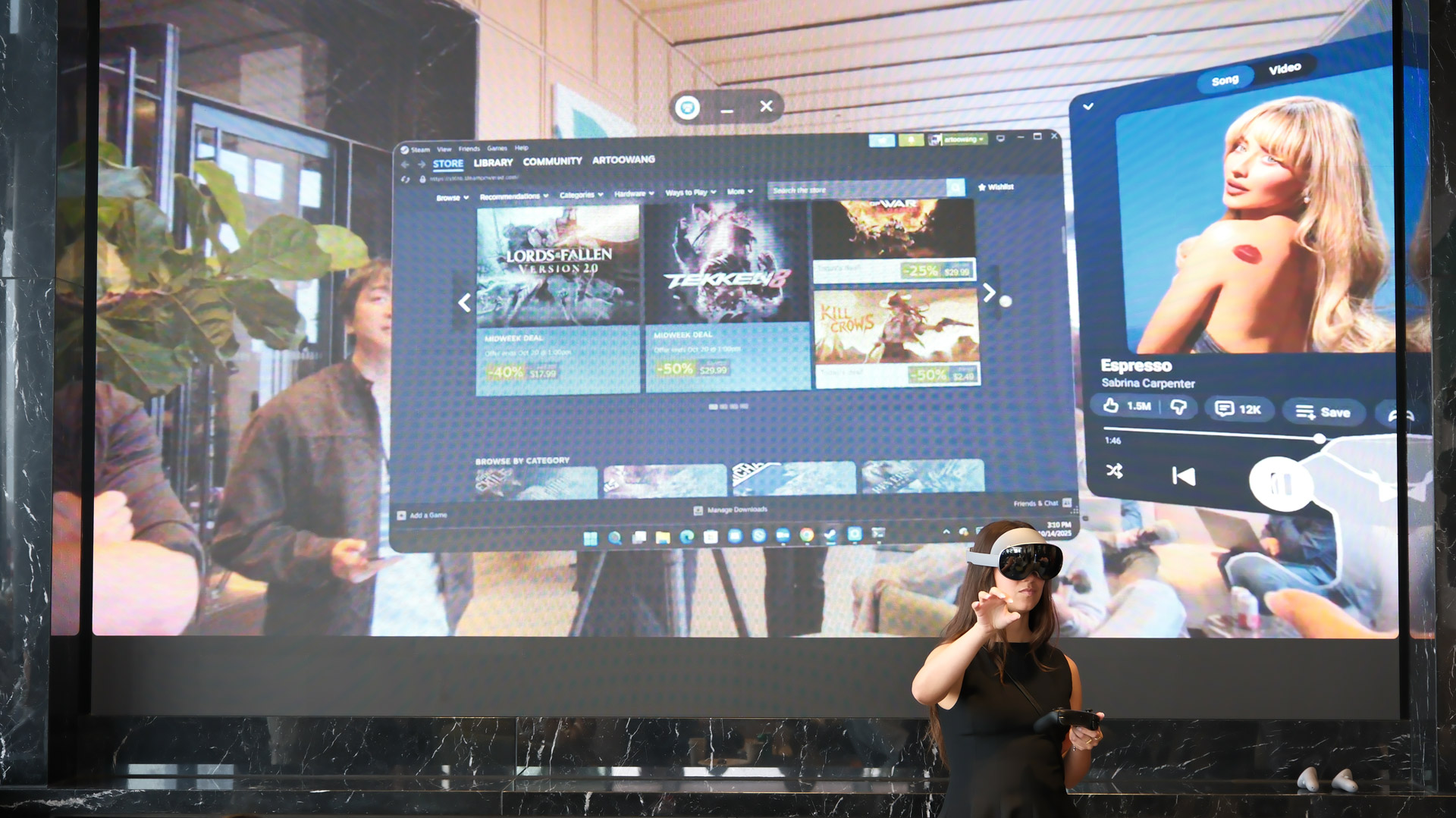
Looking at that family vacation photo, I asked Gemini about the hotel behind them. It instantly identified it. I purposefully interrupted Gemini's lengthy answer to ask about the mountain range in the background, and Gemini switched gears and told me that they were a mountain range in Yosemite Valley in the famed California National Park.
When I asked Gemini to take me there, it instantly opened Google Maps, and suddenly I was staring at a map with a pin for the hotel, and its ratings and details in a window on the left.
It all felt easy and intuitive, and thanks to the spatial speakers I could hear everything perfectly. What's nice is that Gemini's integration is so deep that you don't even need to mention a particular app to get the right action.
Samsung Galaxy XR hands-on: raises the bar while lowering the price for premium spatial experiences - YouTube

Flying through maps
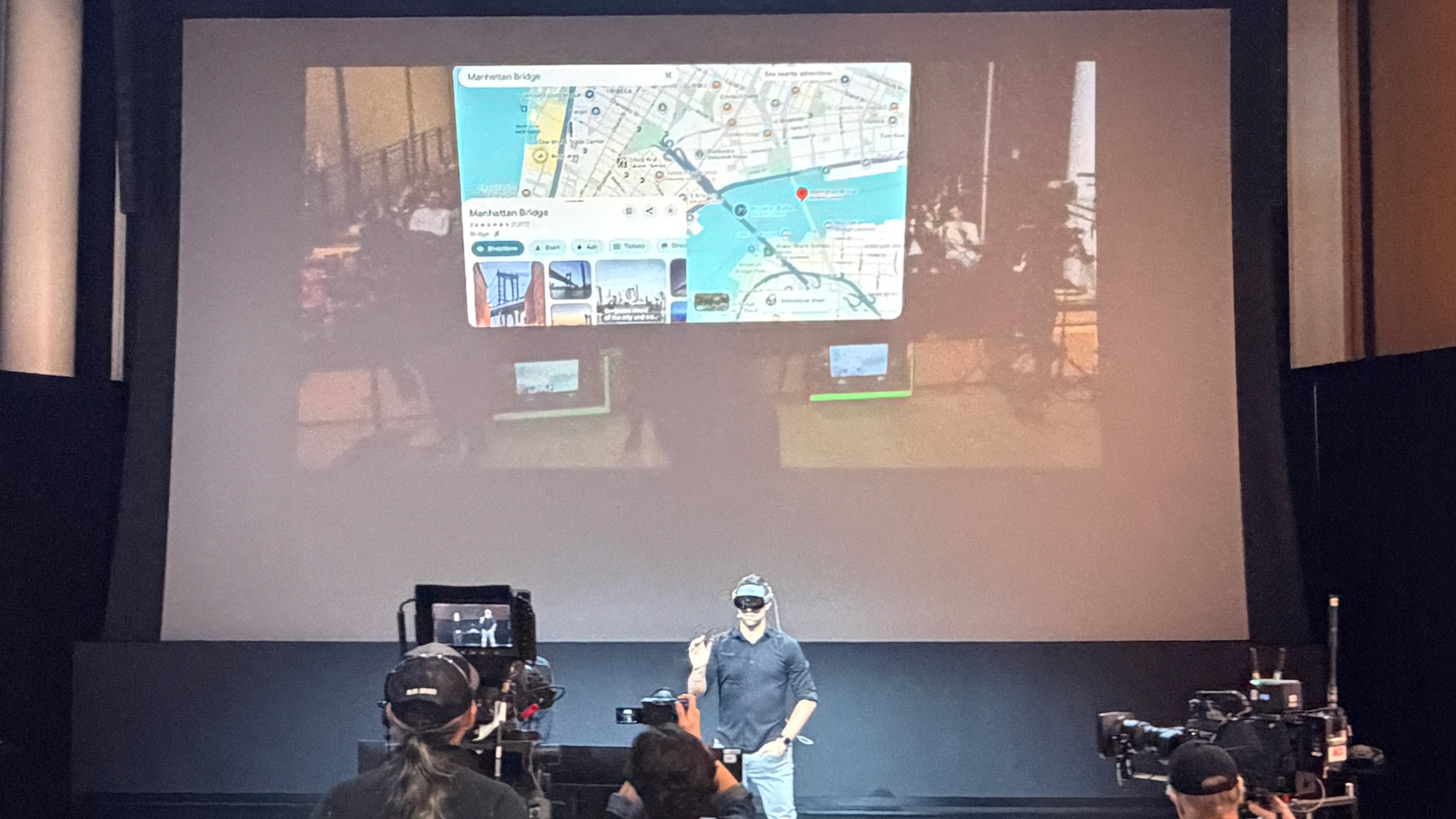
Seeing a traditional flat map is nice, but this is an immersive space. I opened the Maps immersive view and walked through a quick tutorial that showed me how to fly around, move, and zoom in on a rendered 3D terrain. I was still over Yosemite, but now it was like I was flying in a drone over a slightly blocky-looking mountain range. Some of the map's imagery looked great, but I could sometimes back up right into and through a mountain. I'd like Maps to understand where the ground begins and ends.
I then asked Gemini to take me to Bryant Park, which is near my office in New York City. A second later I was atop one of the skyscrapers. Looking around, I could see dozens of bubbles floating over the buildings. These all gave me instant access to 'Look Inside'. I chose a restaurant, and soon I was perched on a table, looking around a decently rendered and totally empty restaurant.
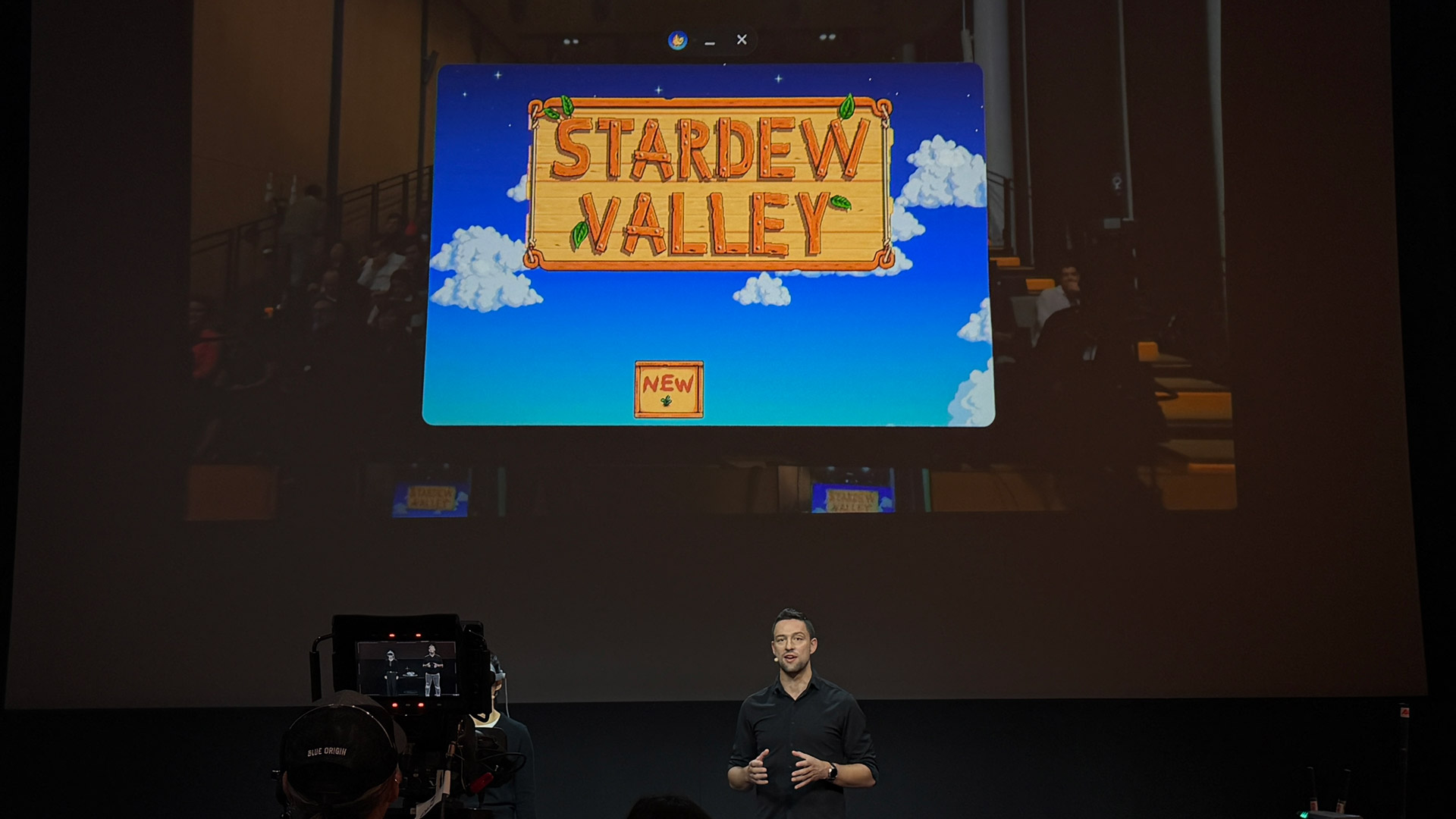

A new Youtube
I switched over to YouTube, where I viewed a 180-degree 8K video of Bath in the UK. It looked clear, though I was frustrated that I couldn't zoom in on details. I also accidentally opened a random person's 360 video of a lighthouse that initially loaded to only one eye – that almost made me dizzy.
Another video of an fighter jet was particularly impressive because it had originally been shot flat, but the system converted it to a stereoscopic movie. It didn't fill the screen because it was originally shot in a 16:9 aspect ratio, but I could pinch and zoom to enlarge the video window.
Throughout the demos, I could look down at my hands and fingers, which were rendered in outline. Most of the time I was not using my digital hands to directly touch digital objects; instead, I would look at something and use my hands, usually in my lap, to move a bright thin tether and control something in the 3D space.
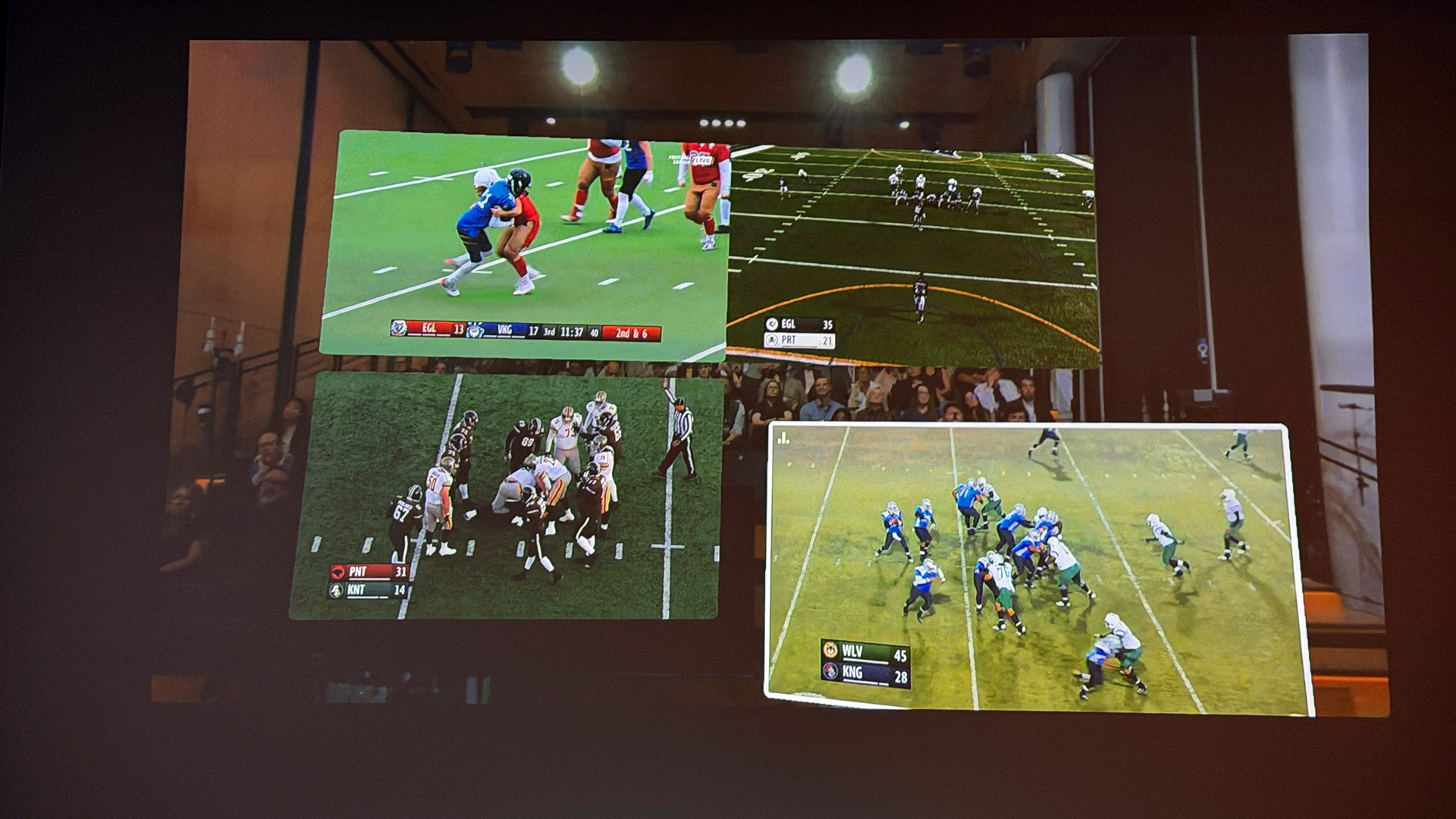
Full immersion

For the last part of my demo we opened an app called Cosmos, which examines, in part, the creation of black holes. However, for this experience, we added a pair of magnetic light-seal inserts to the Galaxy XR, sealing most of our vision off from real-world distractions and incoming light.
I only got to see a few minutes of the experience, but it featured Stephen Hawking, a galaxy that I could rotate and expand with my hands, and a giant sun that I crumpled like a ball of tinfoil before it generated a black hole.
Cosmos is a wonderful showcase for the Galaxy XR's visual and spatial audio capabilities. Visuals were excellent and looked real enough to touch, and the sound was loud, clear, and immersive.
Final thoughts

At the end of the demo I pulled off the headset and rubbed my forehead. There was a slight tingling and, perhaps, I thought, I had that knob turned a half step too tight. Even so, the headset is undoubtedly more comfortable to wear than the Vision Pro and Meta Quest 3s.
If there is a bar for spatial computing and an XR experience, the Samsung Galaxy XR easily surmounted it. It's a powerful, immersive system with Gemini AI at its core. The ability to navigate with Gemini and use it to interrogate your environment and apps is the big leap this wearable category needs.
It's still expensive, and I think the 12 months of Gemini Pro (which brings things like Veo 3 generation) is not generous enough, but it also puts spatial computing within range of people with more limited budgets, especially if they choose the $149 a month payment-plan option.
The visuals and audio are top-notch. The operation appears smooth in almost every instance, and it's full of apps you know and likely use. I've only scratched the surface here, but I can confidently say I like what I see in the Samsung Galaxy XR, and I can't wait to try it again.
Follow TechRadar on Google News and add us as a preferred source to get our expert news, reviews, and opinion in your feeds. Make sure to click the Follow button!
And of course you can also follow TechRadar on TikTok for news, reviews, unboxings in video form, and get regular updates from us on WhatsApp too.






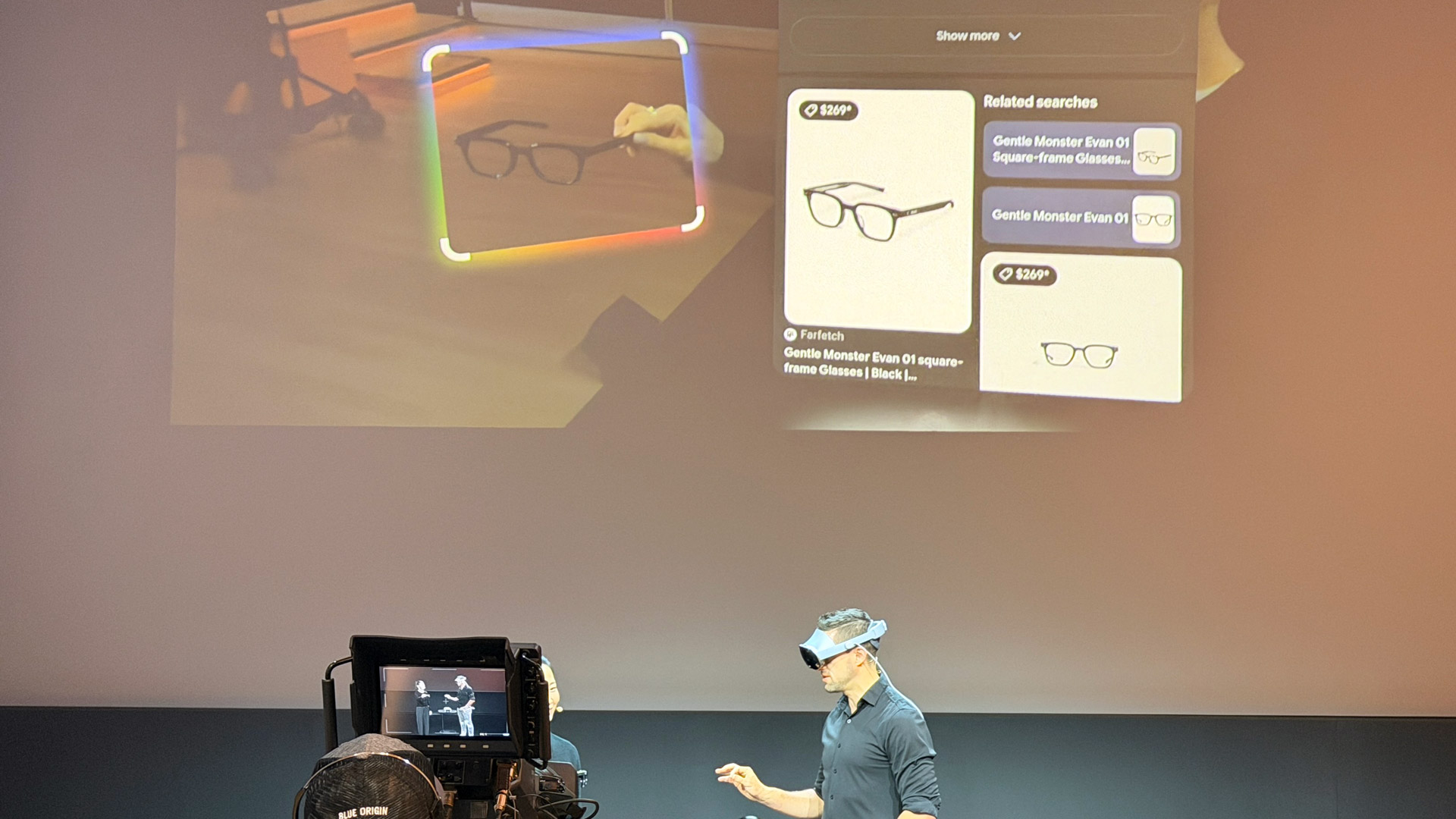
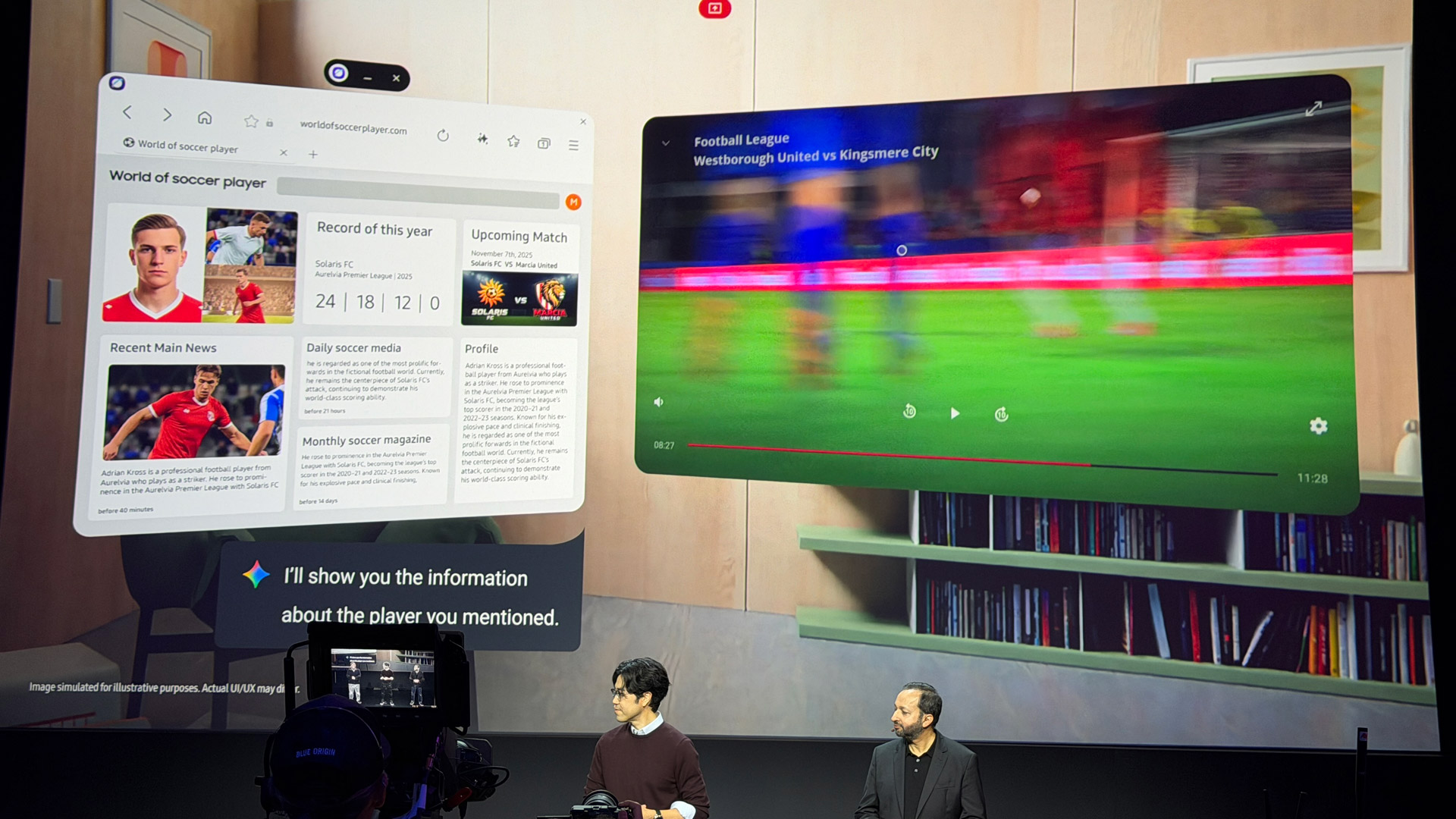
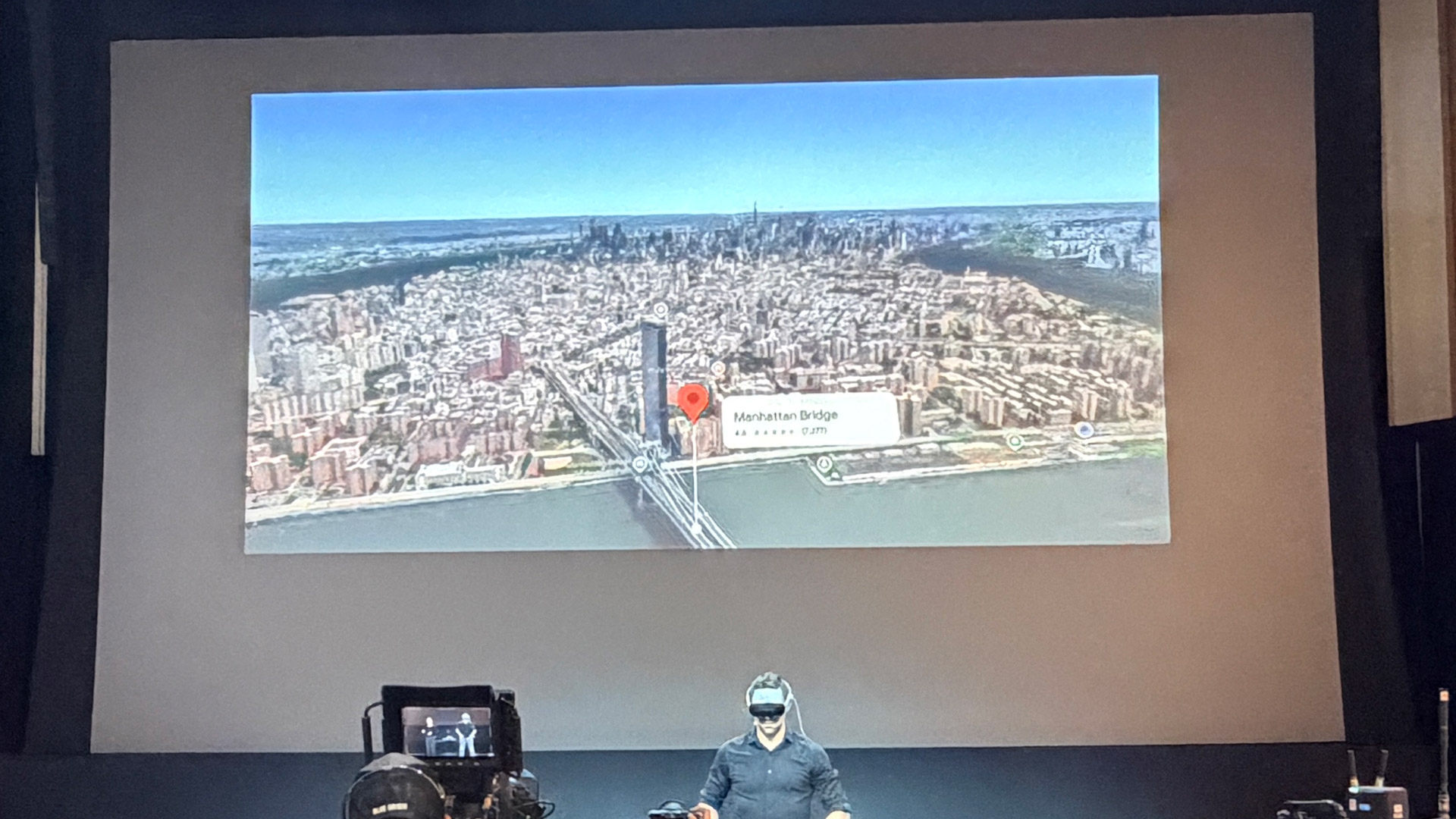
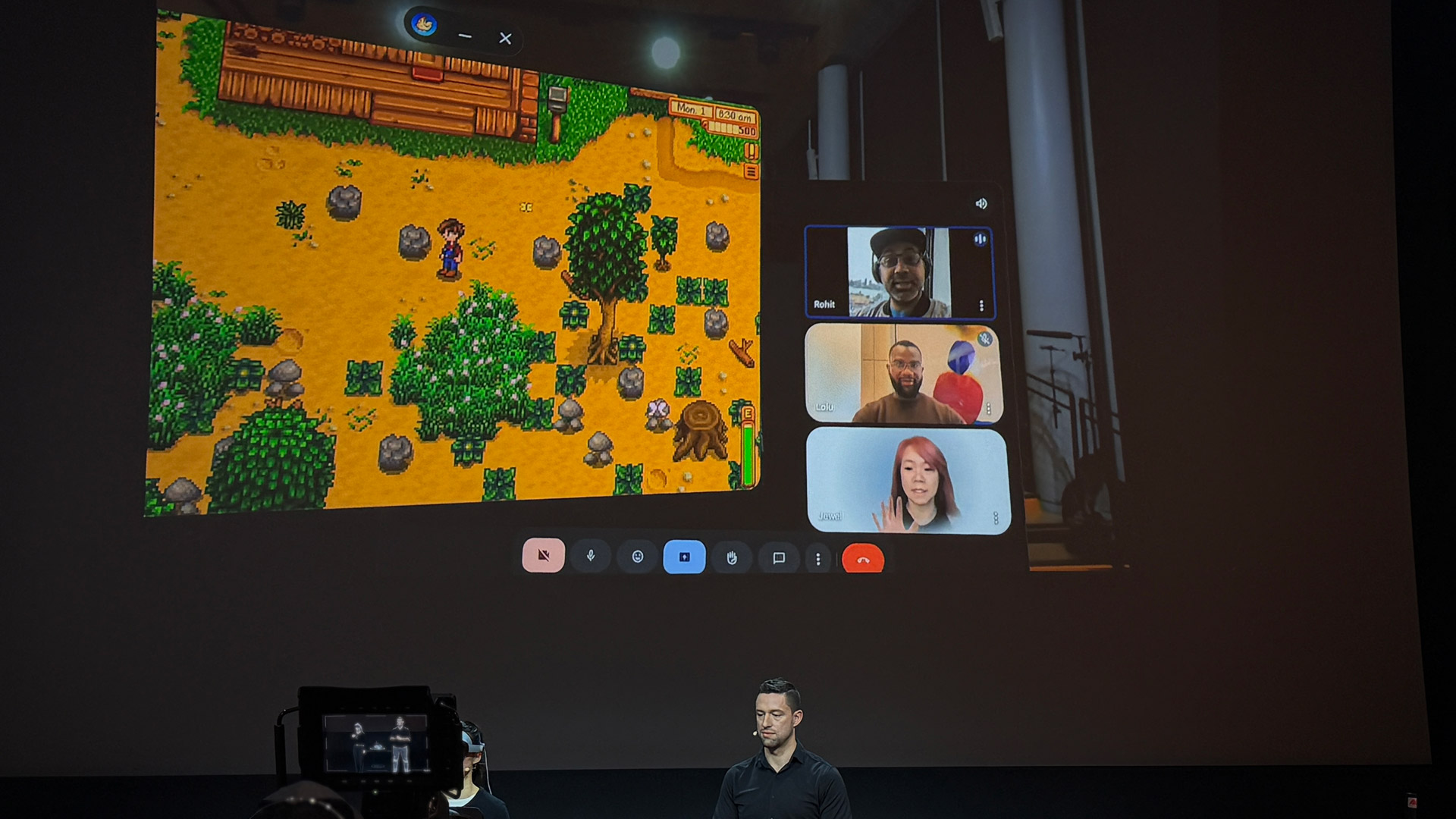





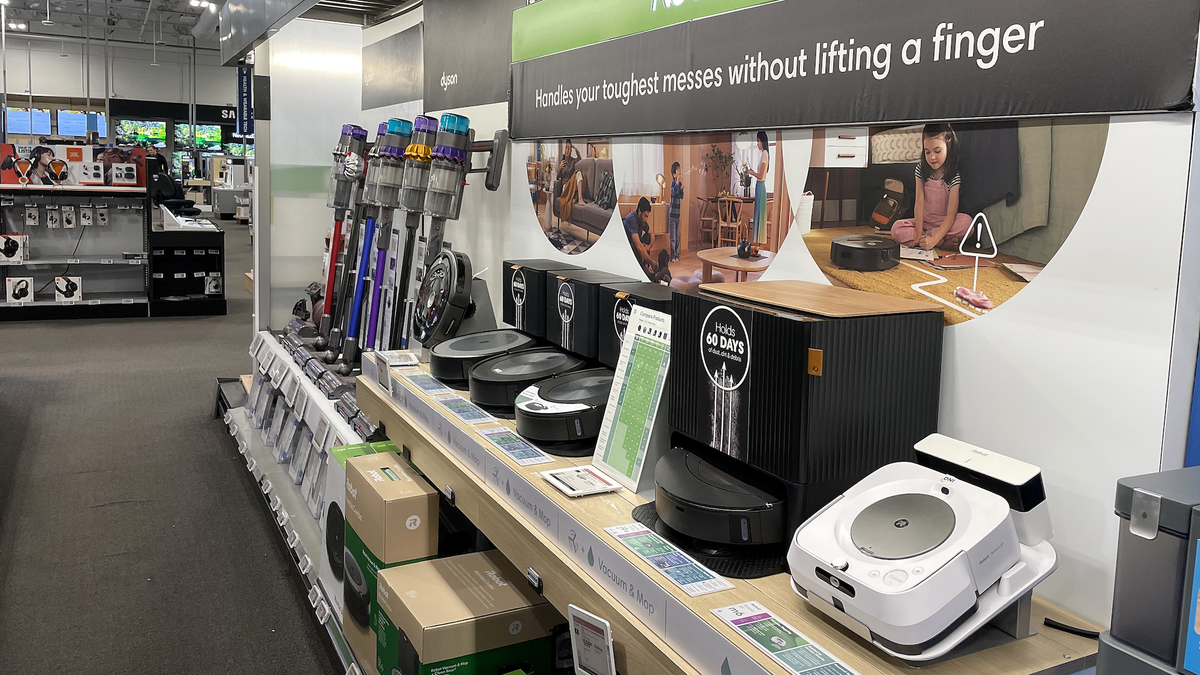

 English (US) ·
English (US) ·