Did you know every time you turn on your smart TV, you're inviting an unseen guest to watch it with you?
These days, most popular TV models utilize automatic content recognition (ACR), a form of ad surveillance technology that gathers information about everything you watch and transmits it to a centralized database. Manufacturers then use your data to identify your viewing preferences, enabling them to deliver highly targeted ads.
Also: Sick of ads on Android? Change these 5 settings for more privacy
What's the incentive behind this invasive technology? According to market research firm eMarketer, in 2022, advertisers spent an estimated $18.6 billion on smart TV ads, and those numbers are only going up.
To understand how ACR works, imagine a constant, real-time Shazam-like service running in the background while your TV is on. It identifies content displayed on your screen, including programs from cable TV boxes, streaming services, or gaming consoles. ACR does this by capturing continuous screenshots and cross-referencing them with a vast database of media content and advertisements.
According to The Markup, ACR can capture and identify up to 7,200 images per hour, or approximately two images every second. This extensive tracking offers money-making insights for marketers and content distributors because it can reveal connections between viewers' personal information and their preferred content. By "personal information," I mean email addresses, IP addresses -- and even your physical street address.
Also: Prime Video is getting more ads - because subscribers tolerated the first round so well
By understanding what viewers watch and engage with, marketers can make decisions on content recommendations to create bespoke advertising placements. They can also track advertisements that lead to purchases.
But the most disturbing part is the potential for exploitation. In the wrong hands, sensitive information gathered through ACR could be exploited or misused, which may result in security risks or, at worst, identity theft.
Because ACR operates clandestinely in the background, many of us aren't even aware of its active presence each time we're enjoying our favorite shows. Opting out of using ACR is complex and sometimes challenging. Navigating through your TV settings might take several dozen clicks to protect your privacy better.
If you, like me, perceive this feature to be intrusive or unsettling, there's a way to dismiss this data collection feature on your smart TV. It might take some patience, but below is a How-To list for five major brands demonstrating how to turn off ACR.
How to turn off ACR on a smart TV
- Press the Home button on your remote control.
- Navigate to the left to access the sidebar menu.
- In the sidebar menu, choose the Privacy Choices option.
- Select the Terms & Conditions, Privacy Policy option.
- Ensure that the checkbox for Viewing Information Services is unchecked. This will turn off ACR and any associated ad targeting.
- Select the OK option at the bottom of the screen to confirm your changes.
Also: I decluttered my iPhone and freed up gigs of space. Here's how
- Press the Home button on your remote control to access the home screen.
- Press the Settings button on your remote.
- In the settings side menu, select the Settings option.
- Navigate to and select the General option.
- In the General menu, choose System.
- Select Additional Settings.
- In Additional Settings, locate and toggle off the Live Plus option.
LG further allows you to limit ad tracking, which can be found in Additional Settings.
- In the Additional Settings menu, select Advertisement.
- Toggle on the Limit AD Tracking option.
You can also turn off home promotions and content recommendations:
- In the Additional Settings menu, select Home Settings.
- Uncheck the Home Promotion option.
- Uncheck the Content Recommendation option.
- Press the Home button on your remote control to access the main menu.
- Navigate to and select Settings.
- Choose Initial Setup.
- Scroll down and select Samba Interactive TV.
- Select Disable to turn off Samba TV, which is Sony's ACR technology.
Sony also allows for enhanced privacy by disabling ad personalization:
- Go to Settings.
- Select About.
- Choose Ads.
- Turn off Ads Personalization.
As an extra step, you can entirely disable the Samba Services Manager, which is embedded in the firmware of certain Sony Bravia TVs as a third-party interactive app.
- Go to Settings.
- Select Apps.
- Select Samba Services Manager.
- Choose Clear Cache.
- Select Force Stop.
- Finally, select Disable.
If your Sony TV uses Android TV, you should also turn off data collection for Chromecast:
- Open the Google Home app on your smartphone.
- Tap the Menu icon.
- Select your TV from the list of devices.
- Tap the three dots in the upper right corner.
- Choose Settings.
- Turn off Send Chromecast device usage data and crash reports.
- Press the Home button on your remote control to access the main menu.
- Navigate to and select Settings.
- Choose System.
- Select Privacy.
- Look for an option called Smart TV Experience, Viewing Information Services, or something similar.
- Toggle this option off to disable ACR.
To disable personalized ads and opt out of content recommendations:
- In the Privacy menu, look for an option like Ad Tracking or Interest-Based Ads.
- Turn this option off.
- Look for options related to content recommendations or personalized content.
- Disable these features if you don't want the TV to suggest content based on your viewing habits.
- Press the Home button on your TCL TV remote control.
- Navigate to and select Settings in the main menu.
- Scroll down and select the Privacy option.
- Look for Smart TV Experience and select it.
- Uncheck or toggle off the option labeled Use Info from TV Inputs.
For extra privacy, TCL TVs offer a few more options, all of which can be found in the Privacy menu:
- Select Advertising.
- Choose Limit ad tracking.
- Again, select Advertising.
- Uncheck Personalized ads.
- Now, still in the Privacy menu, select Microphone.
- Adjust Channel Microphone Access and Channel Permissions as desired.
Remember that while these steps will significantly reduce data collection, they may also limit some smart features of your TV. Also, it's a good idea to periodically check these settings to ensure they remain as you've set them. Especially after software updates, your revised settings may sometimes revert to their default state.
Also: TV running slow? Changing these 6 settings can instantly speed up performance
The driving force behind targeted advertisements on smart TVs is ACR technology, and its inclusion speaks volumes about manufacturers' focus on monetizing user data rather than prioritizing consumer interests.
For most of us, ACR offers few tangible benefits, while the real-time sharing of our viewing habits and preferences exposes us to potential privacy risks. By disabling ACR, you can help keep your data to yourself, and enjoy viewing with some peace of mind.

 3 weeks ago
12
3 weeks ago
12


/cdn.vox-cdn.com/uploads/chorus_asset/file/19704536/acastro_200207_3900_firefox_0001.0.jpg)


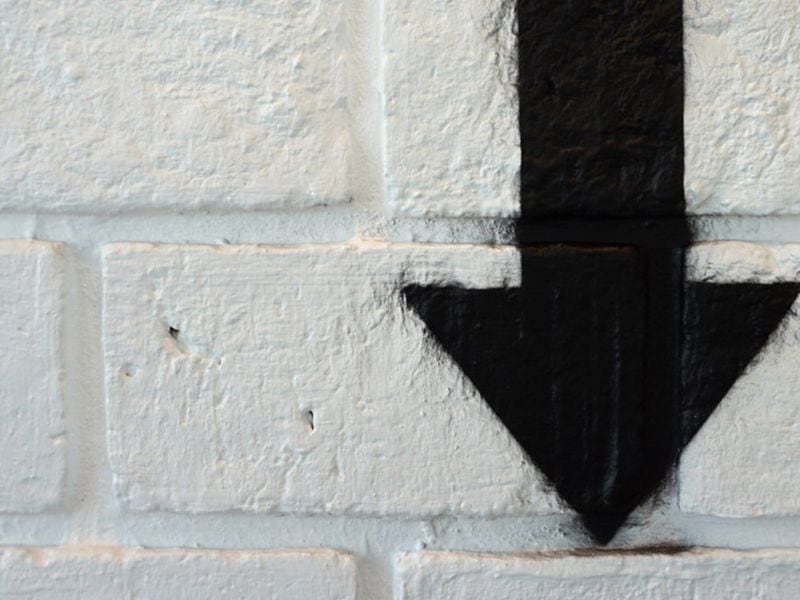

:quality(85):upscale()/2024/08/06/667/n/1922794/4bc1ce8866b23aaf319c84.46755244_.png)

 English (US) ·
English (US) ·