Lots of password managers are free, and plenty more only unlock a good range of features if you pay loads of cash – but Sticky Password tries to bridge the gap.
Sticky Password is developed by Lamantine Software, a company that includes some of the original creators of AVG Antivirus.
This app attempts to deliver the best of both worlds by offering a free version with loads of features, including unlimited encryption and storage and biometric authentication – so it’s very capable for lots of people. The paid version is no less impressive, with cloud syncing, secure sharing and emergency access.
Then there’s Sticky Password for Teams, which is a comprehensive password management solution tailored for businesses. It offers all the security features as its consumer variant, alongside administrative controls to help streamline the use of passwords for a team of users.
We’re going to find out if Sticky Password can compete with the best password managers currently available.
Sticky Password: Key Features
Sticky Password offers essential features such as password sharing, password autofill, password generation, automatic syncing, and encrypted storage of credit cards and digital notes.
Sticky Password can generate long, complex password strings up to 99 characters long. You can customize the length and character types, and can combine uppercase and lowercase letters, numbers, and symbols to maximize protection.
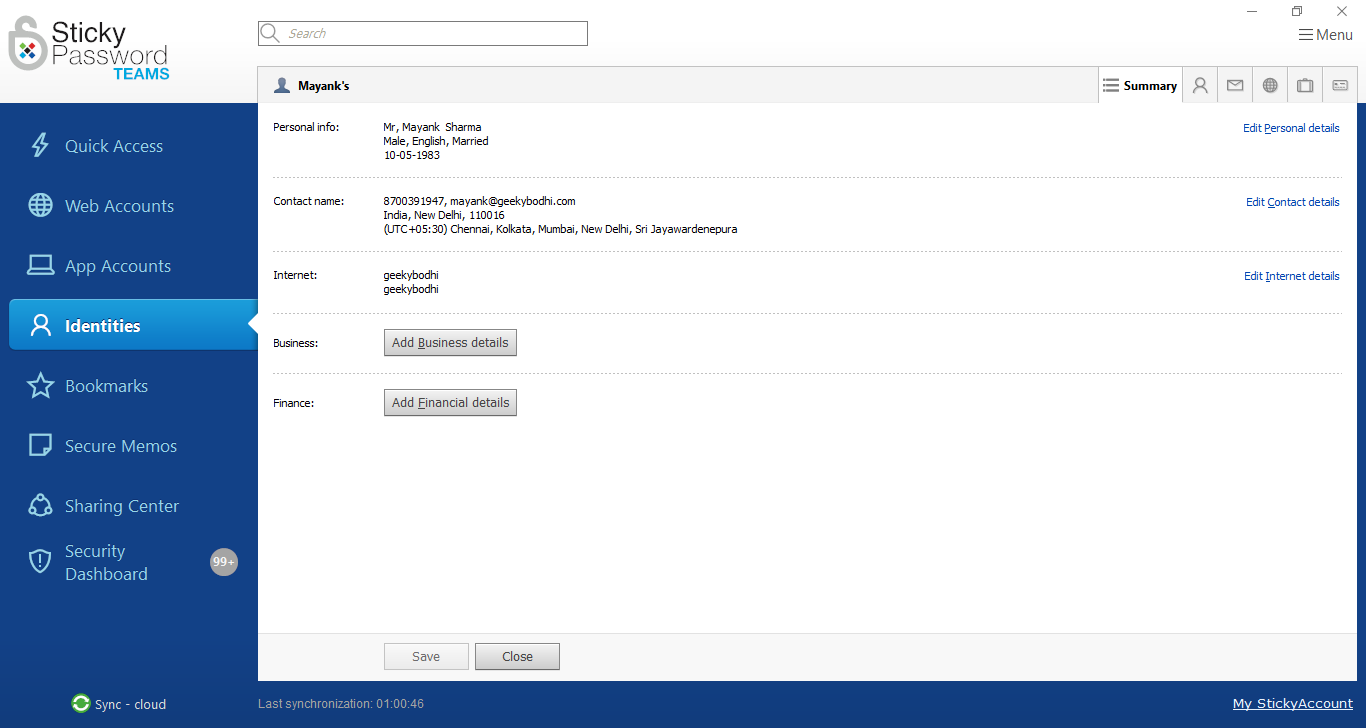
The app can also help you save lots of time with its automatic form filling feature. You can use it to create and manage identities, and save everything from personal, email, and address details to credit card details, passport information, and more. Besides these, the app also lets you securely save any text with its Secure Memos feature.
Sticky Password also offers a suite of powerful features designed specifically for business. For instance, it allows admins to specify different permissions for different people. This makes it easy for businesses to streamline their password management and reduce points of weakness in the system.
The app also monitors the dark web and will alert you (and the concerned employee) if any of the managed credentials are found in known data thefts or leaks.
As a business product, Sticky Password for Teams has a centralized admin console. You can use it to add or remove users, delegate administrative rights, and more. As an admin you can even manage the entire team's licenses, including renewals and seat allocations, through this interface.
You can also grant, manage, and remove access to shared passwords with specific permissions for different people, to ensure your employees can collaborate securely. You can even earmark individuals who can access critical accounts in case of emergencies.
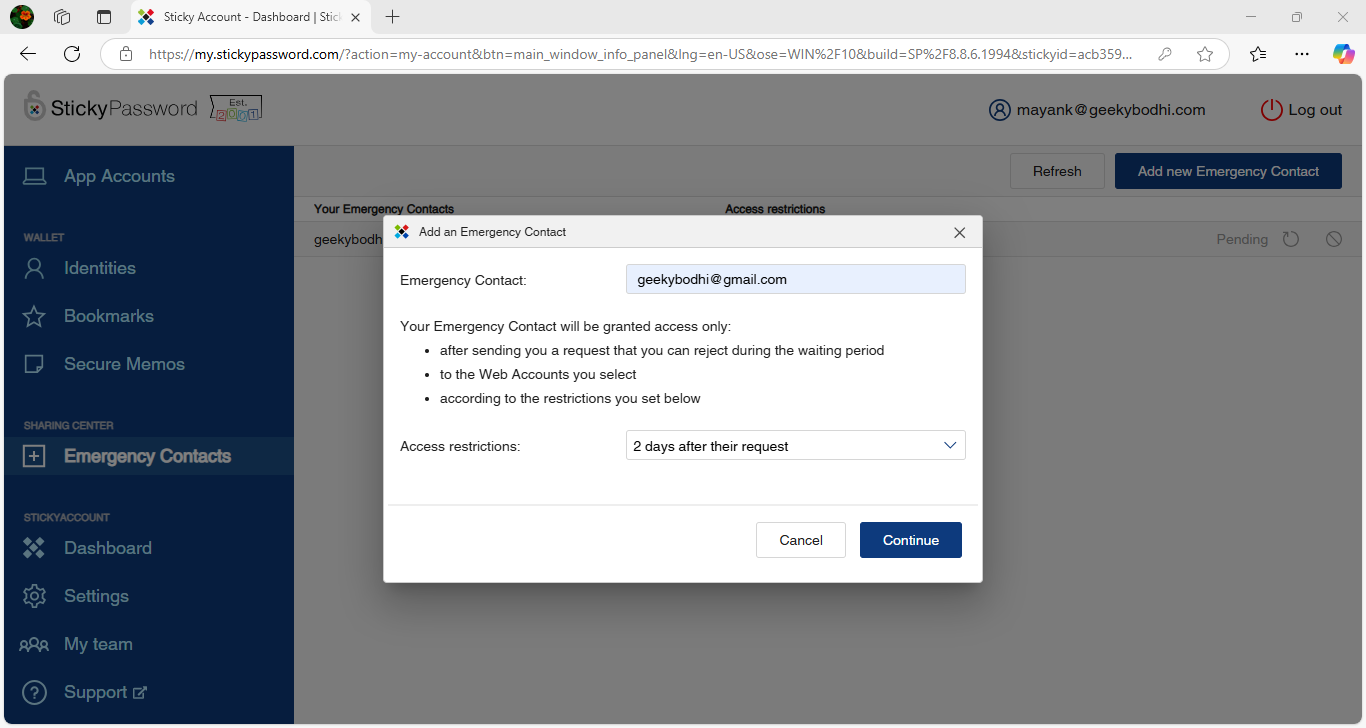
For this, the app allows you to set the conditions under which access will be granted. The emergency contact will be granted access after sending you a request that you can reject during the waiting period.
The paid version of the app ensures all your passwords, and other encrypted data is synchronized across all devices, including desktops, tablets, and smartphones. It offers multiple options for this purpose, which is one of its best features.
You can either choose to sync the data over the cloud, which is very convenient if you have employees on the go, or, you can choose to sync over the local Wi-Fi router. Local Wi-Fi sync means that devices on the same network can share encrypted passwords and credentials without this data ever leaving the premises. This is ideal for businesses operating in one primary location because you can share passwords among colleagues in total security.
Importantly though, Sticky Password gives you full control over the devices and the network your data is synced over.
A final security feature we haven’t seen before is Sticky Password’s use of Intel Software Guard Extensions (Intel SGX) to further secure the sensitive data stored on a device. So even if an employee’s computer is stolen, the thief will be unable to access Sticky Password data that is encrypted and stored deep within the device’s CPU chip. Note however that this requires you to have a 7th Gen, or newer processor.
Sticky Password: Security and compliance
Top-notch security protocols are essential for any password manager, and Sticky Password doesn’t disappoint. Sticky Password uses all the industry-standard encryption protocols, and also goes further, offering innovative security features that are perfect for businesses.
Not only does Sticky Password encrypt all data end-to-end with 256-bit AES encryption, but it does not store the master password or the encryption key. Without these, no one, not even Sticky Password, can unencrypt your business’s valuable passwords and data. Elsewhere you’ve got fingerprint scanning, and this software runs portably – so it can boot from USB sticks and memory cards.
To ensure security when transferring passwords, Sticky Password uses the concept of trusted devices. These are devices that have been specifically authorized to access and synchronize your encrypted password database.
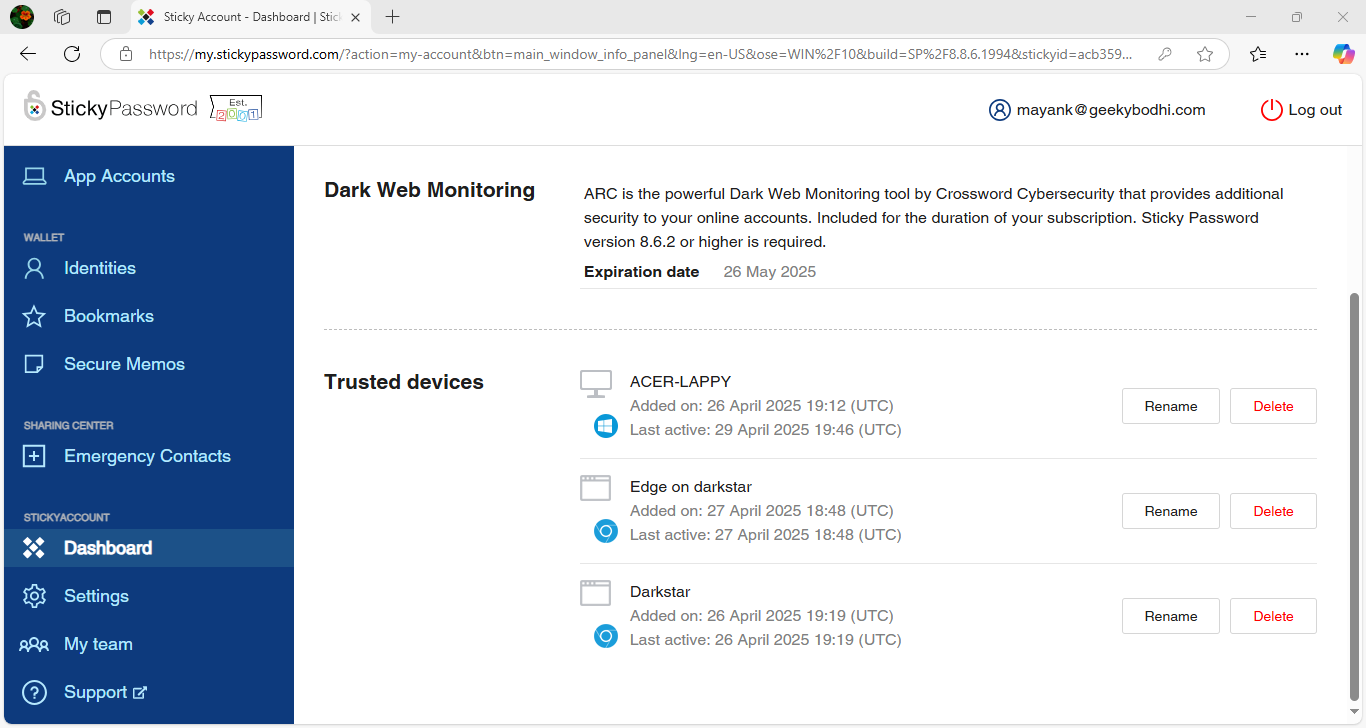
Such devices are added to a whitelist on the admin console, after which they can perform synchronization operations. The first device you use with Sticky Password is automatically authorized during the initial setup. Additional devices require individual authorization, which is done by sending a one-time PIN.
For added security, you can also enable two‑factor authentication, which works in conjunction with the Google Authenticator app. Sticky Password can also be made to use biometric authentication. For this, you can verify your identity with a swipe of a finger on Android and iOS devices.
Sticky Password’s storage space and back-end system reside on secure Amazon AWS services (Amazon S3 and Amazon EC2), and according to its Privacy Policy, the app adheres to General Data Protection Regulation (GDPR) standards.
Sticky Password: Setup
Sticky Password has native apps for all the popular desktop, and mobile operating systems, including several releases of macOS, Windows, iOS, and Android.
The platform is also compatible with over a dozen of the best web browsers, from popular ones like Google Chrome, Brave, Safari, Mozilla Firefox, Microsoft Edge, Opera, to other more obscure options like Vivaldi, Comodo Dragon and Sidekick.
The apps themselves are easy to download and install. It’s necessary to make an account before logging in, but this simply requires an email and password. We also recommend installing the Sticky Password browser extensions.
While it doesn’t have native Linux apps, you can use it on the best Linux distros like Ubuntu, and Fedora, and even on Chromebooks, through the contactless connect feature. This feature also gives you access to your passwords on shared computers where you can’t install the Sticky Password app.
Using contactless contact involves scanning a QR code with the Sticky Password app on your mobile device. That said, accessing passwords through this feature, while being completely secure, requires a little running around, and isn’t as convenient as using a native app.
Sticky Password: Interface and performance
The Sticky Password desktop application has a pleasing layout and makes it easy for the user to find important information and control their account. The security dashboard is particularly useful for visualizing security weaknesses.
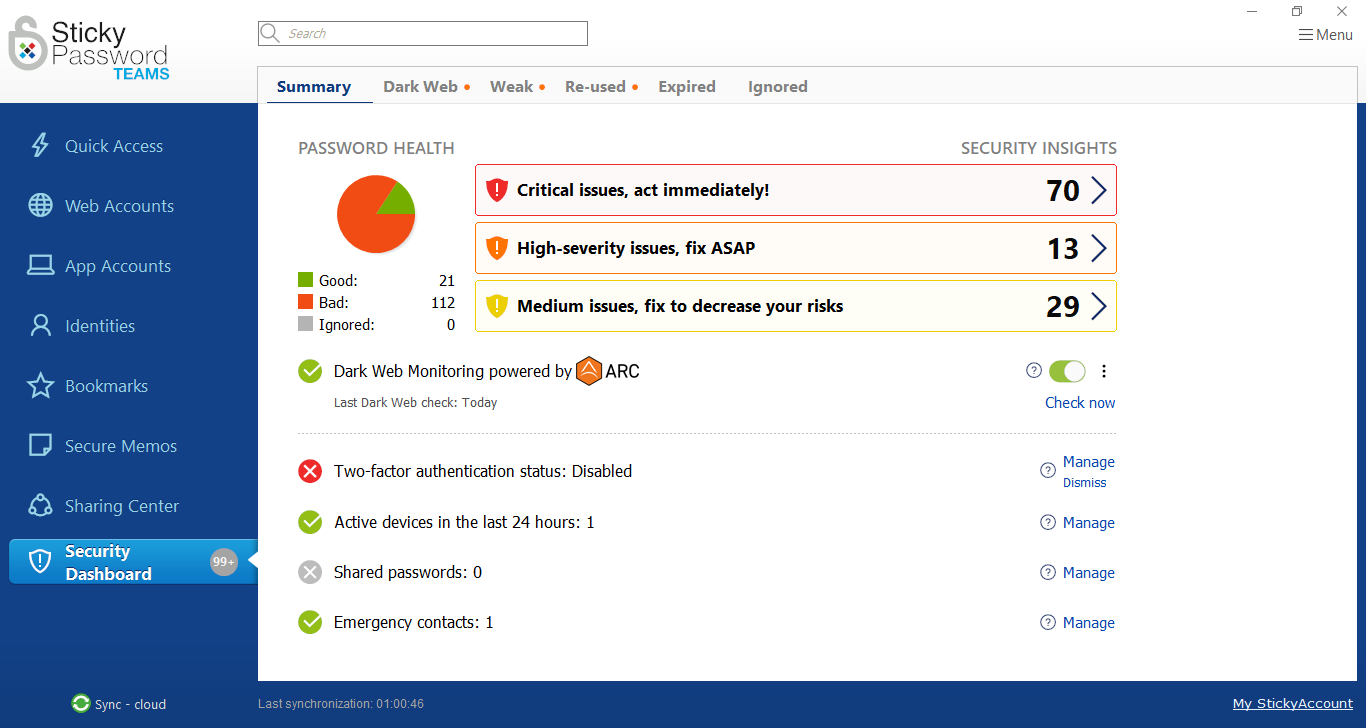
We were impressed with the speed of syncing. Using both a mobile and desktop device simultaneously resulted in a seamless experience. Once we had entered credential information on a desktop site, we could immediately log in password-free on a mobile device.
When setting up Sticky Password for Teams, the first person to activate the team license key on their device automatically becomes the team administrator. Once the admin is set up, you can invite other team members through the admins’ web interface.
Head to My team under the StickyAccount section to add and remove team members.
You can invite users via their email addresses. They’ll then receive instructions on how to install Sticky Password and join the team. Once added, you can also assign (and later revoke) admin rights to other team members.
If your colleges already have a StickyID, you can simply email them the team license key, which they can then plug into their account.
It’s a good idea to check your list of trusted devices from time to time. Head to Dashboard > Trusted devices to see the list of trusted devices, and remove the ones that are no longer in use. Removing a trusted device will also remove the local database and backups created by Sticky Password on this device.
The other tasks can be performed by the team members from their native Sticky Password desktop app. The first thing they should do is head to Menu > Import to import all their passwords in bulk. Sticky Password can import data from all the popular web browsers, as well as from the best password managers such as Bitwarden, BitDefender, KeePass, LastPass, RoboForm, and more.
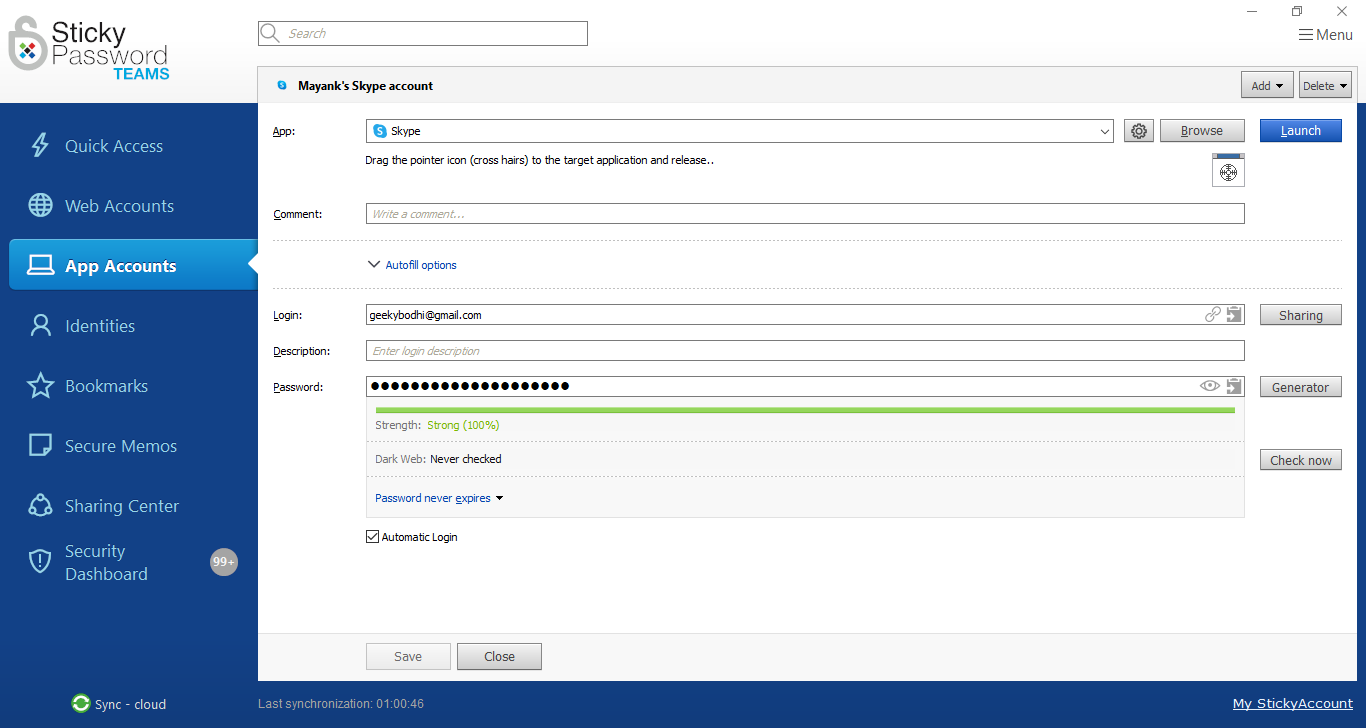
They can then also navigate to the Web Accounts tab to manually store their usernames and passwords for online accounts and services. Then there’s the App Accounts section where your users can store credentials for any locally installed app, such as for Skype or a remote desktop connection.
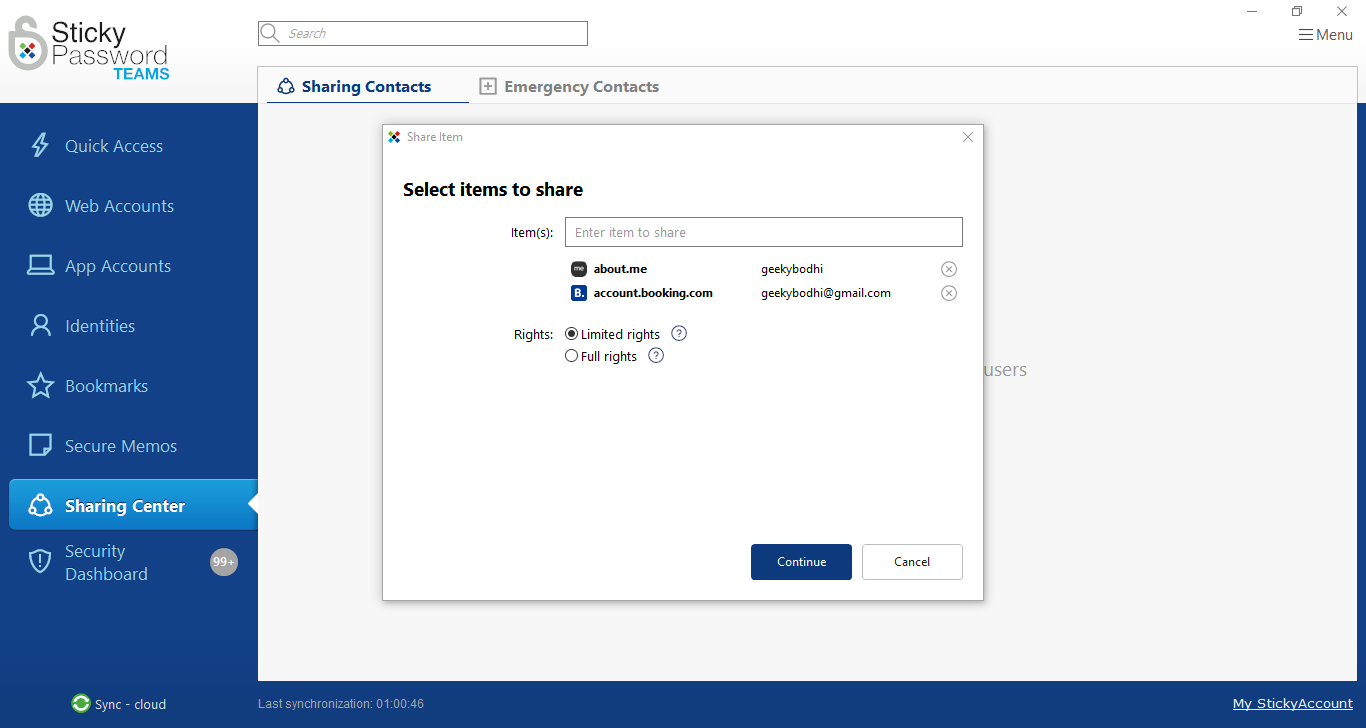
Then there’s the Sharing Center where you can share passwords with other Sticky Password users, and manage their access and permission levels. As an admin, you can set individual permissions for each team member, and grant them either limited read-only rights, or full rights. The latter gives them the same rights as you, and they even have the authority to revoke your access as well.
Finally, head to Emergency Contacts under the Sharing Center section to add emergency contacts.
One of the most important sections of the Sticky Password app is the Security Dashboard. From here your users can monitor their password hygiene, and security posture. It helps identify and change weak, expired, reused passwords, and those that were exposed in a data breach.
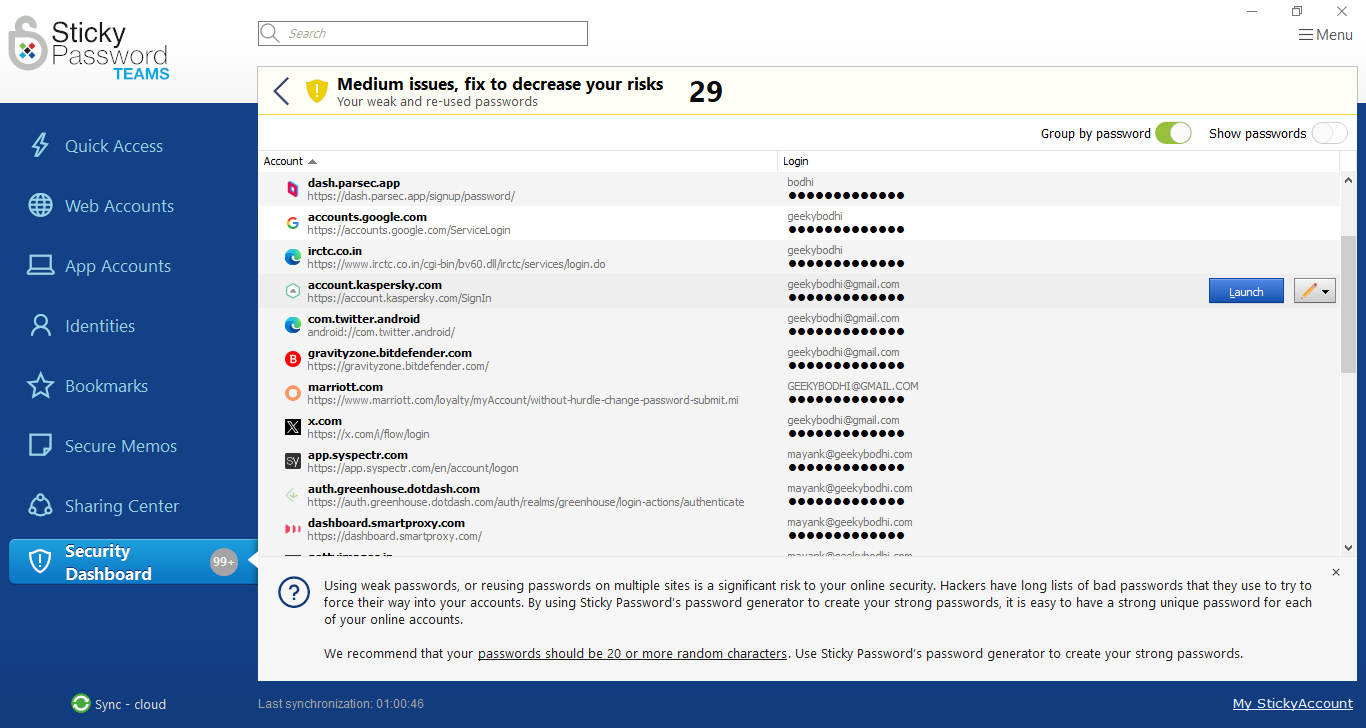
Sticky Password: Plans and pricing
Sticky Password offers a single Premium plan for businesses, with access to a 30-day free trial first. It costs $29.99 user/year, making Sticky Password more affordable than most of its competitors.
Similarly, individuals also get a single Premium product, which costs $29.99 for a one-year license. However, if you’re sure that you want to stick with Sticky Password for the long haul, the lifetime license for individuals costs $79.99.
Individuals can also use Sticky Password for free, which is meant for users who need to store and access their passwords from a single device, since it doesn’t have any synchronization ability. Also, just like business users, individuals too can take the Premium version for a spin with a 30 day free trial.
Sticky Password: Support
The Sticky Password website has a help center, so most of the time, troubleshooting can be done online without needing to contact the Sticky Password team.
For more complicated issues, businesses have access to online support with an average wait time of fewer than 24 hours. We would like to have seen a more responsive support service, as the lack of phone support might deter some businesses from investing in Sticky Password.
Sticky Password: The competition
While Sticky Password provides an excellent core service, we think businesses might be better off considering a password management solution with greater administrator control over user settings and privacy.
Competitors such as NordPass, LastPass, and RoboForm all provide more advanced analytics that medium and large-sized businesses are likely to appreciate. Although these providers are more expensive, companies that value user management and centralized access control might prefer to consider one of them.
Also note that unlike many other business password managers, you can’t use Sticky Password for Teams to provision users by integrating with in-house or cloud directory servers like active directory, or Microsoft Entra ID.
Sticky Password: Final verdict
Sticky Password is a middle-of-the-pack password management solution. Although it may not be the best password manager available, it is still a highly secure platform with just enough features to please business users.
In particular, we think local WiFi sync and Intel SGX are innovative features that might convince businesses to rely on Sticky Password for their organization. However, the lack of advanced business features like Active Directory integration means the app will only work for small businesses, rather than large companies.
On the flipside, its limited feature set means Sticky Password is also more affordable than many of its competitors. Given the fact that it makes no compromises when it comes to security, Sticky Password manages to successfully position itself as one of the most secure password managers available for small businesses.









 English (US) ·
English (US) ·