Performance monitors are nothing new in the realm of PC gaming. From benchmarking the latest hardware to troubleshooting problematic components, they are as commonplace as the very games we play. These days, reliance on third-party software like MSI Afterburner isn’t necessary as all GPU brands offer built-in overlays inside their driver suites.
But what if that third-party software were to offer something unique? Enter, Steam.
Steam is launching a new performance monitor today, one that tells you exactly how much FPS you’re getting, but also how many of those are fake frames generated by upscaling technologies such as DLSS or FSR. It’s an upgrade over the simpler overlay that Steam has had for years, which just showed an aggregated frame counter. This feature has been in beta for a few weeks and is finally getting officially released as part of today's client update.

The new overlay shows average FPS alongside minimum and maximum FPS, with the upscaled frame rate first, right next to the actual frames your graphics card is producing. You can have graphs next to each of the metrics and, depending on how many elements you want to monitor, the overlay will keep enlarging in the corner of your screen.
Valve says this new performance monitor should help with understanding how your PC is performing under the duress of all these software tricks. Modern games are more dependent on upscaling than ever before, with increasing hardware requirements and a general decline in optimization observed since last gen. In a way, Steam’s new overlay will tell you precisely how badly your GPU needed that assist.
Moreover, the new performance monitor will also show details about CPU, GPU, and RAM usage. This includes metrics like your processor’s clock speed, your graphics card’s temperature, and how much system memory is left to spill over to background tasks. This will bring Steam’s desktop overlay up to par with MangoHud, which has been available for SteamOS and Steam Deck users for a long time.
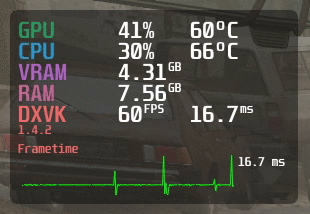
That being said, Valve is keeping the overlay limited to Windows for now with a focus on “the most common GPU hardware,” so you might not get the full experience if you’re running Linux or have an unconventionally old graphics card. It’s a given that improvements will be made in this area by both Valve and the community going forward.
You can enable this new overlay by going to Settings > In Game and then selecting the Show performance monitor option, after installing the client update. You can view in full how to use Steam's new in-game performance monitor using our guide.
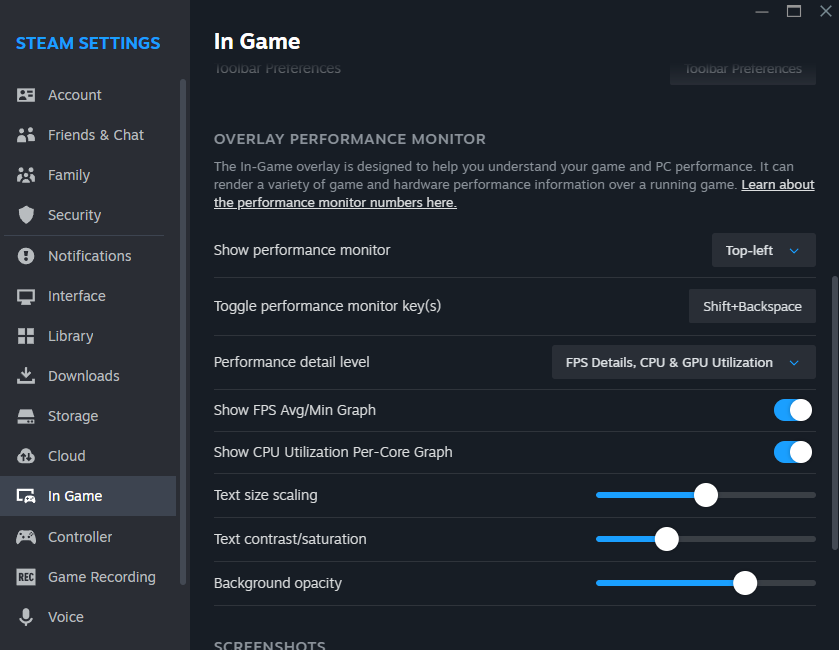
Follow Tom's Hardware on Google News to get our up-to-date news, analysis, and reviews in your feeds. Make sure to click the Follow button.

 5 months ago
71
5 months ago
71





 English (US) ·
English (US) ·