When the Raspberry Pi 400 was released, the world was deeply in the grip of COVID19 and chip shortages meant that stocks of common electronics were in short supply. Including the Raspberry Pi 4. The Raspberry Pi 400 introduced a new form factor to the Raspberry Pi range, a computer “in a keyboard.”
A computer in a keyboard wasn’t a new idea. As a kid in the 1980s, I had various Commodore machines, so I was well versed in keyboards that were computers. But for the Raspberry Pi 400 this was a bold choice, and it seems that it paid off as Raspberry Pi has now announced the $90 Raspberry Pi 500, based on the current flagship Raspberry Pi 5.
The Raspberry Pi 500 is available on its own for $90, or as part of a $120 Desktop kit. Both come with a 32GB A2 SDR104 compatible micro SD card, but the Desktop kit comes with a 27W USB Type-C power supply, micro HDMI to HDMI cable and the Raspberry Pi Beginner’s Guide.
Our review unit is essentially the Desktop kit, minus the beginner’s guide. Is the Raspberry Pi 500 the true successor to the Pi 400? Let's find out!
Raspberry Pi 500 Technical Specifications
Swipe to scroll horizontally
| SoC | BCM2712 SoC Arm Cortex-A76 64-bit CPU running at 2.4 GHz | BCM2711 SoC Quad core Cortex-A72 64-bit CPU running at 1.8 GHz |
| Row 1 - Cell 0 | 800 MHz VideoCore VII GPU, supporting OpenGL ES 3.1, Vulkan 1.2 | 500 MHz VideoCore VI GPU |
| Display | 2 x 4Kp60 HDMI display output with HDR support | 2 x 4Kp60 HDMI display output |
| RAM | 8GB LPDDR4X SDRAM | 4GB LPDDR4 |
| Storage | Micro SD (SDR104 compatible) | Micro SD |
| GPIO | 40 Pin Raspberry Pi HAT Compatible via breakout | 40 Pin Raspberry Pi HAT Compatible via breakout |
| USB | 1 x USB 2, 2 x USB 3 | 1 x USB 2, 2 x USB 3 |
| Networking | Gigabit Ethernet | Gigabit Ethernet |
| Wi-Fi / Bluetooth | Dual-band 802.11ac, Bluetooth 5 / BLE | Dual-band 802.11ac, Bluetooth 5 / BLE |
| Power Button | Soft power button on keyboard | None |
| Power | 5V 4A via USB C | 5V 3A via USB C |
| Dimensions | 286 × 122 × 23 mm | 286 × 122 × 23 mm |
Design of the Raspberry Pi 500

“It's just a keyboard, right?” Is what I thought when I received the Raspberry Pi 400 out of the blue in 2020. Yes, the 400 looks like the official Raspberry Pi keyboard, but while the Raspberry Pi 500 retains a very similar form factor, the color scheme favors all white instead of raspberry red and white used in the 400.
The Raspberry Pi 500 is essentially a keyboard with a Raspberry Pi 5 inside of it. Just like the Raspberry Pi 400, this is a custom Pi 500 PCB, and not a Compute Module 5 on a carrier board.

All of the ports are on the back of the case, and we have a single USB 2 port, used for your choice of mouse. Two USB 3 ports, a micro SD card slot (the same as the Raspberry Pi 5). USB Type C power input, dual 4K micro HDMI ports and GPIO interface, and a Gigabit Ethernet port. Finally there is a spot to lock your Pi 500 to a desk with a Kensington lock.
Having the ports at the back makes total sense. It tidies up the cables, and means that we only need one thick edge, the rest can be as thin as possible.

The keyboard is good. It's not one of the best mechanical keyboards, but the membrane chiclet keys are responsive and work well even under fast typing. It even has a power button in the top right! Don't fret! It takes a long press to trigger the power off process.
Tearing Down the Raspberry Pi 500

Held together by a series of clips, again just like the Raspberry Pi 400, the Pi 500 is relatively easy to open. Just take your time, plastic spudgers, and carefully use a little heat from a hairdryer or one of the best soldering stations.
I got in, and was greeted by a huge piece of aluminum covering the entire PCB and cradling the keyboard. This is the same setup as the Pi 400 and it will later explain why the Raspberry Pi 500’s thermal performance was so good. Removing the aluminum was a little tricky. The four screws were easy, but the thermal pad holding the aluminum heatsink to the SoC was stuck solid. A little heat, some plastic pry tools and patience won the battle. When putting it all back together, ensure that the heatsink is touching the thermal pad, otherwise the chip will not be cooled.
The PCB is very similar to the Pi 400 (a theme that permeates this review) but with the GPIO and USB ports swapped around. Looking around the board, it is hard to miss that there is a large M.2 shaped space. A space that could accommodate up to 2280 sized NVMe SSDs, or even an AI accelerator but there is a catch. There is no connector. I asked Raspberry Pi CTO Gordon Hollingworth about this, and his response was that it was a balance of functionality and performance versus cost / capability trade-off. But Hollingworth says the Raspberry Pi 50 "is a good product which hits the same market as Raspberry Pi 400."
Another factor in the omission of using NVMe SSDs, is that it's not exactly easy to open the case. The plastic could be easily broken, leaving you with a cosmetically damaged Raspberry Pi 500.
I also spotted an RP2-B2 chip next to the keyboard FFC connector. The RP2 is the RP2040, and the B2 stepping is the latest. This is acting as a keyboard controller, given its proximity to the keyboard FFC. Hollingworth's response being "Yes - why use a random bit of hardware when we can use our own!"
Finally, there is a large section of the PCB which is unpopulated. Not a surface mount component to be seen! I spotted a place for a surface mount capacitor, but other than that, the only clue is PoE (Power over Ethernet). This was another feature which didn't make the cut, for the same reasons as M.2 PCIe support is omitted.
You will have also noticed that there are no connectors for the official Touch Display 2, or the many Raspberry Pi Cameras. The Pi 400 and 500 are both without these connectors, but we can easily connect a USB camera, and two HDMI displays to the Pi 500, so it isn’t a huge loss.
Raspberry Pi 500 Thermal and Power Performance

Following in the footsteps of the Pi 400 is no bad thing when we’re talking thermal performance. You see, the Pi 400 has a huge piece of metal that sits under the keyboard, acting as a heatsink. It seems that the Pi 500 has the same, as passive cooling performance is remarkable, even when overclocked to 3 GHz!
I conducted the usual test regime. Powering on the system, I left it for one minute before starting the benchmark script which logs all of the CPU temperatures and speeds to a CSV file for later review.
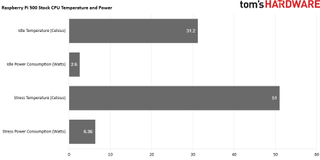
First up was the stock speed test. At idle, the system runs at 1.5 GHz, and 31.2 degrees Celsius. Despite only having passive cooling, the Pi 500 remained cool even under a full five minute stress test. Compared to the Raspberry Pi 5’s idle temp of 39.5°C (passively cooled using the Active Cooler’s heatsink). The Pi 500 is chilly and only sips 2.6 Watts of power!
During the five minute stress test, all four-cores are ran at their maximum speed of 2.4 GHz and this saw the SoC hit 51°C, 8.3°C cooler than the Raspberry Pi 5’s 59.3°C. Power consumption under stress hit 6.36W, but that was nothing to worry about.
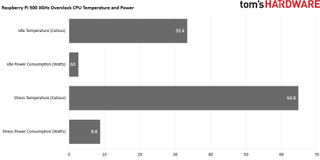
Buoyed by this success, I pushed the Raspberry Pi 500 to 3 GHz and it coped extremely well! The idle temperature was 33.4°C, and only 2.65W of power as the CPU was still idling at 1.5 GHz. Running the stress test, and the CPU hit 3 GHz and 64.8°C, well under the 82°C thermal throttle point. Obviously power consumption went up, 8.8W, but still well under the 25W capability of the official Raspberry Pi 5 PSU.
The thermal performance of the Raspberry Pi 500 preserves the legacy of the Pi 400, and proves that with good passive cooling, the mighty BCM2712 can be tamed.
Can the Raspberry Pi 500 be overclocked?
Oh yes! I took the Raspberry Pi 500 to a stable 3GHz. I did have to adjust the voltage to keep everything stable, but once I found the magic numbers, the system was stable and performed remarkably well. As you have read above, I overclocked the Pi 500 to 3 GHz, and it ran buttery smooth and surprisingly, cool under stress. I’d consider this a successful overclock and one that I would happily keep as a permanent addition.
Raspberry Pi 500 Micro SD Card Performance
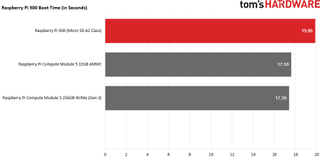
Boot time is impressive, at 19.86 seconds, but this is in-line with other Raspberry Pi branded A2 micro SD cards that we have tested on the Raspberry Pi 5. Pi boot times are relatively locked for micro SD, eMMC on the Compute Module 5, and NVMe SSDs. Where we see the biggest difference is in read and write performance and I’m sad to say that micro SD cards are the slowest way to run a Raspberry Pi. I’ve compared the performance of the Raspberry Pi 500 to the recent Raspberry Pi Compute Module 5, which has both eMMC and NVMe storage options.
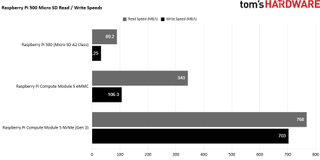
Using dd to read the entire 32GB micro SD to /dev/null, I recorded the Raspberry Pi 500 reaching 89.2 MB/s, not a slouch, but way slower than NVMe at Gen 3 speed (768 MB/s). Sequential write speeds were recorded using Raspberry Pi Diagnostics, part of the OS. I saw 32.25 MB/s with the A2 class micro SD card. For comparison, NVMe Gen 3 reaches 703MB/s.
So does this mean that Raspberry Pi OS on the Raspberry Pi 500 is an awful experience? Not at all; we just would’ve preferred to have a faster storage option. The branded A2 class cards are excellent, and Raspberry Pi OS was snappy and responsive. To be honest, we could happily use the Raspberry Pi 500 like this. But deep down in our heart we really wanted a little something extra under the hood.
GPIO access on the Raspberry Pi 500

Just like the Raspberry Pi 400, the Pi 500 needs a breakout board in order to access the GPIO. Luckily, the pinout is the same, so you can reuse an older breakout board. The port comes covered by a rubber stopper,easily removed with some tweezers. Essentially you will have the same GPIO pins as the Raspberry Pi 5, and because of the changes to how Python software is installed (PEP668) and Raspberry Pi’s decision to use the RP1 “Southbridge” for the GPIO, you will have the same experience. All you need to do is use the aforementioned breakout to correctly route the pins for use with a HAT.
Use Cases for the Raspberry Pi 500

Just like the Raspberry Pi 400, the Pi 500 is there to be a 21st century equivalent to the home computers of the 1980s. You plug in to a wedge-shaped keyboard, hook up to your display, and start work. But the Raspberry Pi 500 has much more processing power than the Pi 400, and that means it can be a viable desktop computer for those that don’t need an RTX 4090 or a power-hungry CPU.
Bottom Line

I like the Raspberry Pi 500. It's a powerful machine, in a pleasant package. I’m old enough to remember the 1980s home computer craze, and this, just like the Pi 400, reminds me of that time. But now we have much more power. This is a great all-rounder, but like I have been saying throughout this review, it shares many good and bad things with the Pi 400 and the GPIO access and the lack of camera / display ports are the only real negatives. The omission of PCIe based storage is unfortunate, but without an easy access hatch, the plastic would soon break.
The Raspberry Pi 500 is the kit that you buy as a gift for someone, or as a child’s first computer. I can see this being used in schools and to an extent in offices around the world.

 1 week ago
9
1 week ago
9

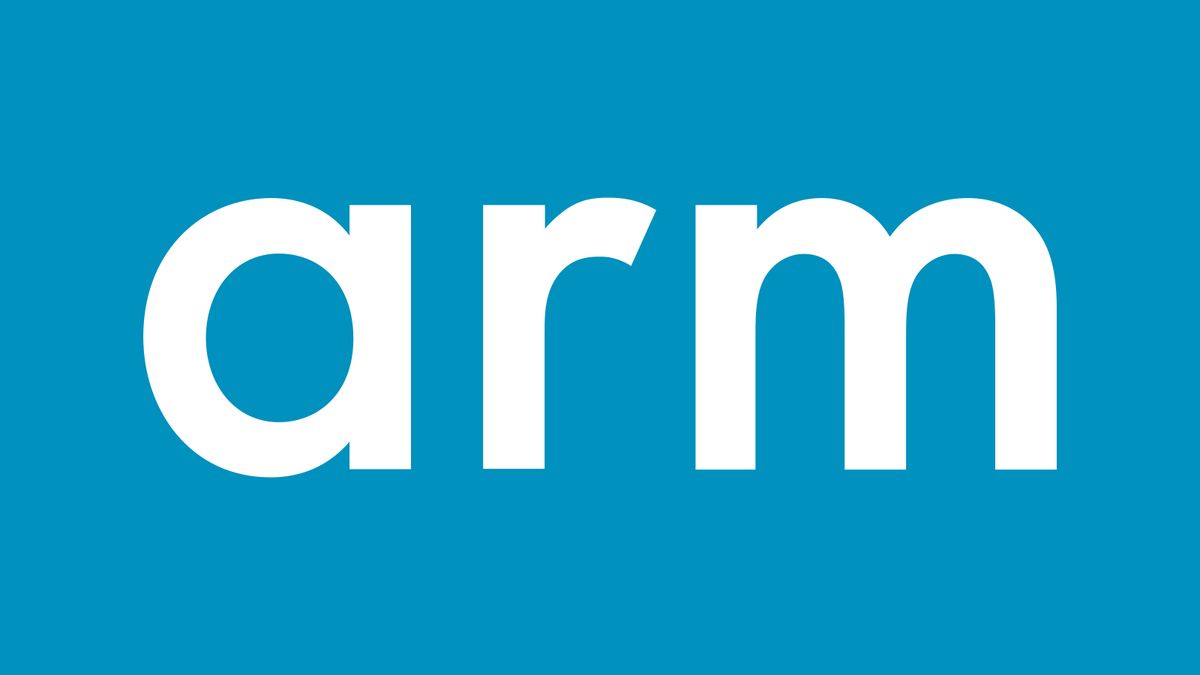






 English (US) ·
English (US) ·