If you enjoy diverse content like me, torrenting is an easy way to access it. It involves exchanging files via the BitTorrent protocol and can be done via torrent clients. I’ve embarked on a mission to test many torrenting clients to help users choose the best ones. Today, I’m focusing on qBittorrent, a prominent app in the torrenting community.
qBittorrent is a free and open source torrent client, and compatible with the most popular desktop operating systems. I tested it extensively to provide an honest opinion. Read on to learn about its features, user-friendliness, security, and other vital factors.
qBittorrent: Versions
qBittorrent is compatible with the three most popular PC operating systems; Windows, macOS, and Linux. I use a macOS PC and easily downloaded qBittorrent from the official website. You can also do this for the Windows and Linux versions.
However, I noticed that qBittorrent does not have an Android app. I like torrenting clients with Android apps that let me control my PC’s torrenting activities from a smartphone.
I didn’t expect iOS compatibility, as Apple famously doesn’t allow torrenting apps to appear in its App Store.
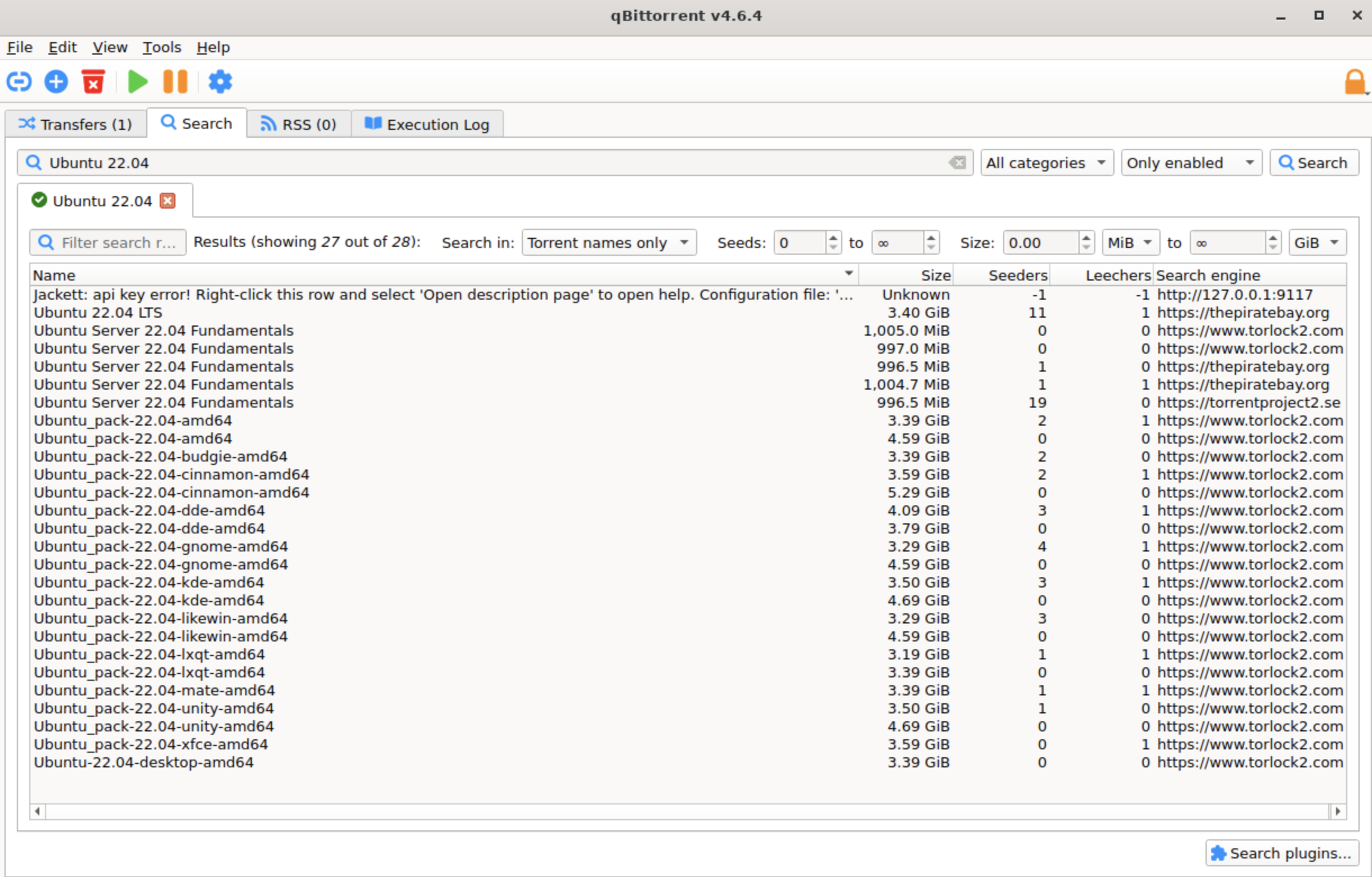
qBittorrent: Features
qBittorrent has the typical features of a torrenting app. To download content, I needed to get the .torrent file from an external source. This file contains the metadata of the relevant content to be downloaded, and qBittorrent reads the information to kickstart the download.
If you don’t have the .torrent file, you can provide the magnet link for the relevant content. A magnet link is a hyperlink containing the same metadata as the .torrent file. I pasted multiple links into qBittorrent, and it downloaded the required content without hassle.
I also downloaded content via RSS feeds. This feature lets users subscribe to a specific RSS feed and automatically download new torrents added to the feed. For example, if you subscribe to an RSS feed of your favorite series, you can automatically download all new episodes.
I like that qBittorrent allows plugins that provide extra functionality. My favorite is the search plugin that lets you find torrent files within the app. Instead of spending time discovering and downloading these .torrent files on external websites, I did that directly on qBittorrent, enabling much faster downloads.
There’s no single search plugin for qBittorrent. Instead, the app is compatible with numerous unofficial plugins built for torrenting clients. Installing a search plugin was a noticeably simple process.
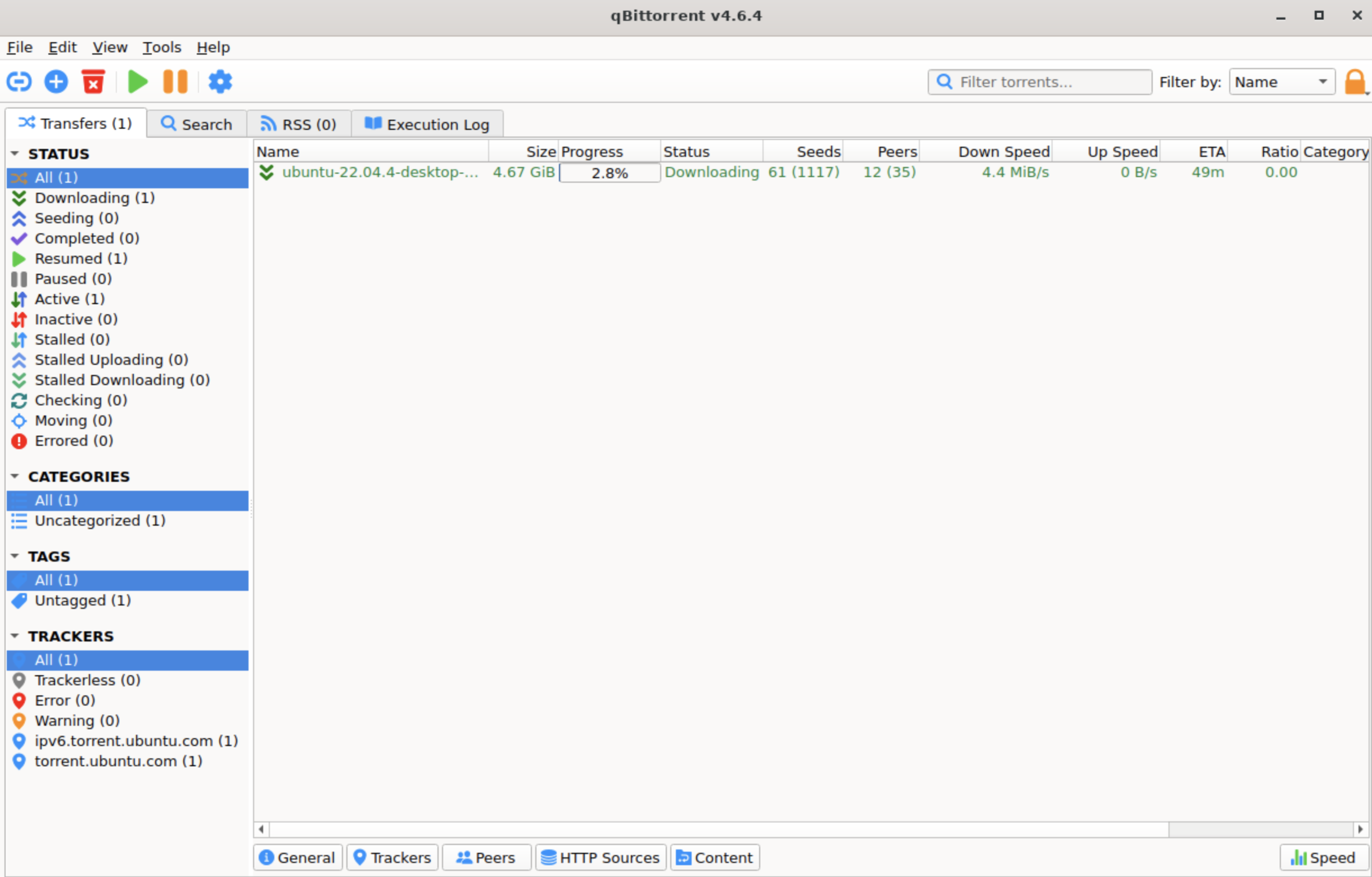
Torrenting works when users exchange files via the BitTorrent communications protocol. When you download specific content on qBittorrent, you automatically become a seeder uploading that content for other users to download. This process of simultaneous downloads and uploads enables users to freely access content via qBittorrent and other torrenting clients.
Whenever I use a torrenting client, I always seek to limit my upload speeds to conserve bandwidth. qBittorrent makes this easy. You can limit the upload speed to any level you’re comfortable with, ensuring you upload files for other users without consuming excessive bandwidth.
I appreciated that qBittorrent gave me significant control over my torrenting activities. For instance, I could queue torrents and prioritize specific downloads over others. I could also select specific files within a torrent instead of downloading the whole package. For example, this feature comes in handy if you have a software package missing a few crucial files. You can download just the missing parts instead of re-downloading the software package and wasting bandwidth.
This torrenting client supports IP filtering for security purposes. Users can upload blocklists and prevent any IP on that list from sharing files with their PC. This feature protects you from interacting with malicious actors sharing malware via torrenting clients.
Before downloading torrents, I always turn on a VPN for further security. A VPN routes your traffic through a secure remote server, preventing your ISP and other third-parties from monitoring your torrenting activities. I advise everyone to always use a VPN when torrenting.
My main complaint is that qBittorrent does not have an Android app that allows me to remotely control my torrenting activities. However, I was pleased that its remote control feature is available via a web interface.
The remote web interface is very similar to qBittorrent’s regular interface. You can use it to control your torrenting activities from another PC or smartphone, e.g., starting and pausing downloads on your home PC while at work. However, setting it up was complex, unlike Android apps where it’s usually straightforward.
qBittorrent: Interface and in-use
qBittorrent has a minimalistic interface that I enjoyed using. It’s not overtly modern yet not outdated. Features are arranged neatly on the left, configurations are accessible at the top, and the main dashboard lies on the right. Each feature incorporates a relevant icon that defines their functions. This uncluttered arrangement makes it easy to find any feature and tweak your desired configurations.
qBittorrent: Security
As mentioned, qBittorrent allowed me to block specific IP addresses from interacting with my device. This security feature is crucial because torrents are a common vector for introducing malware into unsuspecting devices.
qBittorrent has no ads and no history of negligent security practices. It’s a free tool maintained by volunteer developers, so there’s little incentive to sneak in adware for commercial purposes, which a handful of torrenting clients are guilty of.
Despite its standard encryption and other security features, I reiterate my advice to always turn on a VPN before using qBittorrent.
qBittorrent: Final verdict
qBittorrent is a free, user-friendly torrenting client I genuinely enjoy using. It’s not as feature-rich as some clients I’ve tested, but it performs its functions well. It’s an ideal torrenting tool for anyone seeking easy access to digital content.
We've listed the best weird and wonderful niche Linux distros.


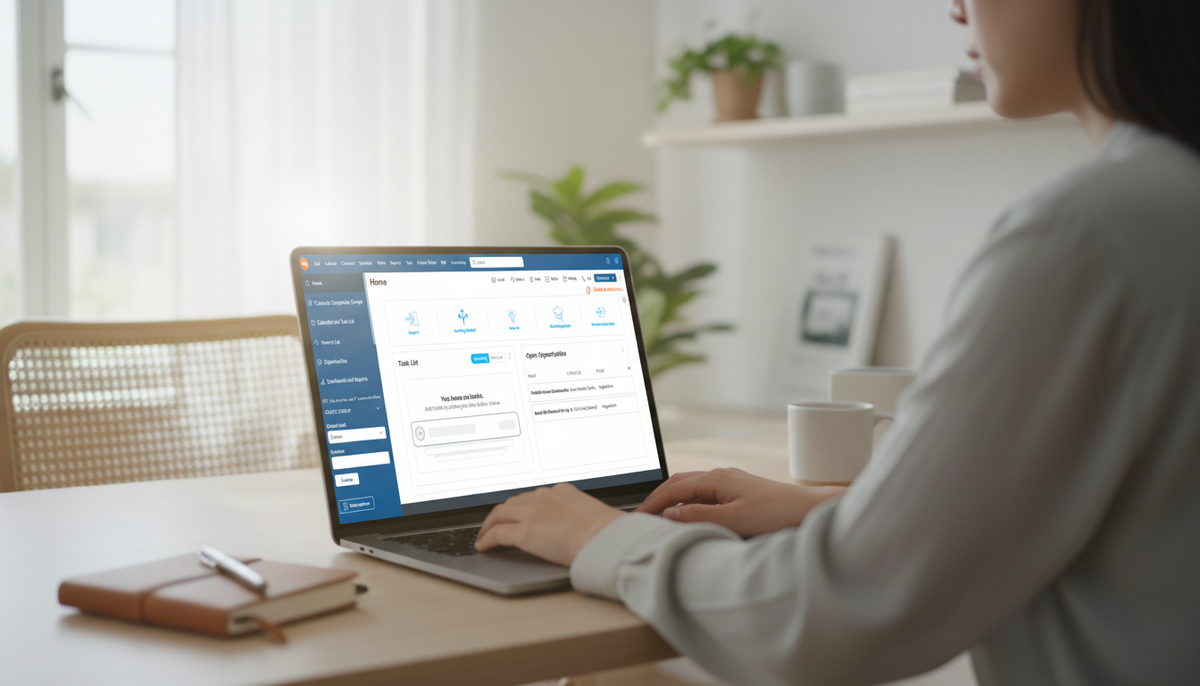
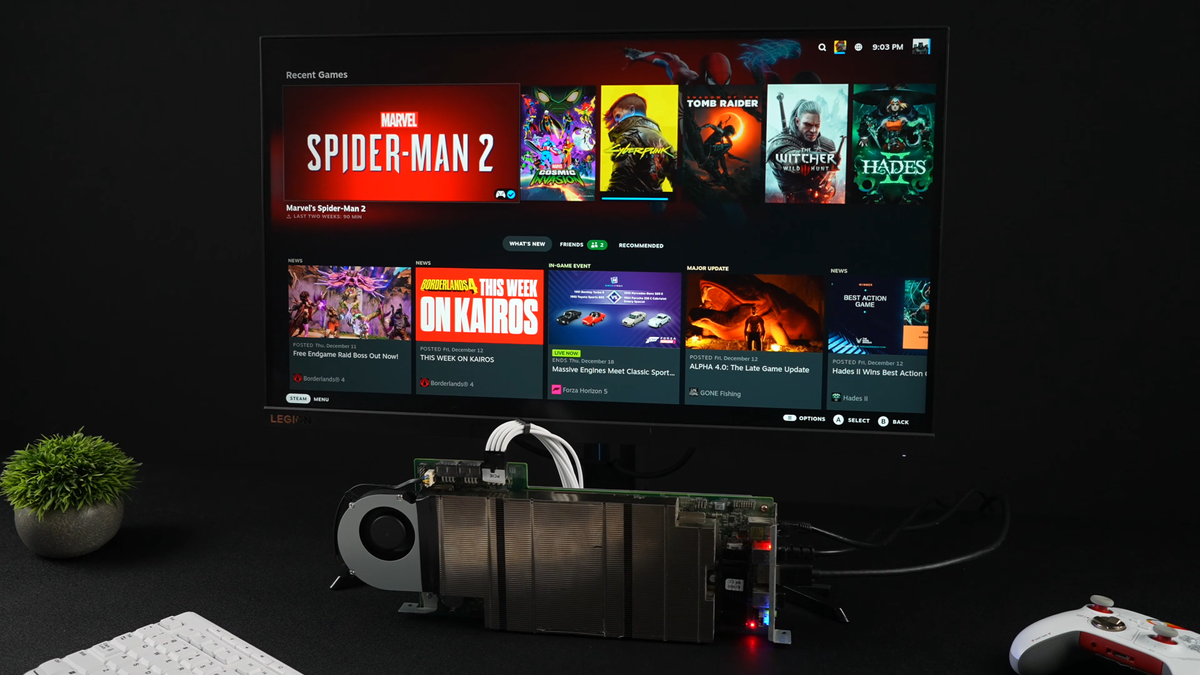






 English (US) ·
English (US) ·