Parallels released Parallels Desktop 20.2.0, which lets you use x86 emulation on Apple Silicon Macs. The Parallels Desktop Blog says you can run x86_64 virtual machines on these devices. This allows you to install x86 versions of Windows 10, Windows 11, Windows Server 2019/2022, and some Linux distributions with UEFI BIOS on your Apple Silicon Mac laptop or desktop. You can also create new virtual machines with Windows 10 21H2 and Windows Server 2022.
Although Parallels brought Windows 11 on Apple-silicon Macs in 2021, you were limited to its Arm version because of Apple's processor architecture. This meant developers and users could not natively run Windows apps on their Apple-silicon Macs. This update finally answers that issue and allows for the installation of x86_64 Linux distros without resorting to Rosetta.
However, the company calls it a technology preview, not a full feature. That’s because x86 support on Parallels Desktop 20.2.0 for Apple-silicon Macs has a lot of limitations, the biggest one being its sluggish response. It says, “Performance is slow—really slow. Windows boot time is about 2-7 minutes, depending on your hardware. Windows operating system responsiveness is also low.” So, if you want to play with it right now, you must be patient.
While the feature supports installing 32-bit applications, it doesn’t support 32-bit operating systems, so you cannot install 32-bit Linux distros or the 32-bit version of Windows 10. Parallels also list several limitations, such as not supporting USBs, not recognizing devices you plug into the computer, and not making a sound. Aside from that, the virtual machine must be booted using Apple hypervisor; you can’t use Parallels hypervisor to launch it.
Since x86_64 support on Apple Silicon Mac is still in its Beta phase, the feature is hidden from the user interface, preventing average users from using it. If you want to experiment with it, right-click on the target virtual machine (which says Not Compatible underneath it) and click on Start using Emulator. Alternatively, you can run it using Parallel’s Command-Line Interface utility.

 1 week ago
8
1 week ago
8

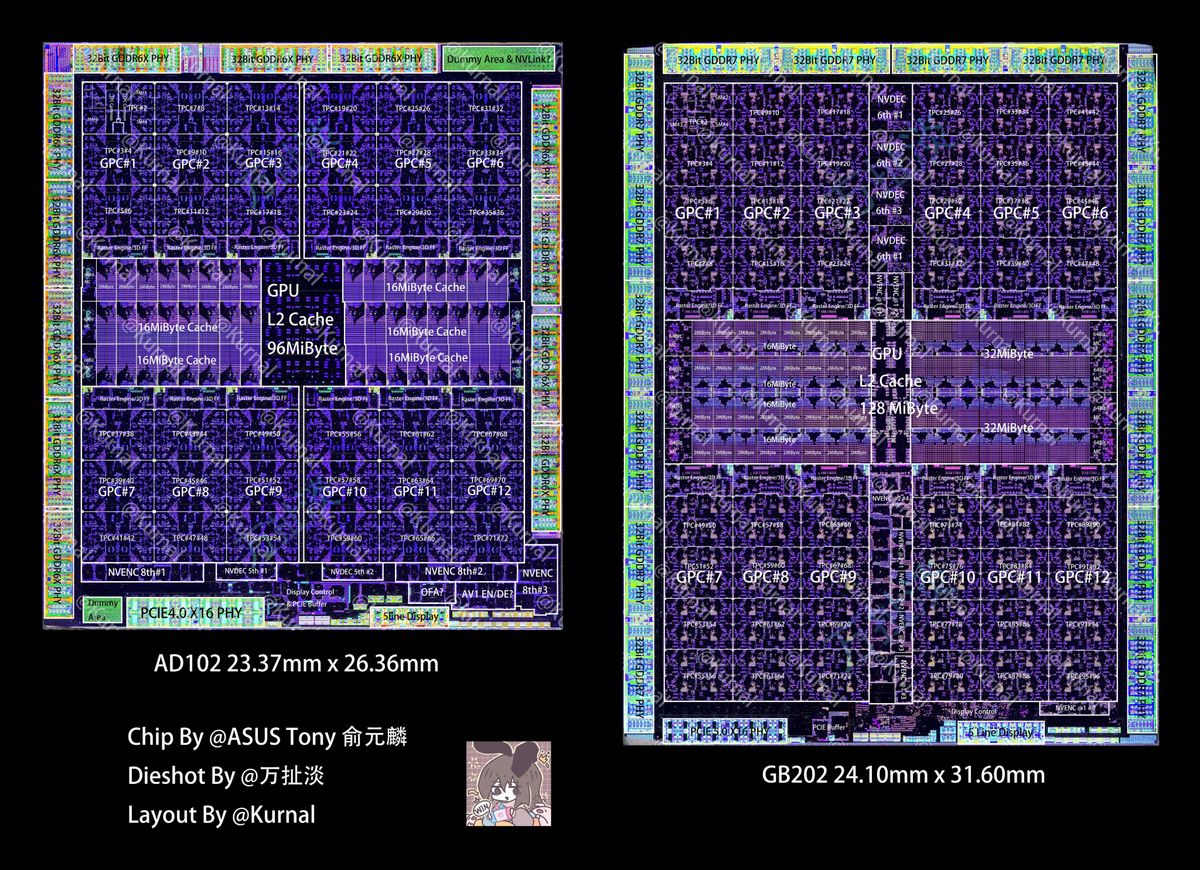
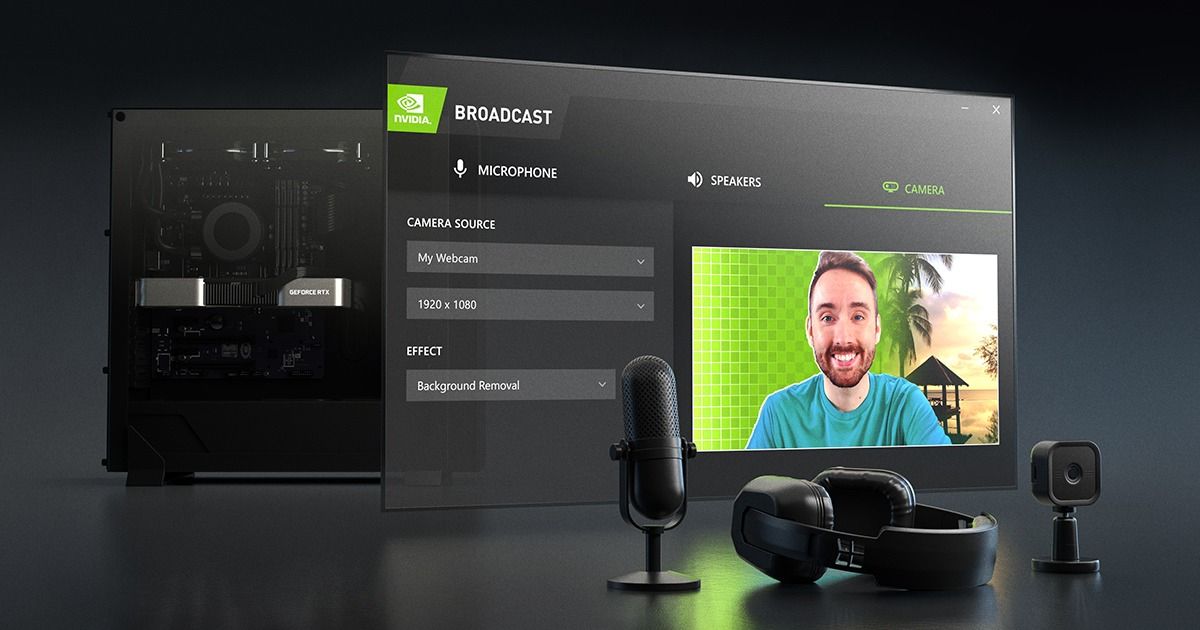





 English (US) ·
English (US) ·