When enabling DLSS upscaling, the go-to option for most gamers is simply using the Quality mode – the setting that has traditionally offered the best balance between image clarity and improved frame rates. But with the arrival of DLSS 4, Nvidia has introduced meaningful improvements across all presets, including the often overlooked Balanced and Performance modes.
In this breakdown and video analysis, we take a closer look at how each of the three main DLSS 4 presets performs across a variety of gaming scenarios. Does dropping down from Quality still come at a major visual cost? Or have lower modes quietly become the smarter choice for many setups?
Each step down in DLSS mode – Quality to Balanced to Performance – typically gives you a 10 to 15 percent performance boost, especially at higher resolutions (from our conclusion).
We've tested DLSS 4 at 4K, 1440p, and 1080p on a GeForce RTX 5090, locked to 60 frames per second. To ensure consistency, we disabled effects like motion blur and chromatic aberration, and applied the same sharpening settings across every sample. The results might surprise anyone still clinging to Quality mode by default.
Texture Quality
One of the most impressive aspects of DLSS 4 is how it eliminates TAA blur in a lot of situations, preserving full texture quality as we move through the game world. This gives DLSS 4 a sharper overall presentation compared to previous versions and even native rendering.
For a better representation of image quality comparisons, check out the HUB video below:
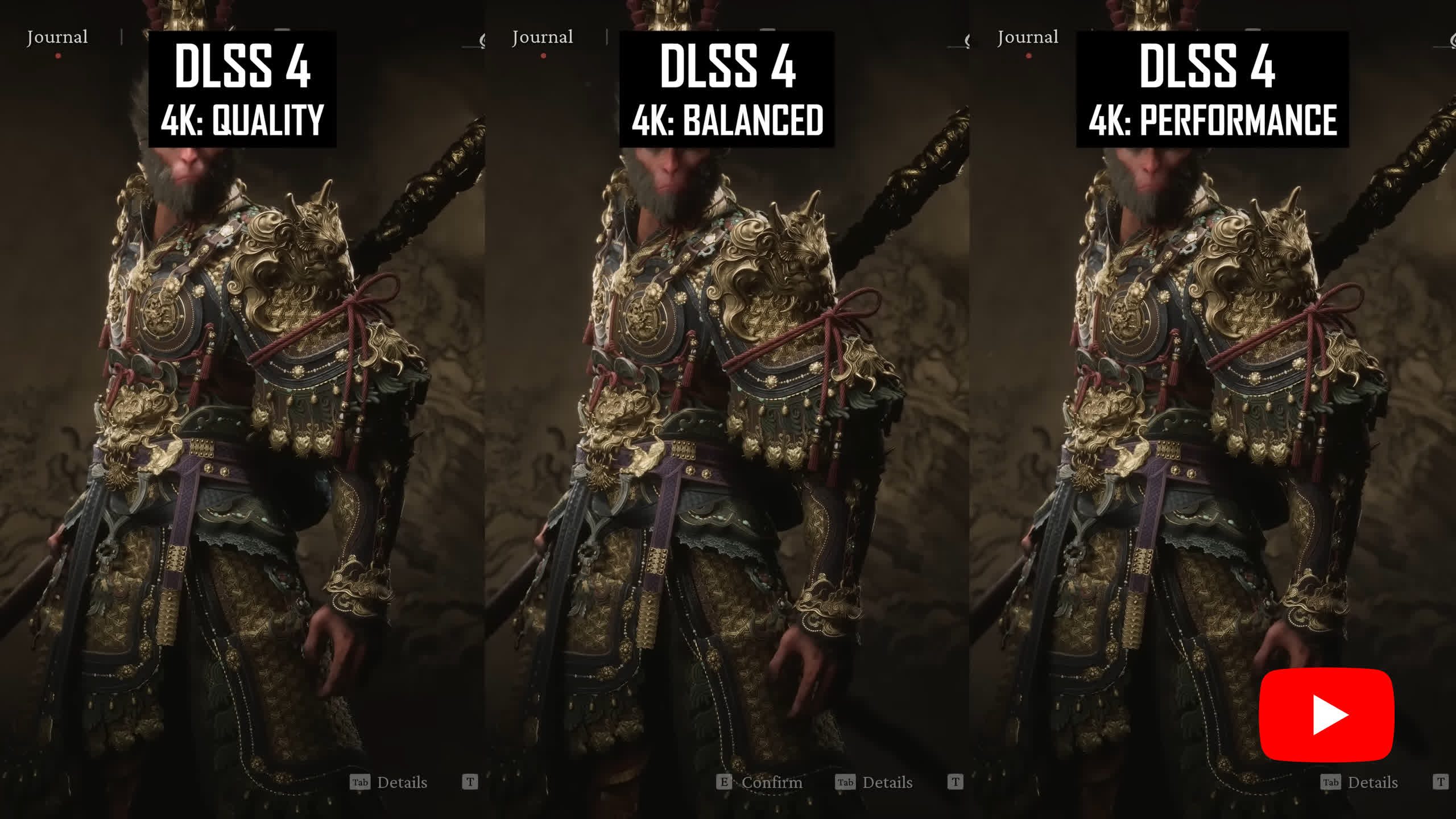
The good news for gamers is this is largely a universal aspect of the technology that applies across all presets and resolutions. So whether you use 4K Quality or 4K Performance or 1080p Quality or 1080p Performance, the texture quality and blurriness of the image are very similar. With this version of DLSS, you're not adding blur when turning down the preset to Performance, and this makes those lower settings more viable.
The only main impact to texture quality at lower DLSS modes is slight amounts of graininess that can be introduced in motion, though on the whole, the ability of DLSS to reconstruct textures is impressive. At 4K, there is little to no texture quality loss using Performance or Balanced compared to Quality, while at 1440p and 1080p we only spotted a few differences comparing Performance to Quality.
Balanced is very viable at these lower resolutions in this aspect of image quality, so if overall blur was one of the main reasons you've steered clear of lower DLSS modes, DLSS 4 should have you reconsidering that choice.
Image Stability
Stability is another area that really impressed us with DLSS 4, and this applies to most of the available presets. At 4K in particular, there tends to be very little difference in overall stability between the Quality and Performance modes, which makes the lower modes viable in many gaming scenarios.
For a better representation of image quality comparisons, check out the HUB video below:
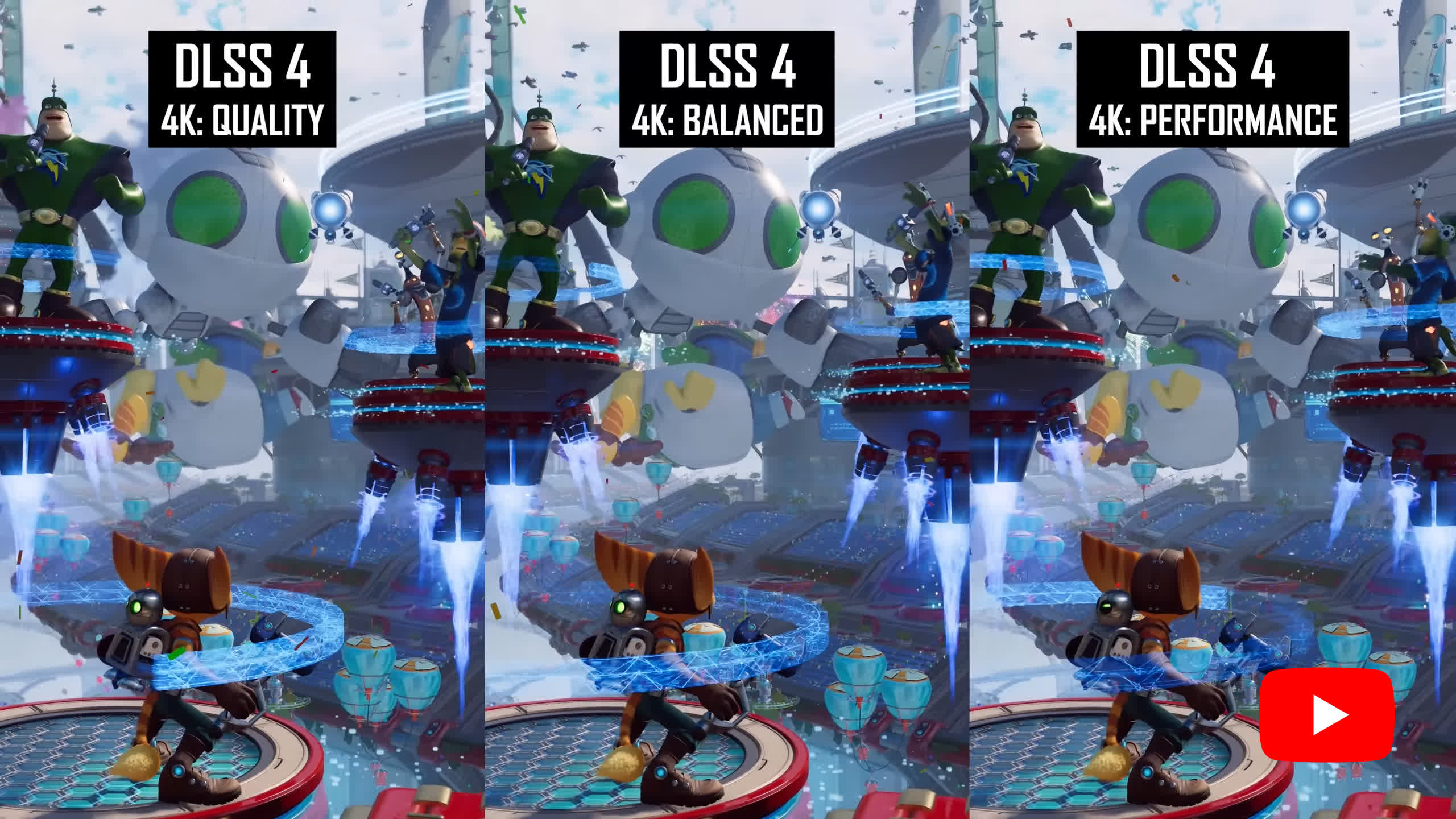
Occasionally we were able to spot a slight degradation in fine details, pixel level wires and lines, that sort of thing, but even with relatively fast motion like driving a car, the 4K DLSS Performance mode holds up well and you won't notice much of a downgrade from Quality in this area.
At 1440p and 1080p it was a little different, as some aspects of fine details are degraded at the lower modes, which are rendering the image well below 1080p. Reconstruction of wires in motion isn't especially amazing at these lower resolutions in general, but there is a small quality loss when dropping from Quality to Balanced to Performance, with more aliasing and sizzling along those edges. In situations where at 4K these modes held up quite well in terms of preserving these elements, at 1440p and 1080p you'd probably want to stick to the higher quality modes.
With that said, the general stability of the image isn't substantially different between the modes even at 1080p. If there aren't fine elements in high contrast scenarios on screen, it's unlikely you'll notice huge shimmering or sizzling issues with DLSS 4 even on the Performance mode, though the faster the motion is, the more likely you are to spot problems.
This isn't like FSR 3, where the image starts out with poor stability and degrades further when turning down the upscaling mode.
Disocclusion
Disocclusion is one of the key areas that is degraded when turning down the upscaling mode. Across the three resolutions we examined, disocclusion artifacts get more noticeable at each progressive step down, with longer blur trails and more pixelation around moving objects.
For a better representation of image quality comparisons, check out the HUB video below:
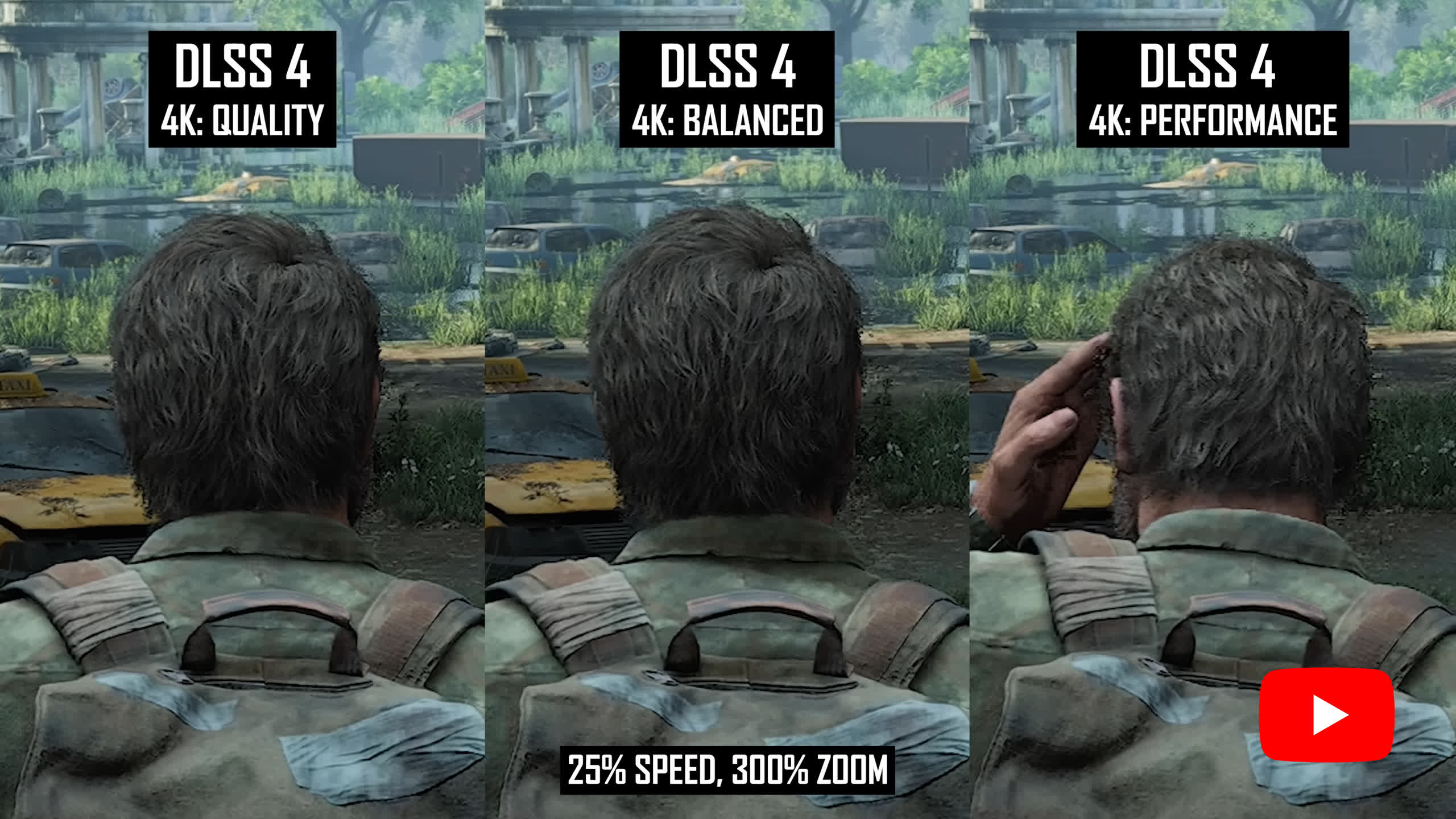
This is because when an object disoccludes, the background it reveals is rendered at a lower resolution using the Performance mode compared to the Quality mode, and this brief moment of low resolution rendering can be noticeable, especially around your character in a third person game or around a swaying weapon in a first person game.
What is disocclusion? In computer graphics, disocclusion refers to the moment when a previously hidden part of a scene becomes visible as objects move. For example, if a character walks past a wall, the section of the wall that was behind them is suddenly revealed. Upscaling algorithms like DLSS must reconstruct this newly exposed area using limited data, which can cause visual artifacts such as blurring, pixelation, or ghosting, especially in lower quality modes.
Some of the examples we've seen where disocclusion is especially noticeable, like The Last of Us Part I, using the Performance mode compared to the Quality mode creates a grainier trail around Joel's head in motion. Balanced is an improvement compared to Performance, but isn't quite as good as Quality. How sensitive you are to these issues will be a key determining factor in whether you should reduce the upscaling mode or not.
At 4K this issue is noticeable, and it tends to get worse at 1440p and 1080p, so the Performance mode at 1080p has worse disocclusion artifacts than at 4K. This makes lower modes at lower resolutions less suitable, but it does depend on the type of game being played. Titles like Indiana Jones, for example, it's not a major concern as disocclusion isn't seen in every frame. And some third person titles like Dragon Age: The Veilguard handle it a bit better, so it's a case by case thing.
Hair Quality
Hair quality is closely linked to image stability, so DLSS tends to handle this well across the three main quality modes. At 4K, there is little difference in hair moving from the Quality mode down to Performance, and it's only in the absolute finest strands where the Performance image can be less stable, like we see in Dragon Age: The Veilguard's character editor. In general gameplay, it's very difficult to notice any downgrade to hair in motion.
For a better representation of image quality comparisons, check out the HUB video below:
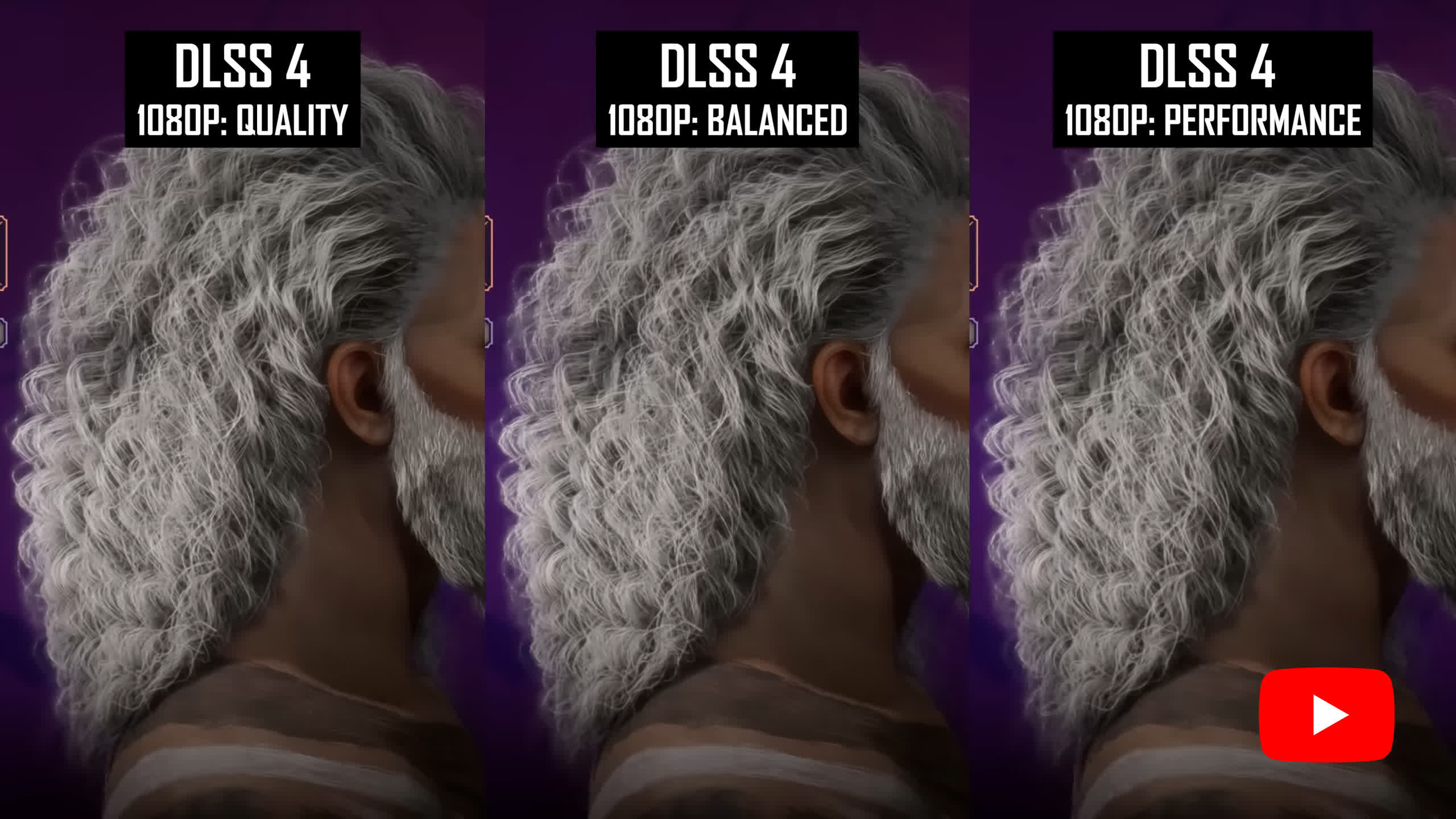
At 1440p and 1080p it's also quite similar to what we saw in the stability section. Balanced looks pretty similar to Quality and retains a lot of the detail and stability we expect. Performance, though, can look a bit grainy in motion, especially when hair strands are moving. In third person titles like Horizon Zero Dawn, where your character pretty much always has exposed hair, Performance mode may look a bit too ugly compared to the other settings, but in other titles with less hair, it's going to be more usable.
Particles
Particle quality is a simple one. Lowering DLSS modes, especially at higher resolutions, has little impact on particle quality itself, and these elements remain stable when lower modes are used.
For a better representation of image quality comparisons, check out the HUB video below:
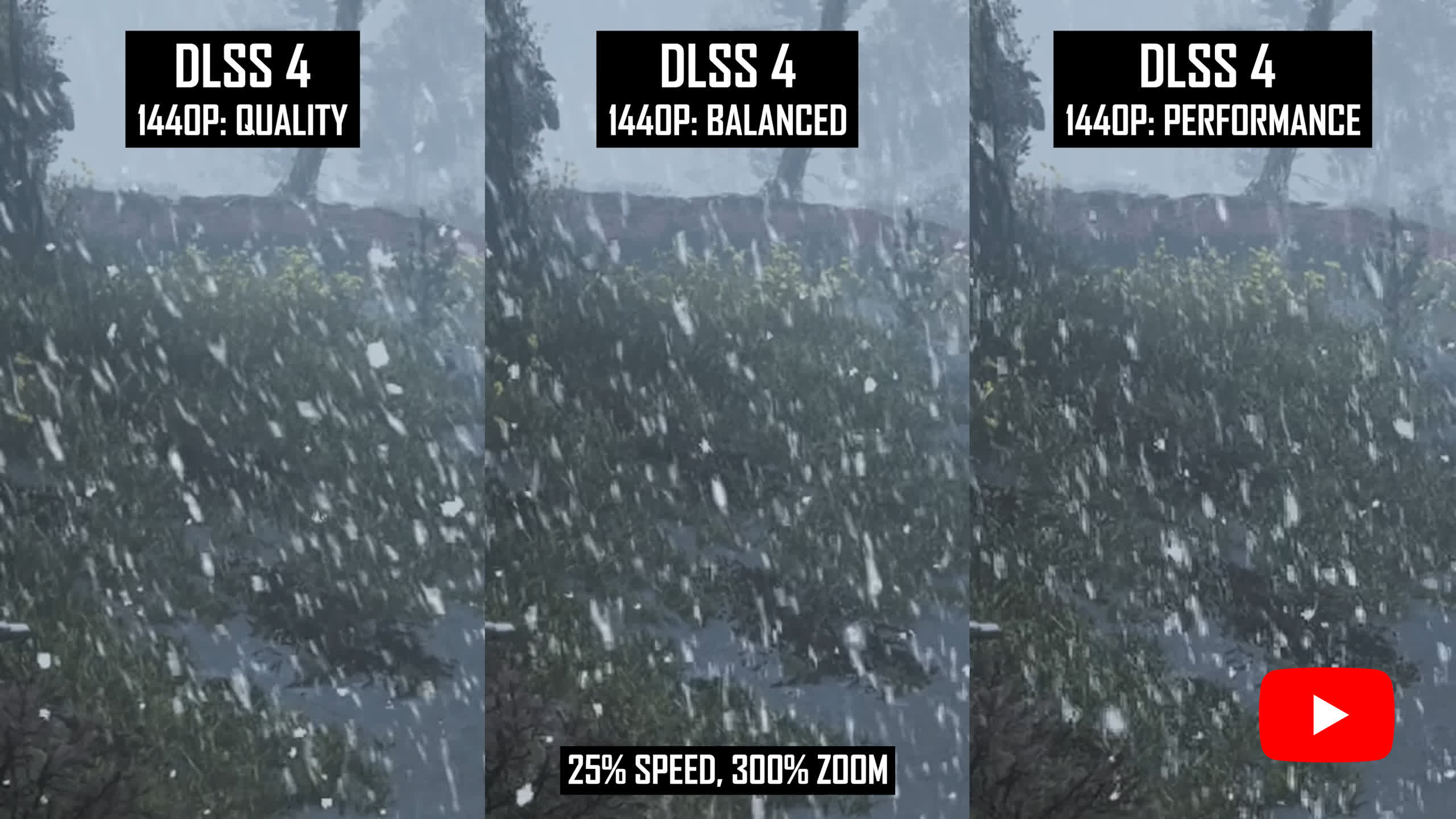
This is important for games where rain is involved. However, at lower modes, the challenges we saw with disocclusion come into play. Performance, for example, creates a grainier image behind the snow in Horizon Zero Dawn compared to Quality, and this is more noticeable at lower resolutions like 1440p.
Occasionally with pixel or near pixel level particles – the spores in The Last of Us as an example – using a lower DLSS mode reduces the quality of the particles, increases pixelation, and can make large spore clouds a bit blurrier. But you'll only notice this to a significant extent when using the Performance mode.
Transparency
Lowering the DLSS mode affects transparencies in motion, especially those that contain fine detail. Holograms that contain fine lines will look more pixelated when using the Performance mode compared to the Quality mode, especially at lower resolutions like 1080p.
For a better representation of image quality comparisons, check out the HUB video below:
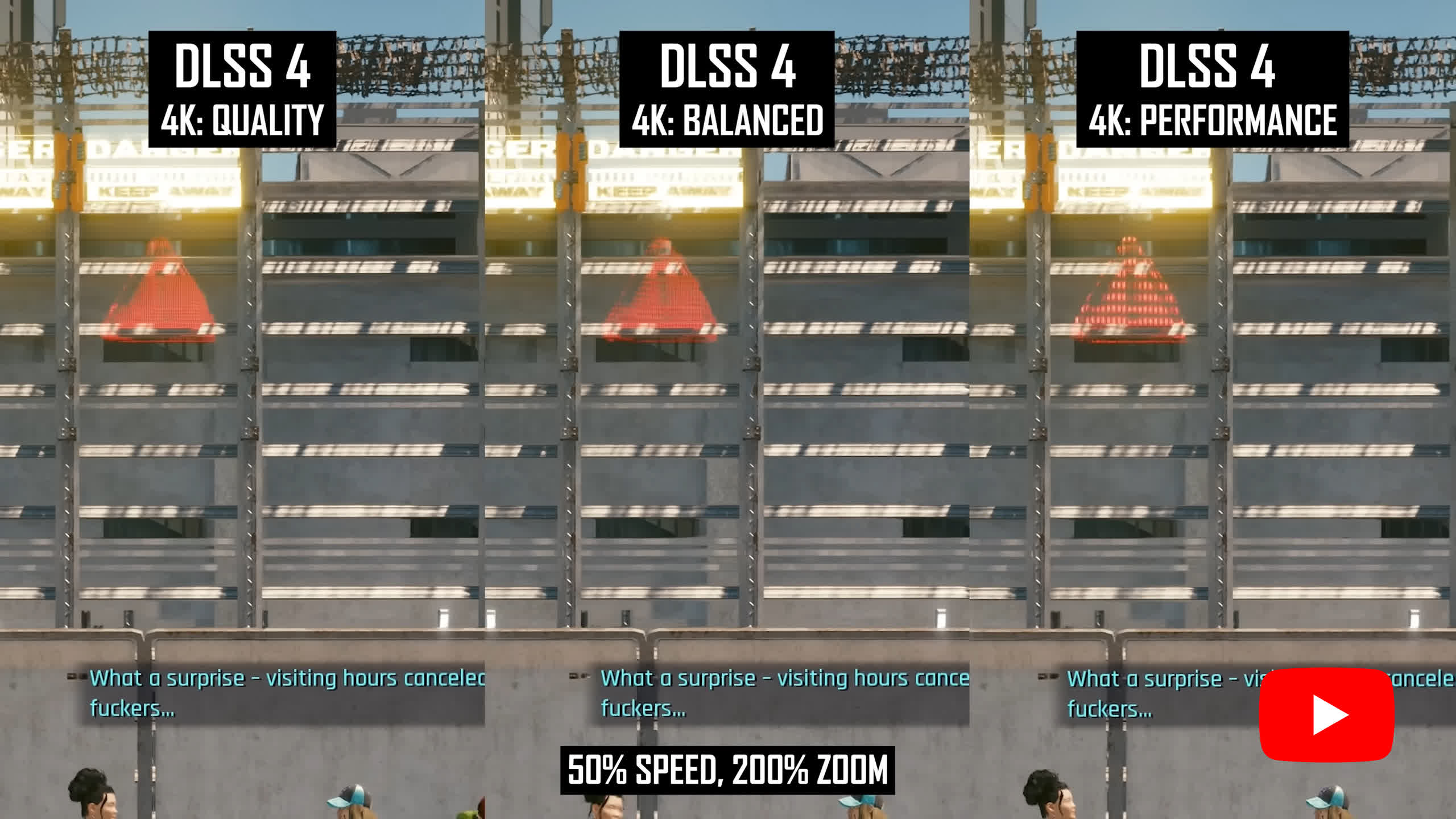
This isn't a huge issue while stationary, but elements that either move or rotate by themselves, or move due to character motion, can be problematic on those lower resolutions.
Similar issues are seen when transparencies contain fine patterns, like in this Cyberpunk example, where different DLSS modes create different pattern artifacts. This sort of pixel level detail doesn't play nicely with lowering the render resolution and trying to upscale.
However, not all types of transparencies suffer in this way. Fire, for example, looks excellent at 4K whether you use the Quality or Performance modes, and turning the resolution down to 1080p, it's only here with the Performance mode that the occasional bit of grain or pixelation becomes noticeable.
Foliage
Along with disocclusion, foliage quality is one of the areas that gets the most noticeably downgraded when running DLSS at a lower mode. The main pain point is grass, with lower modes making grass look grainier in motion, especially if there is a combination of character movement and grass movement from wind.
For a better representation of image quality comparisons, check out the HUB video below:
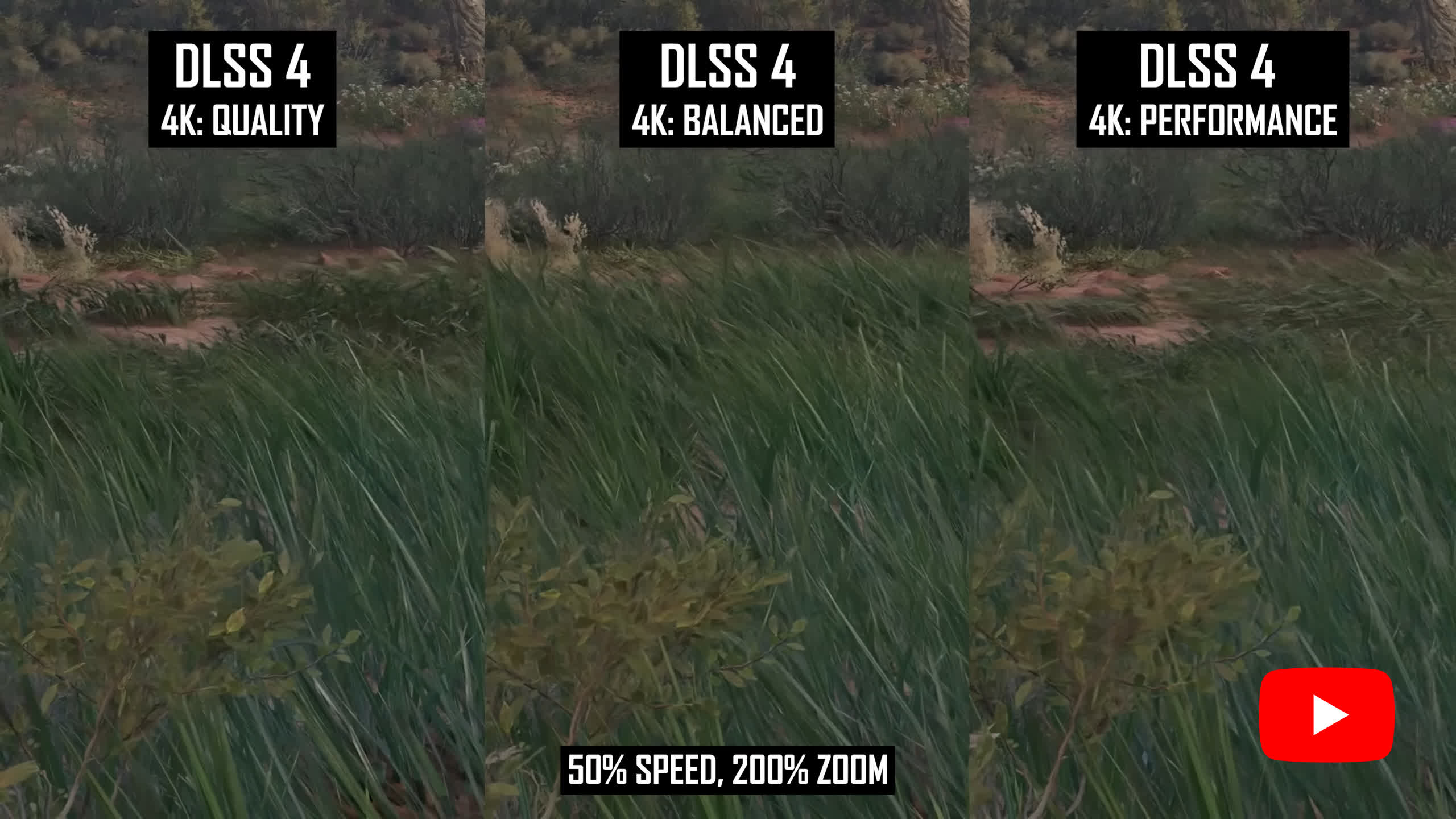
This can be spotted even at 4K when shifting down from the Quality mode to Balanced and Performance, though it's more noticeable at lower resolutions like 1080p. At 1080p, even the Quality mode can produce grainy grass, and this only gets worse when using the Performance mode.
As many games include high density grass these days, and this can cover large portions of the screen, the reduction in grass quality is probably the most noticeable downgrade in many titles.
With that said, DLSS 4 is much better at handling grass than previous versions of the technology, so relative to DLSS 3, even the Performance mode can be an upgrade at times. However, at 4K, grass quality is generally pretty clean using the Quality mode, whereas the Performance mode looks a bit more like it's been upscaled.
While grass can be a bit tricky for upscalers, other types of foliage tend to perform well, such as trees, branches, and leaves. Across the games we looked at, there was much less of a difference in tree quality between the various modes, even at lower resolutions, though of course occasionally you could see issues with stability.
The most likely issue to crop up is reconstruction of fine branch details on trees without leaves. Those super thin branches can look a bit more aliased at lower modes compared to higher modes.
Fences
Fence quality relies on two areas: disocclusion and fine detail reconstruction. With both areas seeing quality reductions at lower DLSS modes, it's no surprise that fence quality can become worse when using the Performance and Balanced modes compared to Quality. This isn't always apparent at higher resolutions like 4K, but it can be more noticeable at 1080p, especially when choosing to use the Performance mode.
For a better representation of image quality comparisons, check out the HUB video below:
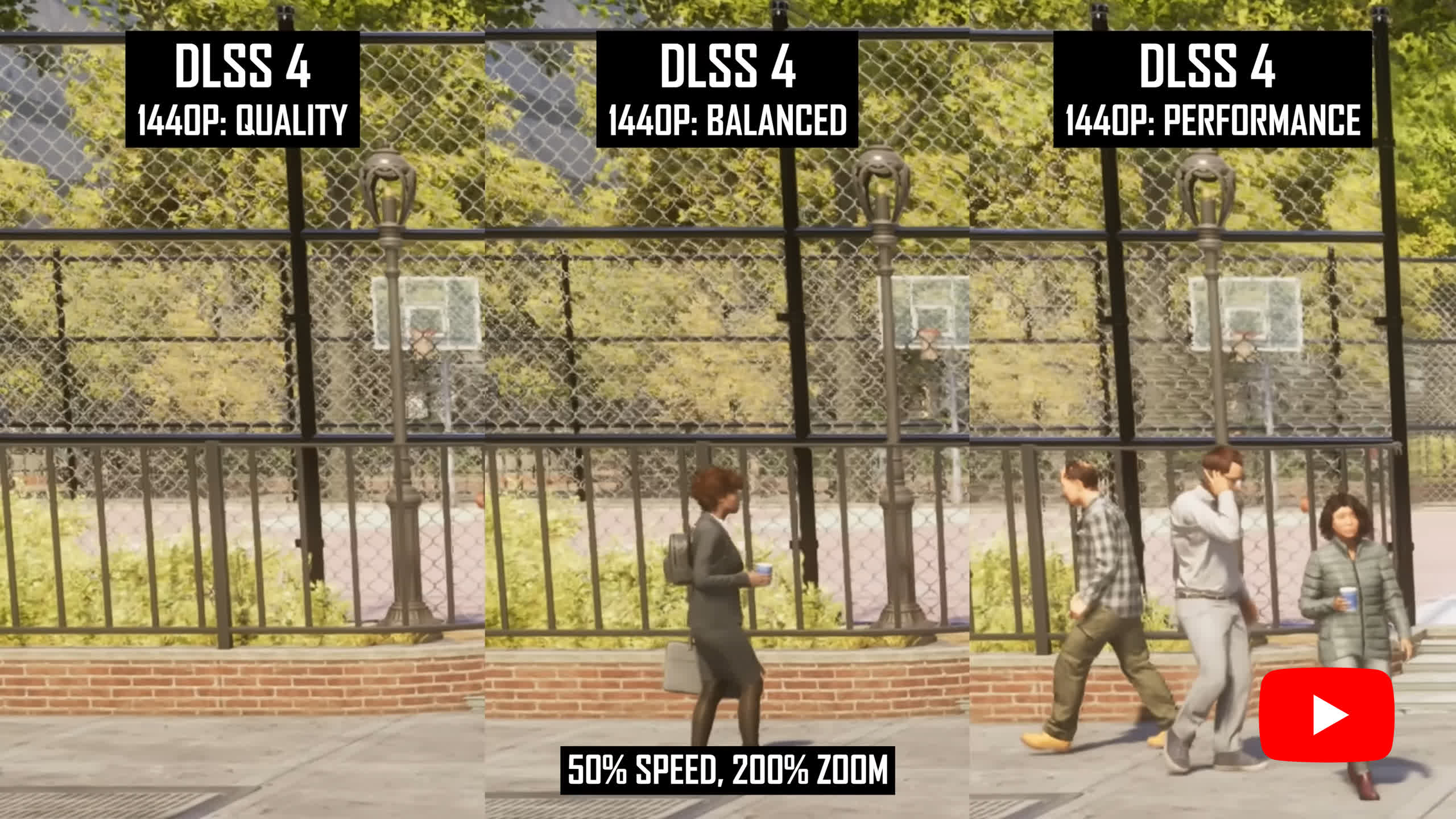
In examples like Spider-Man 2 where we have overlapping wire fences, higher modes have less aliasing and grain as they can better handle the rapid disocclusion that occurs in motion. Quality, for example, has an overall higher resolution appearance as a result. In Starfield, using the higher modes resolves the fine mesh details better and creates less shimmering in motion, though across most of the configurations tested there were some visible issues in motion.
In situations like The Last of Us where we have a different kind of fence, higher upscaling modes are more resistant to pattern artifacts, which we see here on this fence toward the end of the run when viewing the Performance mode. With fine line detail close together, this seems to be a problem for lower render resolutions in motion and can also be seen in things like metal stairs and railings.
Stationary
Where you won't see much of a difference in image quality is while stationary. There is really no point comparing upscalers in this way, as every mode is able to accumulate data over many frames and resolve a high quality image.
For a better representation of image quality comparisons, check out the HUB video below:
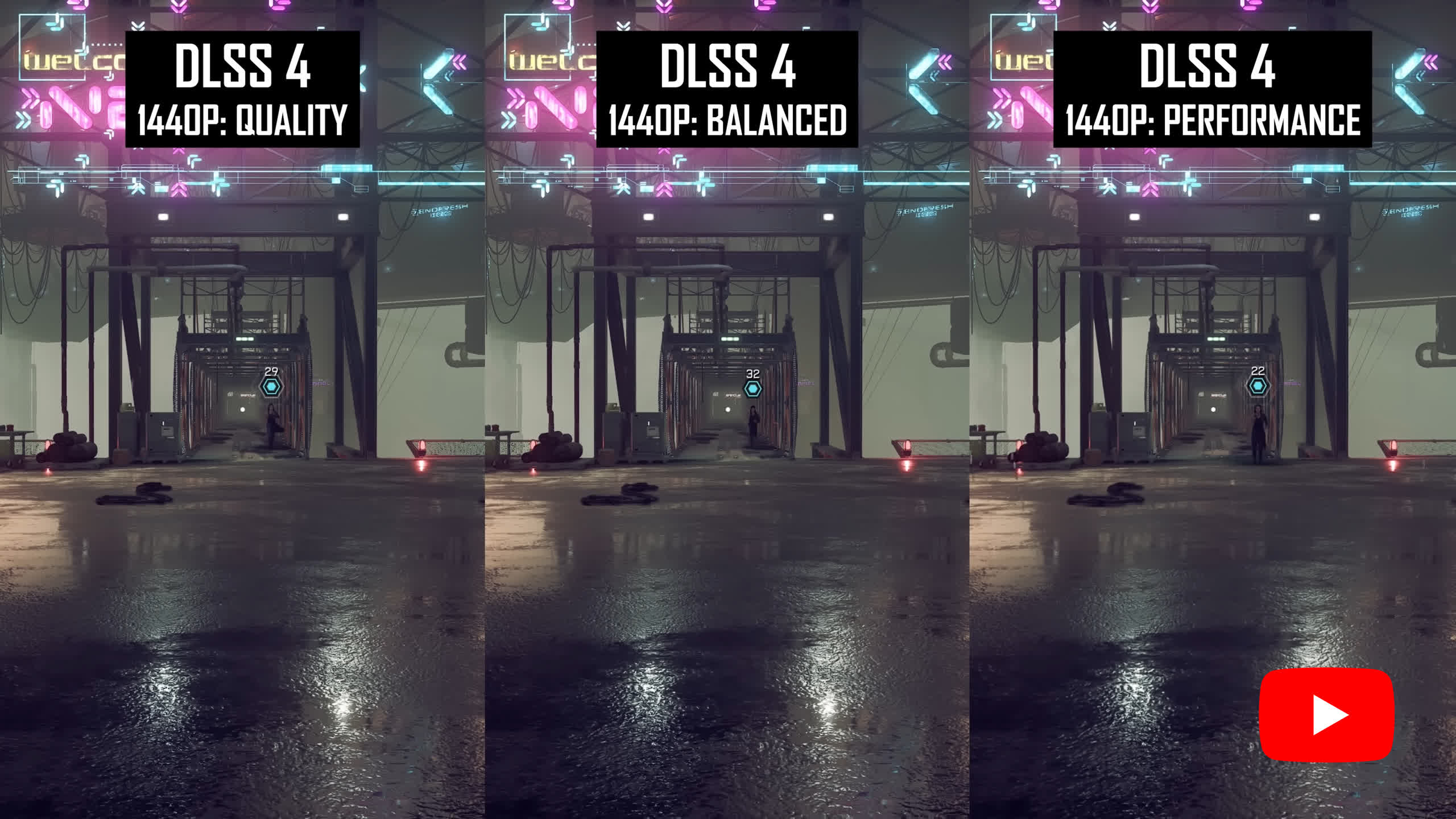
The Performance mode is therefore just as good for screenshots as the Quality mode or even DLAA. However, standing still is not how you play most games, so it's important to move around a bit when deciding what upscaler settings are right for your gaming session.
So, Which DLSS 4 Mode Should You Use?
It's been interesting to compare the three main DLSS 4 quality modes because it shows how little of a difference there often is. In previous versions, turning DLSS down to the Performance mode would usually leave you with an unstable image and lots of issues in motion.
That's why most people enabled upscaling in the Quality mode and didn't go any lower. The image quality just didn't hold up, especially at popular resolutions like 1440p. But with DLSS 4, depending on the game and resolution, those lower modes like Balanced and Performance are a lot more usable than before.
With DLSS 4, depending on the game and resolution, lower modes like Balanced and Performance are a lot more usable than before.
Several key aspects of image quality are largely unaffected when using a lower DLSS setting. DLSS 4 doesn't generally get blurrier when switching from Quality to Performance, and the overall image stability between the two is quite similar. That means DLSS 4 typically delivers a sharp image with high resolution textures and avoids annoying shimmering or sizzling artifacts, regardless of the mode.
That said, there are a few areas where lower DLSS 4 modes can reduce image quality: disocclusion, grass rendering, fine detail reconstruction, and transparencies.
Dropping to the Performance mode can make these elements look grainier and lower resolution, which becomes noticeable depending on the game.
In Star Wars Outlaws, for example, which features impressive wind-blown grass, the lower modes make the grass appear more pixelated as you move. In The Last of Us, disocclusion is more obvious when using Performance. But in a first person title like Starfield, with different types of environments, the visual gap between Quality and Performance is much smaller.
All of this means the best DLSS 4 mode really depends on the game. In titles with lots of grass or strong disocclusion effects, using a higher render resolution (and therefore a higher DLSS mode) helps reduce noise and grain.
All of this means the best DLSS 4 mode really depends on the game. In titles with lots of grass or strong disocclusion effects, using a higher render resolution (and therefore a higher DLSS mode) helps reduce noise and grain.
This is why some players still prefer native rendering, especially when these visual issues stand out in the games they play. That said, DLSS 4 DLAA now offers excellent image quality in those cases.
In other situations, you can crank up the level of upscaling and still get great results. Across the many titles we've tested with DLSS 4 enabled, we often changed our preferred mode depending on the game. Some titles just feel better on Quality, while others look totally fine with Performance.
As a general rule: at a 4K output resolution, DLSS 4 Balanced or Performance tends to be the sweet spot. At 1440p, it's usually best to stick with either Quality or Balanced. At 1080p, we lean more toward Quality, though in some games, Balanced still works well. Below 4K, the issues with Performance mode become more obvious, which is why we usually don't recommend it there.
Of course, in all scenarios, less upscaling means better image quality. We didn't see any situations where DLSS 4 Balanced looked better than DLSS 4 Quality. But since more upscaling can boost performance, it's about finding the right balance between FPS and visuals.
Each step down in DLSS mode – Quality to Balanced to Performance – typically gives you a 10 to 15 percent performance boost, especially at higher resolutions (assuming you aren't CPU limited).
Make sure that if you're CPU limited, you're not doing unnecessary upscaling. If switching from Quality to Balanced gives you no performance gain, you're probably CPU bound, or at the very least, not limited by render resolution. In that case, there's no point in dropping to a lower DLSS mode to chase more frames.


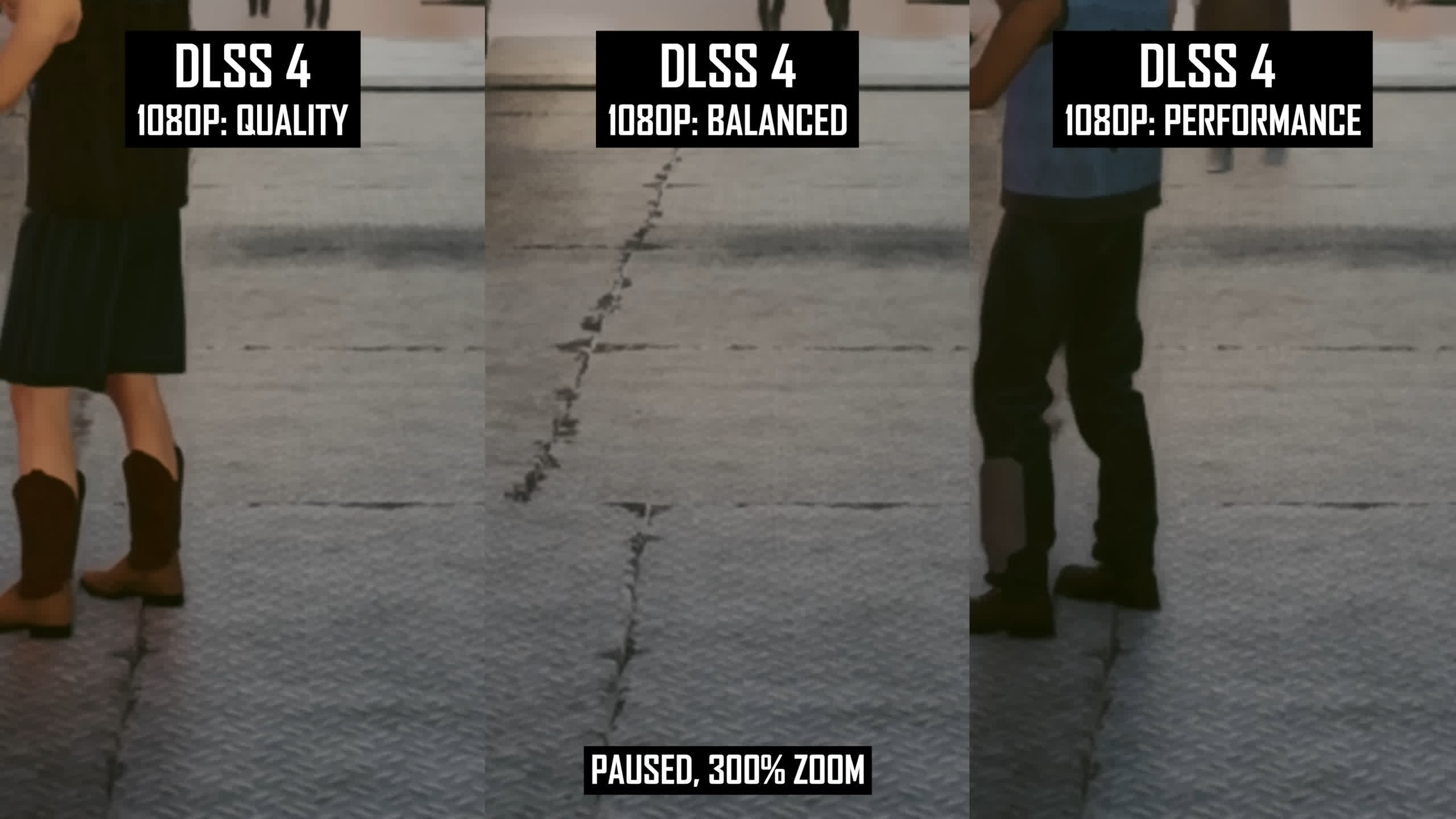
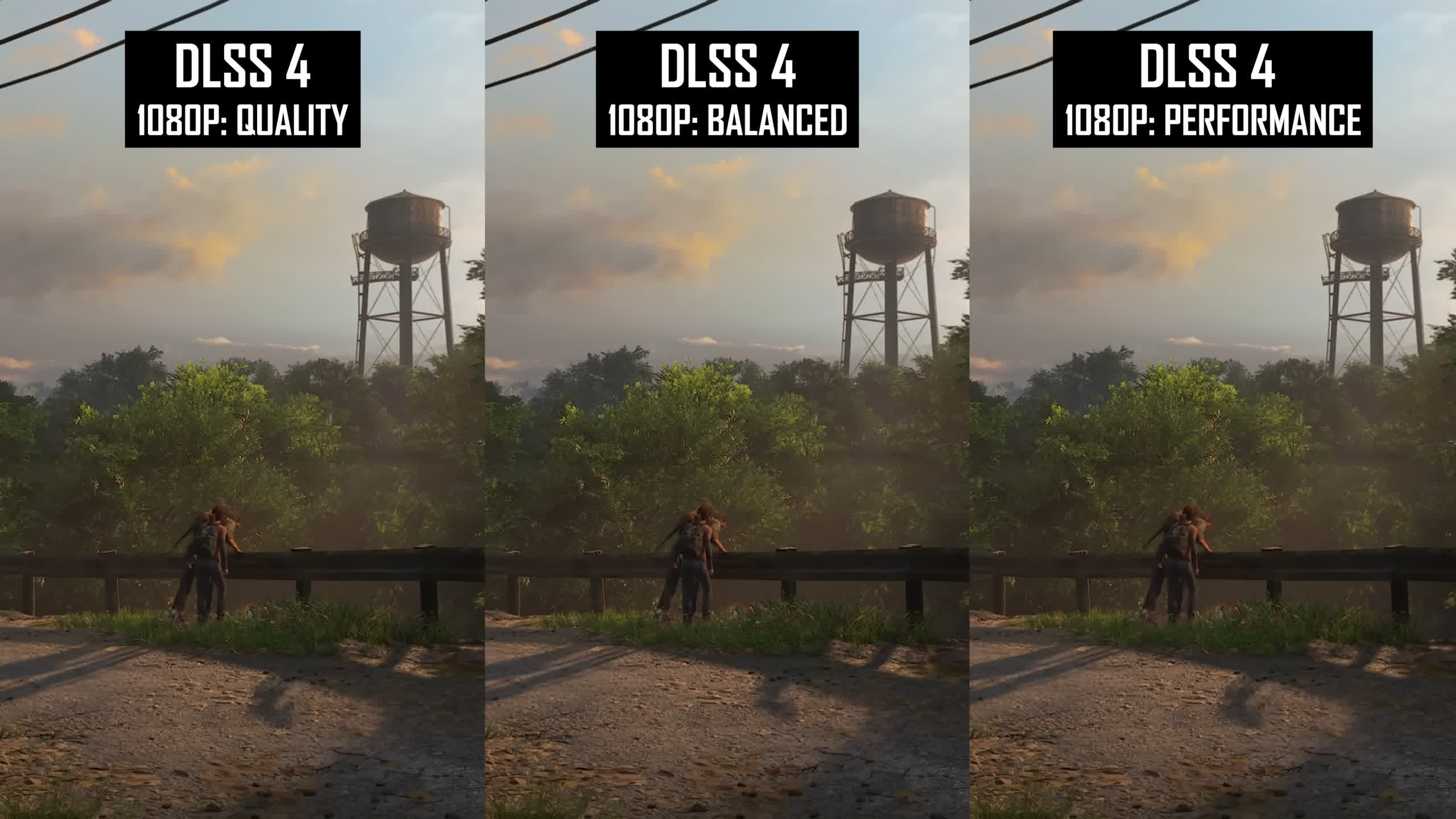
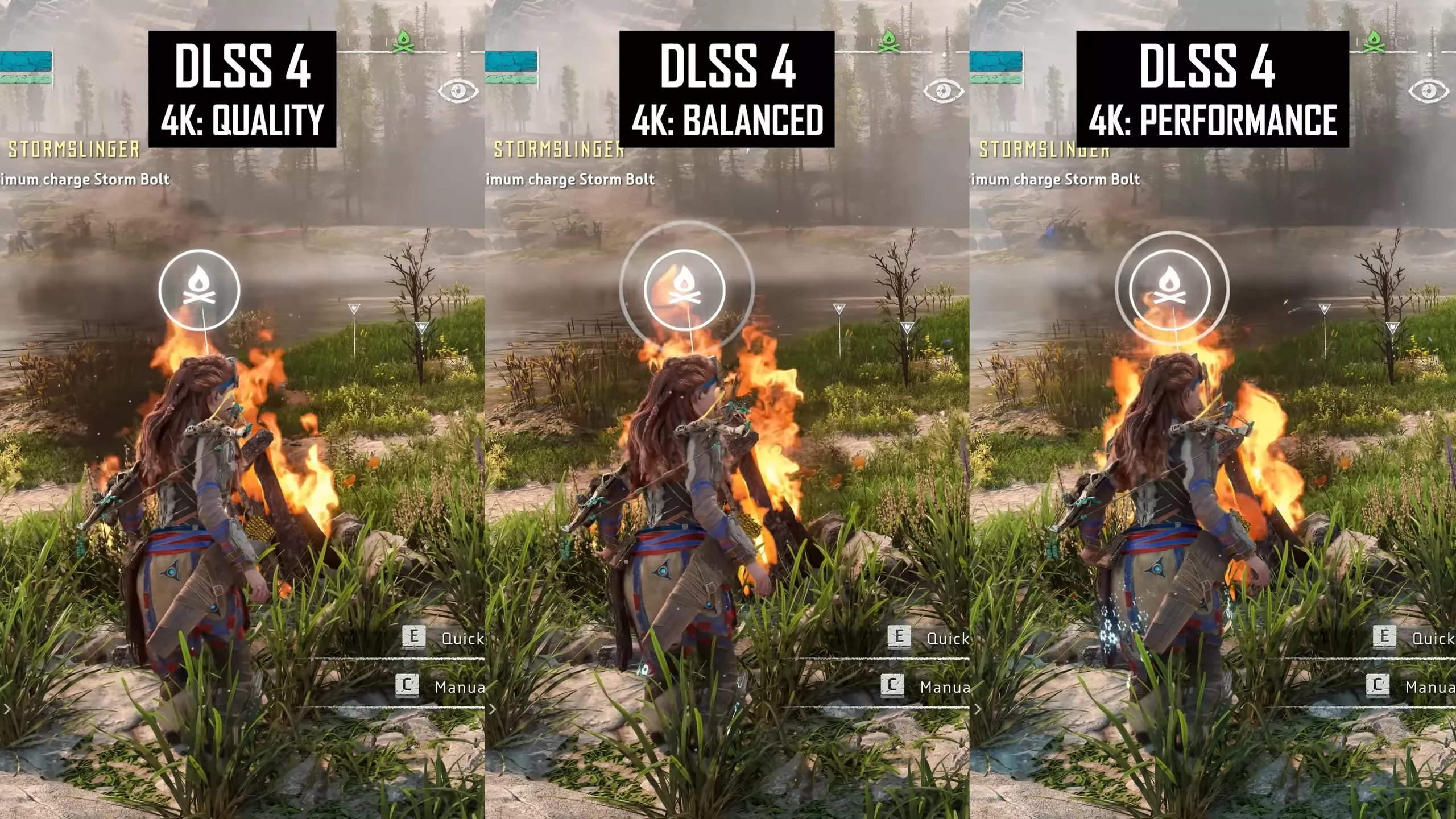
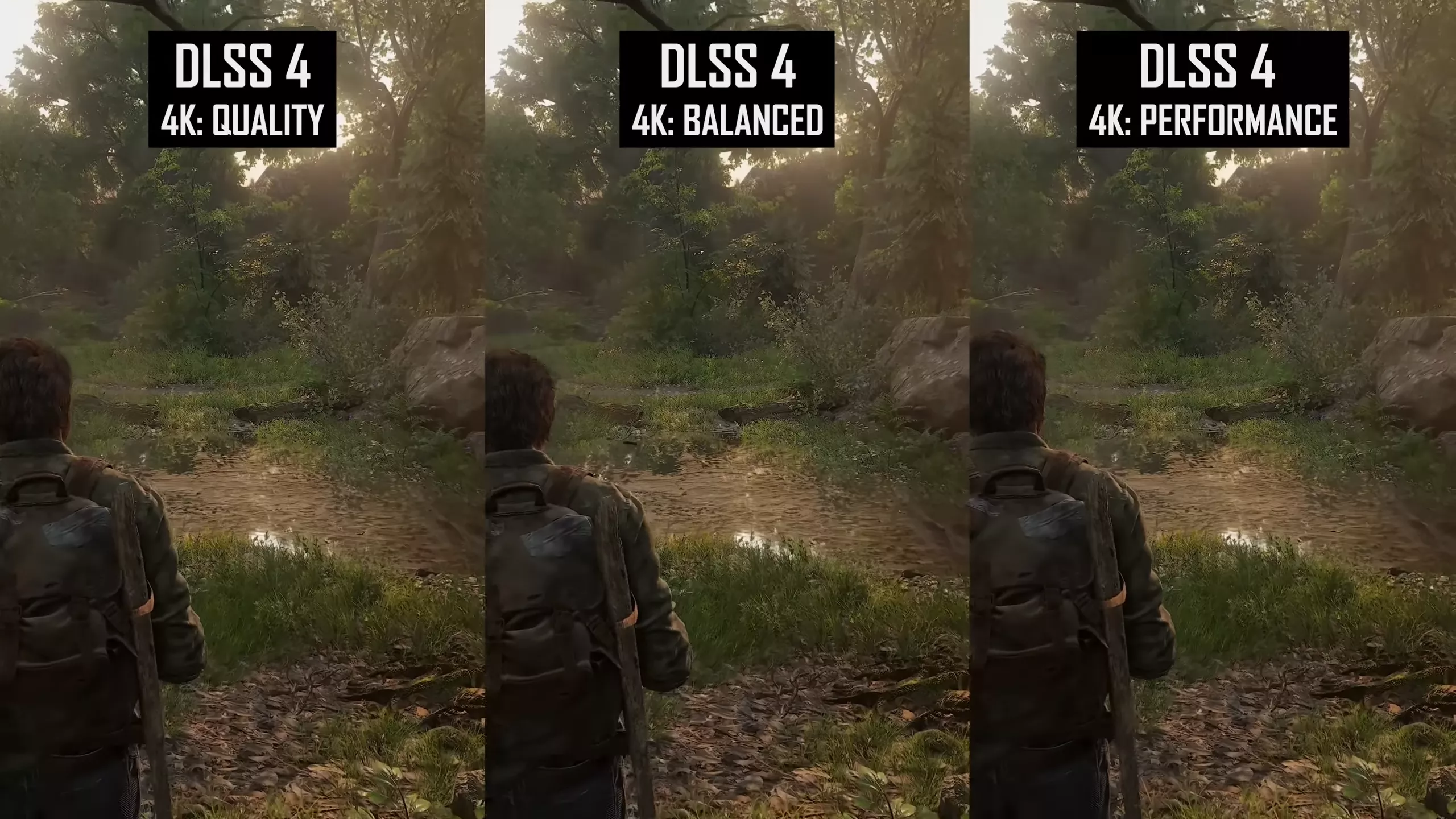

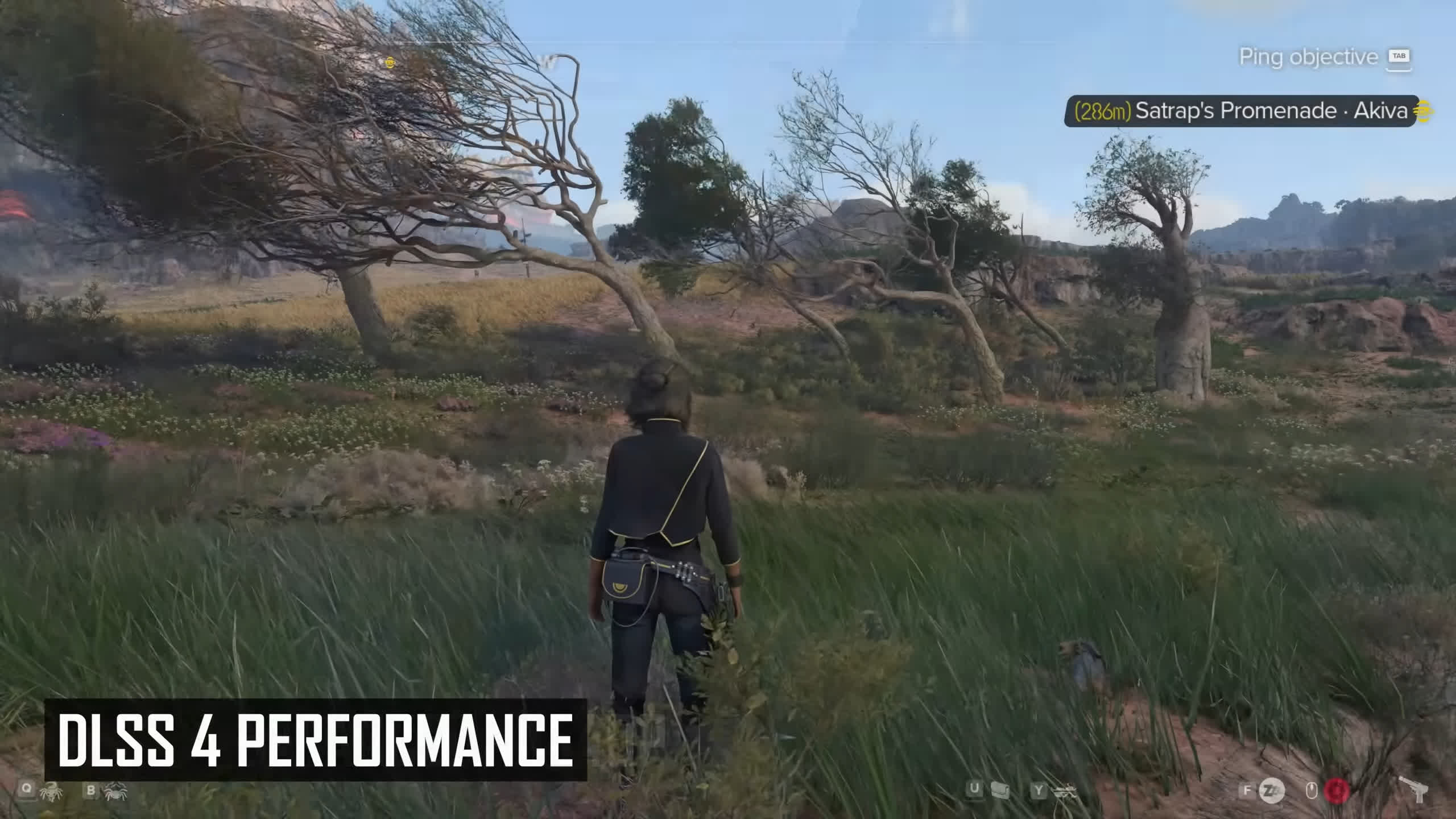
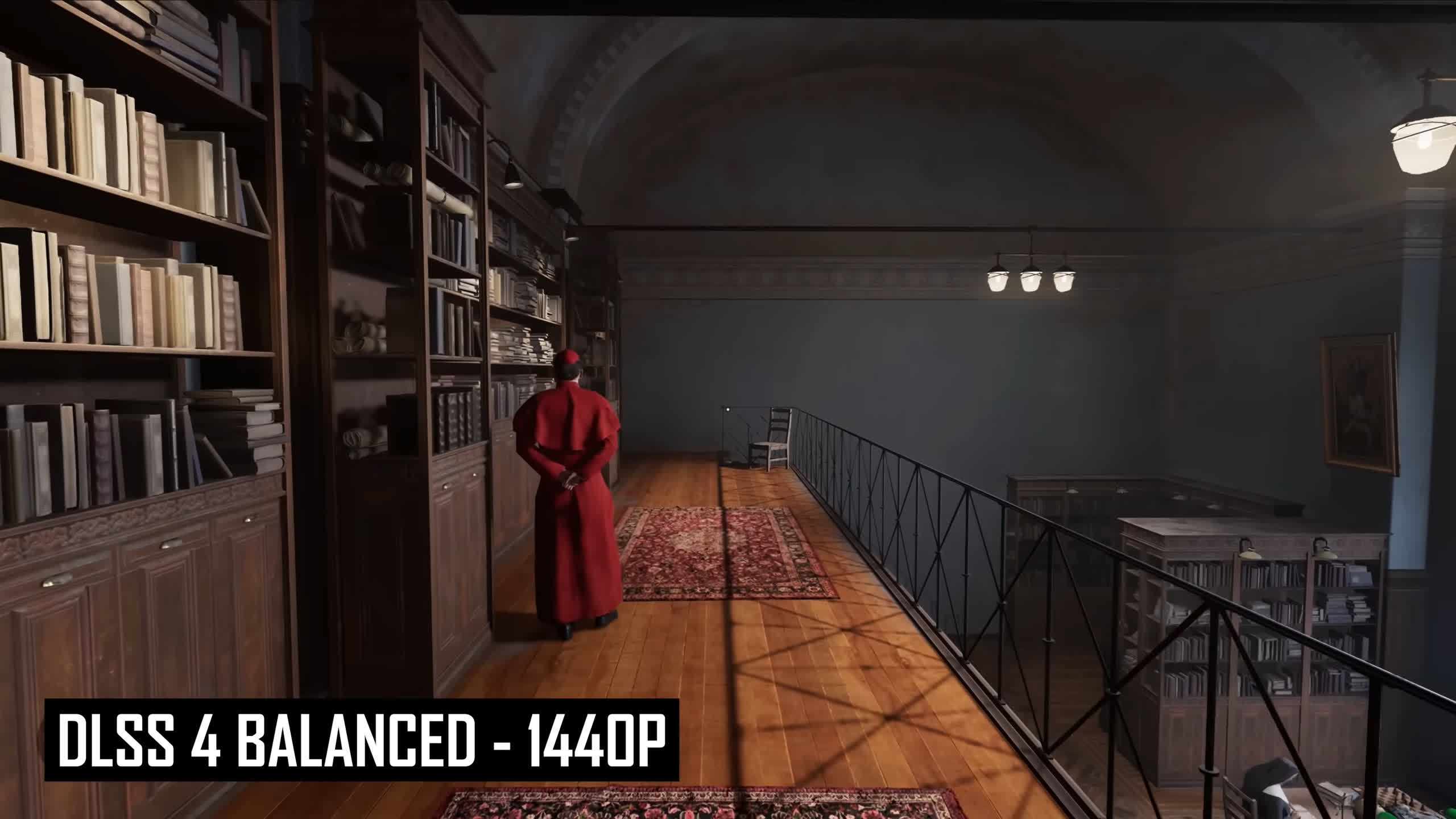

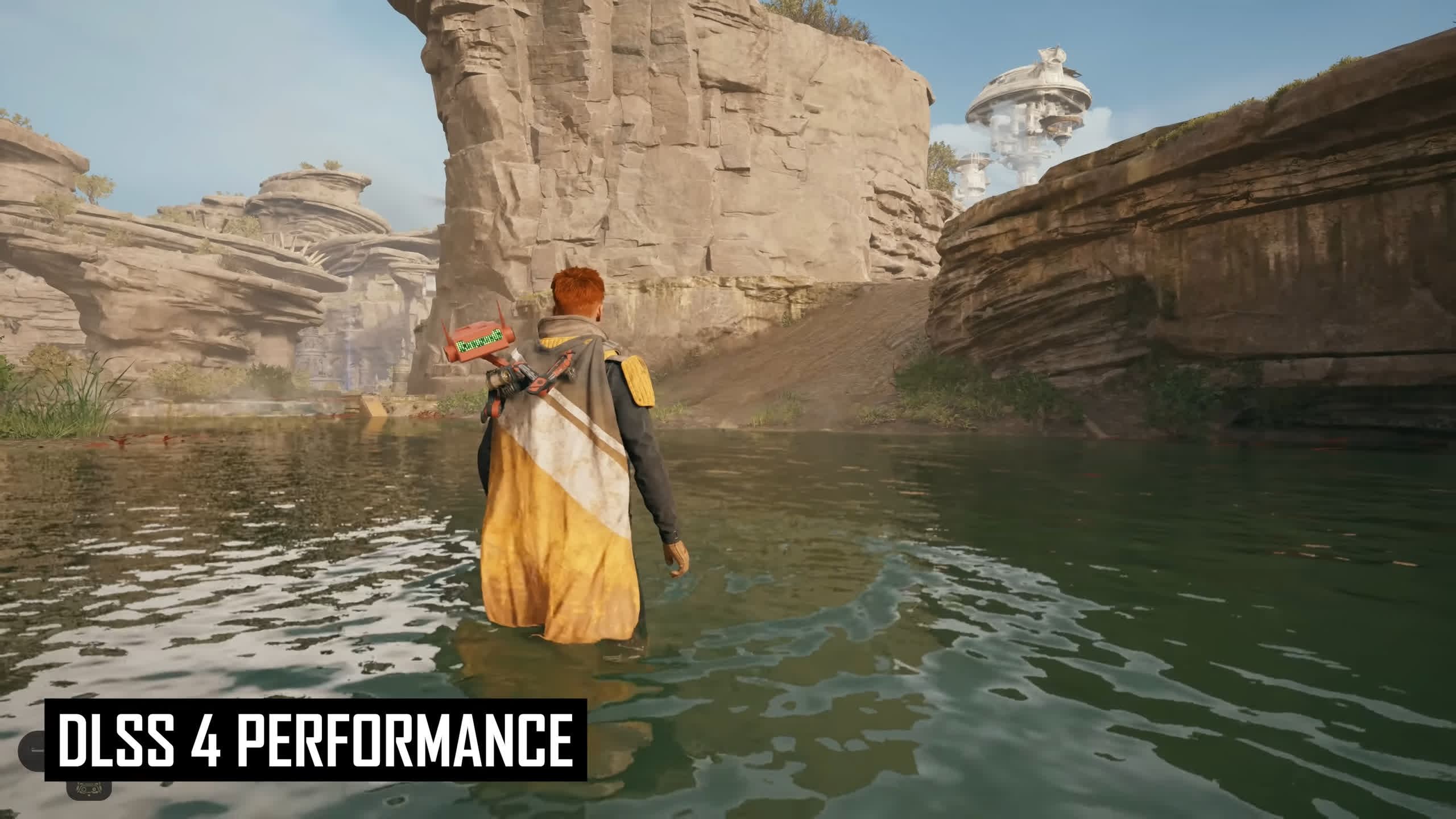

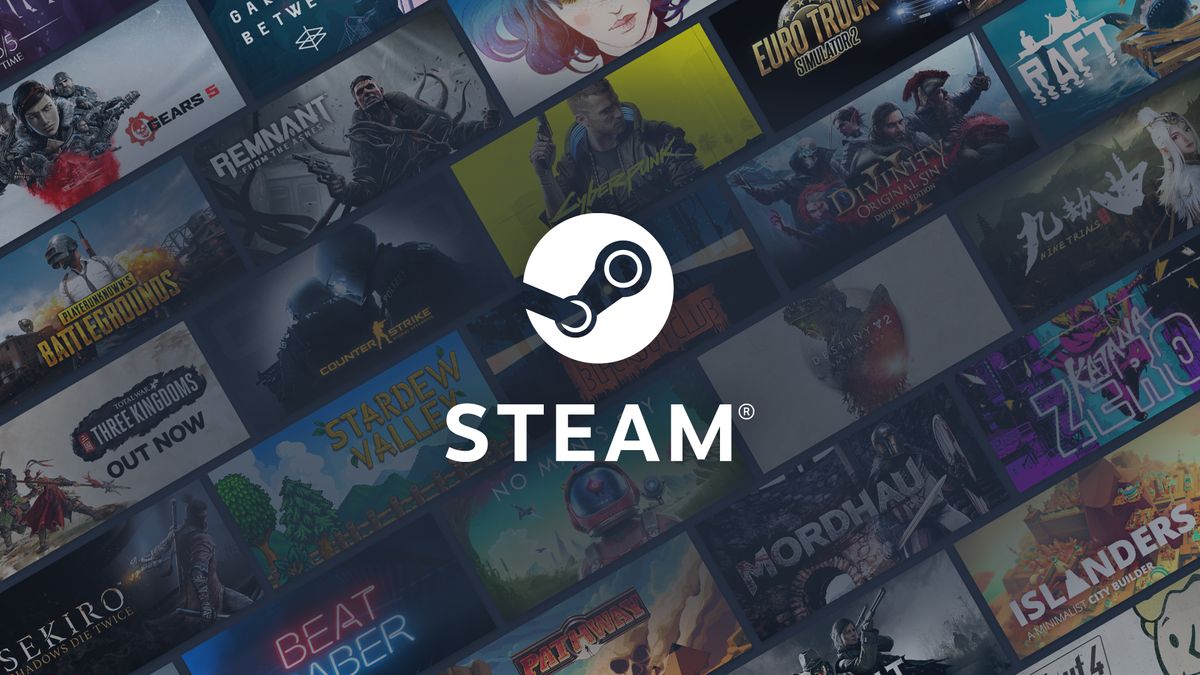



 English (US) ·
English (US) ·