If you're considering a migration from Windows 11 to MacOS, you're in for a treat, as Apple's operating system is so much more user-friendly, stable, secure, and better designed than Microsoft's.
When you first log into your new MacOS device, you should feel instantly at home. You'll instinctively understand how things work and won't have a problem getting up to speed. That doesn't mean, however, that there aren't a few quick tips you should know to make the experience even easier.
Also: Your MacBook is getting a big upgrade. 5 best features I can't wait to use in MacOS 26
Guess what? I have some pretty handy tips to share with you, each of which will help make you feel like an old pro at MacOS.
1. Change the scrolling direction
I don't know about you, but I hate natural scrolling (when you move the scroll wheel or swipe down and the page moves down). I much prefer non-natural scrolling (when you move the scroll wheel or swipe down and the page moves up). To me, non-natural scrolling is far more natural -- probably because I've scrolled that way since scrolling was introduced. I understand why natural scrolling exists -- many people have become accustomed to phone interactions -- but on a desktop or laptop, I want scrolling to work the way I'm accustomed to it.
To change the scrolling direction, open the System Settings app and go to Mouse. On that page, click the On/Off slider for "Natural scrolling" until it's Off.
2. Add or remove apps from the Dock
MacOS has several methods of launching apps: Launchpad, Finder, desktop icons, and the Dock. I prefer to keep the desktop free of icons, so I tend to add my most-used apps to the Dock. Once an app is in the Dock, it's just a click away. To add an app, open it and then right-click its icon in the Dock. From the menu, choose Options and click "Keep in Dock." Now, when you close the app, its launcher remains in the Dock.
Also: MacOS 26 envy? 4 best features that Windows PC users can already use
To remove an app, reverse the process by selecting "Remove from Dock" from the Options menu.
3. Make use of the hot corners
Hot corners are a great way to trigger specific actions from one of the four desktop corners. You can assign a different action to each corner, choosing from Mission Control, Quick Note, View the Desktop, Start Screensaver, View All Open Apps, Disable Screensaver, Put Display to Sleep, Lock Screen, View the Notification Center, and more.
Also: I ditched Spotlight on my Mac for this more powerful search tool - and it's free
To configure your hot corners, open System Settings and go to Desktop & Dock. Scroll to the bottom until you see the Hot Corners button. Click Hot Corners and select an action from each corner's drop-down menu.
4. Add important folders to the Dock
Do you regularly need files from specific folders and don't want to open Finder and navigate each time? Add those folders to the Dock. Caveat: you can only add folders from the Finder sidebar. If you try to add one from the main pane, you'll get frustrated.
Also: Will your old laptop still get security updates after this year? Check this chart
To add a folder, open Finder and locate it in the sidebar. Right-click the folder and click "Add to Dock." The folder icon appears at the right side of the Dock, giving you quick access to its contents.
5. Get to know the Command and Control keys
The Command and Control keys serve different purposes. If you're coming from Windows, Command is your Control key equivalent.
Also: Raycast is my productivity secret weapon on MacOS - and it's free
To copy and paste, use Command+C and Command+V (or Command+X to cut). Command+P prints, Command+Z is undo, Command+Q quits, and Command+W closes the current window. The Control key is used as a modifier in various applications, so you'll use it less often than Command.
6. Get information about your files
Ever wanted file details like size, last opened date, file type, creation date, default application, or a preview? Simply right-click the file, select Get Info, and a window appears where you can view file information, change the default application, add comments, and more.
7. How to use Spotlight
Spotlight is your friend. You can search for files, get personalized web suggestions, view movie showtimes, ask Siri questions, and more. In the next major macOS upgrade (Tahoe), Spotlight will be even more useful, running actions like filtering results, sending emails, creating notes, playing songs, and more.
Also: Your Mac is about to get a huge Spotlight upgrade - finally
To open Spotlight, click the magnifying glass in the menu bar or use the Command+Space shortcut.
8. Quick screenshots
If you frequently take screenshots, you can skip opening the Screenshot app by using these shortcuts:
- Shift+Command+3: Capture the entire screen
- Shift+Command+4: Capture a portion of the screen
- Shift+Command+4+Spacebar: Capture a window or menu
Also: How to make any MacOS app start at login - to save you time and clicks
Now, instead of opening the Screenshot app, tap a shortcut to snap your shot.
Get the morning's top stories in your inbox each day with our Tech Today newsletter.

 4 months ago
42
4 months ago
42

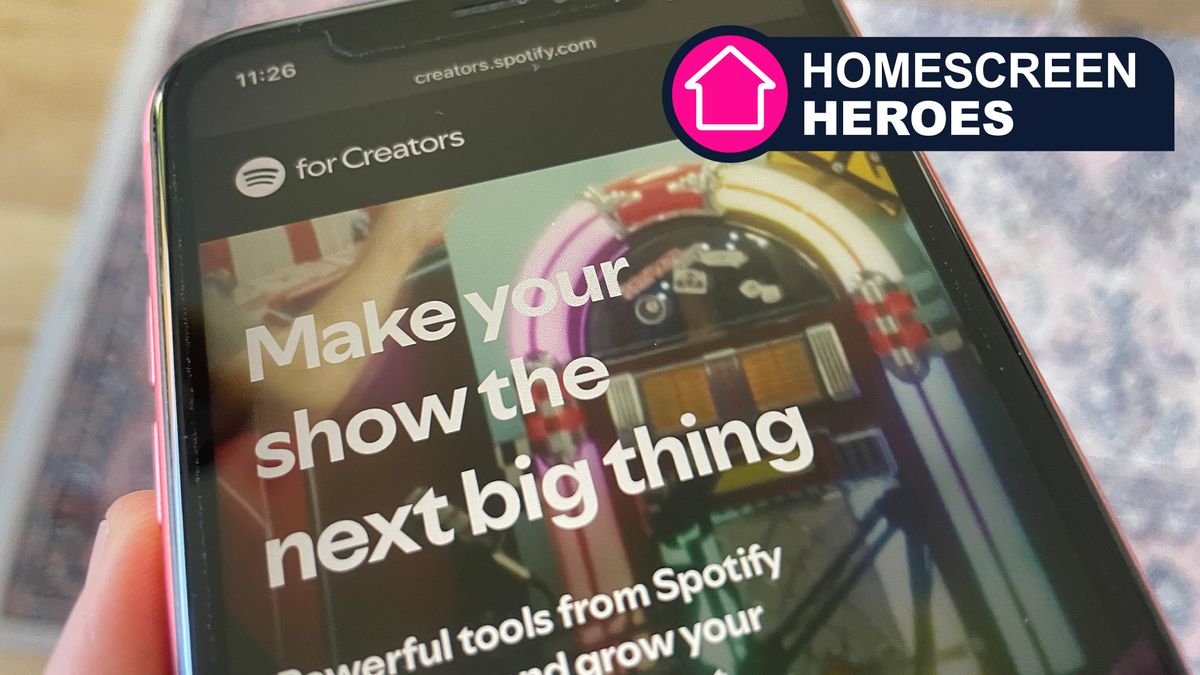
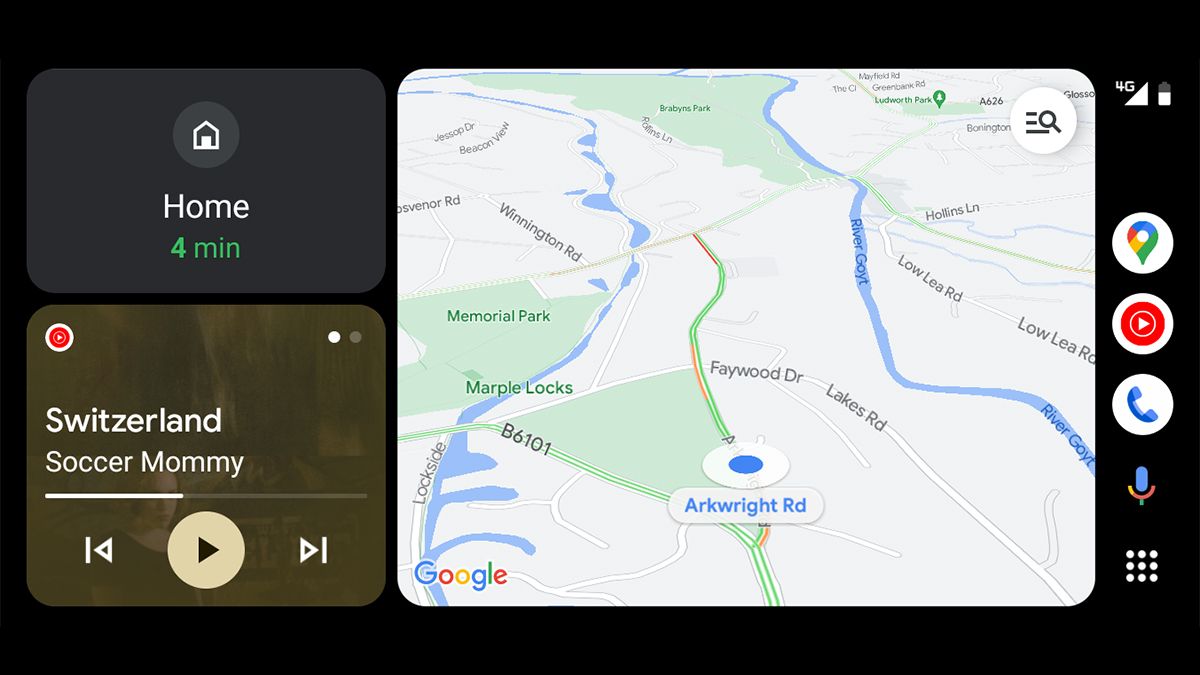

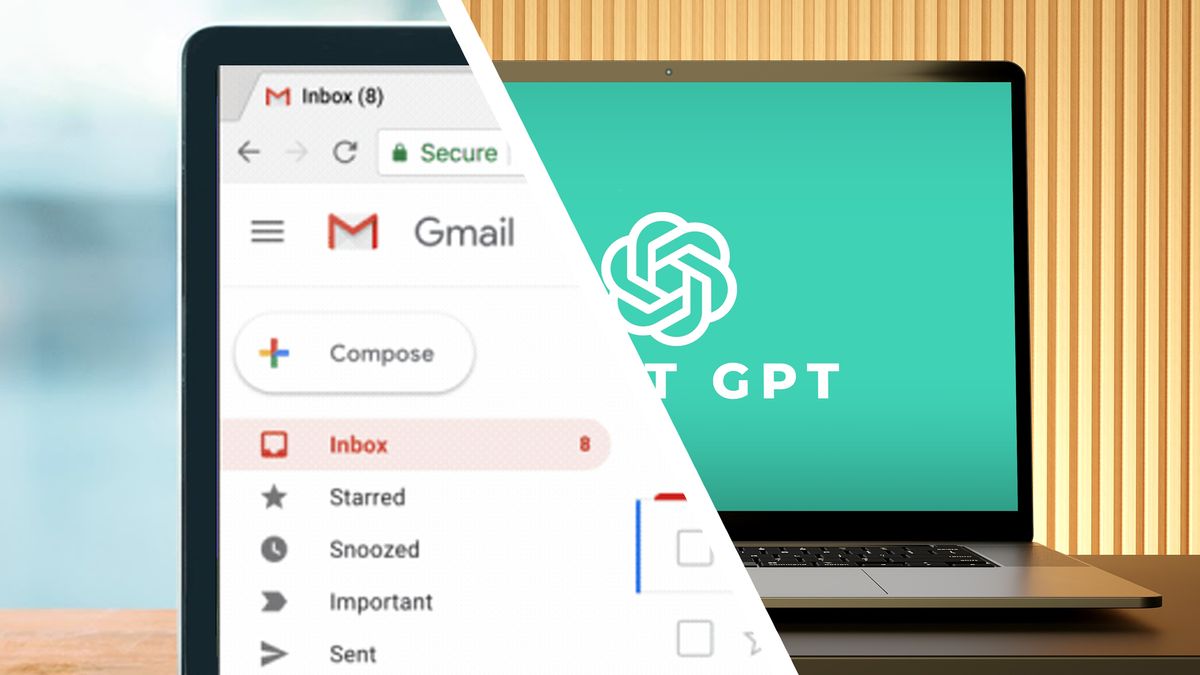



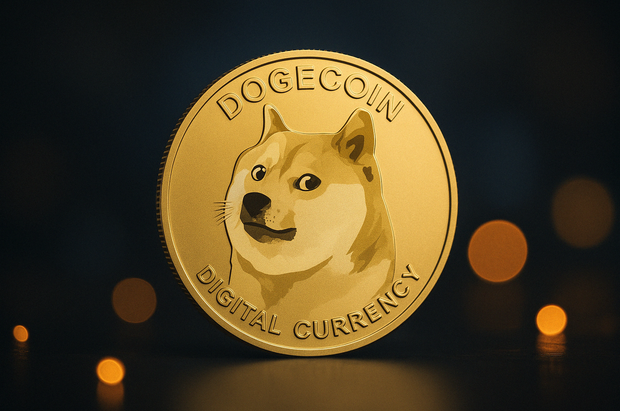
 English (US) ·
English (US) ·