Mod Conversion was welcomed by the community when the Once Human development team launched the feature, however, it’s now fair to say that it’s an underused route since it’s quite difficult to understand.
I’ve figured it out, so here’s your comprehensive Mod Conversion guide for Once Human.
How to convert Mods in Once Human
Your first step is to navigate to your mods menu. The fastest way I’ve found is to simply hit ‘K’ on your keyboard and then navigate to the mods sub-menu. From here, click on Mod Conversion on the right-hand side of your screen, and you’re ready to start converting.
 Screenshot by Destructoid
Screenshot by DestructoidThe screen you find yourself on here requires a fair amount of explanation, so I’ve labeled the below image with numbers, along with their explanations right below.
 Screenshot by Destructoid
Screenshot by Destructoid- Toggle between armor or weapon mods
- Toggle between weapon types or gear type
- Mod types and their effects
- The selected mod to create (hover over this and hit the X key for mod generation rules)
- Mod quality chances
- Suffix selection
- Mods with the same Suffix
- Mods with any Suffix
So how this works is you’ll first select the mod you want to convert. Choose between a weapon or armor mod, find the mod you want to create, and then double-check to be sure you have enough of that type of mod.
If the mod type you want to choose is greyed out, it means you’ll need to gather more mods of the same type or Suffix. Keep in mind that you can only convert mods that have not been upgraded.
Finally, choose a Suffix you would prefer. Here are all the Suffixes and what they correlate to:
- Violent: Crit Dmg
- Talents: Elemental Dmg
- Precision: Weakspot Dmg
- Battlefield: Select attributes that largely influence PvP gameplay
- Battle: Similar to Battlefield
- Resonance: In-combat modifiers that can change stats based on events (eg, each instance of Elemental Dmg raises Crit Dmg by 0.6%)
- Keyword: Mods that include keywords such as Frost Vortex or Power Surge specifically influence stats relating to builds focused on that keyword (eg. Frost Vortex Dmg +)
Once you’ve selected a Suffix, you’ll notice that the user interface (UI) has updated itself. You can now click on the plus under the Conversion Materials section to start selecting mods.
How to choose Mods for Mod Conversion in Once Human
To get the chances of a better quality mod as high as possible, select mods with good attributes. Pay attention to the “Chance to obtain” section (labeled number five in the image) and how it reacts to the mods you choose.
If I were to choose all low-quality mods, the chances of getting a mod with good attributes greatly diminish. As you can see in the below image, by selecting low-quality mods, the best color attribute I can get is blue, and there’s a very real chance I will get white attributes (which we don’t want).
 Screenshot by Destructoid
Screenshot by DestructoidHowever, if I choose only mods with high-quality attributes (Epic or Purple is best, then Blue, then Green, then White), then the chances of getting a better mod roll greatly increase.
 Screenshot by Destructoid
Screenshot by DestructoidNow, this should go without saying, but please don’t ever create an Elemental Havoc mod with the Precision attribute! This is for illustration purposes only.
But that’s about all you need to know about Mod Conversion in Once Human. I’ve tested it a bunch, and choosing mods with the same sub-attribute (eg. Weapon Dmg) doesn’t seem to increase the chances of it appearing again. The only guaranteed attribute is the Suffix you choose.
So there you have it. The only thing that matters when converting for the perfect mod is the color of your attributes. It’s still up to RNG to decide whether you’ll get that dream mod or not. Good luck!
Destructoid is supported by our audience. When you purchase through links on our site, we may earn a small affiliate commission. Learn more about our Affiliate Policy

 4 days ago
4
4 days ago
4



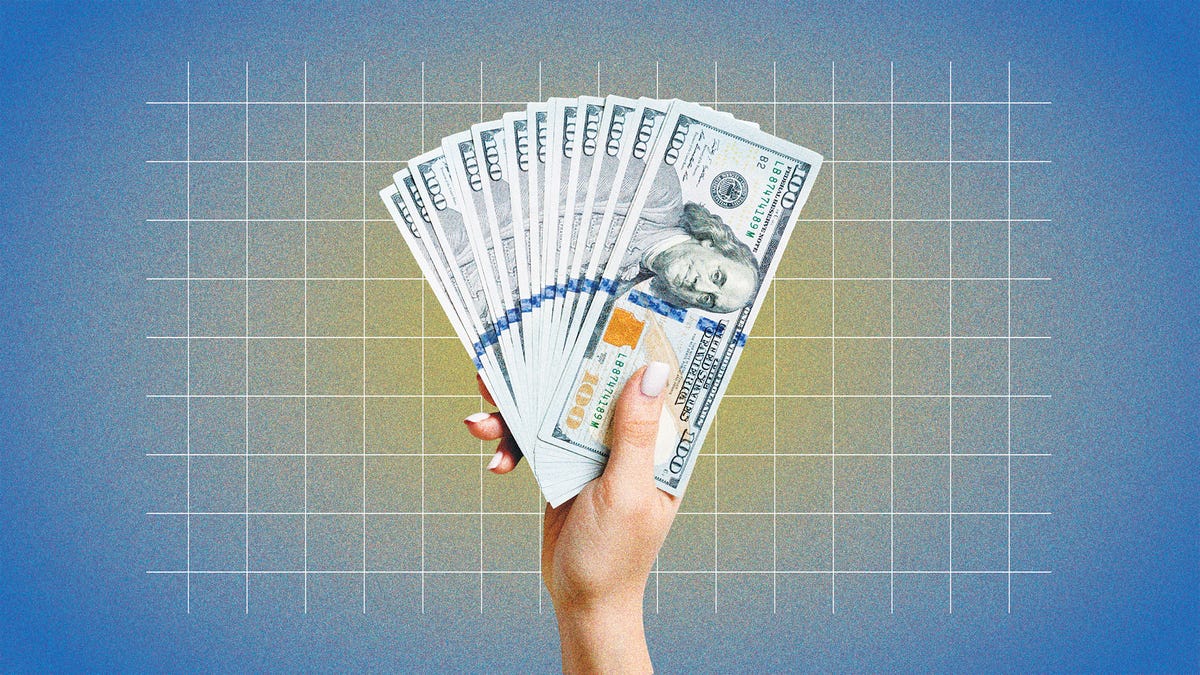


:quality(85):upscale()/2024/10/31/801/n/49351082/b84152bf6723c91b32cc73.86821940_.jpg)
:quality(85):upscale()/2024/10/29/581/n/1922153/3f2adeb76720db8a0484f8.73093870_.jpg)
 English (US) ·
English (US) ·