Refresh
2025-06-16T17:32:16.317Z
What games work with Linux?
Valve’s Steam Deck has done many great things, and the most important has been Linux compatibility. But as we have already seen, Steam doesn’t exactly advertise that games work with Linux. We had to actively select the game and then force compatibility, but we don’t truly know if a game works with Linux until we install and play it. That takes time, so what can we do to speed up the process?
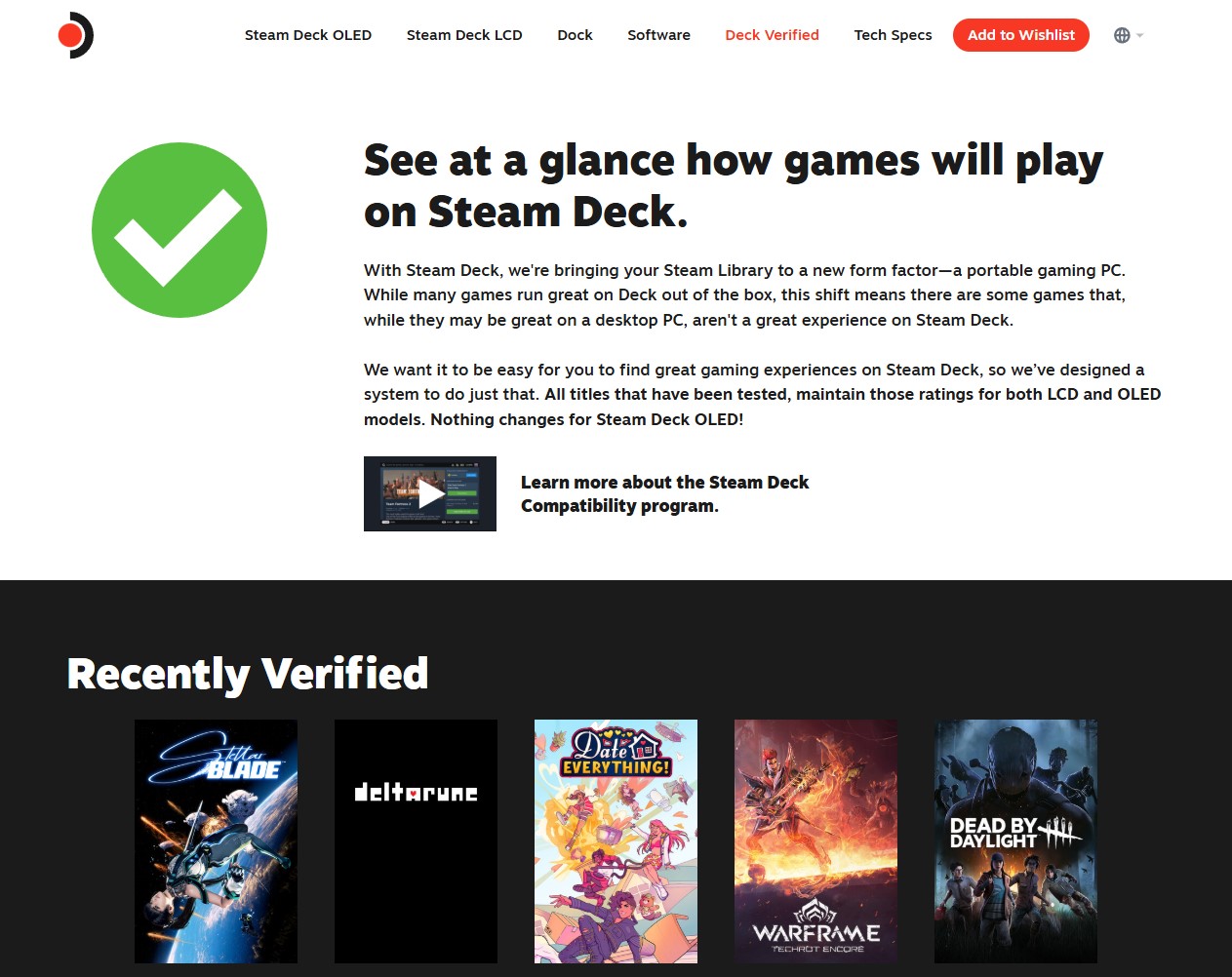
Steam has Steam Deck Verified, which gives us an overview of what games work with Steam Deck, and if they work with that, they should work with my Linux gaming PC. This database is collected and maintained by Valve and games publishers. It receives updates, but if we want the latest information, we need a bigger pool of testers and reporters, and for that we have protondb.
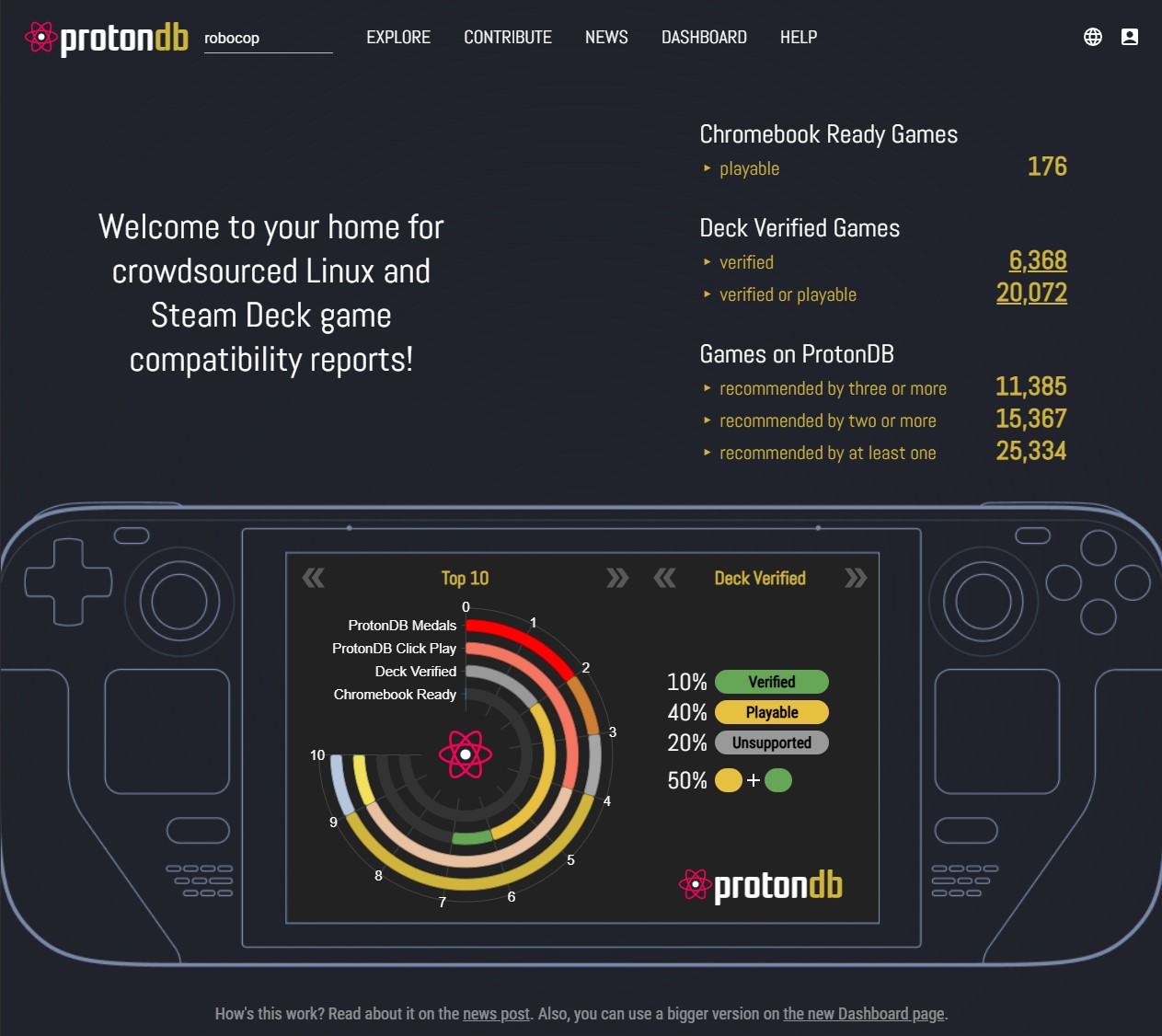
Protondb uses crowdsourced information to rate Steam Deck and Linux compatibility for games. You can browse the lists of games, or search directly for your game. Games are rated as Native (to Linux), Platinum, Gold, Silver, Bronze and Borked. The higher the rating, the better the experience. Games can be marked down based on issues such as multiplayer not working, weird screen issues and more.
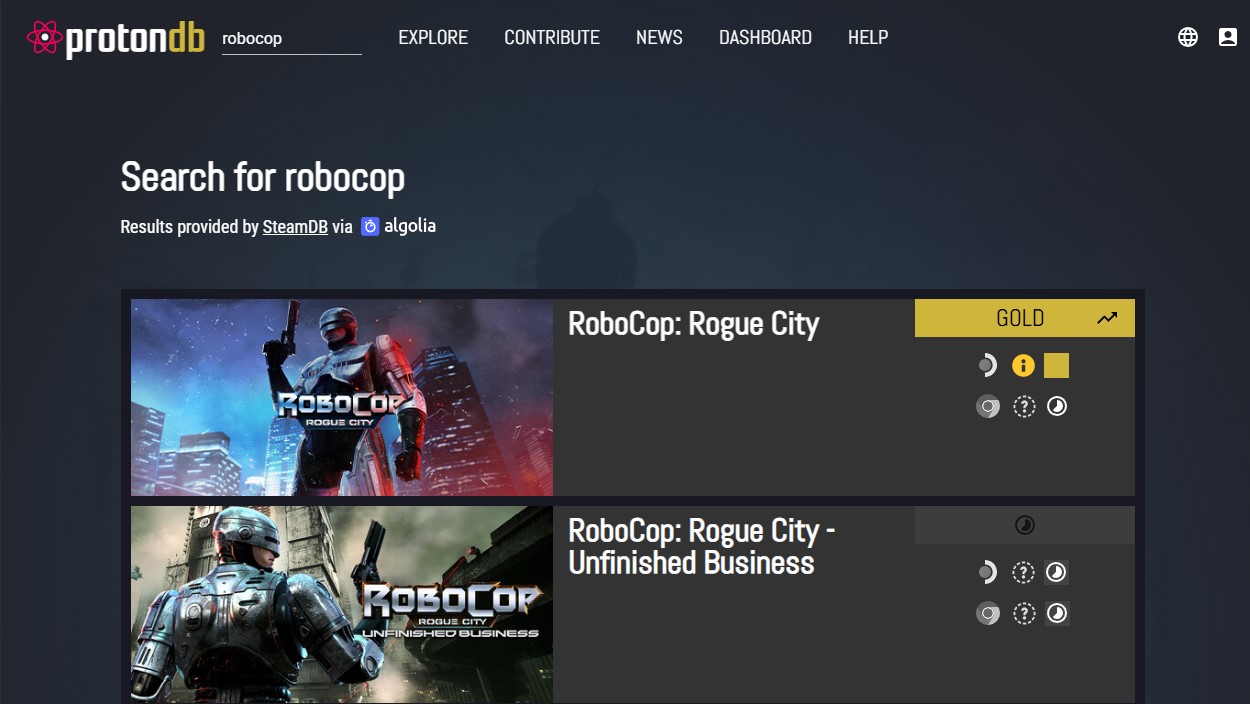
I searched for Robocop: Rogue City and found that it had a gold rating, and it showed that it can run on Linux machines with Nvidia GPUs, just like me! So lets use it to get Robocop cleaning up the streets of Detroit!
Got a Linux gaming question or query? Want me to try something out? Drop an email to [email protected] and I’ll see what I can do!
2025-06-16T16:33:09.817Z
Building up some Steam
Linking my Steam account using the Steam apps Steam Guard made short work of getting setup. It was frictionless and I was soon scrolling through my game library to pick the game that I would use for testing. But, I found that many of the games showed a Windows only logo.
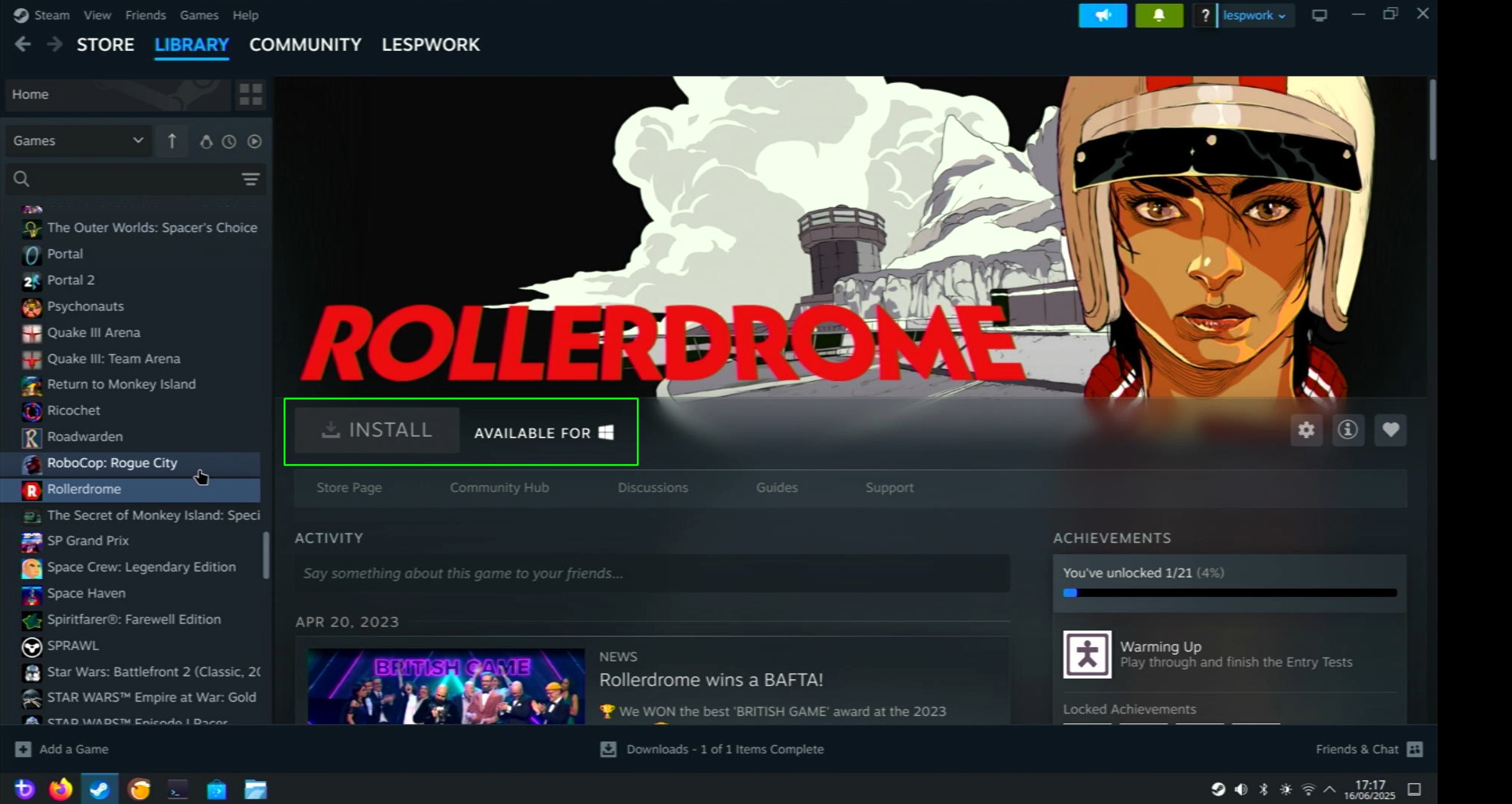
How can I get past this issue? It seems that by going to the cog icon and clicking Manage >> Properties, I have access to extra functionality.
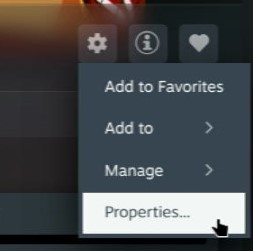
Clicking on Compatibility and forcing the use of a Steam Play compatibility tool, in this case Proton Experimental, means that I can install and play the games on Bazzite. But how do I know what games will work? I need to find out!
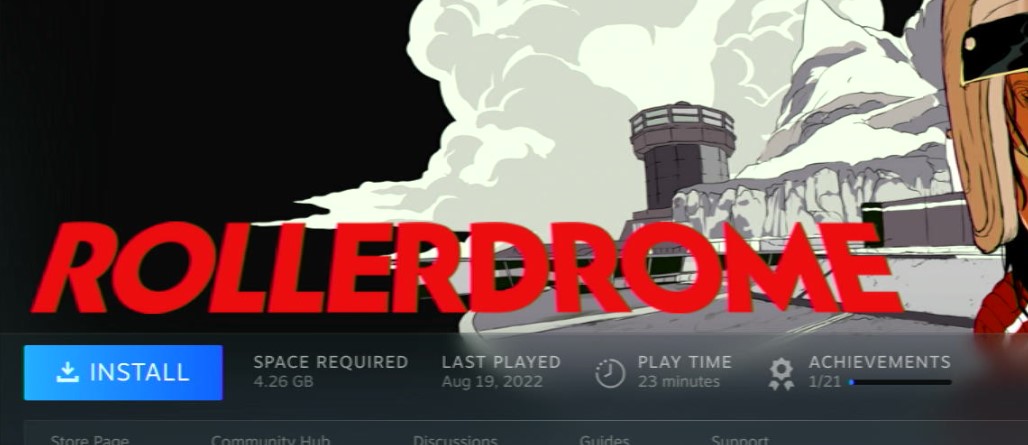
2025-06-16T14:56:21.451Z
Installing a Linux Gaming OS
So, what Linux have I chosen? Well my first thought was ChimeraOS, which is based on the Steam OS recovery image. Alas, because of Steam Deck favoring AMD hardware, my mix of Intel and Nvidia kit would not offer the best performance. The alternative? Bazzite.
Bazzite is based on Fedora Linux, and works across a plethora of platforms, including the Framework laptops and a myriad of gaming handhelds. Bazzite claims good support for Nvidia cards, so lets download the ISO image and write it to a spare USB 3 drive.
Downloading Bazzite is a breeze, but how do we get the ISO image onto a USB drive? By using Rufus of course. I just point Rufus to the drive and to the ISO image and off it goes.
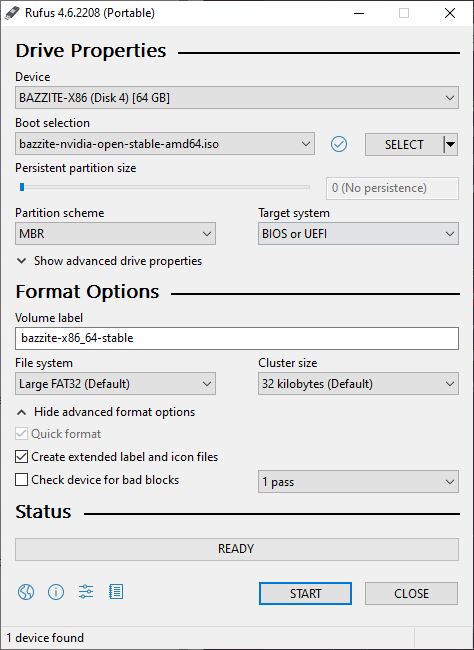
Then all I needed to do was insert the drive into the Khadas Mind, and boot for the first time.
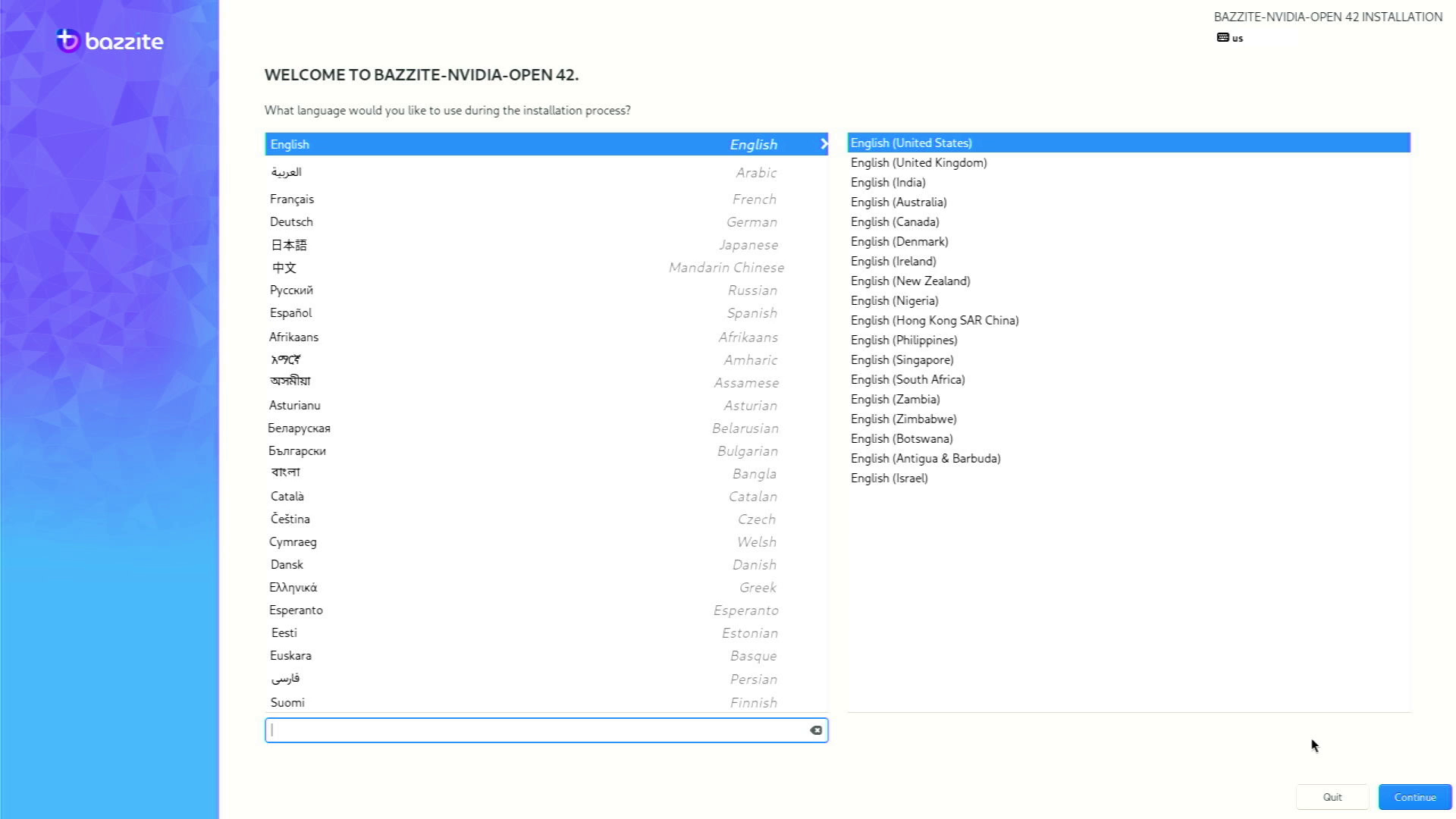
Even for a seasoned Linux user like myself, the install process was a little confusing. Most of the setup was pre-populated, I just had to specify my language and then tell the installer where to install the OS. I chose to install onto a second drive, chiefly because I didn’t want to harm the Windows 11 install on the Khadas Mind, and also because the partition tool didn’t inspire confidence. I managed to install and the first boot happened with no issues. It wasn’t until the login screen appeared that I realized, I didn’t set up a user, I relied on Bazzite setting up a user for me. After Googling the default Bazzite user password (it was bazzite by the way), I set up Steam, already pre-installed in Bazzite, but it needed a 400MB download in order to be truly up to date.

 5 months ago
66
5 months ago
66
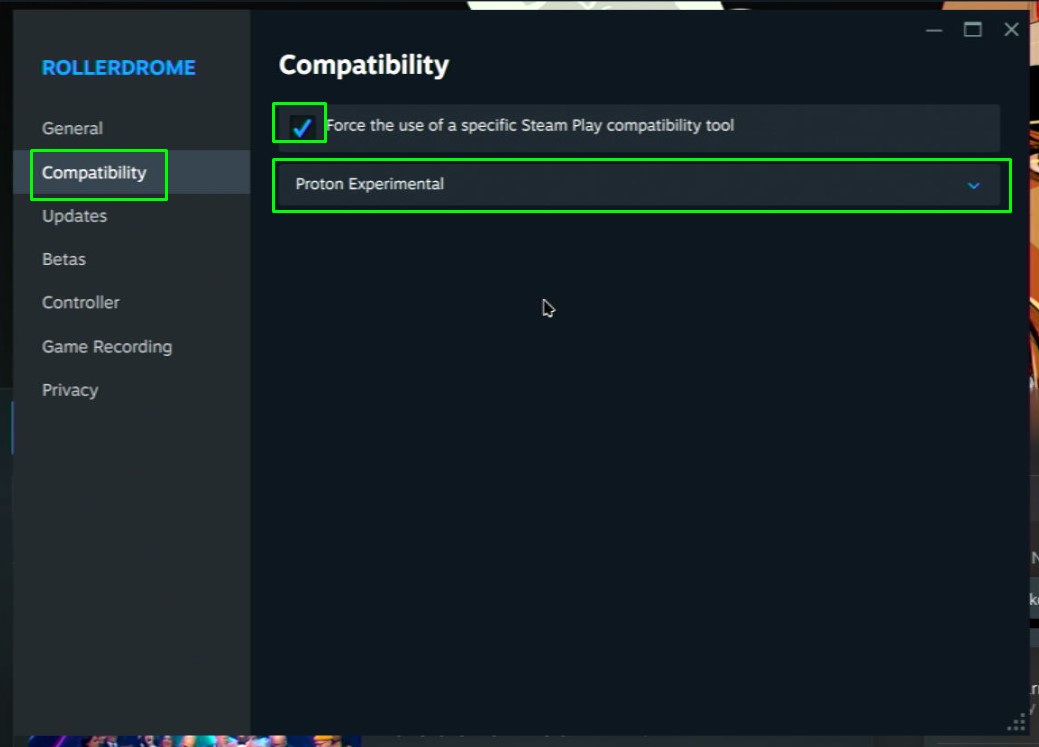
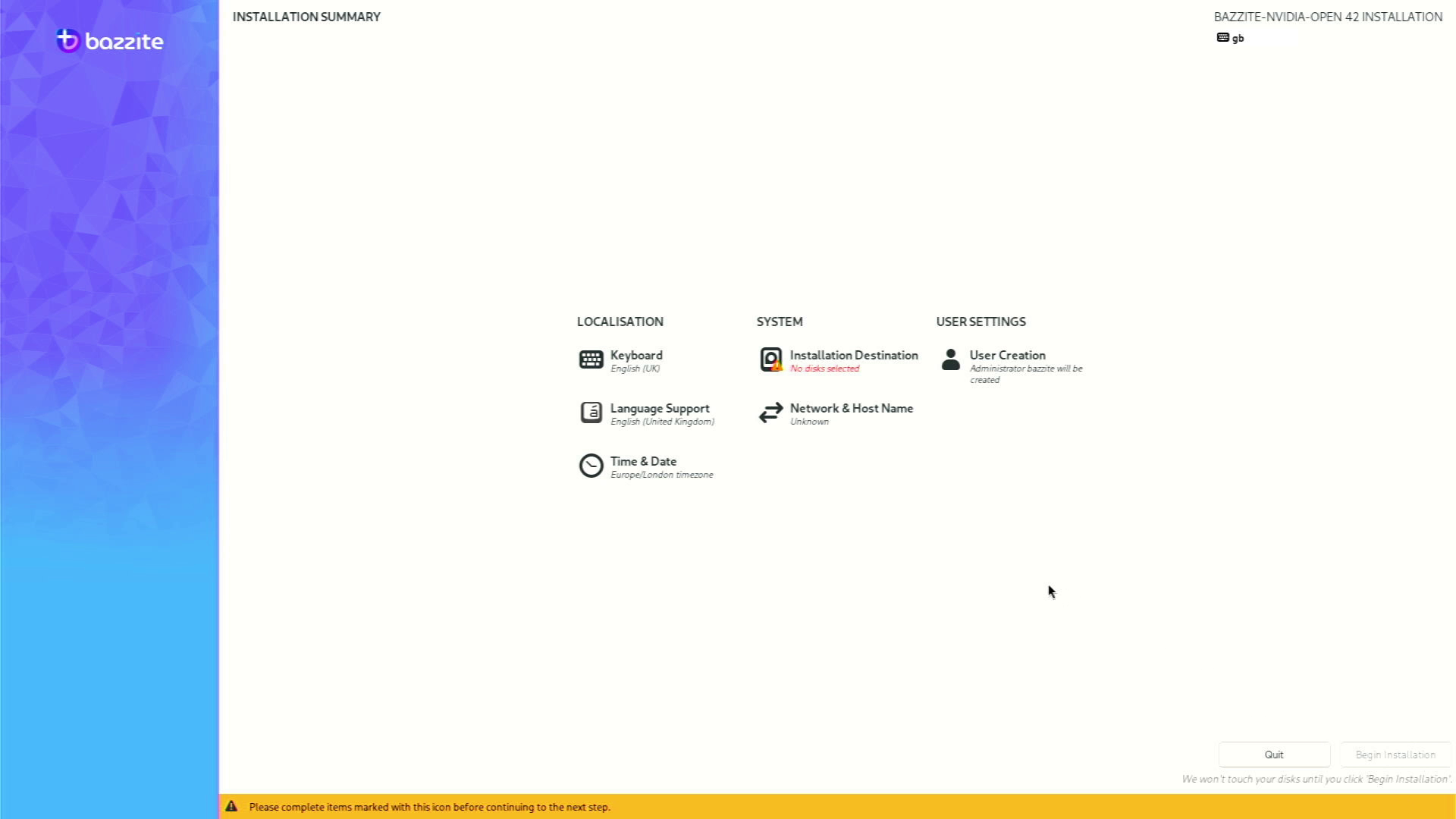
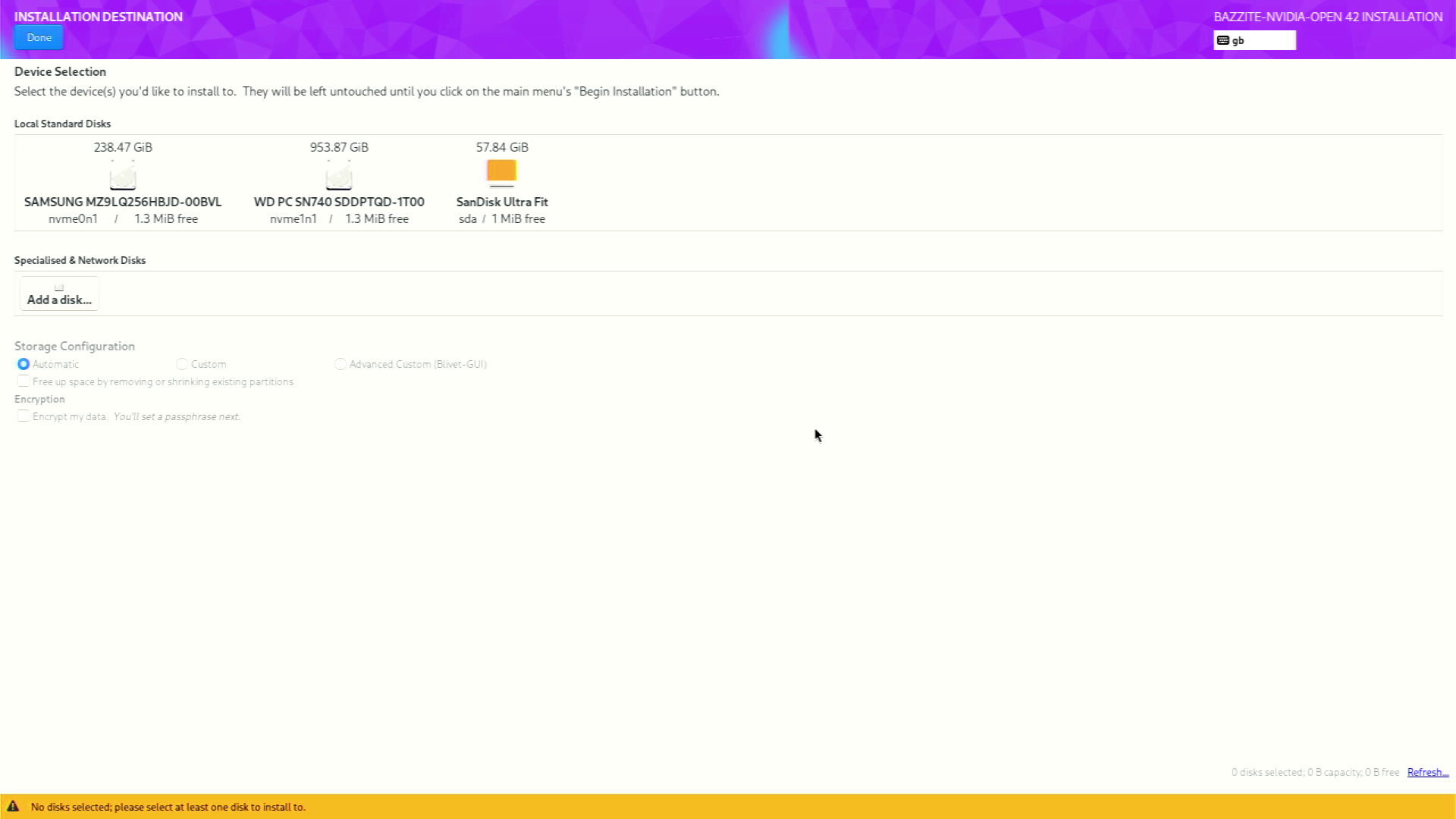




 English (US) ·
English (US) ·