You could have a home chock-full of the best smart home devices, but if you’re not utilizing automation, you’re missing out on a lot of what they can do.
Google and Amazon have built-in the ability to create automation or “Alexa Routines,” as Amazon calls them, within the Alexa or Google Home app. The apps also offer premade automations to help you get started.
Sometimes, the best approach to making a Google automation or Alexa Routine is to keep it simple. For example, you can have lights turned on at specific times of the day, but other times, you need something more complex or niche.
Below, you'll find my favorite gameday smart home routine and three more unusual automation to make your smart home work for you.
Automate your home the way you want
Amazon and Google have done a good job of expanding automation within each ecosystem’s app, but you’ll need outside help for certain tasks. Of the automations I mention below, some can be done entirely within Alexa or Google Home, while others require help from a third-party service. I’m using IFTTT.
IFTTT, or If This Then That, is a platform that links brands and platforms such as Facebook, Google Assistant, Philips Hue, Govee and about a thousand more. This powerful functionality allows you to create custom automations that wouldn’t be possible otherwise.
One handy IFTTT feature utilizes AI to help you create bespoke automations. Instead of you building each step in the automation process, you can simply say what you want to happen and the IFTTT AI feature will build the Applet – that’s what IFTTT calls automations – for you. Then you can tweak steps if needed.
Prep for bad weather
One of my favorite automations is to get an alert on my phone one hour before inclement weather is projected to hit. To take it further, I have my Govee Floor Lamps turn blue when the notification is sent. It’s a simple automation that has proven helpful in making sure I don’t leave anything outdoors during a surprise shower that could be damaged by rain.
How I built it
I was able to ask the IFTTT AI feature to create this automation for me. I simply said, “sent me a text message and turn my floor lamp blue when it is going to rain within the next hour.” It took only a few seconds, but when it was completed I was able to view each step and verify it was correct. Below is a screenshot of what it looks like.
IFTTT is a powerful tool to create a lot of different automation that work with nearly any service you'd need.
Chris Wedel/CNETLimit musical repetition
This automation is especially useful for anyone with kids who become obsessed with a song, need to hear it repeatedly and have figured out how to get a smart speaker to comply. With this sanity-saving automation, you can let that smart speaker be the villain instead of you and program it to skip the song before it ever starts.
The genius of this automation is its simplicity. You are telling the voice assistant that when a request is made for a song like, let’s say ‘Baby Shark,’ the assistant takes action and the automation overrides the request.
How I built it
Building this automation is done in the Google Home or Alexa app, depending on your smart home setup. The process is pretty much the same for both. I’ll drop screenshots below so you can see how it looks in each app.
1. Add a custom automation/routine.
2. Choose your voice as your starter or trigger.
3. Type or say the phrase you want the voice assistant to listen for.
4. Save and then select the action you want the automation to take after the trigger.
5. Choose Announcement and type or say a custom phrase for the speaker to say.
6. Save the automation.
Sometimes, hearing a song 100 times in a row can ruin it, but with smart home automation, you can avoid burnout.
Chris Wedel/CNETLevel up your alarm
Creating an alarm on your smart speaker is common, whether you set it to wake you up in the morning or keep you on task during the day. For some, a standard alarm going off isn’t enough to get them out of bed. By leveraging the power of automation, you can fire up all the bells and whistles you want to get you up and going.
I have an alarm set for 6 a.m., along with automation that turns on the bedroom lights to 100% and play “It’s A Beautiful Morning” by The Rascals at 75% volume from the speaker in my room.
How I built it
I created this automation entirely within the platform app for Google or Amazon. The steps and actions will depend on you and your smart home setup, as well as your musical preferences.
A basic alarm isn't always going to do the job, so an automation that can trigger multiple actions at once is used to solve the issue.
Chris Wedel/CNETGame time mood
Alexa Sports lets you build automations around your favorite team’s game start, end, and/or halftime. You can have Alexa send you a notification and turn on your TV. You can take it further by setting the TV volume to a specific level and launch the app you watch sports with.
I have mine set for Alexa to read a custom phrase and turn my Govee Floor Lamp red. It is not an overly complex automation, but it is fun and adds to the ambiance of gameday.
How I built it
Smart home automations are great for taking gameday up a notch to make the experience more immersive and exciting.
Chris Wedel/CNETThese examples barely scratch the surface of what’s possible within Amazon Alexa’s and Google Home’s smart home devices when you leverage automations. Add outside curation services like IFTTT and you’ll open the door to an even more rewarding smart home experience.
It isn’t always about the complexity of automation but rather about getting the desired results you want from your products and services. Making your smart home do exactly what you want is a very rewarding experience, and automations is the key.





:quality(85):upscale()/2023/09/21/802/n/1922729/d9a11ce9650c8850437280.00070284_.jpg)

:quality(85):upscale()/2024/10/30/955/n/42301552/28e49c1e6722ab5b973b38.46745005_.jpg)
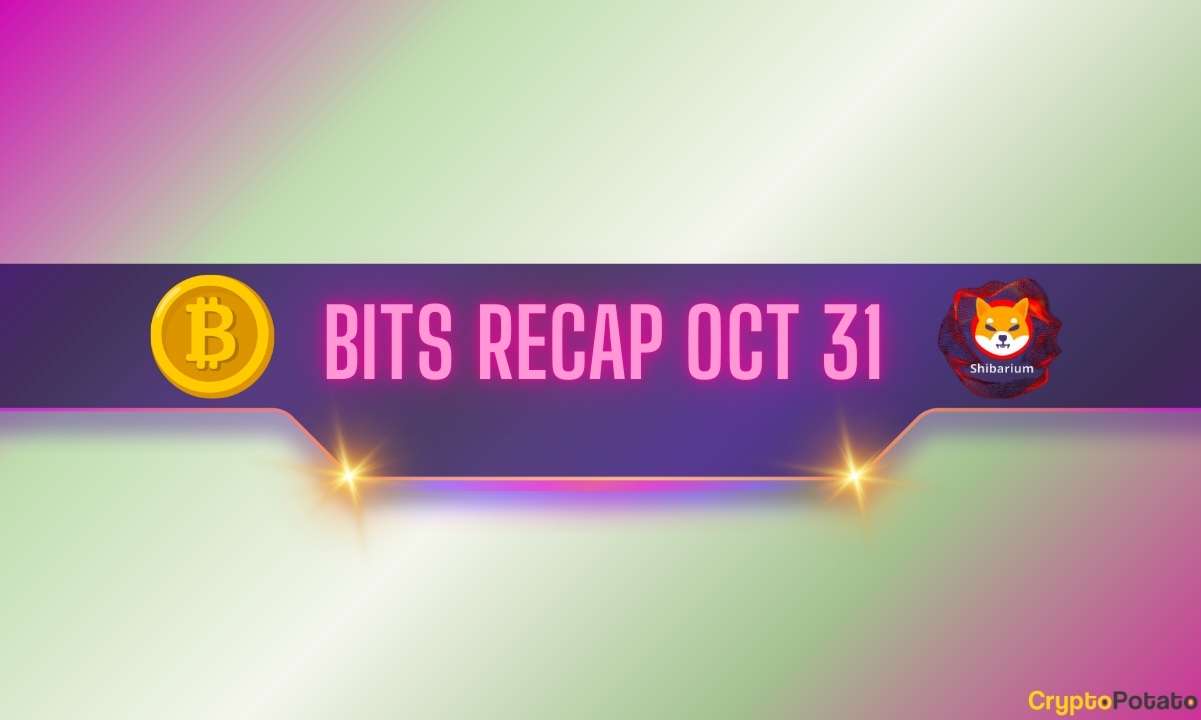
 English (US) ·
English (US) ·