This review first appeared in issue 340 of PC Pro.
MSI describes the Summit MS321UP as a business and productivity monitor, as opposed to its huge range of gaming screens and a handful of creative displays. With a peak 60Hz refresh rate it’s obvious that gamers won’t be applying, but MSI still hopes to lure designers here as it includes a monitor hood in the box.
Print designers can’t expect miracles at this price. There is an Adobe RGB mode, but with this selected it covers only 79% of that color space; a huge distance behind the 95% you can expect of an Eizo ColorEdge monitor. But, and it’s a big but, even the 27in ColorEdge CG279X costs twice as much, while the 32in and 4K ColorEdge CG319X retails for almost £4,000. Two more pitfalls for print designers: its color accuracy isn’t great, with an average Delta E of 1.97, and there’s no Pantone certification.
There’s far more for digital creatives and photographers to cheer, as coverage of the DCI-P3 space is 92% if you switch to the Display P3 profile, while color accuracy improves with an average Delta E of 0.88. You may also want to take advantage of the Design Assistance tools. Alongside print-focused aids such as guides for business cards, A4 and more (these guides appear as rectangular overlays on the screen, so you just slot your artwork within the lines), there’s a bunch of rulers and grids, including a rule-of-thirds grid.
In general, though, I found myself sticking to the sRGB gamut as it locks so well to the 6500K color temperature – I measured 6501K, which is essentially perfect for whites – while again scoring 0.88 for color accuracy. And while a 4K resolution may seem overkill when working in typical business tools such as Word and Excel, you grow to enjoy the sheer crispness of the words and numbers on screen.

The panel pushes up to 468cd/m2, which is retina-burning high for daily use, and, as its HDR600 certification illustrates, it can push right up to 600cd/m2 in localized areas. I preferred to keep it at around 375cd/m2 (70 in the controls), but this consumes 47W of power. If you’re trying to control your energy outgoings then you can manually drop this yourself or switch to the Eco mode, where brightness dropped to 175cd/m2 – which is still fine in a typical office – and power consumption to 33W. You can also activate auto brightness control, but I found that distracting.
As you can tell from all these options, it’s worth investigating the OSD menu. Tucked away at the bottom of the profile choices are three calibration profiles for your own use, for example, and if you select the User profile a sophisticated array of tools for controlling color temperature, saturation and hue become available. But these are probably overkill for most users, unless they want to fine-tune the color calibration themselves.
You don’t need to head into the main menu to switch between profiles, as pushing the joystick upwards flicks between them. Pushing down activates the Design Assistance tools, while heading right gives you the option of choosing the display input: there are two HDMI ports, one DisplayPort and the increasingly crucial USB-C port.

It’s disappointing that this only delivers 15W of power, so it will trickle-charge laptops at best, but that isn’t such a problem if a laptop will stay connected most of a working day. And because there’s a KVM built into the monitor, if you connect a second PC or laptop (via the monitor’s USB-B input as well as the video input) then you can share a mouse and keyboard between them. Pressing left on the joystick allows you to switch inputs, or you can keep it as automatic – or you can use the Picture-in-Picture (PIP) and Picture-by-Picture (PBP) features.
You can also share any device connected via the three USB-A ports, with one port tucked awkwardly at the rear and the other two on the left-hand side. There are mic and headphone jacks here, too – note the lack of built-in speakers – along with a full-size SD card slot.
I ended up being grateful for the proximity of those ports, as this 9.7kg hunk of a monitor isn’t easy to move. There’s 35° of swivel to the left and right, and a more than adequate 100mm of height adjustment, but with a 32in panel such as this you’d need an even heftier stand to support 90° pivots into portrait mode.
Despite this lack of physical flexibility, this monitor fully deserves to be described as versatile. The ease with which you can switch between color profiles, along with the shedload of features, mean it can fit into almost any workflow. And at £700, with a five-year warranty, it’s great value.


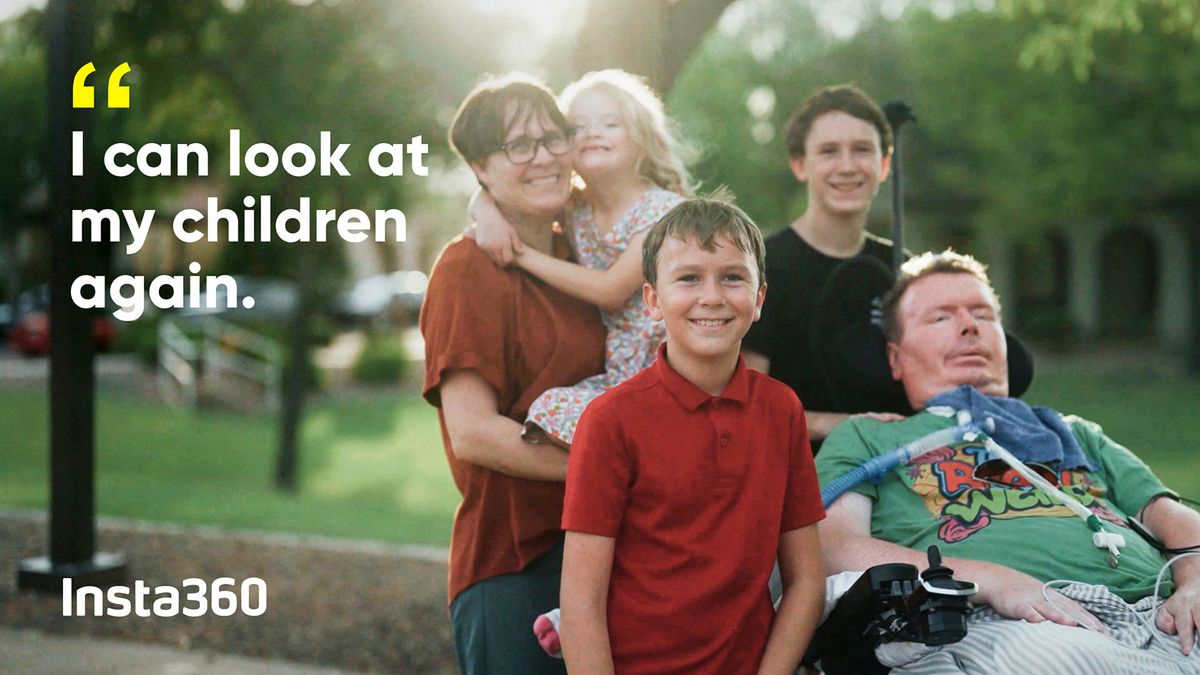







 English (US) ·
English (US) ·