For a long time, Microsoft Excel has been synonymous with the idea of spreadsheets, owing to its status as the best spreadsheet software. You’d think Microsoft Excel invented spreadsheets, but that’s not the case. The first spreadsheet program was developed several years before Excel.
Excel’s dominance has spawned many competitors seeking to eat into its market share. Google Sheets is one of the leading competitors and, as the name implies, is offered by Google, the company best known for running the most popular search engine.
Google Sheets is a formidable Excel rival designed with a focus on collaboration. It works primarily online, enabling multiple people to collaborate on the same spreadsheet. It has a free tier and paid business plans with advanced features.
I extensively tested Google Sheets so that you don’t have to go through the same stress. This review dives into Google Sheets’ features, pros, cons, and how it fares against Excel and other rivals. Read on to learn what Google Sheets offers and whether it’s the best choice for your business.
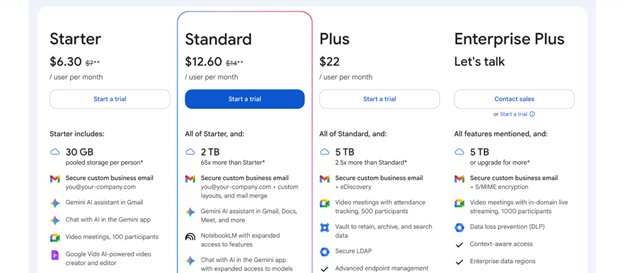
Google Sheets: Plans and pricing
Google Sheets has free and paid plans. The free plan is notably versatile, although the paid Workspace plans come with extra features. On the free plan, you can edit documents together with other users and access all core Google Sheets features. The free tier’s drawback is that the collaborative features are limited, and it lacks the extensive integration with other Google tools.
Google Workspace has three plans: Starter, Standard, and Plus. At $7 per user per month, the Starter plan unlocks 30 GB of storage for each corporate account and Gemini, Google’s advanced artificial intelligence (AI) assistant. However, Gemini isn’t integrated directly with Google Sheets on this plan; you have to use it as a separate app.
At $14 per user per month, the Standard plan unlocks a sizable 2 TB of storage per corporate account and direct integration with Gemini. On this plan, you can use Gemini directly on Google Sheets, for example, by asking it to create visualizations with the data on your spreadsheet. Gemini adds much more resourcefulness to Google Sheets, which we’ll dive into later.
At $22 per user per month, the Plus plan unlocks 5 TB of storage per account and the same integration with Gemini as the Standard plan. The storage allowance is important because spreadsheets can get voluminous, and so can other files from other Google services, such as videos, photos, and text documents, which also share the same storage space.
With 2 TB to 5 TB of storage on the Standard and Plus plans, respectively, there’s ample space to store many spreadsheets and other essential corporate files. The Starter plan has a lower 30 GB storage allocation, but it can work well for small to medium-sized businesses if managed well.
Notably, there’s an Enterprise Plus plan targeted at large organizations, usually 500+ employees. This plan has no standard pricing. If you represent such an organization, you can contact Google’s sales team to directly negotiate a sales deal.
Google offers a 14-day free trial for its Workspace plans. The free version of Google Sheets also lets you test the features before making a payment.
Google Sheets: Features
If you’ve used Microsoft Excel or other spreadsheet tools, you wouldn’t have issues adjusting to Google Sheets. It has similar mathematical functions and advanced formulas for manipulating data. You can visualize data with charts and graphs, and with the help of the Gemini AI assistant if you’re subscribed to the Standard plan or higher.
Before diving deeper into Google Sheets’ features, it’s crucial to point out its competitive edge: collaboration. Google Sheets was late to the spreadsheet software market, having launched in 2006, compared to Microsoft Excel, which launched way back in 1985 and cemented itself as the go-to spreadsheet software provider.
To compete with Excel, Google tuned its focus to collaboration and shared editing. It made the process of collaborative editing as seamless as possible. Many people can collaborate on the same spreadsheet and monitor each other’s changes.
The owner of a spreadsheet document can invite collaborators and control their access to the document (Viewer, Commenter, or Editor). A Viewer can only scroll through and monitor the changes made on a spreadsheet.
A Commenter can’t implement changes, but they can leave comments on specific parts and suggest changes. For example, they can suggest changing a figure, and the suggestion will be highlighted for the document owner. If the document owner agrees with the suggestion, they can click on “Accept” and implement it with a single click.
Alternatively, the document owner can reject a suggestion from a Commenter. The document owner can accept or reject each suggestion individually, or accept or reject all suggestions at once.
Editors have the same rights as a document owner. They can implement changes without the original owner's prior approval. Google Sheets logs the changes made by every user, so collaborators can always know when and which user implemented specific changes.
You might wonder, “What if an editor makes a change I’m not comfortable with? Can I revert?” Yes, you can quickly resolve this issue with the Version History feature.
Google Sheets automatically saves each version of a document at different points in time. Hence, you can view past edits and restore previous versions of a document. For example, if you don’t like the changes someone made yesterday to a shared document, you can revert the document entirely to the version made the day before yesterday.
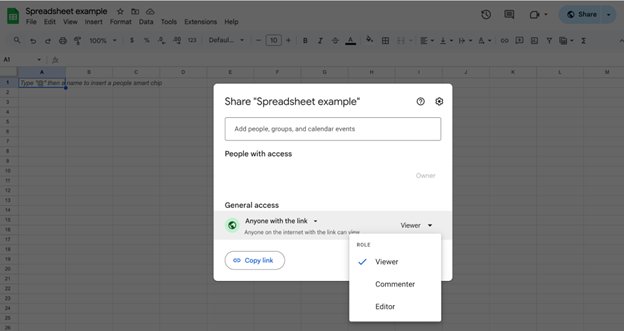
The Version History feature maintains the integrity of shared documents. It incentivizes accountability from each collaborator, knowing that any change they make can be traced back to them and reverted if needed.
I’ve discussed the collaborative features, but Google Sheets also offers much more. A noteworthy feature is the integration with Gemini, the Google AI assistant unveiled in 2024.
Gemini is a valuable AI assistant that’s similar to the popular ChatGPT. In this case, Gemini is integrated directly with Google Sheets, so you can ask it to perform tasks on your spreadsheet. For example, if you have a spreadsheet listing the salaries of all employees in your organization, you can tell Gemini to calculate the average and median salary from the data. You can also ask it to visualize the salaries in a chart, enabling you to know which teams or levels the salaries are skewed towards.
Gemini has endless more applications. It can create templates for various spreadsheets, generate summaries of spreadsheet data, write formulas for specific calculations, and extract insights from raw data. Gemini cut down the time I would have spent manually handling tasks, and it made using Google Sheets much more convenient.
In this era, a tool like Gemini might seem common, but it wasn’t the case as recently as five years ago. The AI boom, kick-started by ChatGPT in late 2022, has brought many benefits in a relatively short time. Though Google Sheets has many upsides, Gemini was my main highlight. The drawback is that direct Gemini integration is only available on the Standard plan or upwards.
As mentioned, Google Sheets has similar built-in mathematical functions and advanced formulas as Excel. You can apply these formulas to your spreadsheet data and extract insights. If you have an existing spreadsheet made with Excel, you can upload it to Google Sheets and share it with colleagues for collaborative editing.
However, I noticed a flaw when working with Google Sheets. It often slowed down when working with vast spreadsheets, think thousands of columns and rows. The same also occurred when running complex formulas or third-party add-ons to manipulate the spreadsheet data.
However, “slow” is relative. When working with these large datasets, Google Sheets was still very much usable, but it wasn’t as lightning-fast as when working with smaller datasets.
Google Sheets mainly works online, although it has an offline mode that lets you edit spreadsheets without an internet connection. The dilemma is that you need an internet connection to open the spreadsheet in the first place. Another issue is that the collaborative features can’t work without an internet connection, defeating the main benefit of using Google Sheets. The offline version is very limited; Google Sheets is built for collaborative use with an active internet connection.
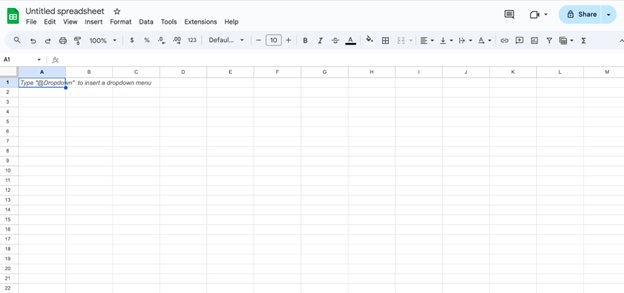
Google Sheets: Interface and in-use
Google Sheets is an intuitive tool that I had no complaints about using. The interface is arranged neatly, making it easy to find the features you need at a specific time. It’s like a typical spreadsheet, with the formatting features at the top and the body below.
When multiple users work on the same tool, you’ll see an icon representing each account currently working on the document. Each account has a unique highlight market, and you can easily monitor every user’s changes.
A slight hiccup is that Google Sheets has a steep learning curve, especially on the keyboard shortcuts, but that’s a general characteristic of spreadsheet tools and not limited to Google.
You can access Google Sheets on your web browser or download the mobile app for Android or iOS. Either way, Google Sheets offers a smooth interface that you can easily familiarize yourself with.
Google Sheets: Support
Google provides sufficient support to Google Sheets users. Its Help Center contains abundant informative resources, including user guides, tips, and tutorials. If you’re new to Google Sheets and need help in familiarizing yourself with its features, this Help Center is the go-to resource because it offers extensive assistance for free.
If you’re a paid Google Workspace subscriber, you can get direct help from Google’s team via email, live chat, or telephone. Support is available 24/7, expectedly for a company as large as Google with global customers.
The good thing is that Google Sheets is a well-designed, user-friendly app, so it wouldn’t give many problems in the first place. The little issues I encountered were in learning how to use key features, but I resolved them via the Help Center. Google Sheets’ numerous features constitute a steep learning curve, so expect some time to get used to its ins and outs.
Google Sheets: The competition
Microsoft Excel is undeniably the main competitor to Google Sheets. Whenever people hear about spreadsheets, Excel is the first platform that comes to mind, and Google Sheets is often an afterthought, but it has some pros compared to Excel.
Google Sheets is cloud-based and highly leans towards collaboration. It’s much easier for multiple people to work on the same document on Google Sheets than on Excel.
Another benefit is that Google provides a completely free version of Google Sheets that includes all core features, unlike the free version of Excel, which has very limited features compared to Excel's full capabilities.
That said, Google Sheets isn’t as advanced as Excel when it comes to analyzing complex, vast datasets. It doesn’t have as many formulas and third-party add-ons to analyze massive datasets. As I mentioned earlier, Google Sheets also often slows down when working with huge datasets, while Microsoft Excel handles these datasets more smoothly.
In summary, Google Sheets excels more (no pun intended) in collaboration and accessibility, while Excel outshines Google Sheets in data analysis and computations.
Google Sheets: Final verdict
Google Sheets has its benefits and drawbacks. If you need a tool that enables seamless collaboration when editing everyday corporate spreadsheets, Google Sheets is a perfect choice. It’s intuitive, easily accessible, and has the typical features you’ll expect in a spreadsheet.
On the other hand, if you need a tool to analyze massive and complex spreadsheets, Google Sheets may not be the best choice. Though advanced, it’s not as sophisticated as Microsoft Excel. Google Sheets’ biggest strength lies in collaborative, real-time editing.










 English (US) ·
English (US) ·