I’ve never needed to upgrade a Wi-Fi card on a laptop before, but I figured it was something I wanted to at least attempt. With the best Wi-Fi 7 routers becoming more prevalent and prices coming down to a more reasonable level, it stands to reason that laptop owners might want to upgrade to Wi-Fi 7 to replace their older internal Wi-Fi 6 or Wi-Fi 6E cards (if they’re M.2 based).
Using the Asus ROG Strix G16 (2025) as a Testbed
I recently reviewed the Asus ROG Strix G16, which comes from the factory with a MediaTek Wi-Fi 6E (MT7922) M.2 card installed. Since I don’t plan on returning the review unit to Asus until next week, I figured that I’d use it as a guinea pig to attempt swapping out the M.2 Wi-Fi card. But before I removed the card, I ran some iPerf3 tests to get baseline numbers using Wi-Fi 6E.

Next, I shutdown the system and removed the bottom cover (which is affixed with 11 screws). I then removed the plastic shield covering the MT7922, removed the two antenna leads, and removed the single screw holding it in place.
Dissecting the Gigabyte Aorus GC-WIFI7
To continue the endeavor, I grabbed a Gigabyte Aorus GC-WIFI7 card that I had lying around from my best Wi-Fi adapter testing. The GC-WIFI is a Wi-Fi 7 card using the Qualcomm QCNCM865 chipset. Why would you opt for a desktop-based PCIe card? For starters, that’s all that I had on hand. And second, desktop wireless cards use M.2-based cards (that are typically destined for laptops) that slot into a full-size PCIe adapter.

Getting to the bare M.2 card took some time, patience, and a few handy tools. First, I removed the metal shield covering the QCNCM865 M.2 card with my trusty Stanley screwdriver. I then removed one small screw that holds the QCNCM865 M.2 card in place along with a plastic clip that sits over the antenna lead connectors (to prevent the connectors from popping off if shocked).
I then gently pulled the antenna leads and removed the QCNCM865 from the M.2 slot. The whole process took around three minutes, which included the time it took to run upstairs and grab my screwdriver.
To make my life easier, I downloaded the Aorus GC-WIFI7 drivers from Gigabyte’s support and installed them prior to installation.
Installing the Qualcomm QCNCM865 M.2 card into the Asus ROG Strix G16 (2025)
The process of installing the QCNCM865 into the ROG Strix G16 required the use of an additional tool. As I’m in my mid-40s, my up-close vision has recently taken a nosedive, requiring me to use reading glasses for up-close text. But even my reading glasses couldn’t help me, so I reached for my YOCTOSUN LED Head Magnifier with the 3.5x lens attached. Although I inserted the QCNCM865 and screwed it in without assistance, I needed the magnifier to attach the tiny metal connectors for the antennas.

I tried repeatedly to connect the antennas without the magnifier, but my stubbornness didn’t last long. I next reattached the plastic shield over the QCNCM865 and then reattached the bottom panel.
Benchmark Results
After booting the ROG Strix G16 with its new Wi-Fi 7 transplant, I noticed that the card was already recognized in Device Manager (thanks to the drivers being installed beforehand) and was able to connect to my test network using a TP-Link Archer BE9700 tri-band Wi-Fi 7 router.
I ran some abbreviated iPerf3 benchmarks, which I use when reviewing Wi-Fi routers, to chart the performance impact of upgrading from Wi-Fi 6E to Wi-Fi 7. Tests were conducted with the ROG Strix G16 first using the default MediaTek MT7922 and then the Qualcomm QCNCM865 at six-foot and 25-foot distances.
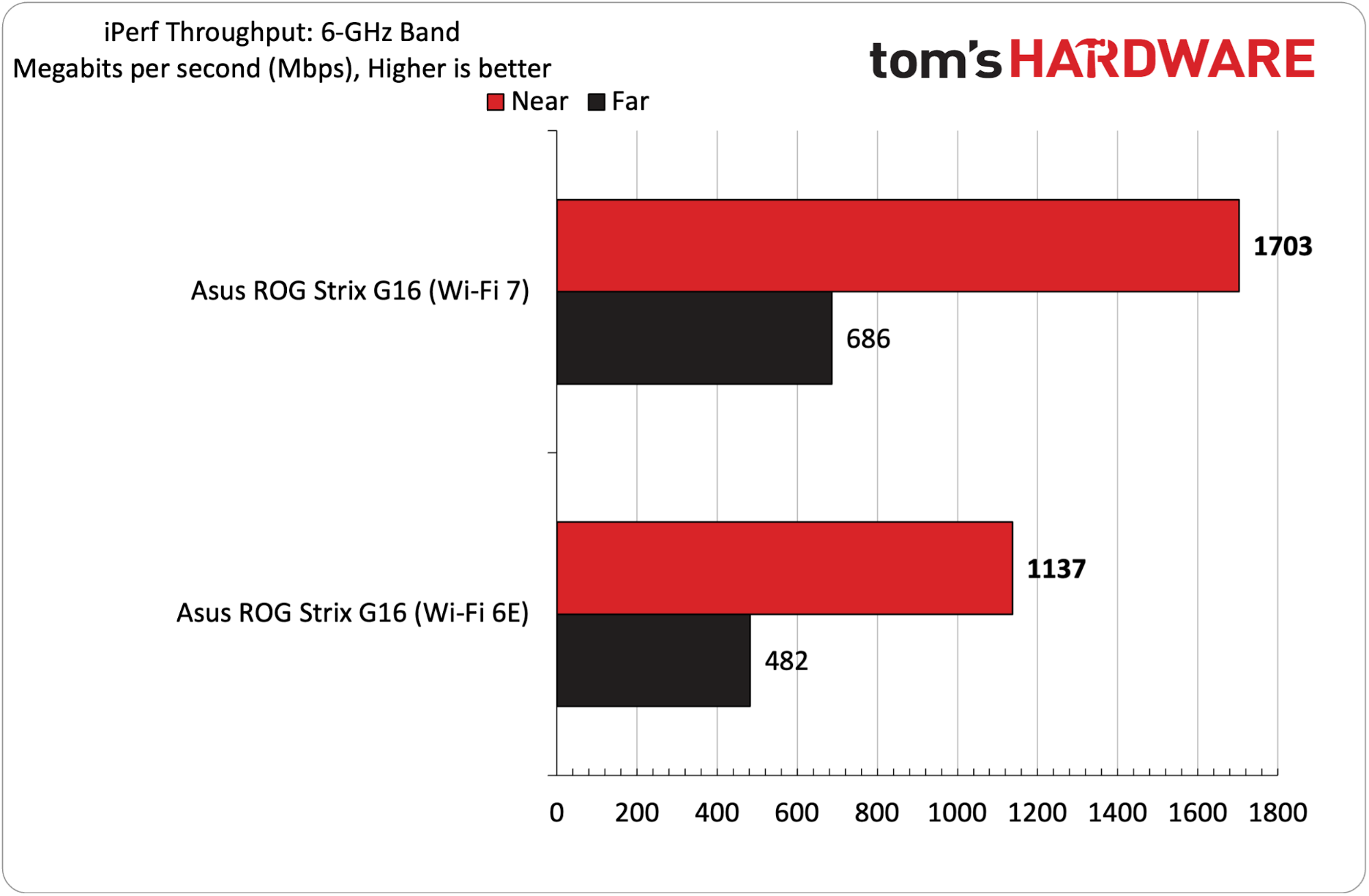
The most noticeable performance difference was undoubtedly observed during 6 GHz testing, where the QCNCM865 delivered a 50 percent improvement in maximum throughput at a distance of six feet. At 25 feet, the advantage shrank to 42 percent.
Moving to the 5 GHz band, the QCNCM865 Wi-Fi 7 card had a 26 percent improvement at six feet and a 31 percent uplift at 25 feet. The MT7922 and QCNCM865 were evenly matched when tested on the 2.4 GHz band at distances of six feet and 25 feet.
Bottom Line
Upgrading the Wi-Fi card in your laptop isn’t all that difficult, and is only slightly more involved than replacing RAM or an M.2 SSD. If you have good vision, you can even skip the head-mounted magnifier that I needed during the process.
With the Qualcomm QCNCM865 installed, I observed up to a 50% improvement in throughput on the 6 GHz band and up to 31% on the 5 GHz band. Whether those gains are worth chasing comes down to personal preference. You can grab a bare Intel BE200 Wi-Fi 7 M.2 card for around $27. Bare QCNCM865 cards are harder to find, although you can grab a Gigabyte Aorus GC-WIFI7 for $54 and dissect it.
One additional note: if you’re running an AMD-based laptop (such as the ROG Strix G16), you cannot use an Intel-based BE2xx Wi-Fi 7 card, as they're incompatible. The QCNCM865 is the only upgrade path for those systems.

 5 months ago
61
5 months ago
61




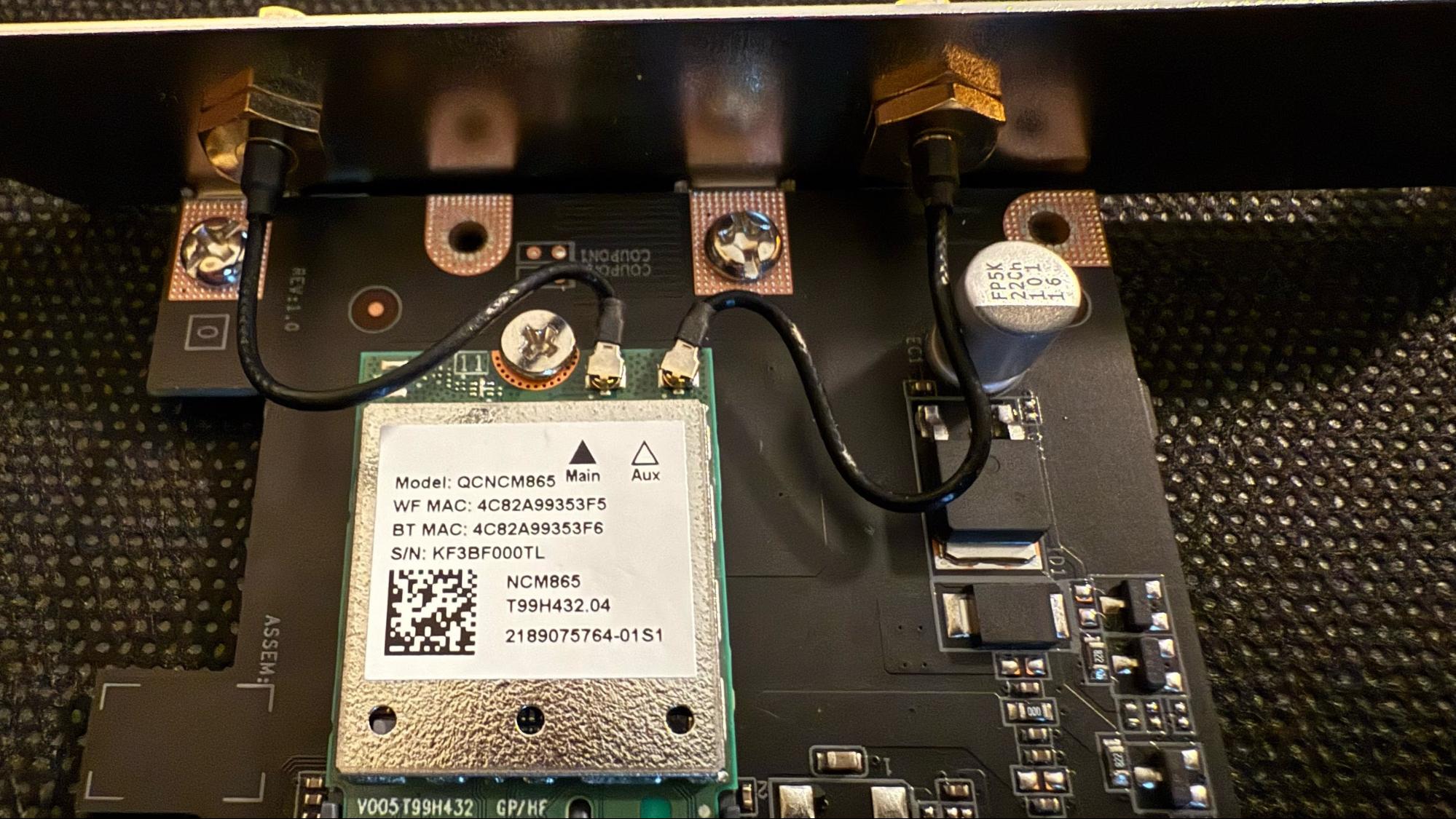


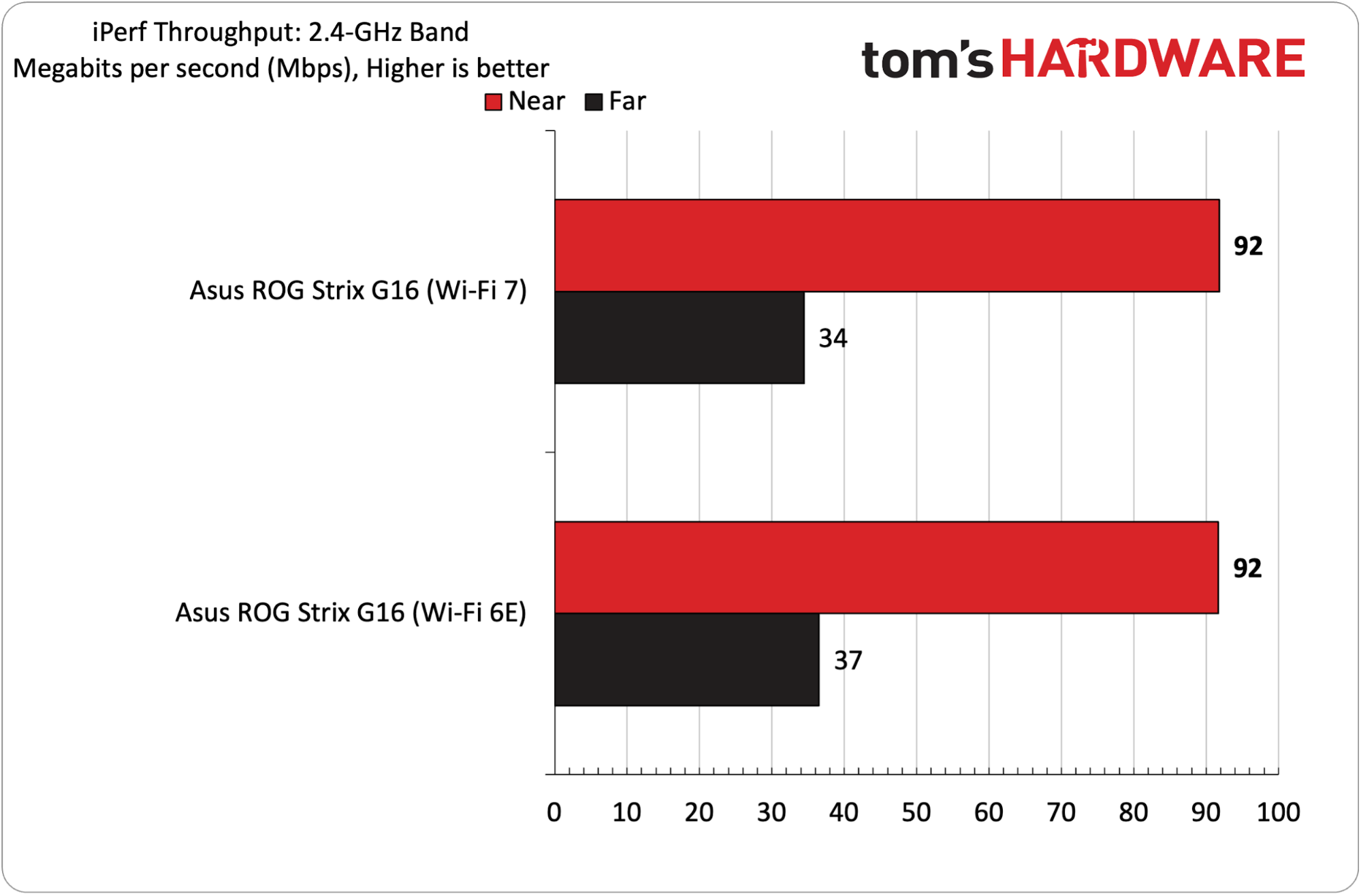





 English (US) ·
English (US) ·