ZDNET's key takeaways:
- Squeeze extra hours from your iPhone - no battery swap required.
- Simple iOS tweaks cost nothing and take seconds to implement.
- These free setting tweaks beat an expensive upgrade anytime.
I'm sure you've had the dreadful experience of your iPhone hitting 1% when you're miles away from an outlet. It's the worst.
If this happens more often than not, especially on an older phone, a quick Google search will tell you to head to a repair center or Apple Store to get a fresh battery or upgrade to a newer model. Yeah, no. Not everyone can drop hundreds of dollars just for more battery life. Luckily, there are plenty of iOS tweaks you can try to squeeze extra hours out of your charge.
The best part? They're all free -- and easy -- to implement.
Apple constantly updates iPhone software with new tricks and fun feature, and sometimes, it also upgrades its power-management tools and fixes potential battery-draining bugs. For example, it might optimize CPU throttling on your iPhone or address network-stack inefficiencies. Skip an update, and you could miss out on potential battery-health gains and might even be running an OS that's making things worse for you.
How to update to the latest iOS update on iPhone:
- Open Settings > General > Software Update.
- Tap Download and Install if an update is available.
Also: Update to iOS 26? We tested the public beta on our iPhones - these features are a big deal
Apple keeps a changelog of its latest OS releases here. I wouldn't recommend running beta software on your main device, as it could contain bugs and potentially have the opposite effect of what you're trying to achieve.
Your screen brightness can really wreak havoc on your battery life. Manually lowering it by even 10-20% can give you extra time. You should also turn on Auto-Brightness, if it's not already enabled. It does exactly what you'd expect: automatically adjusts your screen's brightness based on ambient surrounding light -- to not only optimize your battery life but also provide a more comfortable viewing experience in different conditions.
How to dim and automate screen brightness on iPhone:
- Swipe down from the top-right to open Control Center.
- Drag the Brightness slider down until comfortable.
- Go Settings > Accessibility > Display and Text Size > toggle on Auto-Brightness.
The iPhone 14 Pro and later models feature an "Always-On Display," which keeps a dimmed version of your lock screen visible even when the device is locked. Reports suggest this feature can consume about 1% of your battery per hour -- adding up to roughly 24% over a full day. That's nearly a quarter of your charge. By simply turning it off, you can reclaim a significant chunk of that capacity.
How to disable the always-on display on iPhone:
- Go Settings > Display and Brightness.
- Toggle off Always On Display.
If you've ever been in an area with low or no service, you've probably noticed your battery drops quickly. That's because your iPhone is constantly scanning to locate and connect to a cell tower—and that consumes power. Plus, cellular data generally uses more energy than Wi-Fi, since it has to transmit and receive signals over long distances and maintain connections with distant towers.
Also: How to clear your iPhone cache (and why it makes such a big difference)
In short, cellular connections drain your battery. If you need to conserve power, switch to Wi-Fi -- but be cautious on public networks.
How to use Wi-Fi over cellular on iPhone:
- Open Settings > Wi-Fi and toggle it on, and then join a known network.
- In Settings > Cellular, toggle off Cellular Data.
- In Settings > Cellular, disable Wi-Fi Assist to prevent auto-fallback to cellular.
If you need cellular service for whatever reason and just don't want to rely on Wi-Fi alone, at least make sure your 5G signal isn't patchy. While 5G offers faster speeds and lower latency, 4G LTE is considered more efficient in areas with weak or spotty coverage.
How to switch from 5G to LTE on iPhone:
- Go Settings > Cellular > Cellular Data Options.
- Tap Voice and Data, select LTE.
- Optional: Disable 5G Standalone under Voice and Data in Settings.
Apple offers a feature on all iPhones running iOS 9 or later called Low Power Mode. When enabled, it limits background activity like app refreshes, disables automatic downloads, lowers screen brightness, throttles the CPU, and slows down some animations. That all might sound drastic, but it can give you an extra hour or three on a low battery. Your battery icon turns yellow to indicate it's active.
How to enable Low Power Mode on iPhone:
- Go Settings > Battery > toggle Low Power Mode on (battery icon turns yellow).
- Or add to Control Center: Swipe into Control Center, hit +, search and add Low Power Mode.
If you own an iPhone 15 Pro or Pro Max or any iPhone 16 model, you can take advantage of Apple's new Adaptive Power Mode in iOS 26. It leverages on-device AI to automatically make small performance adjustments -- like slightly lowering screen brightness or allowing some processes to take a bit longer -- to extend your battery life when needed. It's more subtle and seamless than Low Power Mode.
Also: Should you turn on Adaptive Power on iOS 26? Here's my advice after testing it
Keep in mind, it's only available in the iOS 26 beta right now, so you might want to wait for the official release before trying it on your daily driver.
How to enable Adaptive Power Mode on iPhone:
- Make sure you're running iOS 26.
- Open Settings > Battery > Power Mode.
- Select Adaptive Power Mode.
Did you know every little buzz or click invokes the Taptic Engine on your iPhone? Thousands of key presses throughout your day add up fast, and they all consume power. Apple even notes on a support page that haptics might affect your battery life. So if you're desperate to conserve every last drop, turn off keyboard haptics (and even the click sounds) until you're back near a charger.
How to disable keyboard feedback on iPhone:
- Open Settings > Sounds and Haptics.
- Tap Keyboard Feedback.
- Toggle off Haptics (and Sound if desired).
Apple's "Hey Siri" feature can contribute to battery drain because your iPhone must constantly listen for the command, and when active, it uses both the microphone and the Neural Engine. Like any task, this consumes power. If you rarely use the hot word, switch it off. You can always invoke Siri by holding the side button.
Also: 10 easy ways to make Siri work better on your iPhone today
How to disable "Hey Siri" on iPhone:
- Go Settings > Siri.
- Tap Talk to Siri > select Off.
- Optional: Disable Allow Siri When Locked to prevent accidental wakeups.
Did you know each push notification and alert you receive throughout the day uses power? Think about it: They wake your iPhone screen, can play sounds, and often vibrate. You should disable all non-essential notifications to reduce wake cycles and save power. Besides, do you really want to be spammed all day? Get them under control and eke out a few extra percent of battery life.
Also: You should stop putting your phone face up on the table - here's why
How to manage your notifications on iPhone:
- Open Settings, scroll to an app, tap Notifications.
- Toggle Allow Notifications off entirely, or uncheck Lock Screen, Banners, Sounds, and Badges selectively.
- Repeat for social media, games, news, and other high-churn apps.
While AirDrop has a minimal impact on battery life, it still uses power. The Bringing Devices Together feature, in particular -- which lets you share contact info and other content simply by bringing two iPhones close -- continuously scans via Bluetooth LE and peer-to-peer Wi-Fi. If you don't use AirDrop often, turn receiving off or at the very least disable Bringing Devices Together to stop the background scans and reduce power drain.
Also: How to share files between Android and MacOS with AirDroid
How to limit AirDrop on iPhone:
- Open Settings > General > AirDrop.
- Select Receiving Off, or at least disable Bringing Devices Together.
Live Activities on iPhones display ongoing, real-time information from apps directly on the lock screen or in the Dynamic Island -- contributing to battery drain. For instance, a food delivery app's Live Activity might show the time remaining until your order arrives.
Also: Your iPhone is getting a major upgrade - 10 best features I can't wait to try in iOS 26
You should disable them for apps that push constant updates you don't need, such as social networks, if you want to minimize energy consumption. You can even supress them all on the lock screen in one fell swoop.
How to disable live activities on iPhone:
- To turn off in specific apps, go Settings > scroll to the app > toggle Live Activities off.
- To suppress all on lock screen, open Settings > Face ID and Passcode > toggle Live Activities off under Allow Access When Locked.
You can probably tell I'm getting into the nitty-gritty of iPhone functions at this point. Feel free to pick and choose what you want to disable to save battery. Another niche tip I suggest, however, is to remove your lock-screen widgets. After all, they refresh periodically and sometimes make network or GPS calls. If you don't glance at them often, removing them stops these potentially battery-draining background checks.
How to remove lock screen widgets:
- Press and hold the lock screen > tap Customize.
- Select the widget area > tap each widget's button to remove.
Speaking of background refreshes, did you know apps do this, too? Background App Refresh does exactly what it sounds like: It lets apps fetch updates in the background for things like emails, social feeds, and news. Disabling it means your apps will only update when you open them, possibly extending your battery life.
How to disable Background App Refresh on iPhone:
- Go Settings > General > Background App Refresh.
- Select Off, or scroll down to disable individual apps.
You probably thought I was done with display settings? Not quite -- I've got a couple more tricks. The iPhone Pro models, starting with the iPhone 13 Pro and Pro Max, feature Apple's ProMotion technology, which shifts the refresh rate between 10Hz and 120Hz. By limiting the frame rate, you can reduce GPU load and save power.
How to cap frame rate on iPhone:
- Open Settings > Accessibility > Motion.
- Toggle Limit Frame Rate on.
Dark Mode on iPhones can not only save your eyes but also your battery. It only does so on OLED displays, but fortunately, that's the iPhone X and all later models. OLED panels light up individual pixels, so with Dark Mode enabled, black areas of the screen consume less power, reducing energy use and extending battery life.
How to enable Dark Mode on iPhone:
- Go Settings > Display and Brightness.
- Under Appearance, tap Dark.
- Optional: Enable Automatic and schedule it for Sunset to Sunrise.
Finally, Apple offers a feature called Optimized Battery Charging that's meant to extend your battery by minimizing the time it stays at a full charge. Using machine learning, it learns your charging habits and pauses at 80% until just before you typically unplug. In other words, it holds at 80% until you need a full 100%, reducing time spent at max voltage. This helps prevent battery wear caused by prolonged periods at a full charge.
How to enable Optimized Charging on iPhone:
- Open Settings > Battery > Battery Health and Charging.
- Toggle on Optimized Battery Charging.
- On iPhone 15+ also enable Optimized Charge Limit to cap at 80%.
What about Focus Modes - do they help battery life?
Yes. Focus Modes help by letting you whitelist specific apps and contacts; during "Work" or "Sleep," only critical alerts light up your display. That means fewer wake-ups and less background processing. I already mentioned disabling notifications above, but you can take it a step further with Focus Modes.
Also: The best Apple deals right now: Save on MacBooks, iPhones, and more
How to set up a Focus Mode:
- Open Settings > Focus > tap + to create a profile.
- Under Allowed Notifications, choose People and Apps.
- Optionally schedule it by time, location, or app.
How do I identify the biggest battery hogs on iPhone?
To see what might be draining your iPhone's battery, go to Settings > Battery. There, you'll see usage by app and how much time each spent on screen or in background.
Also: How to fix an iPhone alarm that's not going off - and why it might be happening
Can removing my case while charging help?
Possibly -- mainly if your device gets hot while charging. Removing the case can improve heat dissipation, which might speed up charging and protect your iPhone's battery health.
Should I try a battery pack or a power bank?
Yes! I always travel with one. All the settings tweaks in the world won't help if you're stranded somewhere, staring at a red battery icon, far from an outlet. Here are the top picks ZDNET's editors recommend:
- Best MagSafe battery packs: I tested the best options to boost your phone's battery
- The best iPhone power banks: Expert tested and reviewed
Get the morning's top stories in your inbox each day with our Tech Today newsletter.

 2 months ago
45
2 months ago
45



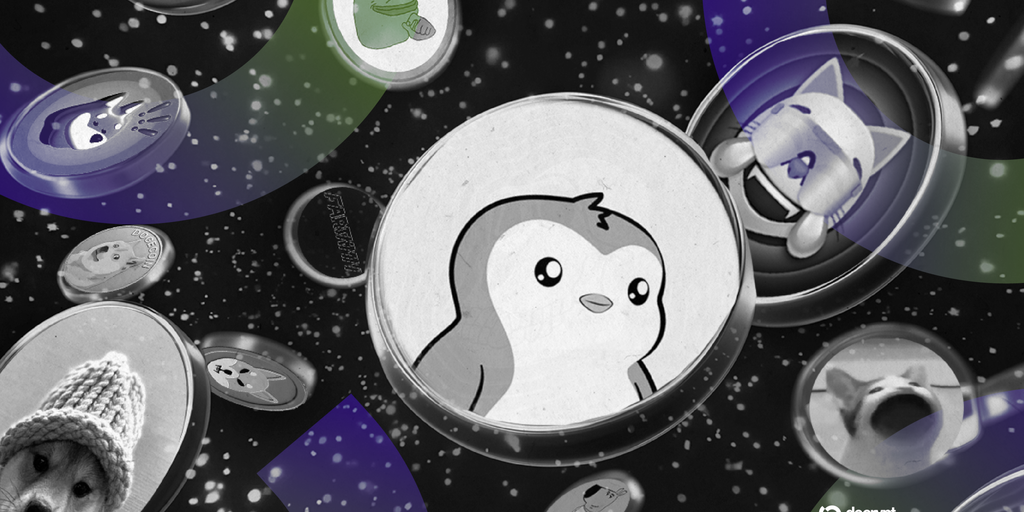


 English (US) ·
English (US) ·