Huion Kamvas Pro 19: one-minute review
The Huion Kamvas Pro 19 is a drawing tablet with a huge 19-inch screen, 4K resolution and wide color gamut offering 99% sRGB, 96% Adobe RGB and 98% DCI-P3 coverage. While its $1,099 / £1,099 list price is hardly chump change, you can often get it cheaper, and that price includes a range of accessories, including a shortcut remote, stylus box with two styluses, and a selection of cables. So, is it worth the investment? Well, it would be – if it wasn’t for one fairly critical flaw.
Whether I was sketching or blending colors with paint-like brushes, using the Kamvas 19 Pro was seriously smooth. Not only is it without parallax and completely jitter-free, but it can also register strokes at a steep angle of up to 60 degrees, making it easy to trace wide arcs and circles. Its driver software offers a decent amount of customization, despite not always being the most intuitive to use, and the shortcut remote made accessing all my go-to tools and menu items a breeze.
When it comes to its design, though, the Kamvas Pro 19 is more of a mixed bag. Don’t get me wrong: its screen is capable of seriously impressive color and a detailed 4K resolution, and it's ergonomic enough that I always felt comfortable using it. Unfortunately, it gets marked far too easily, in a way I’ve never seen from the best drawing tablets. After roughly eight hours of sketching, the screen was covered with scrapes and scuffs – while these rubbed off with a screen wipe, it does make me worry that eventually this kind of wear will become permanent.
Aside from this tendency to mark the display, the Huion’s two styluses are actually very decent. They’re lightweight and easy to hold, even during long scribbling sessions, and their programmable shortcut keys minimize the number of times you have to shift to another input. Their customizable pressure sensitivity is also excellent, although I wouldn’t put too much stock in the advertised 16K pressure levels – I’ve honestly never been able to tell much difference in practice from devices that offer 8K.
On paper, the Huion Kamvas Pro 19 is a very decent device, offering great performance and accessories for a pretty reasonable price. Certainly, with sale prices sometimes offering it for as little as $939 / £879, it is a pretty tempting package. But, try as I might, I can’t ignore how susceptible to wear that screen seems to be. In light of that, you may well find that a device like the XPPen Artist Pro 19 Gen 2 is a sounder investment long term.

Huion Kamvas Pro 19 review: price and availability
- Launched January 5, 2024
- Retails for $1,099 / £1,099
Released on January 5, 2024, the Huion Kamvas Pro 19 is available to buy now. While its list price is $1,099 / £1,099, you’re unlikely to pay that – at the time of writing, Huion has it on sale for $939 / £879.
Included for that price is the drawing tablet itself, the Huion Keydial Mini shortcut tool, pen box, Battery-Free Pen PW600, Battery-Free Slim Pen PW600S, and all the cabling you’ll need. If you’re buying in the UK, you’ll get Huion’s Adjustable Stand ST100A bundled in as a free gift, but unfortunately, you’ll have to pay $29.99 for this if you’re in the US.
All told, though, this is a pretty competitive price when compared to some of the other mid-range drawing tablets I’ve reviewed in recent months. For example, the similarly specced XPPen Artist Pro 19 Gen 2 has a list price of $899.99 / £899.99 / AU$1,499.99, while the seriously talented Xencelabs Pen Display 16 goes for $999 / £969 (around AU$1,597) – and that’s without all the accessories that come in the fully kitted out, $1,299 / £1,199 (around AU$2,080) Bundle edition. So the Kamvas Pro 19 is pretty on the money in terms of value.

Huion Kamvas Pro 19 review: specs
Swipe to scroll horizontally
Dimensions | 17.7 x 10.7 x 0.8 inches (448.9 x 272.4 x 21.3mm) |
Active drawing area | 14.1 x 9.1 inches (409 x 230mm) |
Weight | 2kg |
Display resolution | 3840 x 2160 |
Pressure levels | 16,384 |
Compatibility | Windows 10 or later; macOS 10.12 or later; Android 6.0 or later; Linux(Ubuntu 20.04 LTS) |

Huion Kamvas Pro 19 review: design
- Display offers gorgeous color but could be brighter
- Screen scuffs and marks to an inexcusable degree
- Good range of accessories
Given the price, the Huion Kamvas Pro 19’s display is pretty impressive, making any art I worked on look pleasingly crisp and well-defined. With a 3840 x 2160 resolution across an 18.4-inch screen, it has a pixel density of 238ppi – that’s essentially the same as the slightly pricier XPPen Artist Pro 19, although it’s a fair bit lower than the 275ppi offered by the smaller and spendier Xencelabs Pen Display 16.
While touching up and recoloring some photography in Photoshop, I was impressed by how boldly it expressed colors, with reds, greens and blues in particular looking deliciously punchy thanks to its color gamut coverage of 99% sRGB / 96% Adobe RGB / 98% DCI P3. It’s not quite as bright as some rivals, however: its 220-nit typical brightness is bested by both the XPPen and Xencelabs above, which can hit 250 nits and 300 nits respectively.
There’s more to a drawing tablet than meets the eye, though: how it feels is also important. And while the Kamvas Pro 19’s anti-glare etched glass does a decent job of keeping reflections at bay, I didn’t find its texture to be that impressive. Rather than offering a paper-like bite when sketching, I could barely feel the grain of the glass at all. The only time it really became noticeable was when I was moving the stylus toward the top left, meaning the haptic feedback the display gave was often inconsistent.
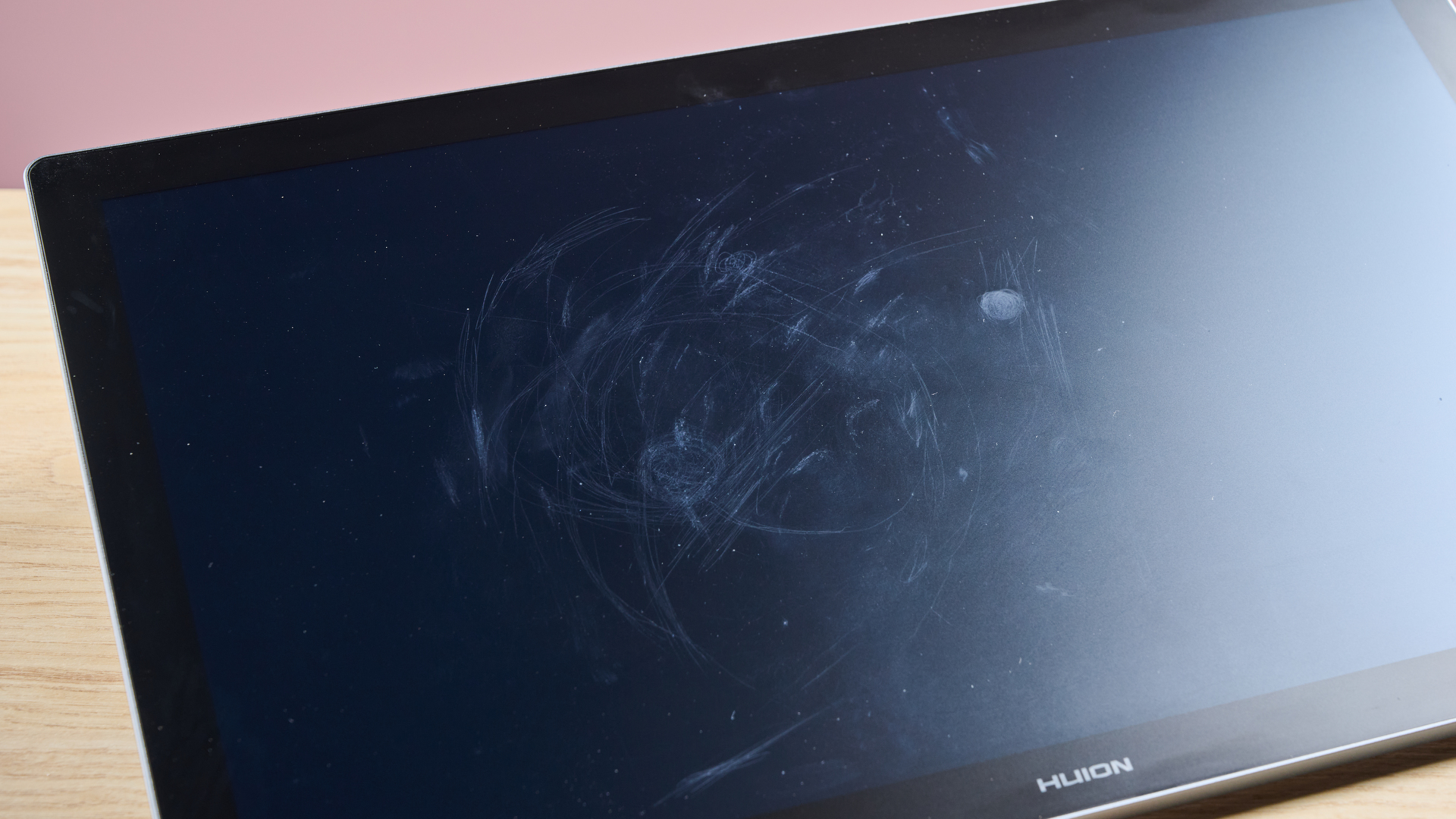
But there was an even bigger issue with the glass – and it’s the source of my only significant reservation about Huion’s slate. While using the erasers on the styluses, I quickly noticed that they seemed to be leaving marks on the glass, which isn’t ideal given how often you might find yourself correcting mistakes. However, it was only when I turned the screen off after a long session of sketching that I noticed the extent of the scraping; the glass was covered with marks from both the stylus nibs and erasers. These can be wiped away, at least superficially, but it does concern me that the glass will eventually sustain permanent wear.
Fortunately, elsewhere, the build quality feels a lot more robust, with the main body of the device feeling sturdy and well put together. At 2kg, it is hefty enough that you may not be all that comfortable sitting it on your lap, but it does have built-in feet that raise it to a nicely ergonomic 20-degree angle. Several height options would have helped me find the absolute best angle, though. To really maximize the ergonomics here, a deeper bezel might have provided more room to rest my wrist. As it was, I felt its 0.78-inch (2cm) screen borders didn’t give me quite enough space to lean on.
Accompanying its two styluses – the three-button Pen PW600 and two-button Slim Pen PW600S – is a supply of standard and felt nibs, as well as a nib changing tool. You also get a Bluetooth-powered shortcut remote, the Keydial Mini, and all of the cabling you’ll need. It doesn’t include any clips for you to rest the styluses or a carry case, but you can get a free stand when you buy it in the UK, which definitely feels like a decent bonus.
When it comes to cabling, the Kamvas allows you to go maximalist or strip things right back. On the upper end of the scale, you can plug the supplied 3-in-2 adapter into your drawing tablet’s power and data ports, then hook the other end into your computer’s USB and HDMI ports and the mains. This will allow you to both sketch and record the slate’s video output to your hard drive. Alternatively, you can simply plug it directly into the mains and hook it up to your laptop – and thanks to its 40W reverse charging, it can charge your laptop in the process, meaning that’s one less cable on your desk.
- Design score: 3 / 5

Huion Kamvas Pro 19 review: performance
- Accurate strokes without parallax or jitter
- Shortcut remote works well
- Some user unfriendly quirks to driver software
Carrying out some line tests, I found the Kamvas Pro 19 to be accurate. There's no discernible parallax between the nib of the stylus and the brushes on screen, which is fortunate, as I couldn’t see any obvious way to recalibrate this in the drivers. While there is a little lag when moving the nib quickly, I didn’t find this to be a huge issue in maintaining accurate strokes.
When I got started with some actual artwork, the Kamvas Pro 19 felt fluid and responsive, allowing me to sketch out a nautilus shell with remarkable accuracy. While it didn’t feel quite as natural as when drawing on the Xencelabs Pen Display 16, it was able to register the stylus at up to 60 degrees, making tracing wide, fluid circles and spirals a snap. Additionally, the pressure sensitivity made blending colors using an oil-paint brush a cinch, with that vibrant screen making the pastel peaches and pinks look bold and brilliant.
The Keydial Mini shortcut remote makes it far easier to trigger various functions, without having to reach for the keyboard or mouse. Each key has a wide range of assignable shortcuts – including key combos, mouse click or scroll wheel functions, launching apps, media controls, or system-level functions like show desktop or launch mission control – while the wheel can be assigned to various functions from zooming and scrolling to adjusting parameters like brush size or flow.

Broadly speaking, these made it much easier to interact with menus and manipulate the canvas, although I did experience some slightly odd behavior when it came to assigning shortcuts in the driver software. Once you’ve entered a title or key combination, there’s no way to leave the field, and clicking either ‘X’ button wipes what you’ve entered. It took some trial and error for me to work out that you have to just click away from the window to save the shortcut, which is an odd bit of UX design.
Elsewhere, the driver software lets you further customize various settings. You can assign additional shortcuts to the buttons on the styluses. As well as the options listed above for the Keydial Mini, you can also trigger precision mode – this focuses input from the whole screen onto a tiny area for fine control – pan & scroll, and Fixed Pressure Sensitivity, a handy function that holds pressure at the current level when the button is pressed. You can also tailor the styluses’ pressure curves to your needs, choosing between five settings, from soft to hard, or shaping your own curve.
- Performance score: 4.5 / 5

Huion Kamvas Pro 19 review: stylus
- Both styluses are light and ergonomic
- Increased 16K pressure levels probably unnoticeable for most people
- The erasers are great – if you ignore how they mark the screen
The Huion Kamvas Pro 19’s styluses are well-designed and feel comfortable in the hand. No small part of this is due to their light weight and ergonomic shape, both of which make them comfortable to use for long drawing sessions. As a result, I didn’t experience any cramping or strain even when working on artwork for hours at a time. Sadly, they’re not quite as well weighted as XPPen’s X3 Pro Roller Stylus – with its center of gravity right where you grip it, that stylus felt almost weightless when pitching or spinning – but Huion’s pens are still easy to manipulate.
Both the Pen PW600 and the Slim Pen PW600S are capable of recognizing 16,384 pressure levels. That sounds seriously impressive, but I wouldn’t put much stock in this; in practice, I’ve rarely been able to distinguish any difference between 16K and 8K pressure sensitivity. The styluses are remarkably responsive, though, fluidly reproducing the weight of your hand. Using the most extreme curves, I did occasionally find it hard to maintain an even pressure, but that’s inevitable: every slight wobble of your hand is exposed at that high a sensitivity.
Buttons on the styluses are well-placed and make triggering shortcuts a breeze. Yes, I occasionally accidentally triggered them with my fat fingers, but this is an issue I’ve found with most styluses I’ve used, so I’m not going to hold this against Huion. if you find this particularly distracting, you can disable the shortcuts in Huion’s driver software.
The inclusion of an eraser on each of the styluses is appreciated as well, as I much prefer the tactile act of erasing with the stylus tip. However, as I mentioned above, the materials of the erasers are hard enough that they tend to mark the screen – this feels like it could become a real issue over time, and isn’t something I experienced with the erasers on Xencelabs’ pens.
- Stylus score: 4 / 5

Should I buy the Huion Kamvas Pro 19?
Swipe to scroll horizontally
Design | Ergonomic and comfortable to use, richly colored 4K display – but the screen gets far too easily scuffed for my liking. | 3 / 5 |
Performance | No noticeable parallax or jitter, generous 60-degree tilt recognition, easy-to-use shortcut remote, some odd software quirks in the driver. | 4.5 / 5 |
Stylus | Lightweight and comfortable to hold, handy shortcut keys and eraser, 16K pressure levels hard to differentiate from 8K. | 4 / 5 |
Value | Competitive price, good range of accessories – but is it worth the cost if it eventually succumbs to screen damage? | 4 / 5 |
Buy it if…
You want an expansive, colorful display
At 18.4 inches, the Huion Kamvas Pro 19 gives you a huge amount of drawing room. And its wide color gamut means you can be sure every hue you use is as accurate as possible.
You don’t want to be tied down with excess cabling
Not only can you hook up the Huion Kamvas Pro 19 with just one power cable and one USB-C cable, but it also offers 40W reverse charging, meaning you don’t need another cable to keep your laptop juiced.
Don’t buy it if…
You care about having a pristine screen
As I remarked above, my test unit’s display got scuffed pretty quickly during use, particularly while using the styluses’ erasers. If the idea of marks on your drawing tablet sets off alarm bells for you, look elsewhere – or at least pick up a screen protector for it.
You want the brightest display for your spend
With its 220-nit screen, the Kamvas Pro 19 is hardly a dim bulb. But several of its rivals are capable of a typical brightness of at least 250 nits, making them easier to view in stronger light.

Huion Kamvas Pro 19 review: also consider
Swipe to scroll horizontally
Dimensions | 17.7 x 10.7 x 0.8 inches (448.9 x 272.4 x 21.3mm) | 18.1 x 12.1 x 0.8 inches (460 x 306.6 x 21.5mm) | 16.1 x 10.2 x 0.47 inches (410 x 259.4 x 12mm) |
Active drawing area | 14.1 x 9.1 inches (409 x 230mm) | 16.1 x 9.1 inches (409 x 230mm) | 13.55 x 7.6 inches (344.2 x 193.6mm) |
Weight | 2kg | 4.91 lbs (2.23kg) | 2.67 lbs (1.21kg) |
Display resolution | 3840 x 2160 | 3840 x 2160 pixels | 3840 x 2160 pixels |
Pressure levels | 16,384 | 16,384 | 8,192 |
Compatibility | Windows 10 or later; macOS 10.12 or later; Android 6.0 or later; Linux(Ubuntu 20.04 LTS) | Windows 7 or later; macOS 10.13 or later (latest update); Android (USB3.1 DP1.2); Chrome OS 88 (or later); Linux | PC: Windows 7 or later (latest service pack/build); macOS 10.13 or later (latest update); Linux - Ubuntu 14.04 or above, Debian 9.5, CentOS 7.0 or above, RedHat 7.0 or above |
XPPen Artist Pro 19 Gen 2
The XPPen Artist Pro 19 Gen 2 rocks pretty similar specs to the Huion Kamvas Pro 19, without costing much more. It offers great color reproduction, an expansive 19-inch display, an identical 4K resolution, two wonderfully well-balanced styluses and a shortcut remote. But the clincher is that its screen doesn’t get scuffed or marked as easily as the Kamvas Pro 19, making it a more reliable choice. Read my full XPPen Artist Pro 19 Gen 2 review.
Xencelabs Pen Display 16
While more expensive than either the Huion or the XPPen once you’ve picked up all its accessories, the Xencelabs Pen Display 16 is still a dream drawing tablet. I was seriously impressed with its lightweight portable build, higher pixel density, 300-nit brightness when mains powered and fantastic accessories, ranging from its super-reliable shortcut remote to the packaged carry case. Read my full Xencelabs Pen Display 16 review.
How I tested the Huion Kamvas Pro 19
- Tested it over several weeks
- Conducted multiple line tests
- Used it to work on both sketches and retouching photos
I spent several weeks putting the Huion Kamvas Pro 19 through its paces. First, I used it for a range of line tests to help me assess its accuracy, check its tilt recognition and monitor for issues like parallax or jitter. Additionally, I spent some time tweaking its driver settings to see the kind of control this gave me over the styluses’ pressure sensitivity and various shortcut buttons.
From there, I started creating artworks in Adobe Illustrator and Photoshop. Sketching out a nautilus shell helped me get a sense of how it performed when creating line drawings and using various paint-style brushes. On top of this, I used the Kamvas Pro 19 to touch up several photos, which helped me assess both its utility and its color accuracy.
Having spent several decades creating digital artwork, I’ve got a large amount of experience creating vector art and manipulating photos. On top of this, I spent many years as the editor of a print magazine, meaning I’m well-versed in assessing how well digital artwork performs in terms of color and resolution when compared to printed proofs.
- First reviewed: July 2025
- Read more about how we test









 English (US) ·
English (US) ·