
Most people still carry a physical wallet, but with cashless payments becoming the norm, many are using cashless and cardless payments.
Google Wallet is a free app you'll find on most Android phones. It securely stores credit and debit cards, letting you make payments at stores, restaurants, and more -- entirely with your phone. It also stores identification, tickets, passes, and so much more, including hotel keys.
Also: 6 reasons why I switched to a digital wallet, and you should too
Google Wallet uses the same NFC technology that powers the "tap to pay" functionality found in most credit cards these days. You can use Google Wallet to pay simply by holding your phone close to a payment terminal. For cards with a scannable barcode, the app will display that barcode, letting you leave the card at home.
Are you interested in simplifying your life with Google Wallet? Let's dive in.
Credit cards and debit cards are the most popular options to add to Google Wallet. That said, you can also add several other useful things -- transit cards, store loyalty cards, gift cards, hotel keys, movie tickets, concert or event tickets, gym passes, boarding passes, theme park season passes, insurance cards, company IDs, and even official IDs. Google even recently announced the ability to add your US passport -- but only as identification at certain TSA precheck locations.
Also: How to add your driver's license to your iPhone's Wallet app
Even though California has its own dedicated app for ID cards, the state has added support for ID cards in Google Wallet on Android.
With the app's photo feature, you can add any card with a barcode or a QR code. The "Everything Else" feature lets you take a photo of a card (like resident cards or student IDs) and uses AI to create a digital version (everything is handled on-device). A digital replacement might not work for every physical card, but it will for some, and for the rest, it's not bad to have the information available.
There are two ways to add a card to your Google Wallet -- from the Wallet app or your bank's app or website. The first option is the most common.
From the main screen on the Wallet app, tap "+ Add to Wallet" at the bottom. Choose the type of card you're adding -- payment, transit, loyalty, etc.
If you're adding a payment card, tap "New credit or debit card." Either scan your card with the camera or type in the information manually. Once you've added the info, tap save. Google may ask you to verify your payment method through email or text.
Also: Google Wallet will now automatically add your movie ticket or boarding pass
If you're using Wallet for identification at TSA precheck, you'll be asked to scan your ID card and then take a brief selfie video.
Additionally, some banks let you add cards to Google Wallet from the bank website or app. If your bank supports this option, you'll see an "Add to Google Wallet" or "Add to GPay" button when you log in. Tap that button and follow the instructions.
If you're adding a transit or a loyalty card, you'll have to choose from the list (not all transit options and stores are available). You can then log in to your transit or store account and connect your card.
You can use Google Wallet on any Android smartwatch running Wear OS 2.0 and up, including the Pixel series, the Galaxy series, and more (as long as the smartwatch has NFC). With Google Wallet on your watch, you can make contactless payments wherever Google Pay is accepted by holding your watch to the pay terminal. This is an incredibly convenient option if you're in a situation where you can't, or don't want to, carry your regular wallet.
Also: Google Wallet now supports 40 more banks
Google Wallet comes preinstalled on some watches, but if that's not true in your case, you can install it yourself.
Making a payment with Google Wallet is simple. The app's home screen shows all your connected cards. When you're ready to pay, swipe through until you see the card you want to use. Tap on it, and you'll see "Hold to reader" below. That lets you know the app is ready. Hold your phone close to the terminal and wait for a check mark.
Using your phone or watch to pay for things might seem awkward, but it's convenient once you get the timing and process down.
I've been saved several times when I left my wallet at home but had my phone. The technology is pretty reliable. The real convenience, though, comes once you move past payments.
Also: How to add your transit card to Apple Wallet
I recently added my family's local theme park season passes to my Google Wallet. Now, I don't need to deal with my wallet or even the park app for admission. Even better, if we're visiting the water park, I can use my watch to access our drink and meal plans, leaving my wallet and phone in a locker.
Additionally, I've added my alma mater's football season tickets to the app, meaning I don't have to log in to another app on each game day.
If you've ever considered using Google Wallet, give it a shot. There's a good chance you'll find it more useful than you ever thought.

 2 weeks ago
5
2 weeks ago
5


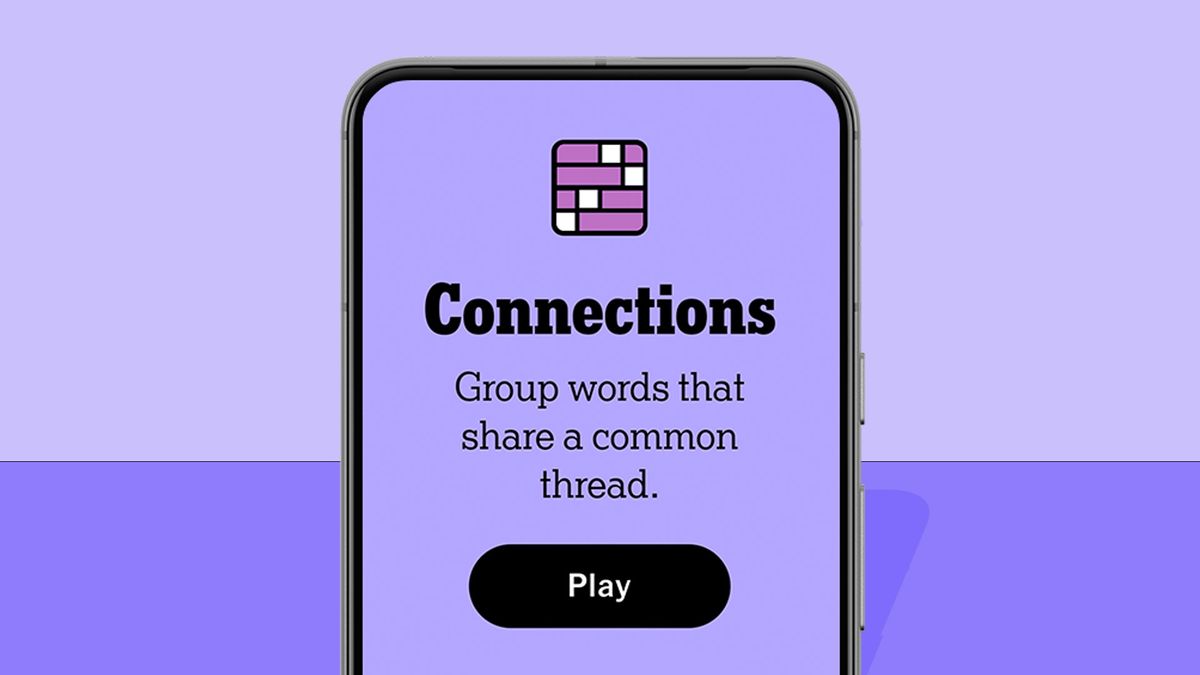


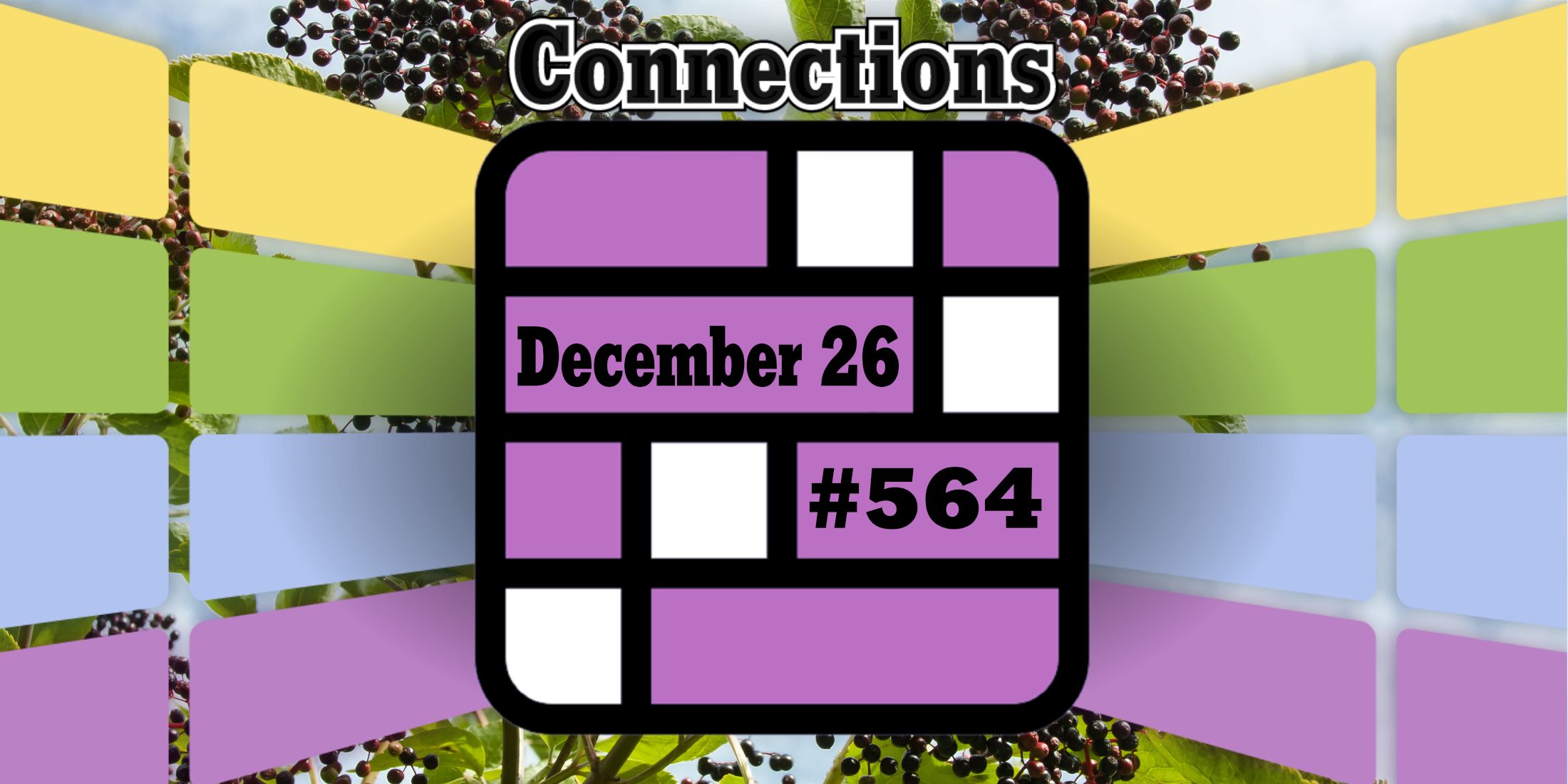


 English (US) ·
English (US) ·