
Follow ZDNET: Add us as a preferred source on Google.
The clock is ticking on Windows 10. But what if you've looked at Windows 11 and you hate it? Or your Windows 10 PC is perfectly fine and dandy, but Microsoft won't support Windows 11 on it? The answer: Switch from Windows to an easy-to-use Linux distro.
Is Linux easy to use? Yes! The days when you had to be a tech wizard to run Linux are long over. Sure, you can get more out of Linux if you know shell commands, but you can get more out of Windows if you know PowerShell, too, and how many of us are PowerShell gurus? If you can run Windows, you can run Linux.
Also: Can't upgrade your Windows 10 PC? You have 5 options - and just days to act
You can try many Linux desktops, but don't worry about making a choice. Just go with Linux Mint. It's a great distribution for newcomers and experts alike. I use it every day,
Any PC running Windows 10 today can run Mint. You can see for yourself. You can try out Mint without changing a thing on your Windows 10 box, and it won't cost you a penny.
How to switch to Linux Mint
- What you'll need: A Windows PC, an internet connection, and a DVD-RW or USB stick with 4GB or more of storage.
- Estimated time: 2 hours.
Next, make a list of your essential programs and check to see if Linux has alternatives or replacements for them. You may not need to change any of them. Many cloud-based programs, like Microsoft 365 (formerly Office 365), run on Linux.
If you must use a program that just won't run on Linux, you can always install Windows 10 under Linux using Oracle VirtualBox and run it from there. The advantage of this approach is that you run Windows 10 only when you need it for a particular program, so there's far less chance of it getting hacked. There are other ways to run some, but not all, Windows programs on Linux.
Finally, make sure you have a USB drive at hand: You'll need at least an 8GB USB stick to create a Linux installer drive.
Go to the Linux Mint website and download the latest version of Linux Mint with the Cinnamon interface. Unlike Windows, which has only one desktop interface, Mint offers three different desktop options: MATE, Xfce, and Cinnamon, with Cinnamon being the default.
For your first time running Linux, we're going to use Cinnamon because its default look and feel is very similar to Windows 7's Aero interface. Old-school Linux users will like it because it will remind them of the GNOME 2.0 interface. If you liked those, you'll like this. It's also very easy to customize. For example, my desktop (see below) doesn't look anything like the out-of-the-box interface.
Also: This beautiful Linux distro deserves to be better known - here's why
Depending on your internet speed, downloading the 3GB Linux Mint ISO can take up to 30 minutes. With my 2Gbps fiber connection, it took less than five minutes.
Next, reboot your computer. During the reboot, stop the bootup process and access your PC's UEFI or BIOS settings. The process for getting to this point varies by system.
Look for a message as the machine starts up that tells you which key or keys you need to press to access the BIOS or UEFI. Likely candidates are the function key and the "Esc" or "Delete" keys. For a recent list of the major OEMs, see How to Enter the BIOS on Any PC: Access Keys by Manufacturer. If you don't spot the message the first time, don't worry. Just reboot and try again.
Also: Yes, you can run Windows apps on Linux - here are my top 5 ways
Once you get to the BIOS or UEFI, look for a menu choice labeled "Boot," "Boot Options," or "Boot Order." If you don't see anything with the word "boot" in it, check other menu options, such as "Advanced Options," "Advanced BIOS Features," or "Other Options."
After you find it, set the boot order so that you boot from the USB drive first instead of the hard drive.
Once your PC is set to boot from the alternative drive, insert your USB stick and reboot. Then, select "Start Linux Mint" from the first menu. In this live session, the username is "mint" and the password is empty. From here on out, you'll be running Linux Mint.
Also: 8 ways I quickly leveled up my Linux skills - and you can too
While you haven't installed anything on your PC, you are running Mint. Take this opportunity to explore Mint and see if you like it. Also, check to ensure all your hardware works. It should. The days when you tinkered with drivers and settings to get everything working right are ancient history.
Mint runs fast enough from a USB stick to give you a good idea of how the OS works. Indeed, it's fast enough that I use Mint USB sticks for work on computers I don't own.
Like what you see, but want to keep Windows 10 around on the same PC? You can do that, but before installing Mint, make a complete backup of your Windows system. Installing Linux shouldn't harm your Windows setup. However, it's better to be careful.
While you're at it (if you haven't already), back up all your documents, media files, and other important files. Since Mint supports Microsoft 365, it also lets you use OneDrive, so you don't need to worry about those files.
To use OneDrive, after installing Mint, go to System Settings > Online Accounts and log in to Microsoft 365. Along the way, you may see a request for Account and Tenant ID. You don't need these. Just proceed, log in, and enable GNOME to access Microsoft 365. You can then get into your OneDrive files via the network icon.
If you plan to keep Windows 10 on your PC, you should disable Windows Fast Startup and BitLocker, if enabled, before installing Mint to make switching between Linux and Windows using dual-boot easier.
Also: Yes, you can run Windows apps on Linux - here are my top 5 ways
Moreover, Mint supports Microsoft 365 access, so you can access your OneDrive files.
To do this, once you have Mint installed, go to System Settings/Online Accounts and log in to Microsoft 365. Along the way, you may see a request for Account and Tenant ID. You don't need these. Just proceed, log in, and permit GNOME to access Microsoft 365. You can then get into your OneDrive files via the network icon.
You can also, by the way, use Microsoft 365 Online apps from Mint and use Google Drive and other online cloud services from the Mint desktop.
First, make sure your laptop is plugged in. The last thing you want is to run out of battery power during an operating system install. You'll also need an internet connection and about 8GB of free drive space.
If, for some reason, you can't install Mint with Secure Boot enabled on your PC, you can always disable Secure Boot. To do this, on a Windows 10 or Windows 11 PC, access your PC's UEFI/BIOS firmware settings, locate the Secure Boot option, and set it to Disabled. This process is consistent across most systems, but menu names will vary by manufacturer. It shouldn't be too hard to find the answer.
Also: Want to learn Linux? These 5 games make it fun - and they're free
Now, you're ready to install Mint. You start by rebooting into Linux again. Once you have Mint displayed, one of your icon choices on the left will be to install Mint. Double-click this option, and you'll be on your way.
You'll need to navigate several menu choices. Most of these decisions will be easy, such as the language you want Mint to use and your time zone. The one important choice will be how to partition your hard drive.
Partitioning a hard drive can be tricky. Fortunately, there's an easy way to dual-boot both Windows and Mint. Simply pick the first option on the Installation Type menu: "Install Linux Mint alongside them."
This procedure will install Linux Mint next to your existing Windows system, leaving Windows untouched. I usually give Mint half of my PC's remaining drive space. You'll be asked to choose which operating system to boot by default. No matter which one you pick, you'll get a few seconds to switch to the other operating system.
If you prefer, you can also make room for Mint from Windows by opening Windows Disk Management. Once there, right-click your primary partition (usually C:), select "Shrink Volume," and make at least 40GB of unallocated space for Mint.
Also: This beautiful Linux distro deserves to be better known - here's why
You could also just delete Windows entirely and use all your space for Mint. I use this strategy, but I don't recommend you do. If you decide later you really don't want to bother with Windows again, you can always get rid of it.
You can also specify exactly how you want your hard drive set up, but this should only be attempted by power users. If you do so, I suggest using Ext4 for your main Linux file system.
You'll be required to give your system a name, pick out a username, and create a password. You can also encrypt your home directory to keep files safe from prying eyes. However, an encrypted home directory can slow systems. It's faster, albeit counterintuitive, to encrypt the entire drive after you have Mint up and running.
Mint's setup menu lets you create a system snapshot with Timeshift automatically. This way, if something goes wrong later with your Mint setup, you can restore your system files and return to a working system. This approach, however, does not save your documents or similar files. It just saves the system files needed to run Mint. While you're here, set up a regular Timeshift schedule. Timeshift can save your bacon if something goes awry.
Later, you can back up your personal and program files using a program named Backup Tool. It doesn't get any easier than that. However, the tool does have one annoying feature -- it defaults to backing up your files to your PC's drive. You really don't want your backups there. I moved the backup file to my network backup server and one of my clouds.
Once you're comfortable with Mint, I suggest installing Deja Dup Backup from Mint's Software Manager. It's easy to use and gives you more choice about where to back up your files.
Also: 7 Linux terminal basics every beginner should learn first - and why
You should also have Mint check if your computer needs additional drivers. I highly recommend running this check. Afterward, you can install proprietary multimedia codecs, such as drivers, to watch DVDs. To install these, run the Driver Manager, follow the program's suggestions, and reboot your computer.
You should update your system to the latest software. Unlike Windows patches, when you update Mint, you're updating not just your operating system but all the other programs, such as the default web browser, Firefox, the office suite, LibreOffice, and any other programs you've installed from Mint's Software Manager.
Also, unlike Windows, when you patch your PC, you usually don't need to reboot your system. The only time you'll need to reboot your new Mint machine is when there's a new Linux kernel update. That process happens, on average, about once every two months or so.
To manually update the software, click the shield icon in the menu bar. By default, on the Cinnamon desktop, the bar is at the bottom of the screen, and the icon is on the right. You will then be prompted for your password and asked if you really want to update your system. Say "yes" and you'll be ready to give your new Mint system a real run.
Also: 7 most Windows-like Linux distros - if you're ready to ditch Microsoft
The setup routine also lets you look at system settings and find new programs with the Software Manager. Since you're probably a new user, you can skip those elements for now.
That's all there is. I've installed Linux hundreds of times, and the entire process -- from downloading to booting up and customizing my new Mint PC -- usually takes me about an hour. If you've never done an installation before, allow yourself an afternoon or morning for the job.
Have fun, get work done, and enjoy.
Get the morning's top stories in your inbox each day with our Tech Today newsletter.
What are Linux Mint's system requirements?
If you have a computer from the past decade or so that still works, it can almost certainly run Linux Mint. Technically, Linux Mint requires:
- 2GB of RAM (4GB recommended)
- 20GB of disk space (100GB recommended)
- 1024×768 resolution (on lower resolutions, press ALT to drag windows with the mouse if they don't fit on the screen)
You can buy an old PC from a junk shop, and it will run Mint. I've done that very thing. Heck, I've picked up a computer that had been thrown away on the street and successfully installed Mint on it.
Is there any problem running Linux Mint and Windows on the same PC?
No. It will take about 10 seconds, plus the boot time, to switch from one operating system to the other, but that's it.
If you want to run them both simultaneously, that's a different thing altogether. To do this, consider running a system in a virtual machine (VM), such as Oracle VirtualBox, or explore the option of running Linux under Windows using Windows Subsystem for Linux (WSL) 2.0. In these configurations, both operating systems will run a bit slower, but unless you're editing video or playing complex games, you shouldn't see any real slowdowns.
Also: 10 open-source apps I always recommend Windows user to try - and they're free
There are other, more complex ways to run Windows programs in Linux, such as WINE, Crossover Linux, and WinApps for Linux. The easiest way by far is to run Microsoft 365, formerly Office 365, to get your main Microsoft programs up and running.
You can, of course, also run many great Linux desktop programs, such as GIMP for photo editing, LibreOffice for office work, and Chrome or Firefox for web browsing.
If you need further assistance, refer to Mint's own installation guide.
Will my hardware work with Linux?
The answer is almost certainly yes. The days when Wi-Fi drivers, printers, and the like wouldn't work with Linux without a lot of elbow grease are essentially over. Some obscure gear may not work, but that's why you can try Mint out first before installing it. If you test everything from the live session on a DVD or USB stick, you won't have any surprises once you've installed it for real.
What should I do if my graphics aren't working right?
If your computer has Nvidia graphics, you may encounter a freeze during boot-up. That's because some older Nvidia graphics cards don't work well with Mint's default open-source Nvidia driver.
If that happens to you, use the "nomodeset" boot option, which you set to the Start Linux Mint option, and press "e" to modify the boot options. Then, replace "quiet splash" with "nomodeset" and press F10 to boot. On older PCs using BIOS, press "tab" instead of "e."
Mint will run slower this way, but it will boot and run.
In 2024, Nvidia announced that all its graphics drivers would be open-sourced going forward, so this issue would cease to be a problem.
Will my Windows software work with Linux?
If it's a software-as-a-service (as most programs are today), you shouldn't have any trouble. Just like your hardware, though, you can check before you actually move to Linux.
Also: I install these 11 apps on every new Linux system, and you should, too - here's why
Older programs that you must install on your drive won't work. There are ways to make some of them work using WINE, Crossover Linux, or WinApps for Linux. Really, though, many Linux programs work just as well as anything on Windows. Many "Windows" programs, such as Slack and Zoom, also run on Linux. And, yes, you can run many Windows games on Linux as well, and Steam-based games run just fine on Linux.

 2 months ago
65
2 months ago
65
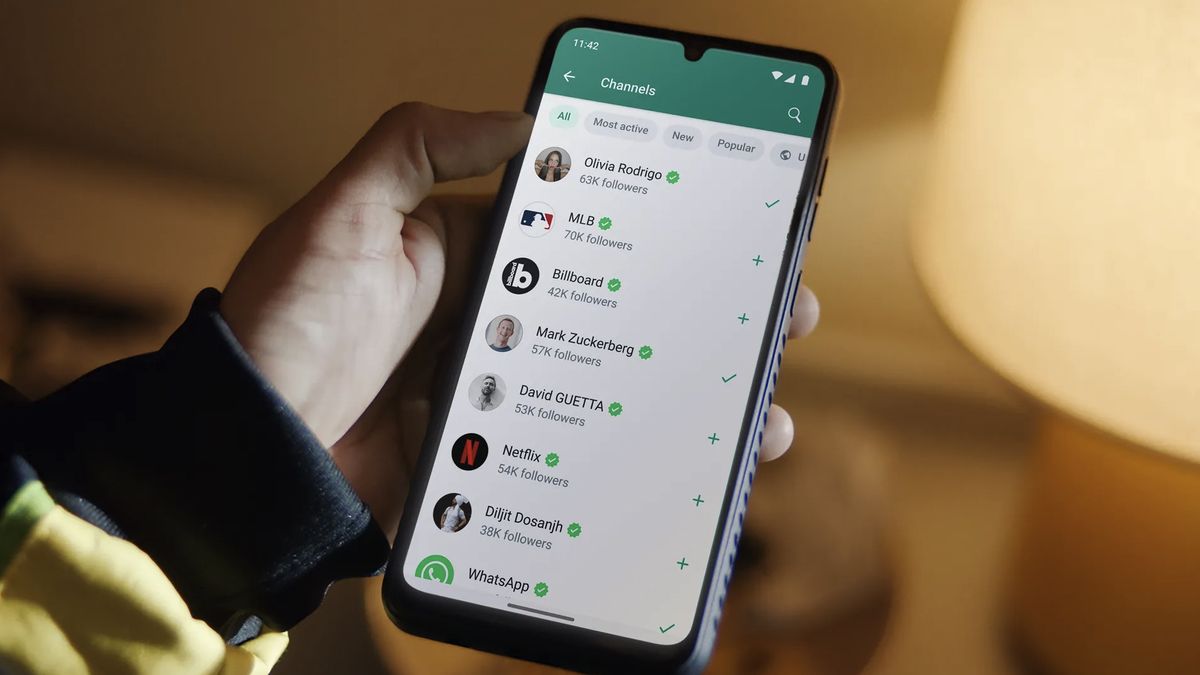
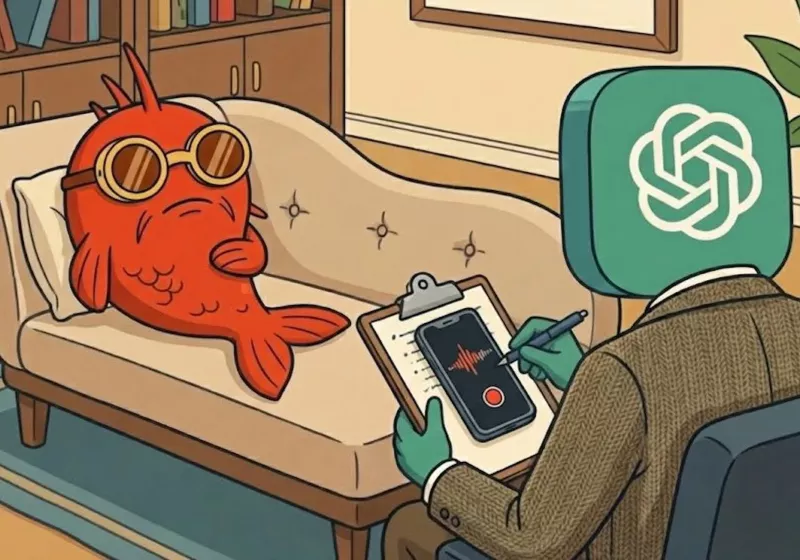






 English (US) ·
English (US) ·