Follow ZDNET: Add us as a preferred source on Google.
ZDNET's key takeaways
- MacOS Spotlight now allows you to do much more.
- You can quickly send emails and messages without opening the apps.
- This feature is built in and free to use.
So far, I think the MacOS Tahoe upgrade is hands down the best update from Apple that I can remember. It's so good, it's even changed my mind about using widgets. Not only is the Liquid Glass UI supremely elegant, but the Spotlight tool is finally up to the task of modern usage.
Case in point, the ability to send messages and emails directly from the Spotlight search bar.
You read that right. You can now send messages and emails from within Spotlight, without having to first open Apple Mail or iMessage. It's convenient and works like a charm. I've been using this feature for a few days now and have found myself working with the Mail app less and less.
Also: 6 features I wish MacOS would copy from Linux
Of course, you can't reply to messages or read incoming messages, but as far as sending quick emails to people, this is the way to go.
Notice I did say "quick emails." You're not going to use this feature to send paragraph after paragraph (although I suppose you could), so I would keep that in mind before you start using the Spotlight for this purpose.
Adding an action to Spotlight
Before you can send that first message or email from within Spotlight, you have to add an action. An action is exactly what it sounds like -- it allows you to use Spotlight for purposes other than searching. There are actions for timers, notes, various apps (such as your default web browser), and more. The action I'll demonstrate is email.
To add the email action, follow these steps.
To open Spotlight, hit the Cmd+Space keyboard shortcut, which brings up the Spotlight search bar.
With Spotlight open, hit the Cmd+3 keyboard shortcut, which brings up the Action window.
You can add as many actions as you like to Spotlight.
In the Action window, locate Send Email and then click the associated "Add quick keys." After clicking "Add quick keys," you'll see a cursor appear, where you'll give the action a name. I used email as my quick key. Give this as simple a name as possible, because you're going to use it to inform Spotlight that you want to send an email.
After naming the quick key, click out of the Action window to dismiss it.
Also: How to update apps in MacOS: Two options
Sending an email from Spotlight
Open Spotlight again (Cmd+Space) and type your quick key (in my case, email) and then type send. Spotlight should now say "Send Message with Subject to Recipients." What you'll do is click in the Message section and type the message. Next, hit tab and type your subject. Finally, hit Tab and type the email address(es) of the recipient(s) of the email.
Spotlight makes this process very obvious and easy.
Once you have the message composed in Spotlight, hit Enter on your keyboard, and the message will be sent.
And that's all there is to sending emails via Spotlight. If you also use iMessage, you can add that feature and quickly send messages without having to first open the app.
Want to follow my work? Add ZDNET as a trusted source on Google.

 3 weeks ago
32
3 weeks ago
32






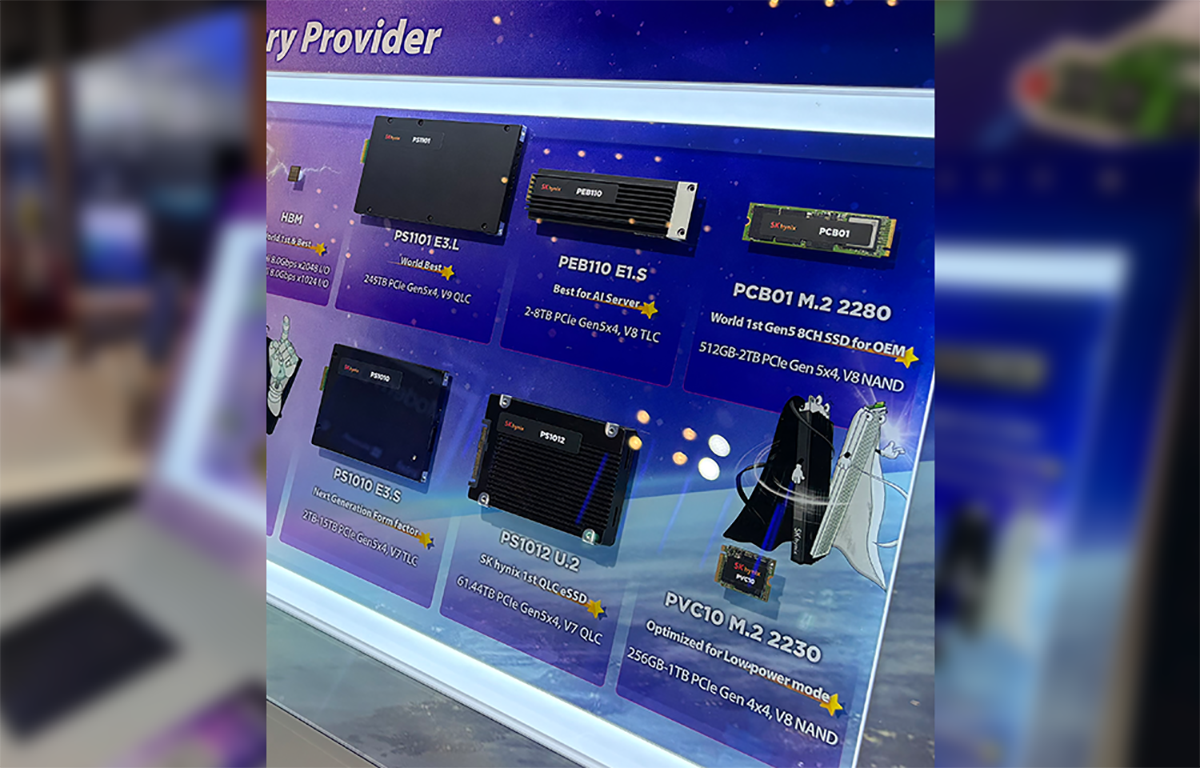

 English (US) ·
English (US) ·