Follow ZDNET: Add us as a preferred source on Google.
ZDNET's key takeaways
- You don't need the power button to turn your iPhone off.
- There are faster ways to shut down or restart your iPhone.
- Siri, Control Center, and Settings offer easy shutdown options.
Shutting down or restarting your iPhone can be a tricky maneuver. Assuming you have an iPhone X or later, you normally hold down the power button and one of the volume buttons at the same time. You then have to swipe across an on-screen button to power off. To restart your phone, wait a few seconds until it's completely off, then hold down the power button again until you see the Apple icon pop up on the screen.
Also: How to open Control Center on your iPhone without swiping from top: 4 easier ways
There must be an easier way to shut down and restart your iPhone. In fact, there are a few easier ways, or at least ways that don't require that initial two-button press method. Let's check them out.
Probably the simplest and most hands-free way to shut down or restart your iPhone is to ask Siri. Say: "Siri, power off my phone" or "Siri, restart my phone." Either way, Siri will ask for confirmation. Just say: "Yes." Your phone is then shut down or restarted. If it's restarted, you're placed back at the Lock screen, where you enter your PIN to sign in.
Also: I swapped Siri for Gemini on my iPhone - here's how it went
If you use the AssistiveTouch feature, here's another way to restart your phone. To enable AssistiveTouch, go to Settings, select Accessibility, tap Touch, select AssistiveTouch, and then turn on its switch. When you want to restart your phone, tap the floating AssistiveTouch button, select Device, tap More, and then tap Restart. Tap Restart again to confirm your action.
Also: Every iPhone user should use my favorite iOS 26 feature for a productivity boost
You should then see a large icon called Shut Down on the All Shortcuts screen. Press down on it and select Share from the menu. At the Share window, tap the icon for "Add to Home Screen."
Also: I took the iPhone 17 on a trip to Hawaii, and it surpassed my expectations (until it didn't)
At the next screen, choose a color and symbol for the icon, and tap Add. An icon for the Shut Down shortcut is added to your home screen. When you want to shut down your iPhone, tap that icon, and then tap Shut Down to confirm.
Get the morning's top stories in your inbox each day with our Tech Today newsletter.

 1 month ago
33
1 month ago
33






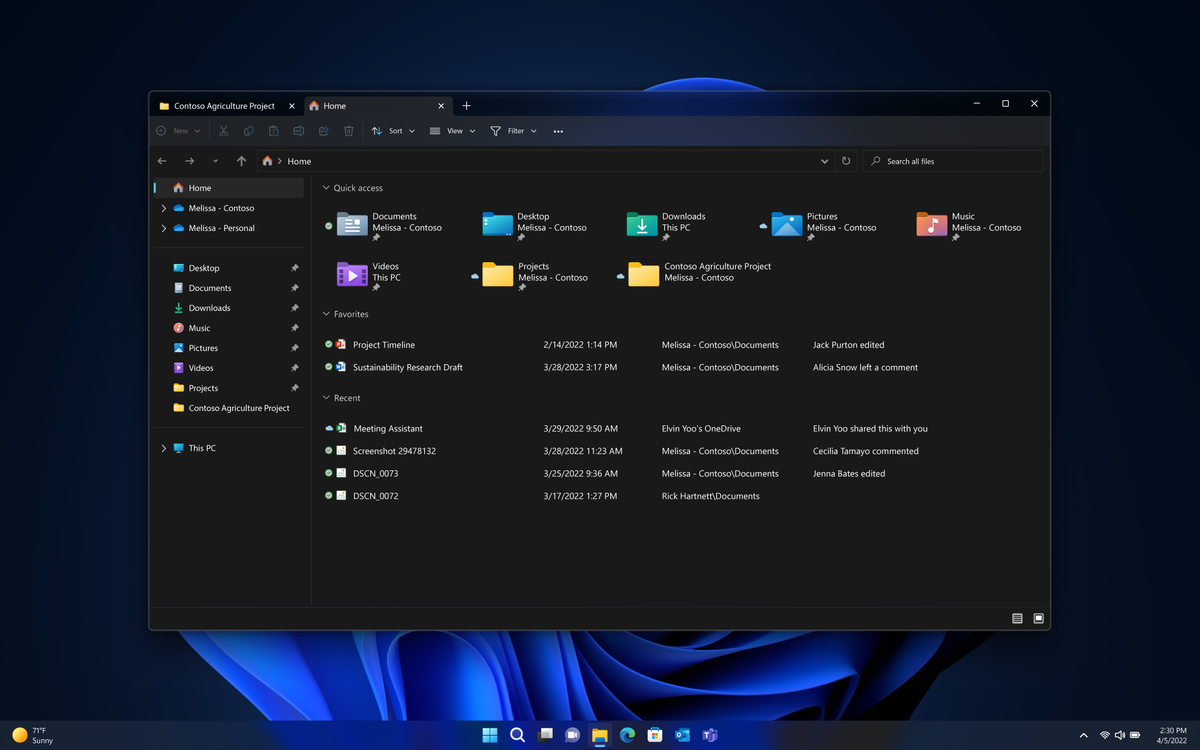


 English (US) ·
English (US) ·