Microsoft’s official support for Windows 10 may have ended on October 14, but you don’t need to panic if you haven’t yet upgraded your business to Windows 11.
Instead, take a deep breath and start creating an effective migration plan so your organization can move to Windows 11 as smoothly and effectively as possible.
A robust plan can turn a chaotic upgrade into a smooth transition. When IT upgrades can make the difference between falling behind rivals and beating the competition, it’s vital to get them right.
Not sure where to start? Don’t worry. Read our nine-point rundown of the steps you need to take – and then you’ll be able to start planning your own successful switch.
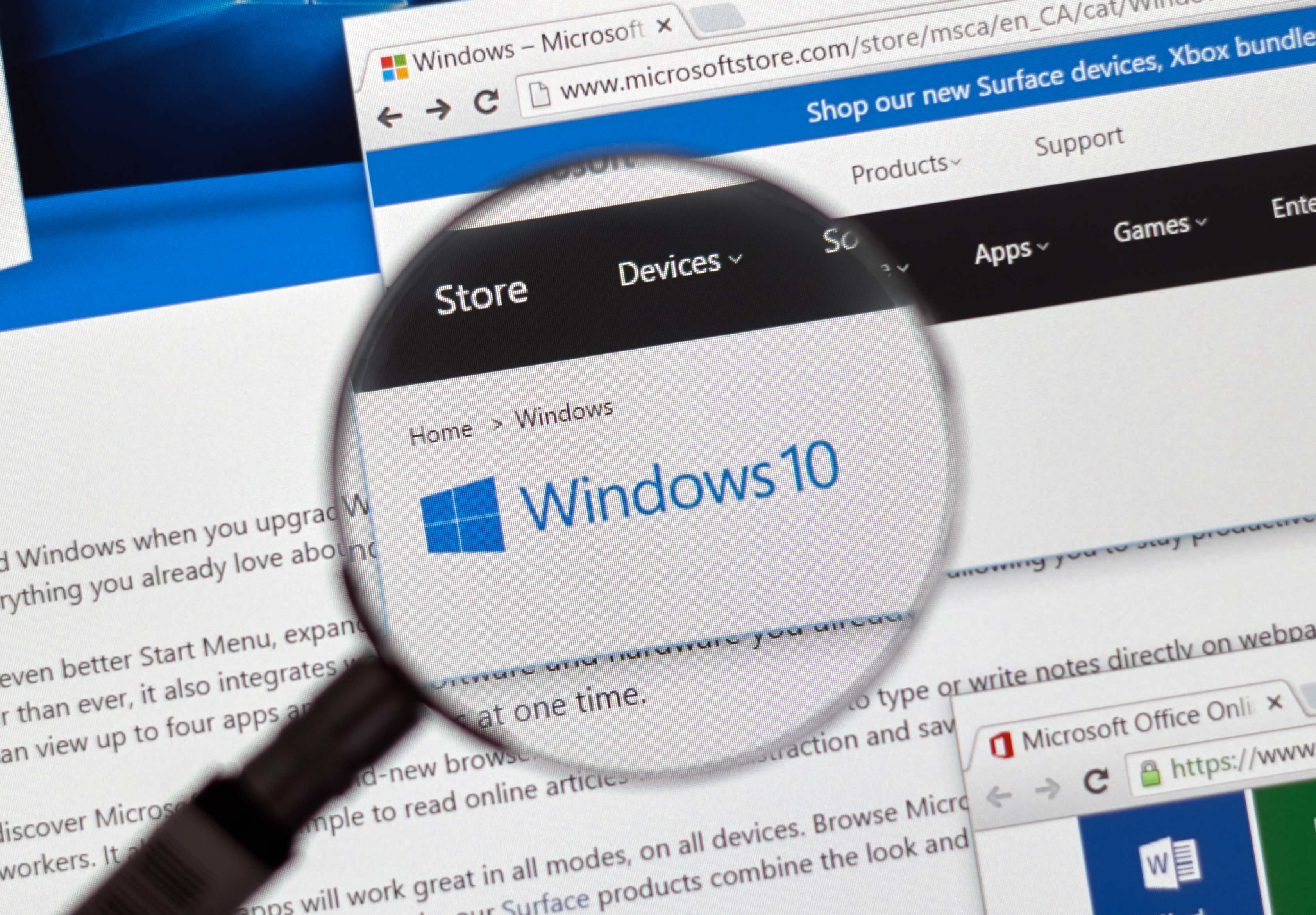
Start with a Windows 10 hardware audit
Before you even think about installing Windows 11, consider the Windows 10 devices you’re currently using.
The good news? If your Windows 10 devices are eligible, they’ll get a free upgrade to Windows 11. The bad? Devices need 1GHz dual-core CPUs, 4GB of memory, 64GB of storage space, TPM 2.0, a UEFI-based system with Secure Boot and a few other features in order to qualify.
Audit your existing Windows 10 PCs and laptops, because you’ll need to determine which devices are eligible and which ones will need to be replaced with newer models or upgraded with new components.
It’s not just about evaluating which units meet the minimum requirements for the migration, either. Even if some devices qualify, their age or condition might mean you want to upgrade anyway to ensure improved performance after the move.
The warranties on older devices might have almost expired, too, or your leases could have run out – and they’re both good reasons to refresh your hardware at the same time as upgrading to Windows 11, even if those older devices could technically run the new operating system.
When auditing your Windows 10 hardware, remember peripherals like docking stations, monitors, and printers. You’ll need to check if they’re compatible with Windows 11, because it may be worth upgrading those.
Happily, there are some tools available from Microsoft that can make this process smoother. The Endpoint Configuration Manager can provide your IT teams with a centralized view of eligibility – and it can be used to handle the upgrade, too.
The Windows Assessment and Deployment Kit is packed with assessment, performance, compatibility and deployment tools, and Microsoft’s PC Health Check app is suitable for use on individual machines.

Sort out your software
Any effective Windows 11 migration needs to consider software alongside hardware. You’ll need to create an inventory of the apps that are in use throughout your organization, including version usage, license ownership and driver deployments.
You should determine which Windows 10 apps are critical for your business, and conduct a full investigation into the Windows 11 compatibility of all the software that you’re using in your business. It’s worth testing apps in a virtual, controlled Windows 11 environment.
Survey your staff to find out more about their workflows, which features they use and their accessibility requirements so you can bear those important factors in mind when you migrate.
If the apps you need are compatible with Windows 11, that’s great. But if you rely on software that won’t work smoothly on the new operating system, you’ll need to source replacement tools or invest in Microsoft’s Extended Security Updates to buy yourself some time.
When you’re auditing your software landscape, don’t forget about Office or Outlook plugins, security certificates and browser extensions, either; these are often just as important as pieces of standalone software.
Take time to think about your networking: make sure that your networks will be able to handle the extra bandwidth required by Windows 11 upgrade downloads.

Stay compliant with valid licenses
There’s a third part of your IT estate that needs evaluation before you migrate – licensing and management.
No matter how you use Windows, Microsoft 365 or other Microsoft services, you need to ensure that you’ll have enough licenses for your users and devices once you’ve completed the upgrade.
If you’re migrating in a smaller business, then you may be able to upgrade devices manually through Windows Update. But in larger organizations with centralized management and licensing, it’ll be easier to manage an effective, consistent upgrade through apps like Intune, with Entra ID deployed to manage and maintain user profiles and identities.
Figuring out your licensing picture isn’t just important to ensure a smooth upgrade – it helps maintain your security posture and ensure that you remain compliant with data protection regulations, too.
Remember that if you’ve got Microsoft 365 deployed that licensing must be maintained properly there, too, unless you want staff to lose access to crucial tools like Word and Excel.
By evaluating your business software, licensing and operating system status, you’ll be able to create a consistent Windows 11 image with apps, drivers and licensing details. You can use this to upgrade all of your devices consistently when you’re ready to make the move.

Create a thorough, careful rollout plan
By this point, you should have a good idea of your hardware, software and licensing status and you should have an effective Windows 11 image that you can deploy across your organization. Now it’s time to figure out timing.
Before you start a wider Windows 11 upgrade, identify a small, representative group of devices in your business to run a pilot upgrade. By doing this, you’ll figure out what works well, how you can improve, and what pitfalls you need to watch for before the full rollout.
Once your pilot scheme irons out the kinks and helps you clarify an effective upgrade method, you should conduct the full upgrade in phases to ensure business continuity and consistent operations throughout the migration – you don’t want to try to upgrade everything at once, encounter an unforeseen issue and find that your whole business grinds to a halt.
Careful planning at this point will ensure a smoother upgrade. Consider starting with your IT staff, because they’re ones who will be able to fix issues and troubleshoot other users – and make sure you check that they’re going to have the time and resources to handle the wider migration.
You could start with early adopters, then move through your departments upgrading conventional machines, and then upgrade executive devices, older units and systems with specialist use cases.
Alternatively, upgrade departments with flexible workflows or fewer critical applications early during the migration, and base your upgrades around quieter periods within your business.

Be careful with data
If lots of your machines can be upgraded without replacement or component upgrades, then you’re in luck – Windows 11 migration should be a much smoother process.
That’s because in-place upgrades should preserve user data, settings, network access information and most applications, as long as they’re compatible with the operating system.
And if you use a centralized management system like Microsoft Intune, its upgrading options should allow you to deploy Windows 11 remotely with relative ease.
Nevertheless, it’s vital to ensure that you understand the data landscape in your organization and put robust backup procedures in place.
Ensure that you and your IT team knows where critical data is stored across your IT estate, including user profiles, personalization settings and more. No-one ever wants a Windows 11 migration to go wrong, but if crucial data is protected by robust backup and restoration protocols then it’ll be easier to recover if you do encounter issues.

Shore up your security
Similarly, just because Windows 11 has new security features you shouldn’t get complacent about security during your migration – and afterwards.
New and existing devices will only work with Windows 11 if they’ve got TPM 2.0, UEFI Secure Boot systems and up-to-date firmware. Beyond that, use BitLocker to ensure your storage drives are fully encrypted, Windows Hello for more secure sign-ins and Microsoft Defender for Endpoint to protect your entire IT estate from a central location.
Verify that your existing security tools, policies and configurations will remain supported and effective when you’ve moved from Windows 10 to Windows 11. We recommend testing your antivirus software, encryption tools and VPNs in virtual environments before you begin upgrading.
Don’t forget that you’ll be running a mix of Windows 10 and Windows 11 machines during the migration, too, so ensure that both operating systems will be covered until the migration is complete.

Communicate with your staff
Moving to Windows 11 is a huge opportunity to improve productivity, security and accessibility, but it can be a headache for staff members who are familiar with their Windows 10 workflows.
To combat this, make sure you use effective communication at every stage of the migration. Tell people what’s changing, why it’s important, and the schedule – and give them easy routes to ask questions and get help, if necessary.
During the upgrade, provide plenty of updates so people know what’s going on, even including a live status page. Be transparent about issues and how you’re addressing them. Make sure you provide multiple, easy ways for people to get in contact.
Once the migration has been completed, make sure staff have access to training resources that will help them learn about the new operating system, and use surveys to gather feedback.
Keep the momentum going
Those surveys can help you ensure that future IT upgrades are even better, and that’s an important part of the process – because you shouldn’t upgrade to Windows 11 and then stop providing support, refinement and communication.
It’s important to measure the effectiveness of the upgrade with staff feedback and data about the number of devices you’ve upgraded, how many had to be replaced, and the time the entire process has taken alongside information about budgets, pitfalls and problems you overcame.
Use Microsoft’s apps, like Intune and Defender for Endpoint, to track progress, device reliability and security, and review critical information with your IT teams. Also ensure that you keep updating your Windows 11 devices when Microsoft issues patches, because you’ll enjoy new features while keeping your IT estate secure.
Keep training your staff and asking them for feedback on surveys, and address pain points when they’re frequently appearing in that feedback. And make sure to include regular security awareness training as part of the process, too.
Don’t rush!
Our final step for planning a Windows 11 migration now that the October 14th deadline has passed? Use less haste and more speed, because rushing can be counterproductive, leading to time-consuming errors that can cause problems for your business.
That might sound off when it’s important to upgrade as quickly as possible, but if you resist the urge to rush and plan a proper, thorough migration, it’ll be smoother, easier and more cost-effective – and you’ll enjoy better productivity, acceptance and support from your staff, too.
It’s vital to upgrade to Windows 11 if you haven’t already – but it’s equally vital to do it properly.







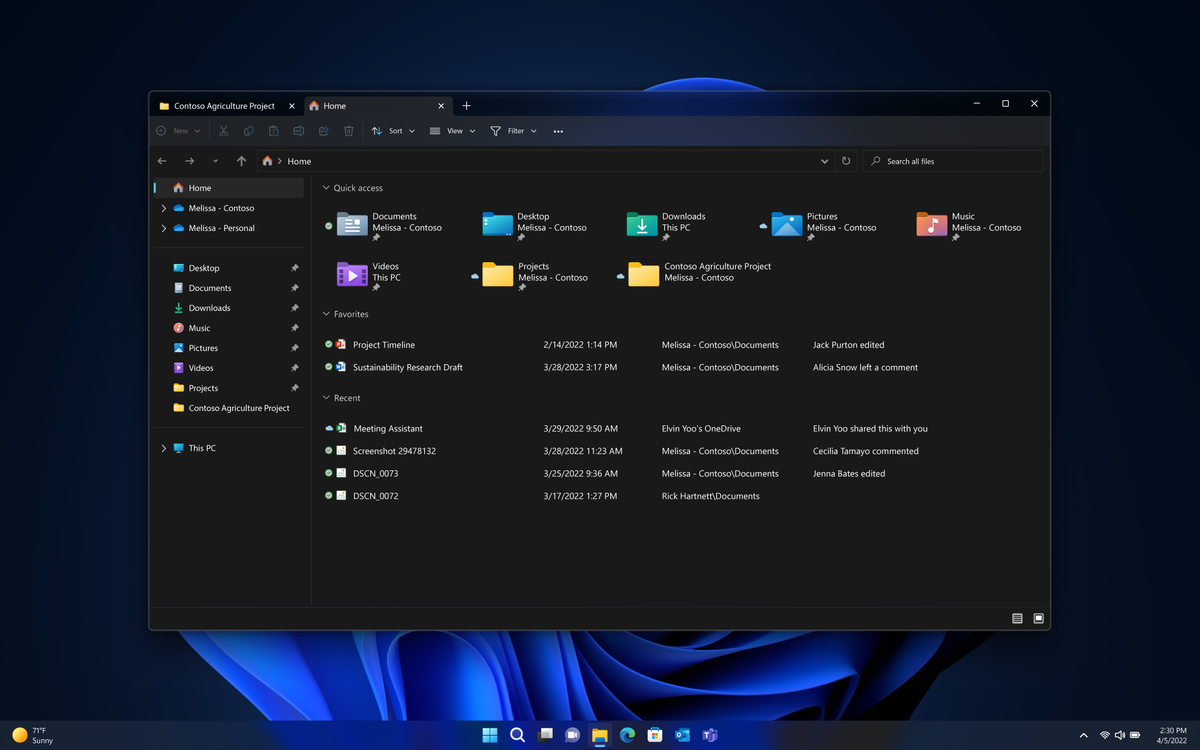


 English (US) ·
English (US) ·