Portable Data Format (PDF ISO 32000) is one of those data formats that we now take for granted. Originally developed by Adobe in 1992, PDF was created to contain a complete description of a document’s layout.
Over the years, PDFs have become the de facto standard for sharing official documents such as contracts, press releases and even magazines.
In this how to, we will learn how to merge multiple PDFs into one document, extract and insert images into PDFs and add a digital signature to a contract shared via PDF. We use PDF24 for all of the aspects covered in this how to.
PDF24 is a website and application dedicated to working with PDFs. Creating and updating PDFs all via a simple web interface. You can follow this guide using the online tool or you can download the desktop application and run it on your computer.
We’ve collated a few handy guides to get you started with this great tool.
Merging PDFs
You’ve got multiple PDFs and you want to make one large file from them all. This could be sections from a report, or pages from a magazine. In our example we are using a few old pages from Linux Format magazine and making a special issue.
1. Open PDF24 and click on Merge PDF.
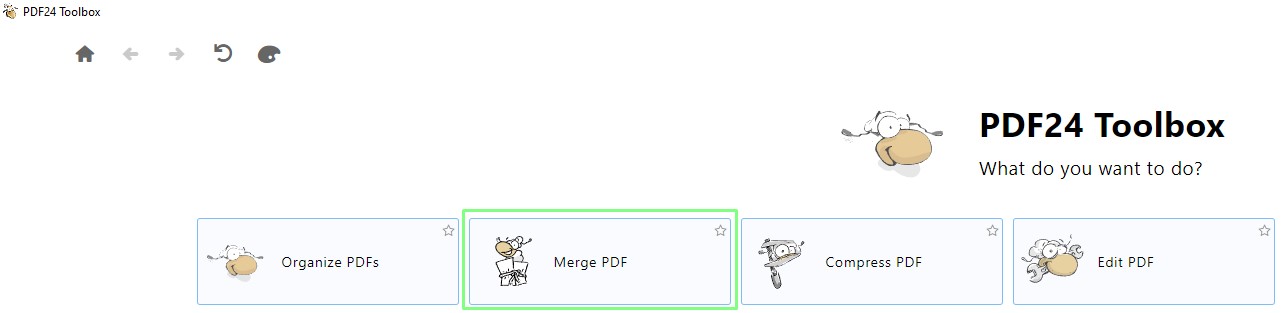
2. Click on Choose Files, or drag the files into the app.
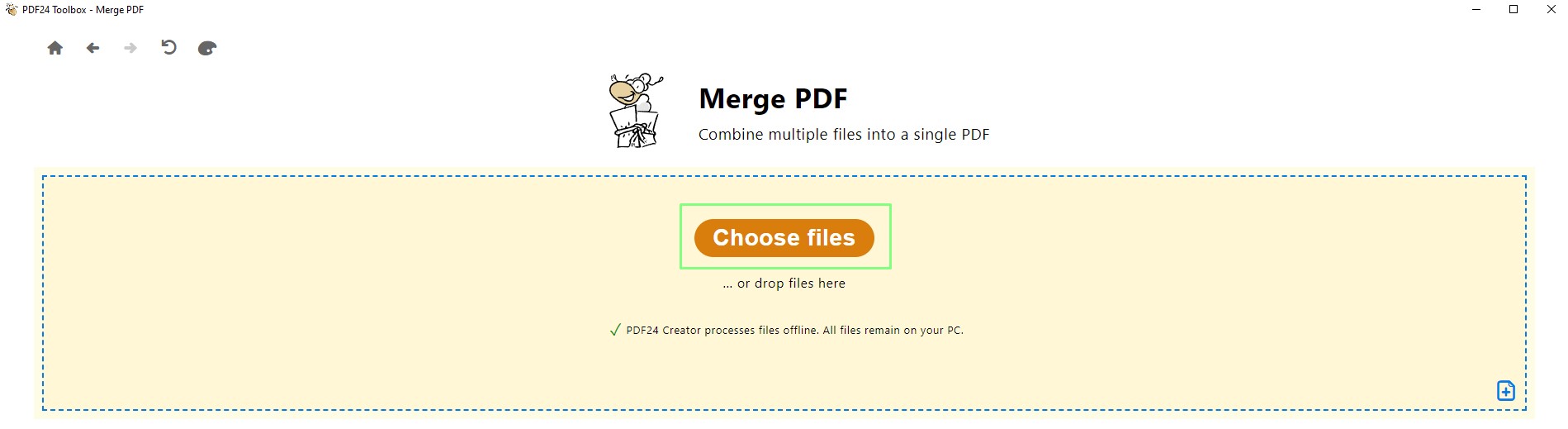
3. Select the files and click Open.
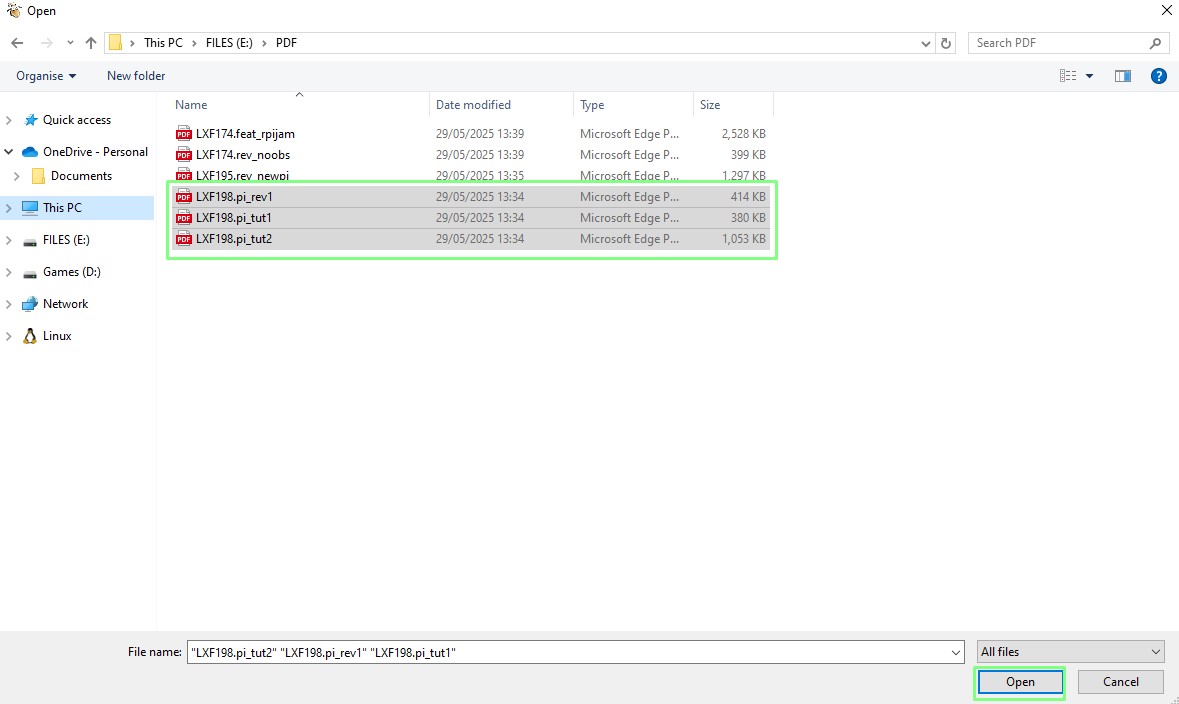
4. Change the order in which the pages are merged by dragging the files.
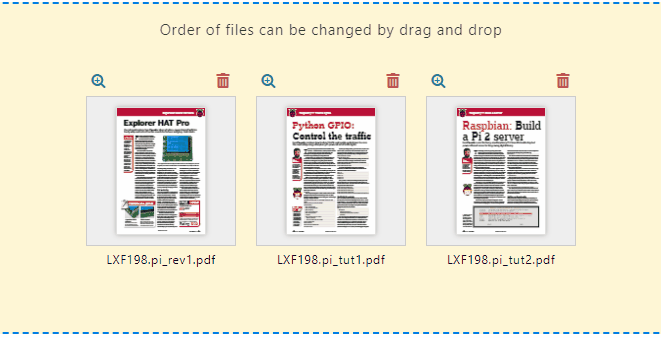
5. Click on the + icon to add more files. When done, click on Merge to create a single PDF from the individual PDFs.
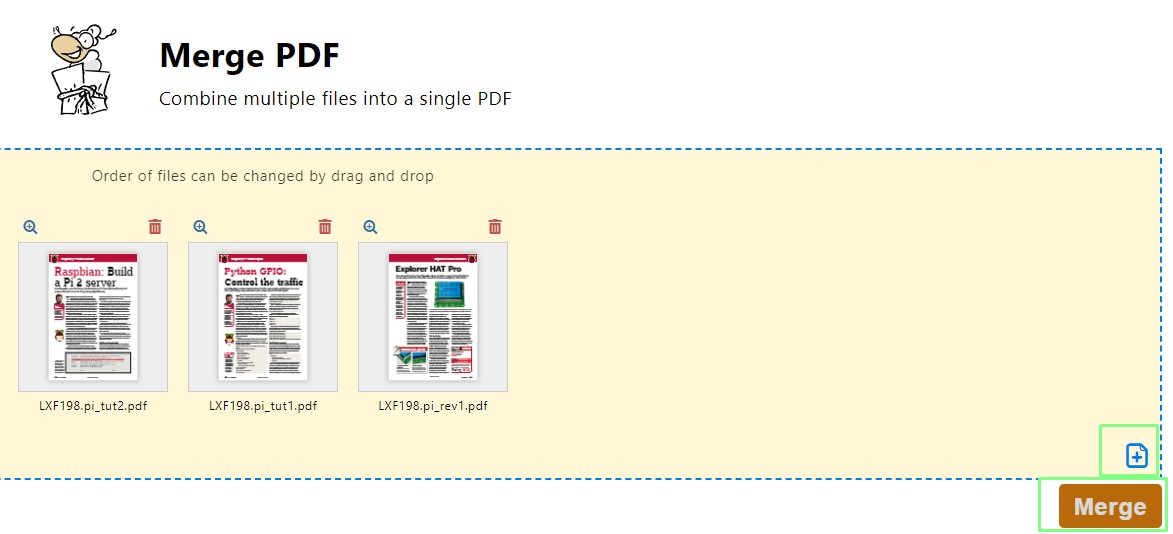
6. Click on the pencil icon to edit the filename and then save the file to your computer. The final PDF can be saved to your computer, sent via email or you can restart the process.

7. Open the new PDF in your chosen PDF viewer. You will see the merged PDF ready for use.
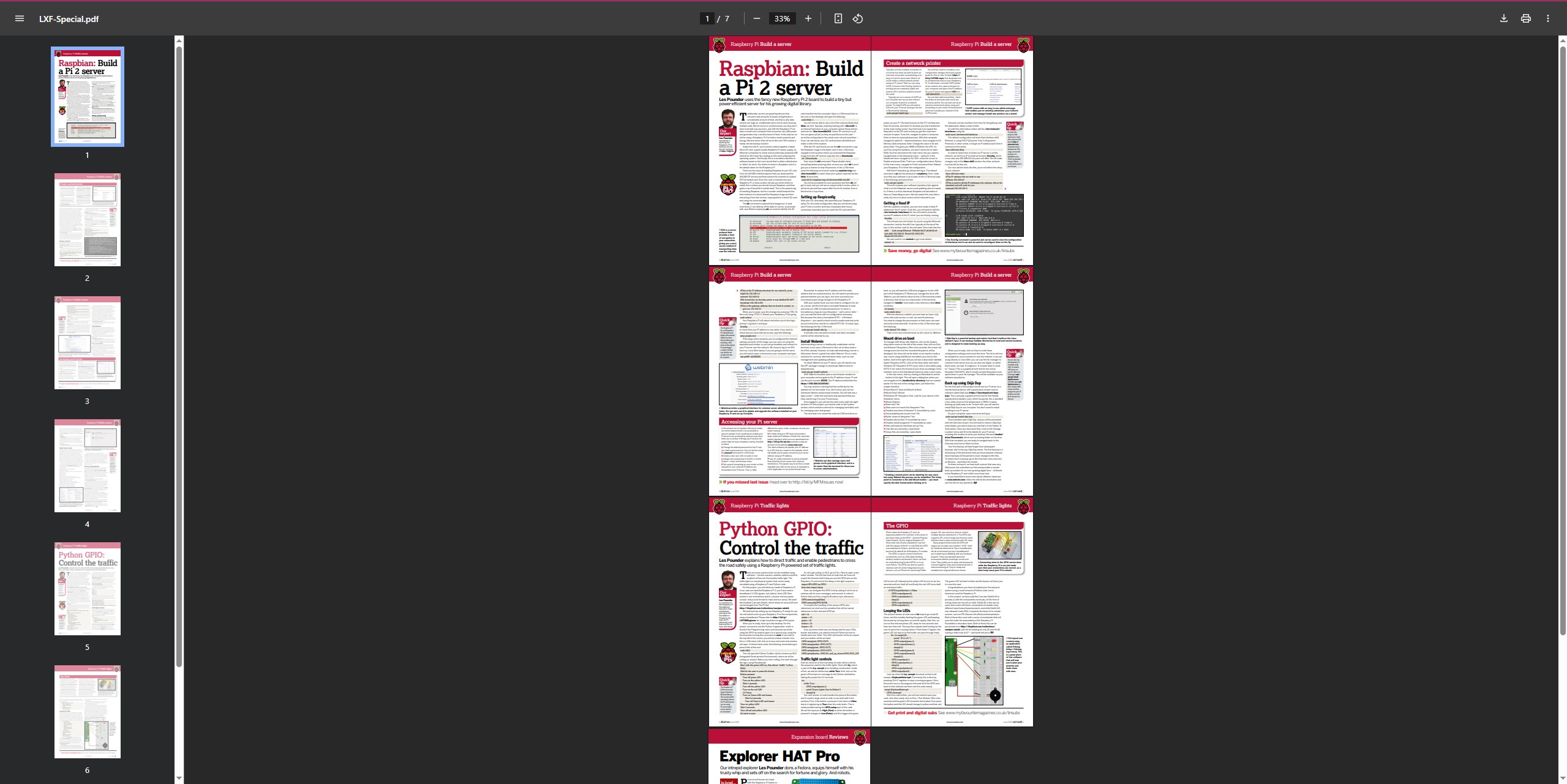
We’ve got a big PDF file, but we only need a small portion of it. So lets go back to our Linux Format Special PDF and remove a section from it.
1. Click on Extract PDF Pages.
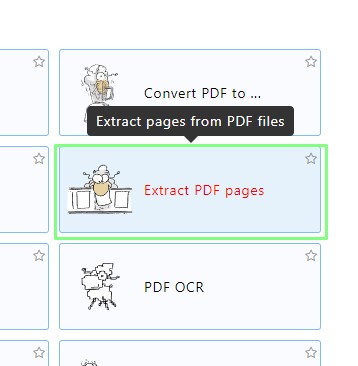
2. Click on Choose Files and select the file that you want to use.
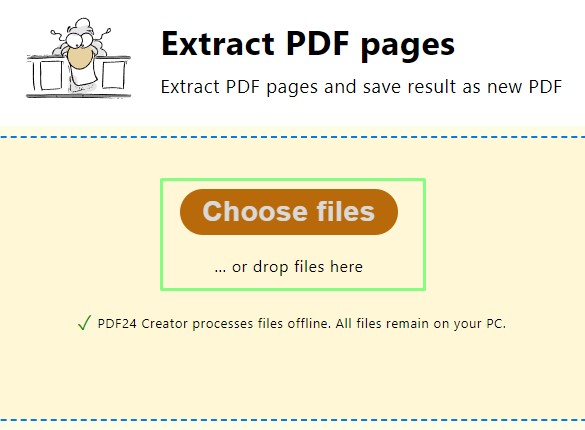
3. Select the pages that you want to extract and click Extract. I want just the section on building a server with a Raspberry Pi 2.
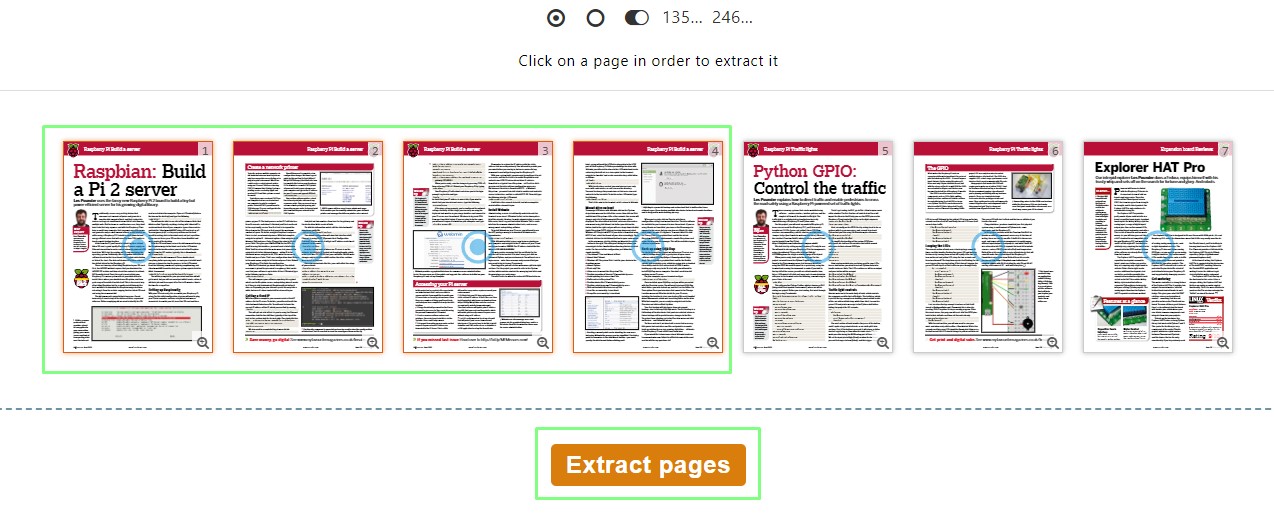
4. Rename the output file (it defaults to the original filename) and click Save.

5. Open the file in your choice of PDF viewer.
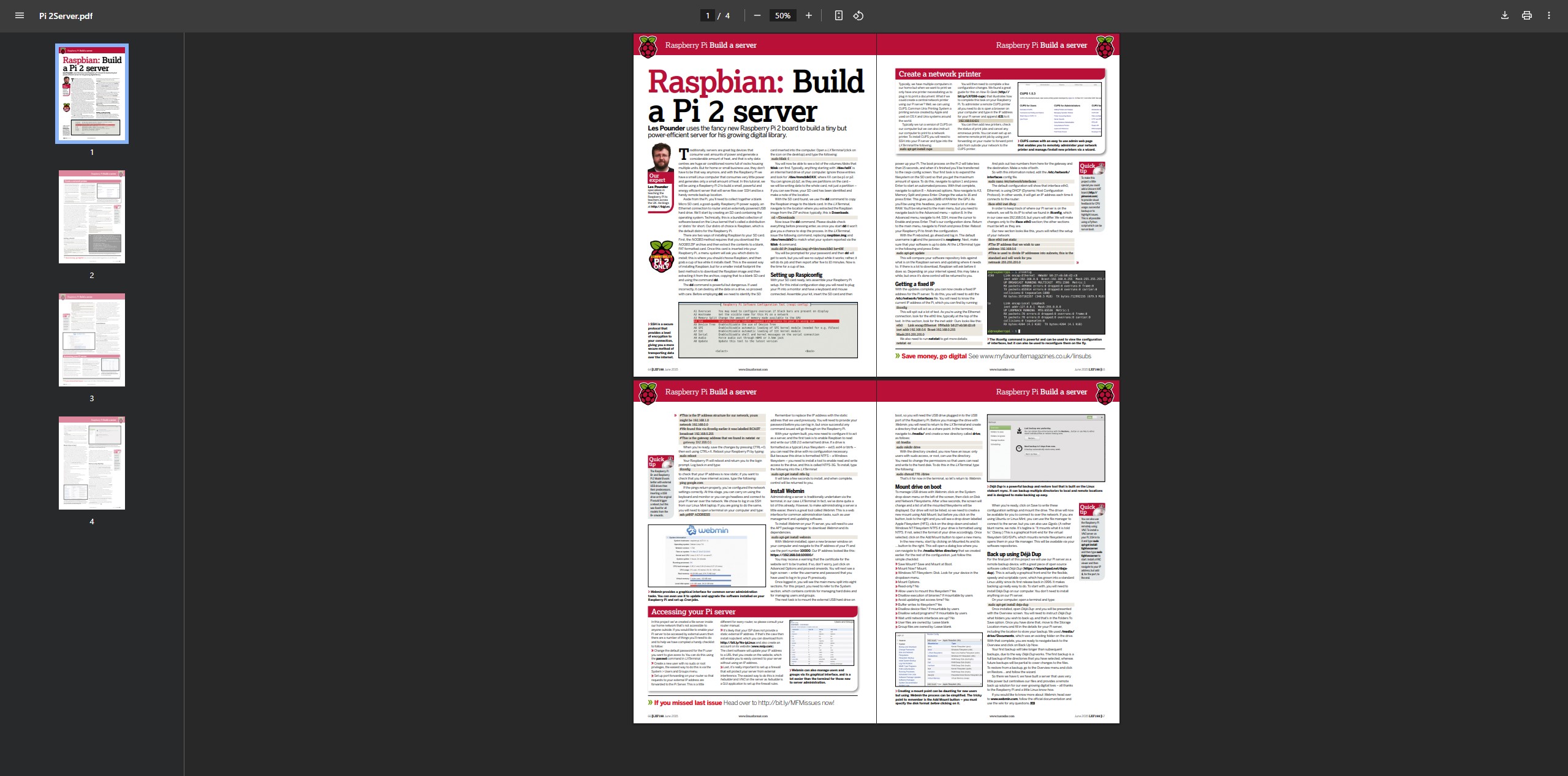
Did you know that you can grab pages from a PDF without PDF24?
1. Open the PDF using a PDF viewer, we used Google Chrome.
2. Click on the Print icon.
3. Set the Printer to “Save as PDF” and type in the page number for the pages that you want to save.
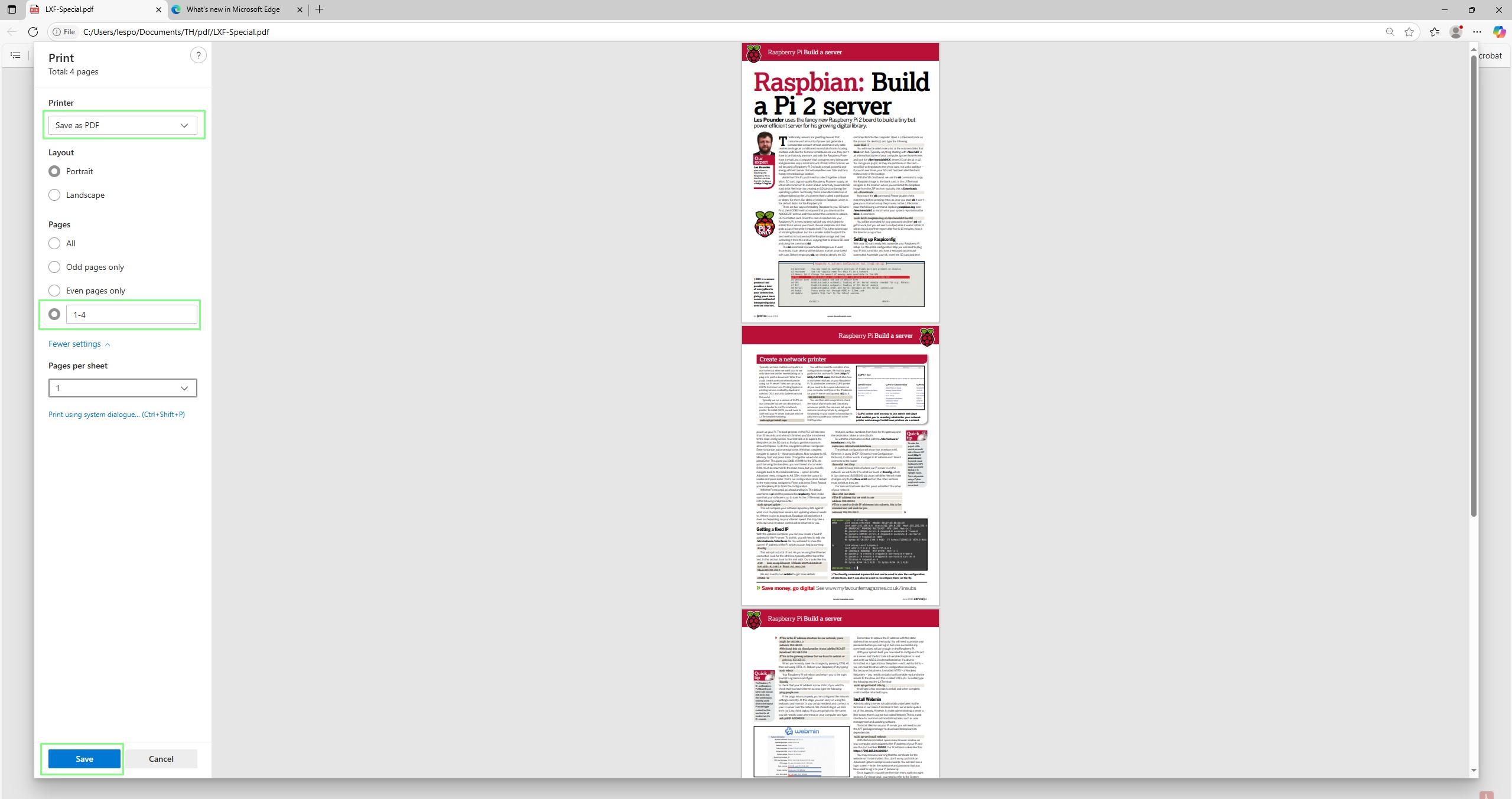
4. Click Save and name the file accordingly. You’ve not got just the pages that you require.
Create a PDF from images
You’ve got a series of images, and you want to share them as a single file, what do you do? Make a big image file, share as a Powerpoint? With PDF24 we can create a PDF from our images in mere seconds.
1. Put all of the images in a folder.
2. Open PDF24 and click on Images to PDF.
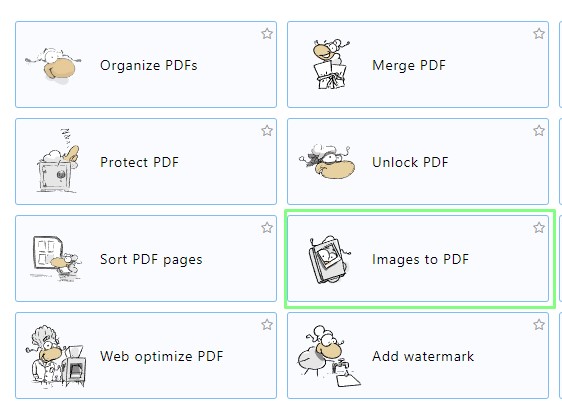
3. Click on Choose Files and select the images.
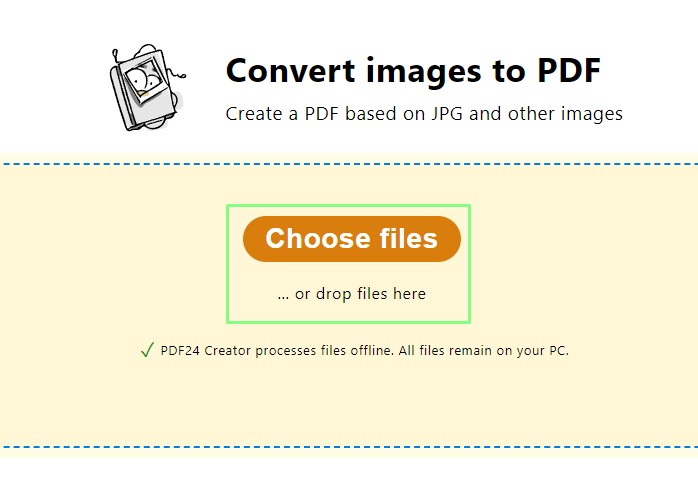
4. Swap the image order as required.
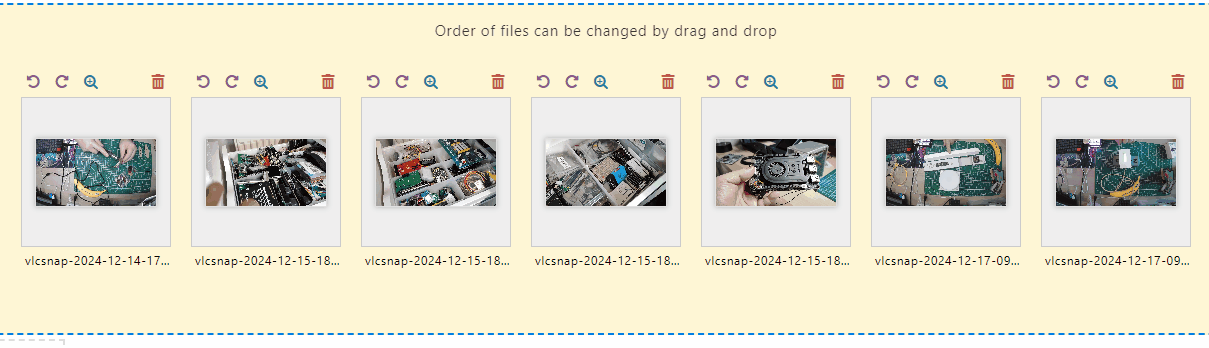
5. Click on Create PDF.
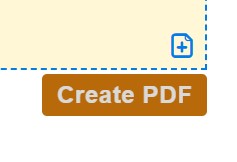
6. Name the PDF file as required and click Save.
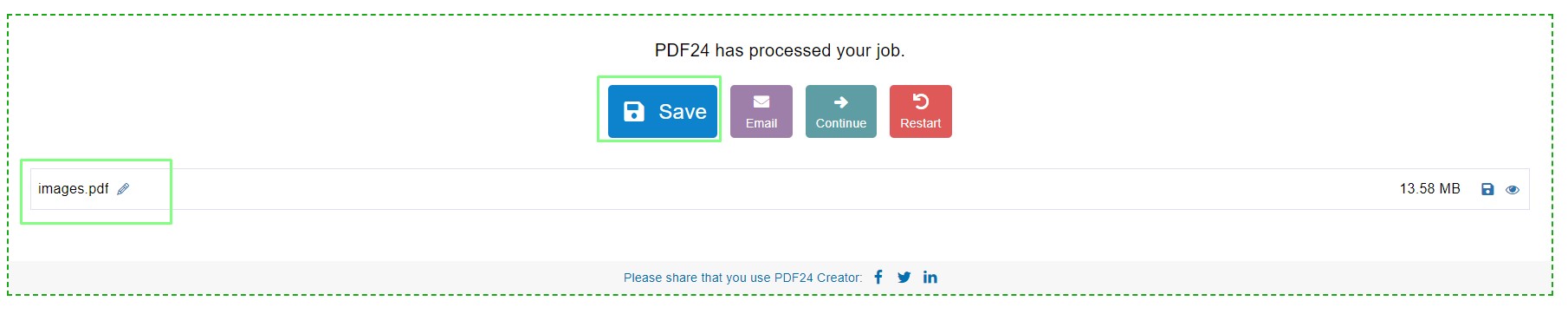
7. Open the PDF in a viewer, the images will be displayed in your chosen order.
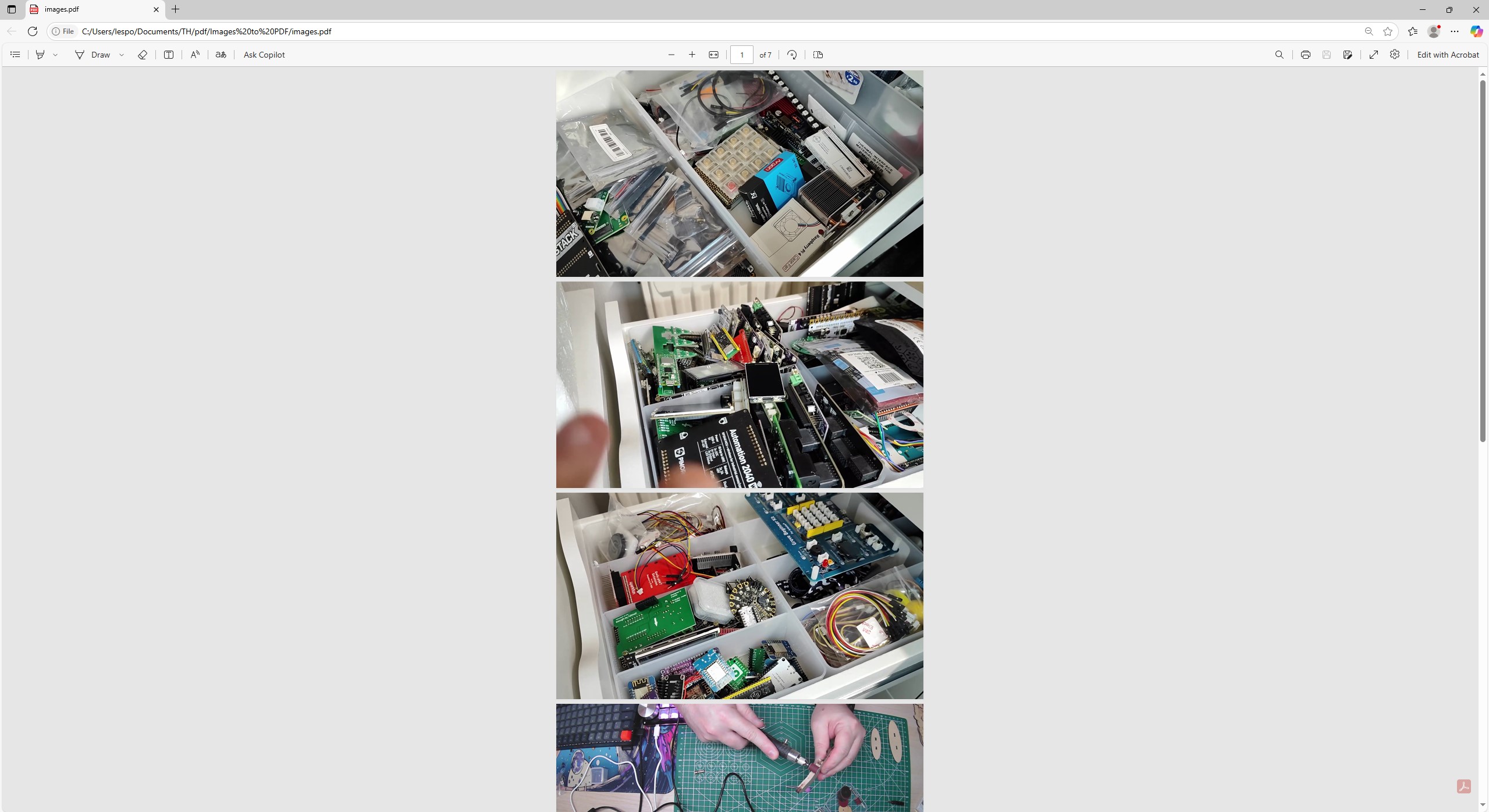
You’ve got a press release and it has everything you need to write up that story. But wait! Where are the press images? It happens, and if you are on a deadline, you need the data straight away. The PDF has images that you can use, but getting them out of the PDF is tricky. Well it was, until PDF24 saved the day!
1. Click on Extract PDF images.
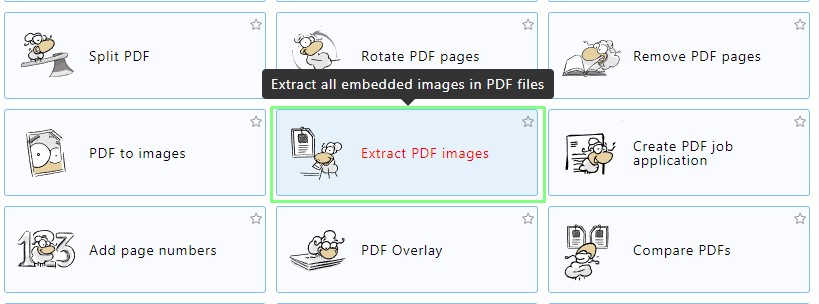
2. Click on Choose files and select the PDF to work from.
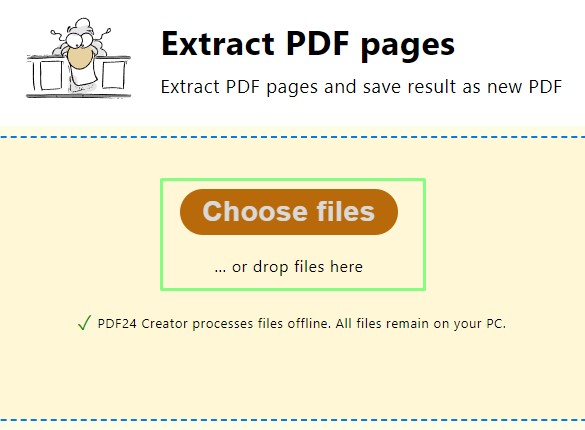
3. Click on Extract Images.
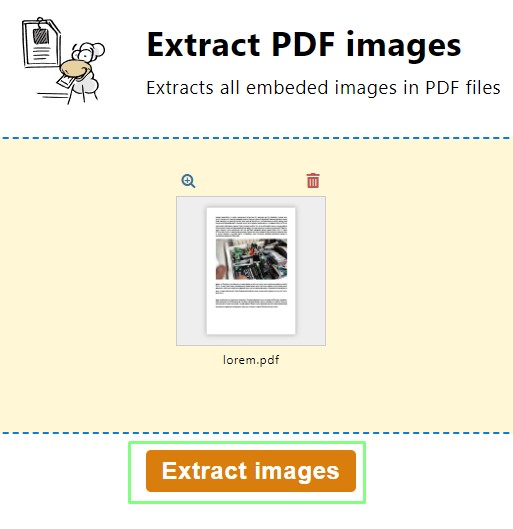
4. Check the file names, then click on Extract Images. Select the location to save to.
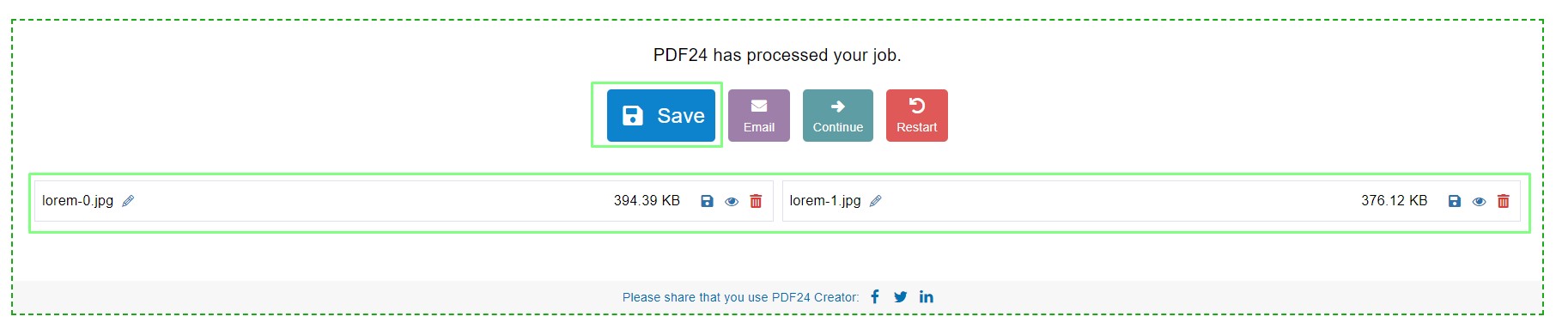
5. Navigate to that location via the file manager, and your images are ready for use.
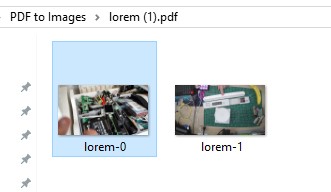
Add a signature to a PDF
We’ve all been there! You’re asked to sign a digital document. But how? Print, sign, scan? That seems like a waste of time. Perhaps we could digitally sign with a digital signature?
1. Click on Sign PDF.
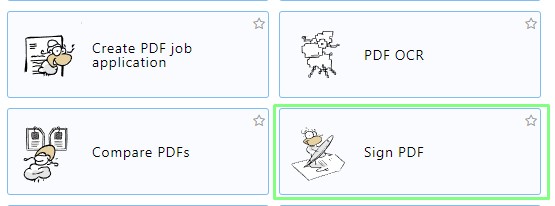
2. Click on Choose file and navigate to the PDF that you wish to sign.
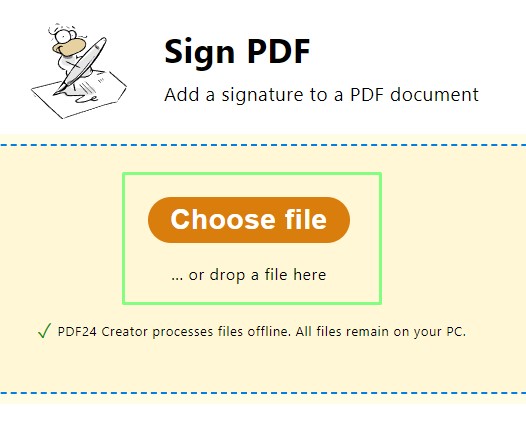
3. Scroll down to where to sign.
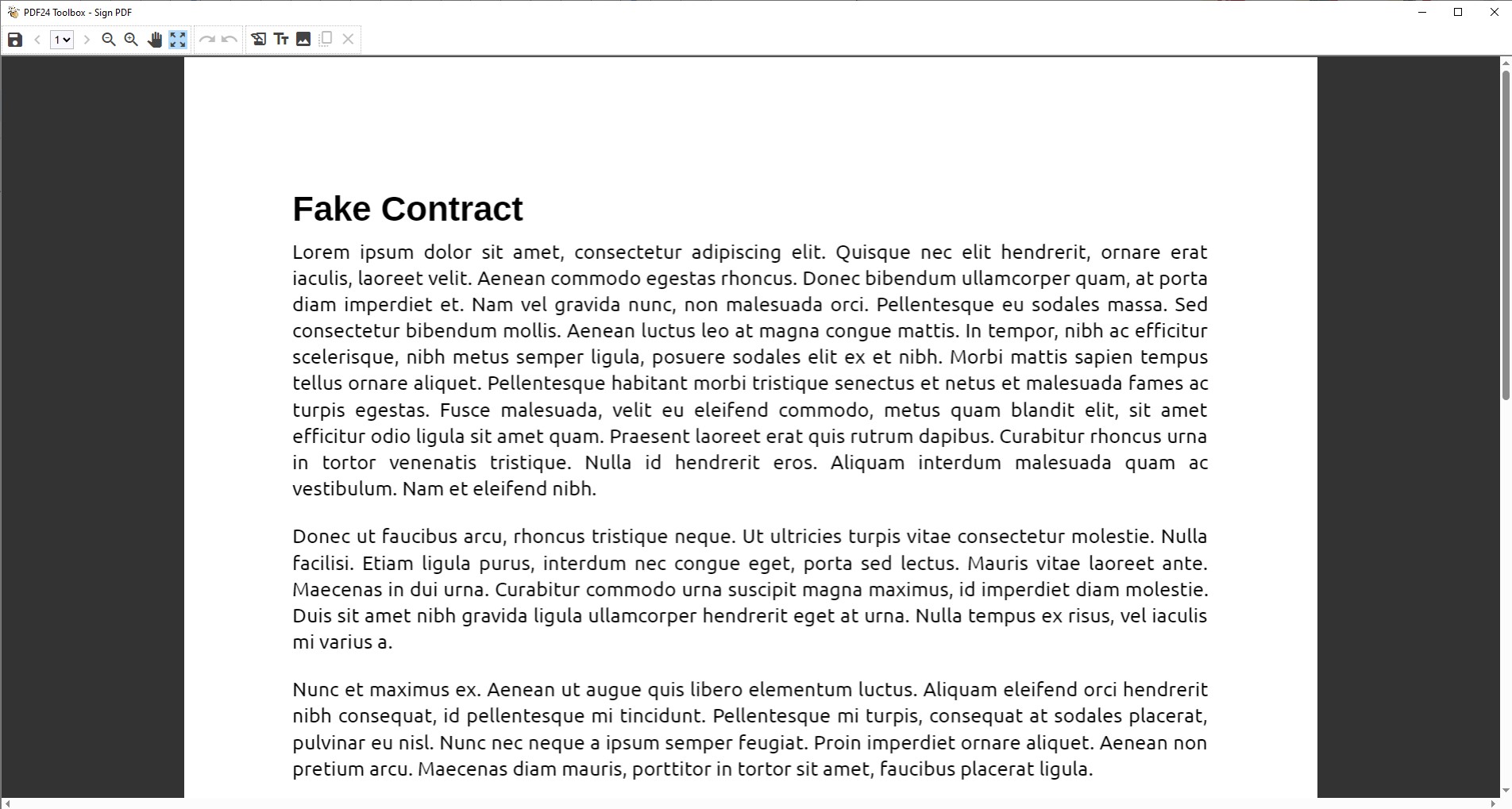
4. Click on the Signature icon.
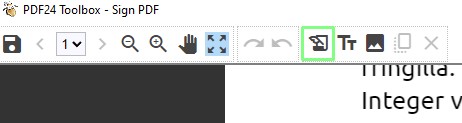
5. Click + to add a signature, and then draw or upload your signature. Click on the tick to use.
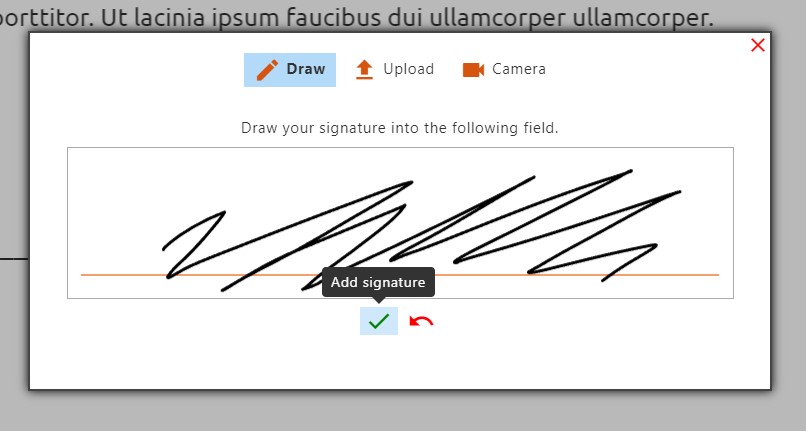
6. Click on the signature and place it in the document.
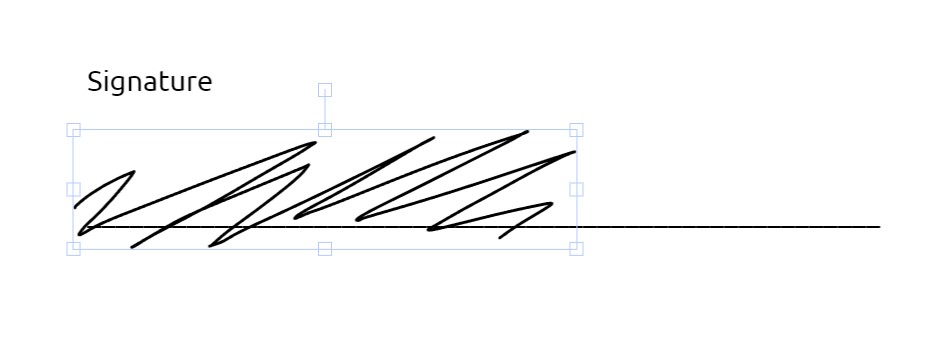
7. Click on the Save icon.
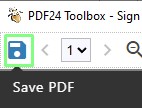
8. Check the filename and click Save.

9. Open the file in a PDF viewer and your signature will be there.
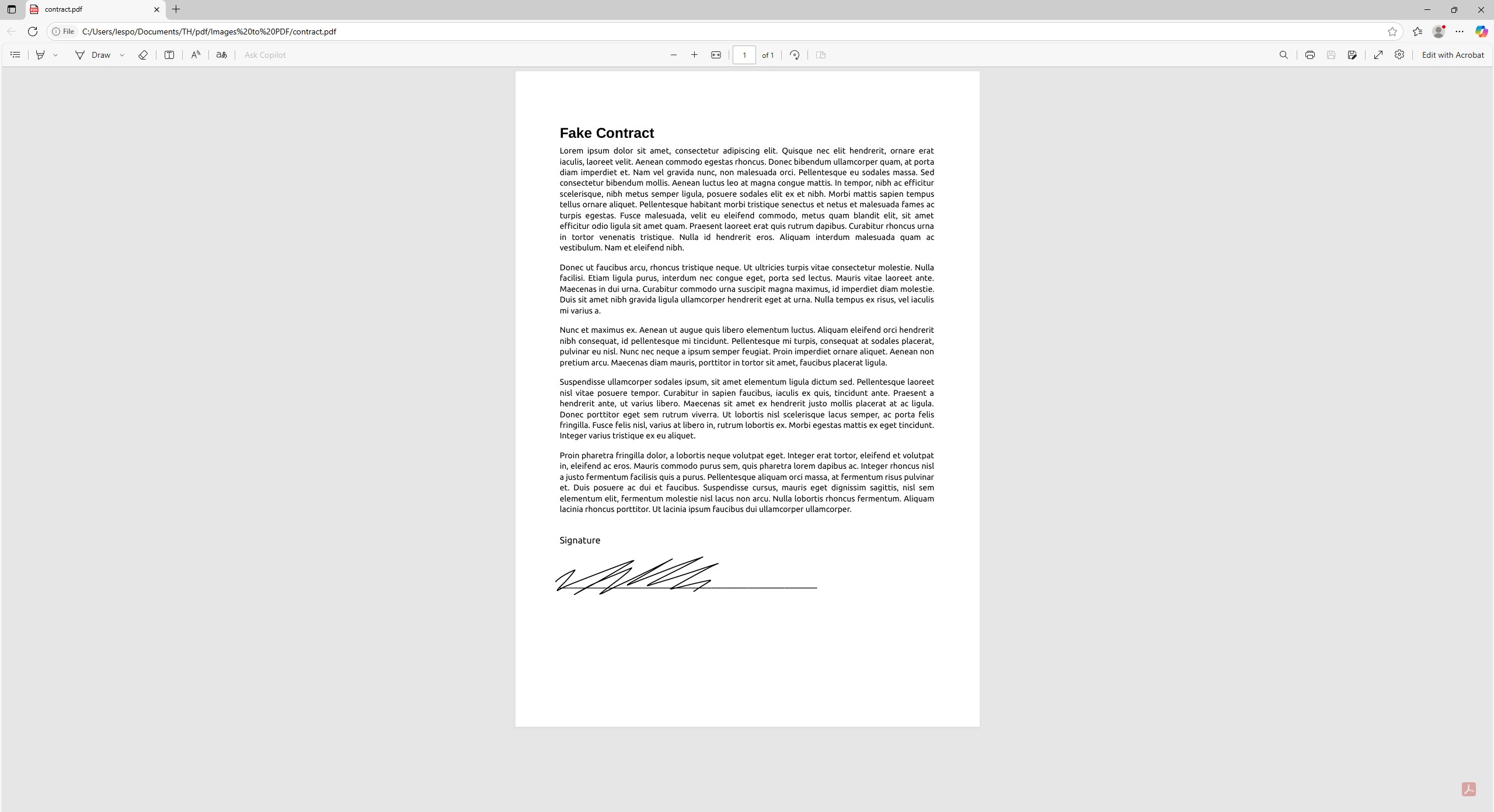

 6 months ago
78
6 months ago
78







 English (US) ·
English (US) ·