![]()
Barbara Krasnoff is a reviews editor who manages how-tos and various projects. She’s worked as an editor and writer (and occasional sci-fi author) for more years than she cares to admit to. She can be found on Threads as @barbarask.
As if things weren’t embarrassing enough for national security adviser Michael Waltz, what with inviting a journalist into a private policy group chat and all, Wired discovered that his Venmo account was wide open, revealing the names of “hundreds of Waltz’s personal and professional associates.”
Venmo is a popular and convenient way to transfer money to friends and vendors, but it’s a good idea to keep it as closed down as possible, as it is with any online banking institution. To keep your Venmo account as secure as you can, here are some ways to avoid exposing your contacts, and your account, to public scrutiny — or worse.
Check and change your privacy settings
- Tap on the Me icon at the bottom right of the page.
- Select the Settings gear at the top right and then select Privacy.
- You’ll see three settings: Public (visible to everyone on the internet!), Friends (visible to the contacts of the sender and the recipient), and Private (visible to the sender and recipient only). Make sure that Private is checked.
Keep in mind that if you’ve established any Venmo Groups (as the name suggests, groups of contacts), any transactions using that feature will be visible to everyone in the group.
You may also want to keep your past transactions hidden.
- Go to Me > Settings > Privacy.
- Under More, tap on Past Transactions.
- Select Change All to Private. That means all your transactions will now be (hopefully) hidden from everyone but the sender and recipient.
And do you really want everyone to be able to see all your listed contacts?
- Go to Me > Settings > Privacy.
- Under More, tap on Friends List.
- Select Private so that your friends list will only be visible to you.
- If you want to stay out of other people’s friends list (just in case they’re foolish enough to have their lists public), toggle off Appear in other users’ friends lists.
- You can also choose to hide your location from the app by going to Me > Settings > Privacy > Location and switching the app permissions.
- Any of these settings can be changed for specific transactions; this will not affect other transactions or settings.
- When you first install Venmo, you may be asked if you want to sync the app with your contact list. Unless you plan to send money to a lot of your contacts, it’s probably best to say no.
It’s also good to know that, when dealing with two accounts, Venmo will default to the more private setting. For example, according to Venmo, “if you send a payment and mark it Public, but the recipient has their default audience set to Private, that payment will still be private and only be visible to you and the recipient.”

 7 months ago
74
7 months ago
74





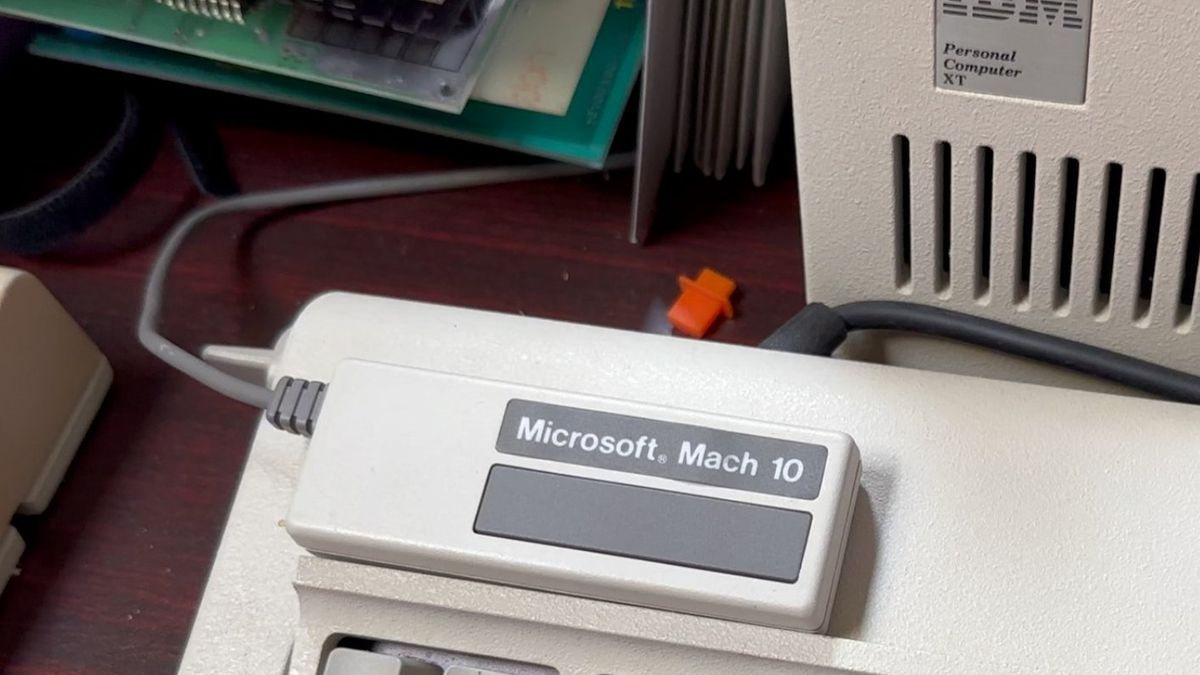


 English (US) ·
English (US) ·