
Follow ZDNET: Add us as a preferred source on Google.
The clock is ticking on Windows 10. But what about if you've looked at Windows 11 and you hate it? And what about if you're tired of an operating system that Senator Ron Wyden called guilty of "gross cybersecurity negligence?" So, why not switch from Windows to an easy-to-use Linux distro?
There are many Linux desktops you could try, but I recommend Linux Mint. It's not only a great distribution, but it's the one I use every day, and I've used many Linux distros over the years.
Mint will run on pretty much any old PC you have at hand. Heck, you could even buy one at a used goods or junk store for less than a hundred bucks and use Mint on it.
Also: Yes, you can run Windows apps on Linux - here are my top 5 ways
As long as the PC has 2GB or more of RAM (although 4GB would be better), 20GB of disk space (or better still, 100 GB), and the graphics can put out 1024×768 resolution, you're in business. You can even get by with lower resolutions, but I wouldn't recommend it.
You can also try Mint on your main PC without any worries. Unlike other operating systems, Linux distros, such as Mint, are easy to try before you install them.
Oh, and like almost all Linux distros, it won't cost you one thin dime.
How to switch to Linux Mint
- Materials needed: Windows PC, internet connection, and a DVD-RW or USB stick with 4GB or more of storage.
- Estimated time: 2 hours.
- Estimated cost: $5.
Go to the Linux Mint website and download the most recent version of Linux Mint with the desktop you prefer.
How to choose your desktop
Unlike Windows, which has only one desktop interface, Mint offers three different desktop options: MATE, Xfce, and Cinnamon, with Cinnamon being the default. If you have a PC from 2012 or later, I recommend going with Cinnamon. If you have an older machine, try Mate. If your PC is ancient or has little horsepower, use Xfce.
Also: This beautiful Linux distro deserves to be better known - here's why
I recommend you use Cinnamon because its default look and feel is very like Windows 7's Aero interface. Old-school Linux users will like it because it will remind them of the GNOME 2.0 interface. If you liked those, you'll like this. It's also very easy to customize. For example, my desktop (see below) doesn't look anything like the out-of-the-box interface.
It's not an old look and feel, though. Cinnamon 6.4, the newest version of the desktop, has a refined visual interface with a modern aesthetic, such as rounded corners, darker tones, smooth transitions, and clean themes. It's also a very speedy desktop, even without a pricey graphics card or chip in your box.
Once you have the hang of Cinnamon, you can also customize it by using Cinnamon Spices. These are add-on themes, applets, desklets, actions, and extensions.
Depending on your internet speed, downloading the 3GB Linux Mint ISO can take up to 30 minutes. With my 2Gbps fiber connection, it took less than five minutes.
Next, ensure that your downloaded image file is real. It's unlikely you'll get a bad copy. But with people going to so much trouble to spread malware, why take a chance? Check your download.
You can do this test by downloading the sha256sum.txt and sha256sum.txt jpg files. You should be able to find them in the same place you downloaded the ISO image. When you download the files, use your browser's "right-click->Save Link As…" command.
Next, head to the GNU Privacy Guard (GnuPG) page. Once there, download and install the Windows installer. It doesn't matter if you run it as an ordinary user or administrator, as either way works.
Also: 7 Linux terminal basics every beginner should learn first - and why
Now go to the Download folder. Once there, hold Shift while right-clicking your download folder and open a command window. When done, run the following command:
CertUtil -hashfile filename.iso SHA256
Eventually, the system will return an alphanumeric sequence called a hash. If this hash is identical to the one listed in your sha256sum.txt, the integrity check is passed, and your ISO file is good. If the hash is not identical, delete the ISO file and download another copy.
You're now ready to burn the image to a DVD or a USB stick. If you have an old copy of Windows, you may not have an ISO burner program. In that case, you need to download one. I recommend freeware programs such as ImgBurn for optical drives and Yumi for Windows or UNetbootin for USB sticks. These are all free programs.
Windows 11 users can use the operating system's built-in ISO burner functionality. To burn your ISO file to a blank DVD-RW or USB stick, insert the disc into your DVD-RW burner drive or insert your USB stick into a USB port.
Then, open the folder containing your ISO file in Windows File Explorer, which is typically the Download directory. Then click your Mint ISO file. At the top of File Explorer, you should see the Burn option. Select this option and burn the image to your DVD or USB stick.
Also: 7 most Windows-like Linux distros - if you're ready to ditch Microsoft
If you have a choice, always use a USB stick. They're faster to burn and to install Mint on a machine.
In addition, if you're using a USB stick, you should set it up with persistent storage. You can then store your programs and files on the stick, which allows you to test Linux Mint on any PC without installing anything on the computer.
With a USB stick, you can also carry Linux and use it as a walk-around operating system for hotel, conference, and library PCs. I find this approach very useful, and there's always at least one Linux Mint stick in my laptop bag.
Finally, if you're using a DVD, check your newly burned disc for errors. Over the years, I've had more problems running and installing Linux from bad discs than all other causes combined.
Next, reboot your computer. During the reboot, stop the bootup process and go to your PC's UEFI or BIOS settings. Getting to this point varies by system.
Look for a message as the machine starts up that tells you which key or keys you need to press to access the BIOS or UEFI. Likely candidates are the function key and the "Esc" or "Delete" keys. For a recent list of the major OEMs, see How to Enter the BIOS on Any PC: Access Keys by Manufacturer. If you don't spot the message the first time, don't worry. Just reboot and try again.
Also: The best Linux distros for beginners in 2025
Once you get to the BIOS or UEFI, look for a menu choice labeled "Boot," "Boot Options," or "Boot Order." If you don't see anything with the word "boot" in it, check other menu options, such as "Advanced Options," "Advanced BIOS Features," or "Other Options."
Once you find it, set the boot order so that instead of booting from the hard drive first, you boot from either the DVD or USB drive.
Once your PC is set to boot from the alternative drive, insert your DVD or USB stick and reboot. Then, select "Start Linux Mint" from the first menu. In this live session, the username is "mint" and the password is empty. From here on out, you'll be running Linux Mint.
Also: 8 ways I quickly leveled up my Linux skills - and you can too
While you haven't installed anything on your PC, you are running Mint. Use this opportunity to play with Mint to see if you like it. Also, be certain to check to ensure all your hardware works. It should. The days when you tinkered with drivers and settings to get everything working right are ancient history.
Mint will run slowly using a DVD drive, but it will run quickly enough to give you an idea of what it's like. From a USB stick, Mint runs fast enough to provide a good idea of how the OS works. Indeed, it's fast enough that I use Mint USB sticks for work on hotel computers.
If your computer has Nvidia graphics, you may encounter a freeze during boot-up. That's because some older Nvidia graphics cards don't work well with Mint's default open-source Nvidia driver.
If that happens to you, use the "nomodeset" boot option, which you set to the Start Linux Mint option, and press "e" to modify the boot options. Then, replace "quiet splash" with "nomodeset" and press F10 to boot. On older PCs using BIOS, press "tab" instead of "e."
Also: Need to modify user accounts in Linux? This is the command for you
Mint will run slower this way, but it will boot and run.
In 2024, Nvidia announced that all its graphics drivers will be open-sourced going forward, so this issue will stop being a problem.
Like what you see? Want to use Mint? Now, you're ready to install Mint.
First, make a complete backup of your Windows system. If you don't delete Windows when setting up a partition, installing Linux shouldn't harm your Windows setup. However, it's better to be careful.
While you're at it, I also recommend backing up all your documents, media files, and other important files. You won't be able to get to them from Linux, so once you have Mint installed, you'll want to restore your files to your new Mint machine. Backing up your files is always a good idea anyway.
Before installation, you should also disable Windows Fast Startup and BitLocker, if enabled, for safer dual-boot operation.
Also: Yes, you can run Windows apps on Linux - here are my top 5 ways
Moreover, Mint supports Microsoft 365 access, so you can access your OneDrive files.
To do this, once you have Mint installed, go to System Settings/Online Accounts and log in to Microsoft 365. Along the way, you may see a request for Account and Tenant ID. You don't need these. Just proceed, log in, and permit GNOME to access Microsoft 365. You can then get into your OneDrive files via the network icon.
You can also, by the way, use Microsoft 365 Online apps from Mint and use Google Drive and other online cloud services from the Mint desktop.
Installing Linux on Windows PCs with UEFI and Secure Boot was a huge pain. It can still be an annoyance, but Ubuntu and Mint have made booting and installing with Secure Boot systems a non-issue. All pre-built binaries intended to be loaded as part of the boot process, except for the initrd image, are signed by Canonical's Ubuntu UEFI certificate, which is implicitly trusted by the Microsoft-signed UEFI loader.
Also: Want to learn Linux? These 5 games make it fun - and they're free
If, for some reason, you can't install Mint with Secure Boot running on your PC, you can always turn off Secure Boot. To do this, on a Windows 10 or Windows 11 PC, access your PC's UEFI/BIOS firmware settings, locate the Secure Boot option, and set it to Disabled. This process is consistent across most systems, but menu names will vary by manufacturer. It shouldn't be too hard to find the answer.
Next, make sure your PC is plugged in. The last thing you want is to run out of battery power during an operating system install. You'll also need an internet connection and about 8GB of free drive space.
Now, you're ready to install Mint. You start by rebooting into Linux again. Once you have Mint displayed, one of your icon choices on the left will be to install Mint. Double-click this option, and you'll be on your way.
You'll need to navigate several menu choices. Most of these decisions will be easy, such as the language you want Mint to use and your time zone. The one critical choice will be how to partition your hard drive.
Partitioning a hard drive can be tricky. Fortunately, there's an easy way to dual-boot both Windows and Mint. Simply pick the first option on the Installation Type menu: "Install Linux Mint alongside them."
This procedure will install Linux Mint next to your existing Windows system, leaving it untouched. I usually give Mint half of my PC's remaining drive space. You'll be asked to choose which operating system to boot by default. No matter which one you pick, you'll get a few seconds to switch to the other operating system.
If you prefer, you can also make room for Mint from Windows by opening Windows Disk Management. Once there, right-click your primary partition (usually C:), select "Shrink Volume," and make at least 40GB of unallocated space for Mint.
Also: This beautiful Linux distro deserves to be better known - here's why
You could also just delete Windows entirely and use all your space for Mint. I use this strategy, but I don't recommend you do. If you decide later you really don't want to bother with Windows again, you can always get rid of it.
You can also specify exactly how you want your hard drive set up, which you should only try if you're a power user. If you go down this route, I suggest using Ext4 for your main Linux file system.
You'll also be required to give your system a name, pick out a username, and create a password. You can also encrypt your home directory to keep files safe from prying eyes. However, an encrypted home directory can slow systems. It's faster, albeit counterintuitive, to encrypt the entire drive after you have Mint up and running.
Mint's setup menu lets you create a system snapshot with Timeshift automatically. This way, if something goes wrong later with your Mint setup, you can restore your system files and return to a working system. This approach, however, does not save your documents or similar files. It just saves the system files needed to run Mint. While you're here, set up a regular Timeshift schedule. Timeshift can save your bacon if something goes awry.
Later on, you can back up your personal and program files using a program named, ah, Backup Tool. It doesn't get any easier than that. However, it does have one annoying feature. Backup Tool defaults to backing up your files to your PC's drive. You really don't want your backups there. I moved the backup file to my network backup server and one of my clouds.
Once you're comfortable with Mint, I suggest installing Deja Dup Backup from Mint's Software Manager. It's easy to use and gives you more choice about where to back up your files.
Also: 7 Linux terminal basics every beginner should learn first - and why
Then Mint can check if your computer needs additional drivers. I highly recommend running this check. Afterward, you can install proprietary multimedia codecs, such as drivers, to watch DVDs. To install these, run the Driver Manager, follow the program's suggestions, and reboot your computer.
You should update your system to the latest software. Unlike Windows patches, when you update Mint, you're updating not just your operating system but all the other programs, such as the default web browser, Firefox, the office suite, LibreOffice, and any other programs you've installed from Mint's Software Manager.
Also, unlike Windows, when you patch your PC, you usually don't need to reboot your system. The only time you'll need to reboot your new Mint machine is when there's a new Linux kernel update. That process happens, on average, about once every two months or so.
To manually update the software, click the shield icon in the menu bar. By default, on the Cinnamon desktop, the bar is at the bottom of the screen, and the icon is on the right. You will then be prompted for your password and asked if you really want to update your system. Say "yes" and you'll be ready to give your new Mint system a real run.
Also: 7 most Windows-like Linux distros - if you're ready to ditch Microsoft
The setup routine also lets you look at system settings and find new programs with the Software Manager. Since you're probably a new user, you can skip those elements for now.
That's all there is. I've installed Linux hundreds of times, and it usually takes me about an hour to start my download, the blessings of a multi-gigabit fiber internet connection, to booting up and customizing my new Mint PC. If you've never done an installation before, allow yourself an afternoon or morning for the job.
Have fun, get work done, and enjoy.
What are Linux Mint's system requirements?
If you have a computer from the past decade or so that still works, it can almost certainly run Linux Mint. Technically, Linux Mint requires:
- 2GB of RAM (4GB recommended)
- 20GB of disk space (100GB recommended)
- 1024×768 resolution (on lower resolutions, press ALT to drag windows with the mouse if they don't fit on the screen)
You can buy an old PC from a junk shop, and it will run Mint. I've done that very thing. Heck, I've picked up a computer that had been thrown away on the street and installed Mint on it successfully.
Is there any problem running Linux Mint and Windows on the same PC?
No. It will take about 10 seconds, plus the boot time, to switch from one operating system to the other, but that's it.
If you want to run them both simultaneously, that's a different thing altogether. To do this, consider running a system in a virtual machine (VM), such as Oracle VirtualBox, or explore the option of running Linux under Windows using Windows Subsystem for Linux (WSL) 2.0. In these configurations, both operating systems will run a bit slower, but unless you're editing video or playing complex games, you shouldn't see any real slowdowns.
There are other, more complex ways to run Windows programs in Linux, such as WINE, Crossover Linux, and WinApps for Linux. The easiest way by far is to run Microsoft 365, formerly Office 365, to get your main Microsoft programs up and running.
You can, of course, also run many great Linux desktop programs, such as GIMP for photo editing, LibreOffice for office work, and Chrome or Firefox for web browsing.
If you need further assistance, refer to Mint's own installation guide.
Will my hardware work with Linux?
The answer is almost certainly yes. The days when Wi-Fi drivers, printers, and the like wouldn't work with Linux without a lot of elbow grease are essentially over. Some obscure gear may not work, but that's why you can try Mint out first before installing it. Once you've tested everything from the live session on a DVD or USB stick, you won't have any surprises once you've installed it for real.
Will my Windows software work with Linux?
If, as most programs are today, it's a software-as-a-service (SaaS) program, you shouldn't have any trouble. Just like your hardware, though, you can check before you actually move to Linux.
Older programs that you must install on your drive won't work. There are ways to make some of them work using WINE, Crossover Linux, or WinApps for Linux. Really, though, many Linux programs work just as well as anything on Windows. Many "Windows" programs, such as Slack and Zoom, also run on Linux. And, yes, you can run many Windows games on Linux as well, and Steam-based games run just fine on Linux.

 1 month ago
15
1 month ago
15




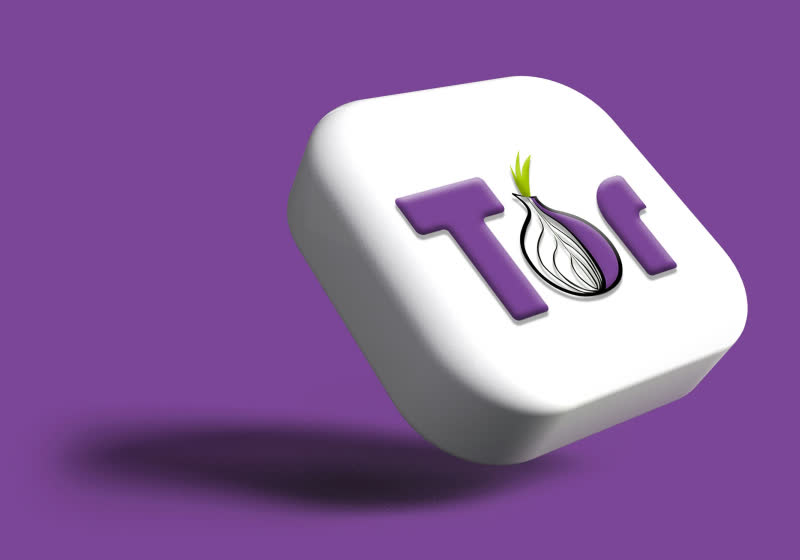


 English (US) ·
English (US) ·