
Passkeys promise a more secure, easier authentication method than passwords. Instead of creating and remembering a password for each account, a passkey is automatically generated for you by the respective website or app. To authenticate your login, you can use a PIN, fingerprint recognition, facial ID, or a physical security key.
Also: How passkeys work: The complete guide to your inevitable passwordless future
Sounds great, right? The main hiccup is that passkeys can be difficult to use across the board, in part because they don't always sync easily between different devices, such as a PC and a mobile phone. One way around that bump in the road is to use a password manager.
Turning to a password manager that supports passkeys is an ideal way to sync them automatically across all your devices, including your PC, phone, and tablet. Whatever passkeys get generated are available on any device on which the password manager is installed.
Also: The best password managers of 2025: Expert tested
I use 1Password as my password manager, which offers a quick and convenient way to store a passkey. When you start to set up a passkey at a supported website, 1Password automatically pops up and offers to save it to your regular library of logins.
If you already have a password stored for that particular site, you can replace the password entry with the passkey one or create a brand-new entry. Either way, the next time you return to that site, 1Password will apply the passkey and prompt you to authenticate yourself via PIN, Face ID, fingerprint, or security key. You're then logged in to the site.
How I set up passkeys through 1Password
For this article, I'm going to use 1Password as the example. The process should be similar with any other password manager that supports passkeys. To get started, I'll assume that you've already set up your password manager and have been using it to create and store passwords for different accounts on your PC and on your iOS or Android device.
Right off the bat, 1Password tries to help you by pointing out websites that support passkeys. For this, you must have already set up and saved a password login for a supported site.
Also: 10 passkey survival tips: Prepare for your passwordless future now
Here, I sign in to the 1Password Windows application and select Watchtower, which tells me how many sites have weak passwords, reused passwords, and available passkeys, among other factors. I select the Show items entry for passkeys, and the program displays all the sites I've already set up that support passkeys. I then select a specific site and click the button for Use passkey. For this example, I select Amazon.
After I click the button for Use passkey, 1Password takes me to its Passkeys.directory page with an entry for the website I selected. The page provides a link for setting up the passkey as well as instructions on how to do this. Clicking on the link takes me to the site, in this case Amazon.
I follow the instructions to go to the passkey setup section for my Amazon account page. A 1Password Save passkey window pops up. Here, I can choose to create a new login entry for the passkey or replace my existing Amazon password entry with the one for the passkey.
Also: Got a new password manager? Don't leave your old logins exposed in the cloud
With the former, the new entry saves just the passkey; I can then always opt to delete the original entry with the password if I no longer want to use it. With the latter, 1Password retains the password and just adds the passkey, so I can use either method to sign in. In this case, I'll choose to set it up as a new entry and save the passkey. If all goes well, a notice should tell me that I can now sign in with my passkey instead of a password.
Of course, I could have also browsed to the Amazon website directly without going through 1Password. But the advantage here is that 1Password not only indicates which sites support passkeys but provides the steps on how to set one up.
Now let's say I need to sign in to Amazon, maybe with a different browser or on a different PC. The passkey that was generated has automatically been synced across all devices on which 1Password is installed.
Also: If we want a passwordless future, let's get our passkey story straight
At the Amazon login field, the 1Password entry for the associated passkey pops up. I select that entry and confirm that I want to sign in with a passkey. I'm authenticated and then signed in to the site.
Now let's try that on a mobile device since I use 1Password on my iPhone and iPad. On either device, I open the Amazon app and try to sign in. 1Password pops up with the list of entries for Amazon. I select the one for the passkey and tap Continue. I'm then authenticated through Face ID on my iPhone or iPad and signed in to the app.
Next, let's try setting up the passkey on a mobile device. For this example, I'm going to use LinkedIn. With the 1Password mobile app, I can generate a passkey on my iPhone or iPad. I can then use that passkey to sign into the LinkedIn app or website on my Windows PC or on any other device.
The 1Password app also includes the Watchtower feature to show me all stored sites that support passkeys. But for this, I'm going to head to the LinkedIn app directly.
Also: Why the road from passwords to passkeys is long, bumpy, and worth it - probably
In the LinkedIn app, I go to the section for passkeys and tap the button to create a passkey. I follow the authentication prompts. 1Password pops up to save the passkey either as a new entry or as a replacement for an existing one. This time I choose to replace the existing entry with my passkey. Afterwards, I can use the new passkey to sign in to LinkedIn via the app or website on a PC or mobile device.
Finally, I can easily manage my passkeys through my password manager. For this, I open the 1Password software on my PC or iPhone (or iPad or Android device). I select the entry for the passkey-enabled website I want to manage. From there, I can click the Edit button and then remove or change the passkey, URL, and other elements. After I've finished editing the entry, I click Save to apply the changes.
Can you use passkeys without a password manager?
You can certainly save and use passkeys without a password manager. However, the process can be challenging, especially if you want to access your passkeys across a range of devices and platforms. A password manager provides an ideal central repository for storing and managing your passkeys across the board.
Which password managers support passkeys?
Several password managers support passkeys, including 1Password, Bitwarden, Dashlane, Keeper Password Manager, and NordPass.
Also: The best free password managers of 2025: Expert tested
A good password manager can also tell you which websites let you use passkeys and take you through the process for setting them up.
Which websites support passkeys?
A variety of websites now support passkeys, and the number is growing. The following pages list supported sites: Passkeys.com, Passkeys.io, 1Password's Passkeys.directory, Keeper Security Passkeys Directory, FIDO Alliance's Passkey Directory, and Dashlane Passkeys Directory.
How to use a password manager
The following articles may be able to help:
- Apple, Google, and Microsoft offer free password managers - but should you use them?
- Got a new password manager? Don't leave your old logins exposed in the cloud - do this next
- How to protect and secure your password manager
- How to make any password manager your autofill service on Android
- 7 ways to get more out of your Bitwarden password manager
And if you want to learn more about the mechanics behind passkeys, check out the following ZDNET stories:
- How passkeys work: The complete guide to your inevitable passwordless future
- How passkeys work: Your passwordless journey begins here
- How passkeys work: Let's start the passkey registration process
- How passkeys work: Going passwordless with public key cryptography
Get the morning's top stories in your inbox each day with our Tech Today newsletter.

 5 months ago
70
5 months ago
70
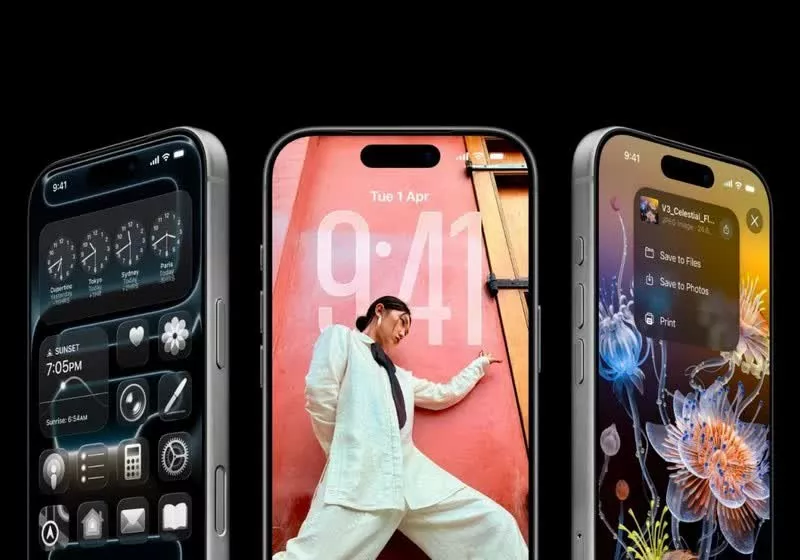






 English (US) ·
English (US) ·