It’s time again for a new version of iOS. After months of beta testing, Apple launched its iOS 18 software update to millions of users on September 16. This means a ton of new features and functions to play around with (even if Apple Intelligence will take some time to roll out fully).
There’s so much new in iOS 18, both on the operating system level and inside Apple’s apps, that it’s difficult to remember all the improvements and tweaks coming to the iPhone. Here are some that might have gone under your radar but can noticeably upgrade your smartphone experience.
Add extra effects to your texts
Your texts in the Messages app can now be more expressive (as long as you’re using iMessage): Select some text in a message you’re about to send, tap on the arrow on the pop-up box above it, and then choose Text Effects. You can also apply bold and italic styling to your selected word(s), such as some funky animated effects like ripples or bursts.
Head out on a hike
One of the big improvements in Apple Maps on iOS 18 is the introduction of new topographic maps and hike routes: There are several preset routes available inside the app (though only for the US, for now), and you can create your own. Any of these routes can be saved to your phone, too, so you can use them without a connection to the internet.
Hide distracting items in Safari
Safari in iOS 18 wants to help you stay focused on the web. With a page loaded, tap the icon to the left of the address bar (which should look like a rectangle with a couple of lines underneath it). You can then hide elements on the page battling for your attention, like graphics and menus—though it doesn’t quite work as an ad blocker.
 Hide items in Safari on iOS 18.
Hide items in Safari on iOS 18.Pause during video recordings
Something you can do in iOS 18 that you couldn’t do before is pause video recordings while recording them: Tap on the pause button in the corner. It should mean fewer edits later on to get your videos in shape—you can quickly change angles and even zoom levels while the recording is paused, then start it up again.
Try out a new calculator
 Screenshot: Apple
Screenshot: AppleThe Calculator app comes with a powerful new Math Notes mode courtesy of iOS 18, which you can access by tapping the calculator icon in the lower-left corner of the interface. This mode lets you type out mathematical expressions and see them instantly solved on the same line, assign values to variables, and even produce graphs on screen.
Lock any app behind Face ID
As well as protecting access to your iPhone, iOS 18 also lets you use Face ID to add an extra barrier to accessing any app—very handy if you regularly pass your phone to friends and family. Press and hold on to any app on the home screen or in the app library, then tap Require Face ID to set this up (you can hide apps simultaneously, too).
 You can hide any app you like behind Face ID. (Gizmodo)
You can hide any app you like behind Face ID. (Gizmodo)Customize the Control Center… even more
You can already add and remove shortcuts from the Control Center, but iOS 18 takes it to the next level. With the new software update installed, you can swipe between three separate screens, move and resize shortcuts, and power your phone down right from the Control Center. Tap on the + (plus) icon on any screen to go into editing mode.
Take more control over the flashlight
iOS 18 gives you some very welcome extra control over the flashlight. Turn it on via the Control Center, and a new icon will appear on the Dynamic Island. Tap on this, and you can swipe up and down or left and right to change the intensity and focus of the light. Between the two variables, you can get a lot of granular control over the light.
Record audio voice notes
Open up Notes after you’ve updated your iPhone to iOS 18, and you can add voice memos. With a note on the screen, tap the paperclip at the bottom, then choose Record Audio from the menu. The recording interface then appears on the screen, which is straightforward to use, and you can even get text transcriptions by tapping on the speech bubble icon.
 You can now add voice memos to notes. (Gizmodo)
You can now add voice memos to notes. (Gizmodo)Log your state of mind
The Journal app in iOS 18 features a new state-of-mind integration: When you write a journal entry, you can tap on the mindfulness icon (which looks like a little tree) to record how you’re feeling. This is done via a slider that goes from “very unpleasant” on the left to “very pleasant” on the right. This information also gets synced with the Apple Health app.
Test the performance of your games
iOS 18 has a built-in Game Mode that Apple says “minimizes background activity to sustain consistently high frame rates.” You can try it just by launching any game in your collection: You should see a pop-up message at the top of the screen telling you Game Mode has been automatically enabled (you can tap this to turn it off if needed).
Shake or nod your head to respond to incoming calls
It only works with 2nd-gen AirPods Pro and AirPods 4 earbuds and an iPhone running iOS 18, but it’s still pretty cool: When you’ve got a call coming in, you can shake your head to reject it or nod your head to accept it. Make sure your AirPods are running the latest firmware, which should happen automatically when your iPhone is connected.

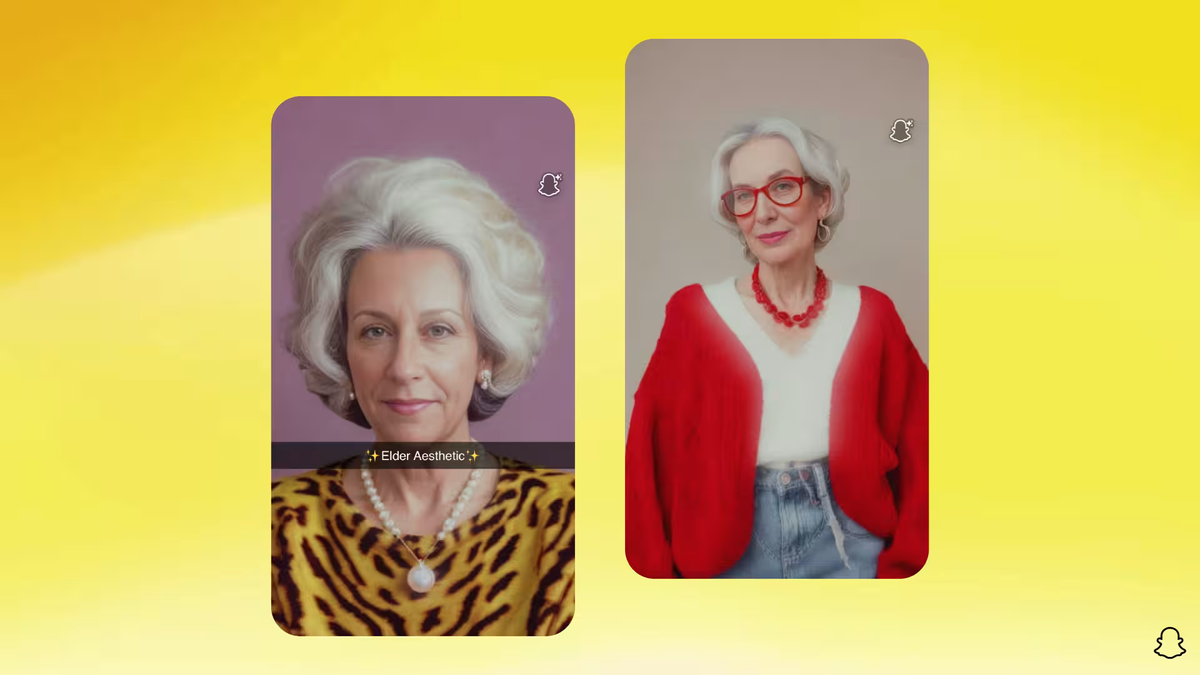

/cdn.vox-cdn.com/uploads/chorus_asset/file/25624467/MPY_101_03438_R2C.jpg)

/cdn.vox-cdn.com/uploads/chorus_asset/file/25242409/20230608_Palworld_Screenshot_02.png)



 English (US) ·
English (US) ·