Earlier this year, my iPad Pro 11-inch, after half a decade of faithful service, entered its ‘YouTube machine’ era thanks to the purchase of a 16-inch MacBook Pro. With it's M1 chipset and massive screen, my task-smashing MacBook muscled in on my iPad Pro’s turf and never left. My tablet isn’t one of the newer M-series iPads, which makes it harder to choose for high-intensity work like video editing and music production.
During a recent night of drafting blog posts and noodling around on Ableton Live, I found myself rearranging my desk setup to place my iPad and MacBook side by side – and wondered whether they might be better teammates than rivals.
So here are two features designed to enable teamwork between your iPad and MacBook – Sidecar and Universal Control. Now that I've devoted myself fully to these two features, I can’t imagine going back to using my MacBook Pro on its own.
Keep reading for my breakdown of each feature, with quick directions for how to activate these tools yourself, and some analysis about whether these features are for you.
Sidecar
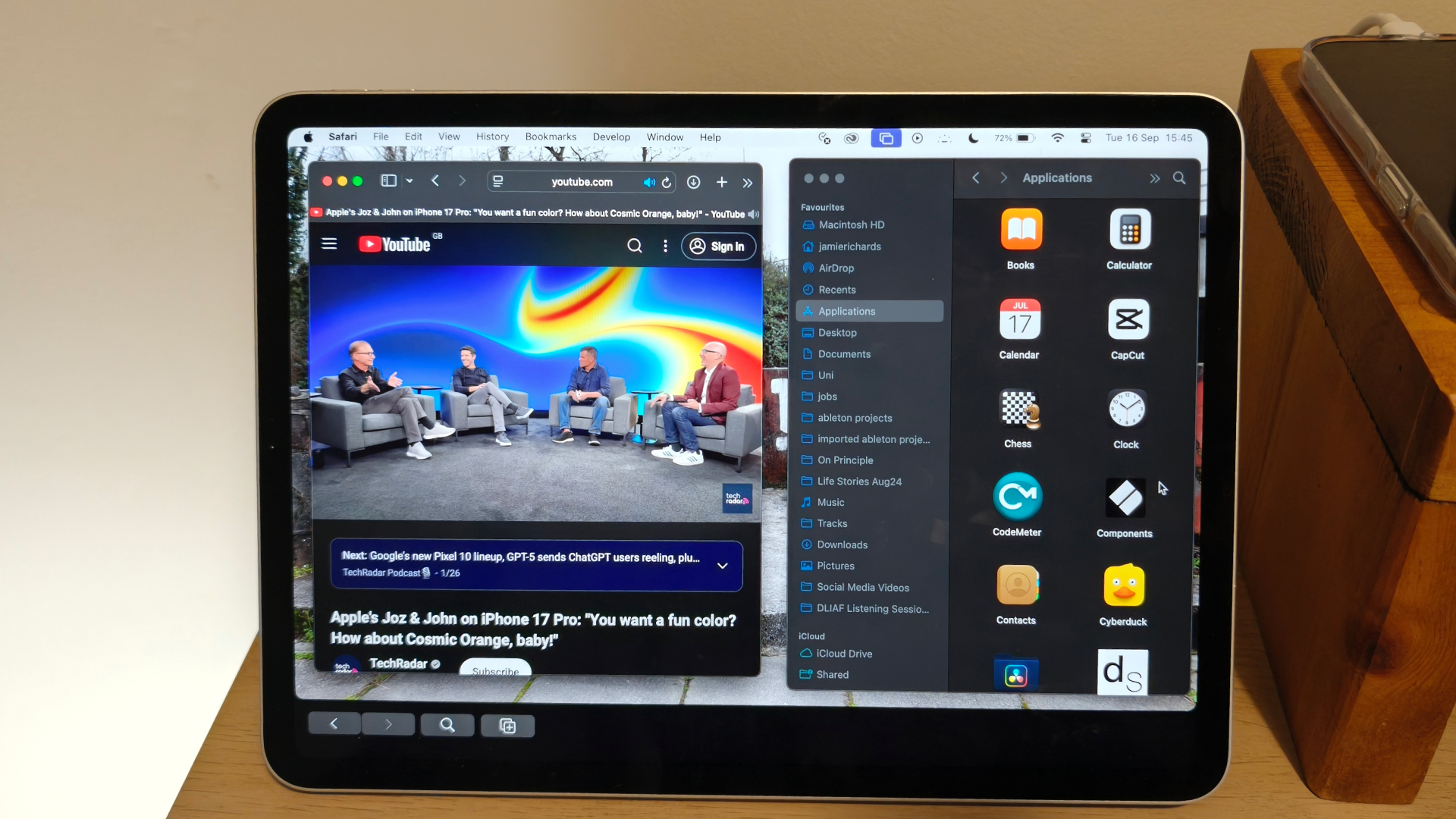
Sidecar is a MacOS and iPadOS feature that allows you to use your iPad as a second display for your Mac. This is particularly convenient for MacBook users, given that MacBooks have smaller displays than an iMac or the monitors you'd use with a Mac mini or Mac Studio. Best of all, Sidecar works wirelessly.
To active Sidecar, first make sure that your iPad and Mac are signed into the same Apple account, connected to the same WiFi network, and have Bluetooth enabled.
Then, drop down the screen mirroring menu in the menu bar, and select your iPad.
To swap between mirroring the display and extending the display, go to Settings on your Mac and choose the Display settings. Here you can also rearrange the displays so that your mouse flows logically between them.
There you have it – no wires, no fuss! Just a convenient second display for your Mac. I’m a huge fan of Sidecar – I often use my iPad to reference Google or control a playlist, and having everything centralized on MacOS instead of splitting the load between my mac and iPadOS can make this a lot more convenient.
That’s especially true when you’re using Mac-specific apps and software. I love using Sidecar with Ableton Live to display specific plugins, or to view my music library on Pioneer DJ's Rekordbox’s desktop app, or keep a Finder folder in view while I edit videos in Capcut.
However, Sidecar is not a touchscreen version of MacOS. Other than a contextual toolbar at the bottom of the screen, your iPad won’t function as a touch surface for what’s on screen. You can use a compatible Apple Pencil to ‘click’ on things, but not for scrolling; with Sidecar, the iPad acts more as a monitor than its own smart device. Full compatibility information can be found on Apple’s help page.
Universal Control
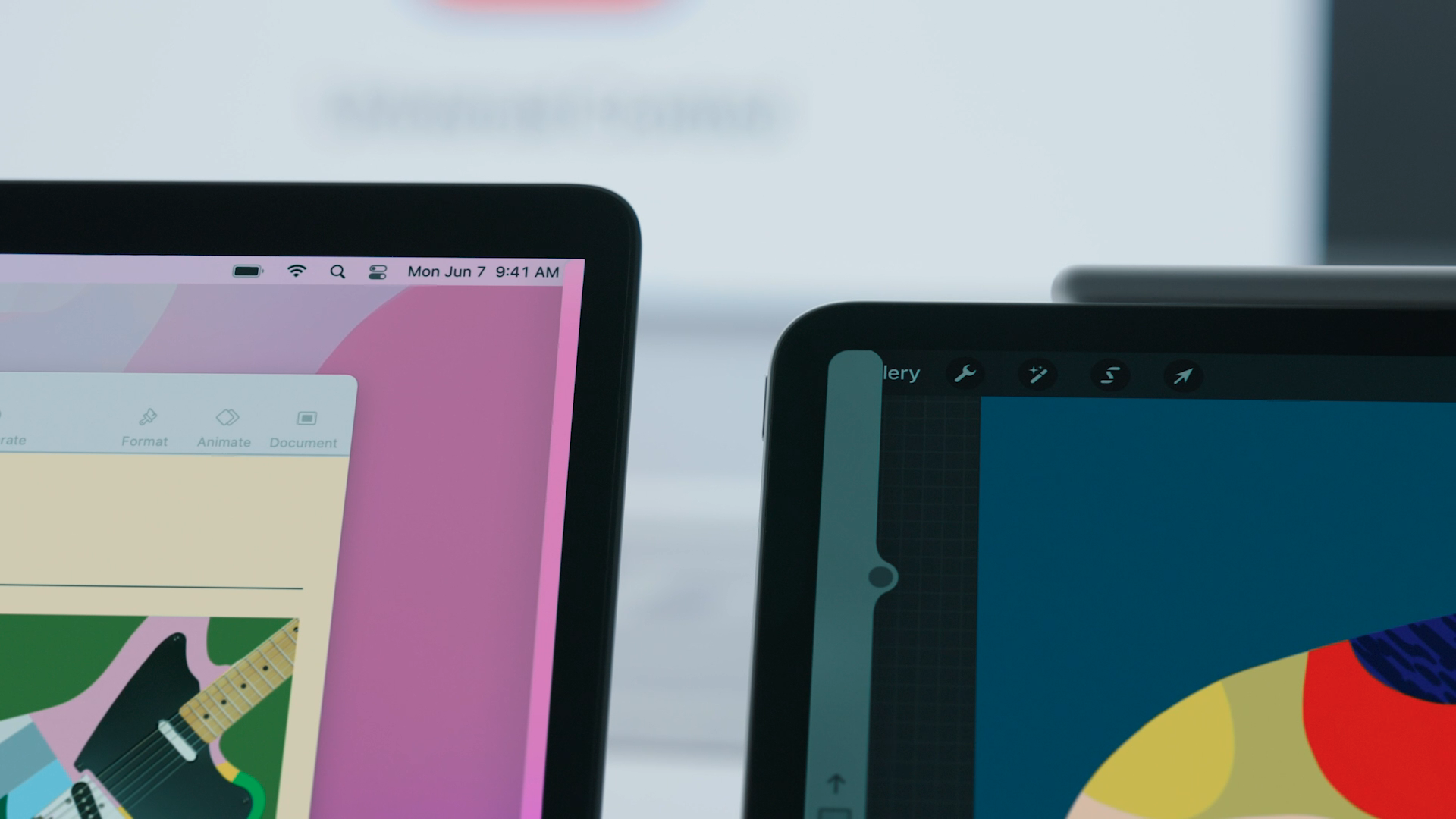
Universal Control allows users to use a single keyboard and mouse to control both MacOS and iPadOS, and this can be your MacBook keyboard or any one of Apple's Magic Keyboards for iPad (though Reddit says there may be some friction when using the latter).
Unlike Sidecar, your iPad continues to run as normal during Universal Control, with its blobby mouse cursor and iPad keyboard shortcuts. You switch between screens by 'pushing' the cursor through the edge of the display. You can adjust display positions from the Display tab of your Mac's Settings app.
Universal Control makes more sense than Sidecar when you’re using software, apps, and functions that are specific to each device.
If you’re drawing with Apple Pencil on ProCreate while typing up ideas on the iPad’s notes app but you also want to control Photoshop on your Mac, all with one keyboard and mouse, then Universal Control is the feature you need. It's even more powerful with the release of iPadOS 26, which gives you access to more desktop-style features on the iPad while retaining its tablet-specific abilities.
This also boasts some unique advantages over Sidecar. First, you get access to your iPad’s entire screen – there’s no fixed toolbar or resized display window. Second, you get full access to the touchscreen while Universal Control is active. Finally, Universal Control gives you full access to your iPad’s local storage – that last one is important to me, as I often use the iPad’s files app to manage visual assets and ProCreate sketches.
The steps to activating Universal Control are a little more complex than Sidecar, so I’ll refer you straight to Apple’s website, which also has full compatibility info. Again, make sure your Mac and iPad are both signed into the same Apple account, connected to the same WiFi network, and have Bluetooth switched on.

Sidecar and Universal Control let me have my cake and eat it, two similar options with very different advantages that really bring the Mac and iPad together as one unit – I can’t see myself going back to just using one or the other.
Do you use Sidecar or Universal Control? If so, which one is your favorite? It’d be great to hear about your experience in the comments below.


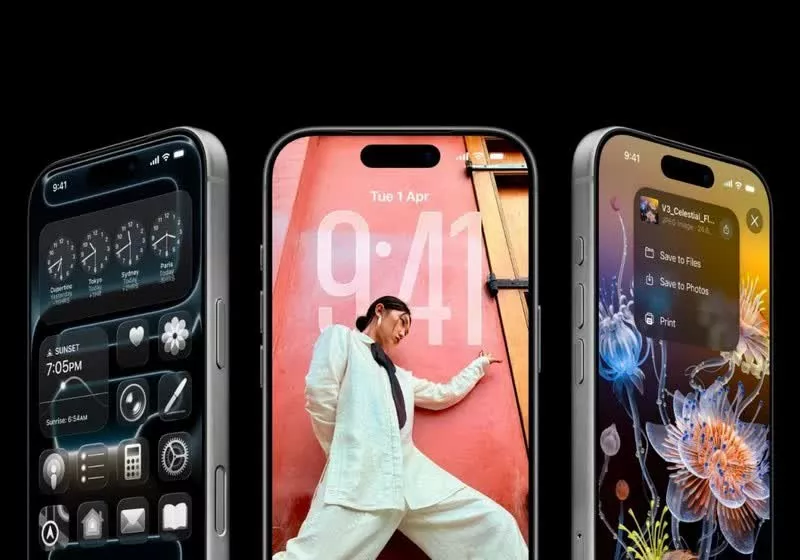







 English (US) ·
English (US) ·