
If you use Google Sheets for work, Gemini is about to make your life a lot easier.
Also: Google's new free AI agent brings Gemini right to your command line - here's how to try it
Sheets already has the capability for Gemini to assist with creating tables and formulas, generating graphs and charts, and handling tasks like conditional formatting, sorting, and filtering.
Now you can enter a prompt in a cell to tell Gemini what you want to do.
Also: Google Earth just made time travel easier - here's how to visit the old neighborhood
From a cell, Google explained, you can input a prompt describing what you want to do (you can even include a data range). With that input, Gemini can do one of several things:
Use information from your spreadsheet to generate text tailored to that data
Summarize information by analyzing the content of your spreadsheet and highlighting the most important parts, letting you quickly understand your data
Categorize your data into meaningful groups to easily detect patterns, such as user sentiment
Instead of having to manually sort through hundreds of rows of data to handle tasks like categorizing user feedback and writing personalized emails in response, Gemini can now handle the tedious work for you.
Google offered a few examples of how this feature might work:
Text generation
=AI("Write a formal ad copy for the product. Cater copy to the objective and target audience", A2:C2)
=AI("Create an email to the reviewer addressing specific items in their reviews.", A2:G2)
Summarization
=AI("For the customer, write a one sentence summary of their feedback.", A2:D2)
=AI("You are the owner of a pet sitting business. Write a 2 sentence summary for the customer about their pet's last stay. Be a little funny.", F2)
Categorization
=AI("Categorize the customer inquiry as a compliment, exchange request, or return request.",C2)
=AI("Perform sentiment analysis on the emails sent by the customers to the barbershop.", C2)
If you want to work with cells that aren't contiguous, Google explained that you might use something like:
=AI("Write a review of the hot sauce "&A2&" using only the ingredients "&D2&" and the popularity "&E2&".", A2:D2)
=AI("Find the major themes in the customer feedback of "&B2&" using the rating "&C2&" and comments: "&D2&".")
This feature only supports text-based responses for text generation, categorization, and sentiment analysis. The input information is optional, but Google recommends using it for optimal results.
Also: The best AI for coding in 2025 (including a new winner - and what not to use)
There are a few limitations that might impact how you use this feature. If a cell is updated after Gemini generates a response, the cell will show as "out of sync" and keep the old output for reference.
You can select multiple cells with AI functions to generate outputs. However, only the first 200 selected cells with AI functions will be generated. You'll have to wait for the generation to complete to generate output on further cells.
Also: Google's Jules AI coding agent built a new feature I could actually ship - while I made coffee
Gemini's new capability in Sheets has started rolling out, but the feature might take up to 15 days to reach all users.

 4 months ago
35
4 months ago
35



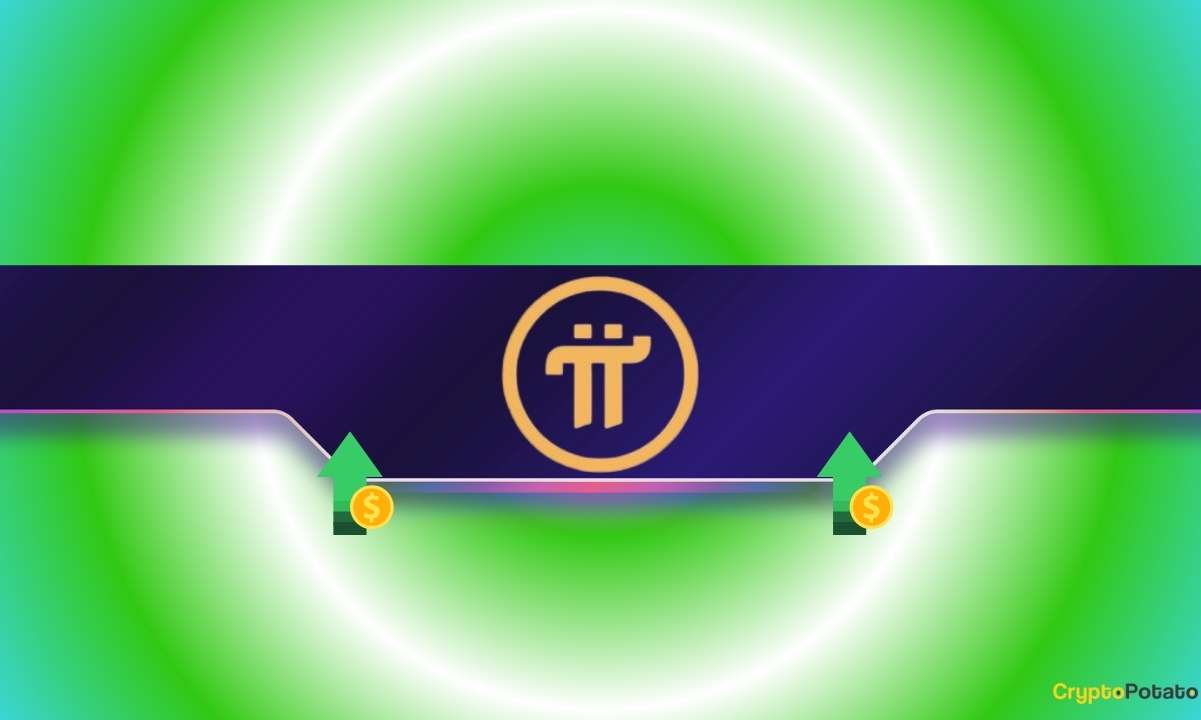

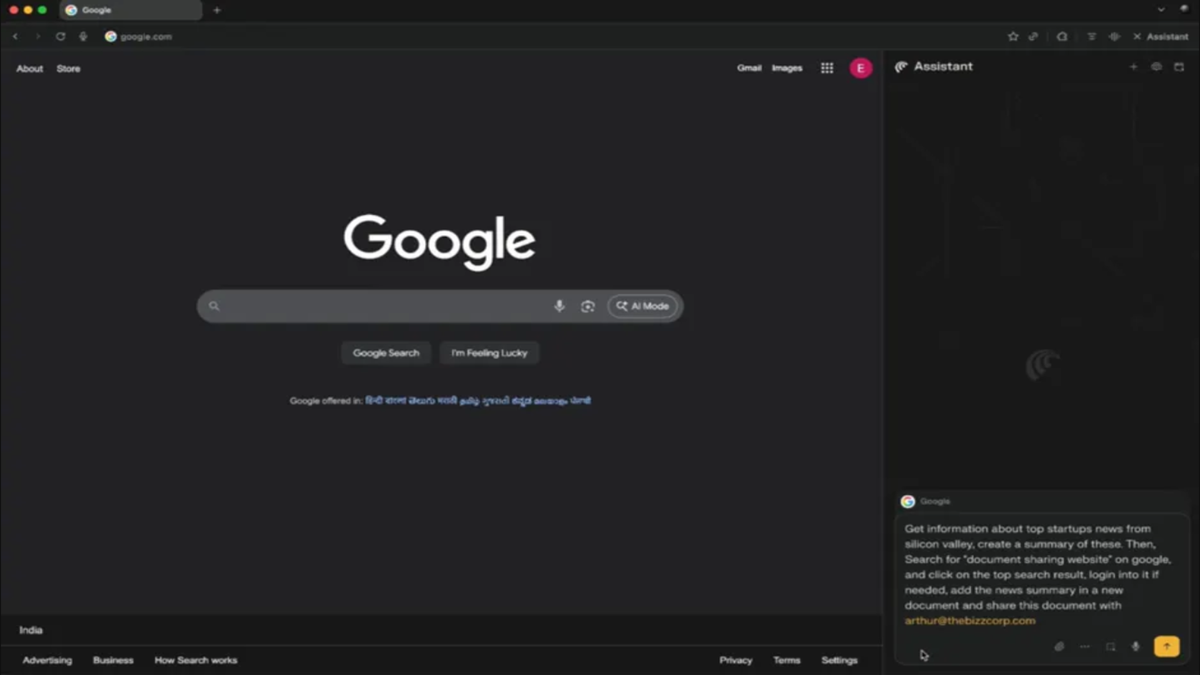

 English (US) ·
English (US) ·