There are all sorts of ergonomic input devices — from vertical mice like the Logitech Lift that keep your hand at a "more natural" angle, to split keyboards like the low-profile Kinesis Form. And while ergonomics is a science, there are so many different issues we can have with our keyboards and mice that there aren't really any simple solutions — it really depends on what your particular hand/wrist/movement issues are.
The Contour RollerMouse Red Plus Wireless is an interesting pitch — it's predicated on the idea that what's really messing with your joints and workflow is... moving your arm. So, instead of giving you a device that sits to the right of your keyboard, the RollerMouse Red Plus Wireless sits in front of your keyboard — sort of like a trackpad. I'm not sure I'd say trackpads are particularly ergonomic, but this isn't a trackpad: it's a wide, sensitive roller bar with six buttons and a scroll wheel that sits flush against your keyboard and lets you move your mouse... without moving your arm.
To be fair, Contour is not suggesting that simply moving your arm is what's causing your repetitive stress injury — instead, it points out that moving your arm and grabbing a mouse can put your hand in an unnatural position (which is true), and that having your arms in front of you is a more "neutral" position (I'm not sure that's true — is it neutral to be typing at all?) It also points out that the RollerMouse Red Plus Wireless has more buttons (more buttons than the average productivity mouse, perhaps), and that they come preloaded with common actions, such as copy and paste, to make your workflow smoother. You can, of course, program the buttons on most of the best wireless productivity mice (and many come with programs that even allow you to program buttons based on what program you're using).
The RollerMouse Red Plus Wireless isn't just an input device, of course — it's ergonomic, and what's more ergonomic than a wrist rest? The RollerMouse Red Plus Wireless does come with a removable padded wrist rest (in fact, the wrist rest is what makes it "Plus" — the regular RollerMouse Red comes with a smaller wrist rest), so it can also help your posture and comfort when you're typing.
If you're thinking all this sounds a bit pricey, you're not wrong — it's very pricey. The regular RollerMouse Red, which is wired and comes with a smaller wrist rest, will set you back $374 (wireless is an extra $20, at $394). The RollerMouse Red Plus Wireless, which is what we took a look at for this review, costs $409, which practically makes the $250 Asus ROG Harpe Ace Extreme look like a steal. But it's very different from typical productivity mice — maybe it's a game-changer, at least for some.
Design and Comfort of the RollerMouse Red Plus Wireless
The RollerMouse Red Plus Wireless, at its core, consists of two parts: the device itself, which contains the roller bar, scroll wheel, and buttons; and the removable wrist rest, which slots perfectly over the metal chassis of the RollerMouse, with a cutout that contours around the buttons.
The RollerMouse Red Plus Wireless only comes in one colorway — the chassis is made of red plastic and silver aluminum and the roller bar features a gold-tinted bar and a black roller. The wrist rest, which will cover most of the chassis anyway, features black vegan leather over memory foam. All-in-all, it's a pretty nice-looking wrist rest (slash mouse... device) — the aluminum looks nice next to premium mechanical keyboards, and it looks professional (if not otherwise too exciting).

If a plastic-and-aluminum chassis sounds hefty, well, you're right — the RollerMouse Red Plus Wireless is heavier than the average wrist rest. The device alone weighs just over 1 pound (490.5g). With the regular, smaller wrist rest attached, it weighs 1.6 pounds (722g), and with the larger, "Plus" wrist rest attached, it weighs 2.06 pounds (933g).
It's also a very sturdy, well-made device: the main device features molded plastic with a machined aluminum shell, while the wrist rests are entirely aluminum, save for padding. The roller bar is lightweight and flexible, with a nubbed rubber-coated roller for precise movements and "grip." The only area that's a little disappointing is the button panel — it's made of a somewhat cheap-feeling silver-painted plastic, and the buttons are large but also feel a little cheap. There's also a (clickable) scroll wheel, which has a rubbery texture and is not notched.

The RollerMouse Red Plus Wireless comes with both the regular wrist rest, which is approximately 3 inches (76.2mm) deep and doesn't cover much more than the device, and the larger "Plus" wrist rest, which is around 5 inches (127mm) deep. The wrist rests slide onto the RollerMouse and "click" into place — they are designed to fit perfectly over the device, and Contour provides a flat, metal tool that you can fit into slots to sort of "pry" the wrist rests loose from the device, should you want to remove them for cleaning (or any reason). (I say "pry" because it's not really prying — there's very little resistance with the tool, but the wrist rest won't otherwise just detach from the device.)

I've never been much of a wrist rest person, but I was impressed with the RollerMouse Red Plus Wireless wrist rest. It's just a slim piece of contoured aluminum, but it feels great — it starts nearly flat near the front and gently slopes up, supporting both your palms and wrists while you're typing or using the RollerMouse. It's covered in a fairly thin layer of memory foam and leatherette, but it's just enough foam to be soft and comfortable while still retaining the full support of a rigid, aluminum wrist rest. The leatherette also feels great — soft and premium and like it should last longer than the average leatherette-covered wrist rest.

The wrist rest covers the wrist area of the device, but not the bar — the RollerMouse Red Plus Wireless, with the larger wrist rest installed, measures 6.2 inches (157.48mm) deep, so you'll need a decent amount of space on your desk to accommodate that in addition to your keyboard. The device is 16.75 inches (425.45mm) wide at the top, which makes it a little wider than most TKLs but a little shorter than most full-size keyboards. I suppose if you want to maximize the roller bar area, you probably want the roller bar to be about the same size as your keyboard — the roller bar measures 11.75 inches (298.45mm) wide, which is close to many 75-percent keyboards.

The back of the device does have little anti-slip rubber feet, though I don't think you'll really need these — not only is this device hefty enough that it won't move too much on its own, it's also designed to sit up against your keyboard — so it doesn't really have anywhere to go. The back is where you'll find the power switch, as well as a little storage compartment for the wireless dongle.

The RollerMouse Red Plus Wireless is supposed to sit with the roller bar close to level with the front of your keyboard — easy to use, but not so high that it interferes with your typing. Of course, not all keyboards have thick, hefty aluminum chassis — in fact, most don't — and so the RollerMouse comes with a pair of modular keyboard risers that you can use to raise your keyboard to the appropriate height. The risers attach to the front of the RollerMouse Red Plus Wireless (they slide into a slot at the top of the device) and are wide enough to support just about any keyboard. They have rubberized tops to prevent the keyboard from slipping, and come in two parts — short and long — that can be adjusted multiple ways to put your keyboard level with the RollerMouse, or tilt it forward or backward.
That said, if you have a keyboard that already sits level with the RollerMouse's roller bar, you can also opt to not use the risers at all.

The RollerMouse Red Plus Wireless comes in two boxes — one box has the larger, "Plus" wrist rest, and one box has the device with the regular wrist rest, two keyboard risers, a wrist rest removal too, and a 6-foot USB-C to USB-C cable with a USB-A to USB-C converter/extender for the USB-A dongle, as well as a USB-C to USB-A converter on the other side. The device has a USB-C charging port on its left side, so you can charge it while using it (since it sits flush with your keyboard). The charging port is a little recessed, so many USB-C cables may not fit.
Specs
Swipe to scroll horizontally
Sensor Model | N/A |
Max Sensitivity | 2,800 DPI |
Max Speed (IPS) | N/A |
Max Acceleration | N/A |
Polling Rates | Row 4 - Cell 1 |
Programmable Buttons | 6 |
LED Zones | |
Cable | 6ft / 1.8m USB-C to USB-A |
Connectivity | 2.4GHz wireless, wired (USB-C) |
Measurements (L x W x H) | 16.75 x 6.2 x 0.95 inches / 425.45 x 157.48 x 14.13 mm |
Weight (excluding cable) | 2.5lbs / 1,134g |
MSRP | $409 (as configured) |
Performance of the RollerMouse Red Plus Wireless
The RollerMouse Red Plus Wireless is designed to be ergonomic by keeping your hands in front of you, in a central, "neutral" position. I'm not sure how well it achieves this, as my hands were never in a "neutral" position while I was using this device — they were always angled flat / parallel with my desk.
But this is not the only way the RollerMouse is supposed to help you out — it's also supposed to be easier on your hands in general, because it doesn't require the gripping or squeezing that traditional mice do, and you can use it with both hands to reduce one-sided strain.

You move your mouse using the roller bar — slide it back and forth to move left or right, and roll it up or down to move the mouse up or down, and combine those movements to move diagonally. This is surprisingly intuitive, and the roller bar is very well-made — it's lightweight, with very smooth sliding and rolling, and it's sensitive enough that you can move it fairly precisely around your desktop.
Pressing it down gently activates the primary (left) click; I found this to be very well-tuned for just the right amount of pressure where I wasn't accidentally clicking when I wanted to roll/slide, but clicking still felt almost entirely effortless. You can also adjust the click force of the roller bar, or turn off the feature entirely. Being able to click the roller bar and still move it did make it much easier to do things like highlight text or drag items on the RollerMouse Red Plus Wireless versus other types of static input devices such as trackpads or rollerball mice, where you need to hold a separate button.

There's a button panel located below the roller bar, set slightly off-center (to the left), with six buttons and a clickable scroll wheel. The top center button is mainly for adjusting on-device settings — setting DPI, adjusting roller bar click force, cycling through different modes (PC/Mac/HID) and settings for buttons, and checking the battery level.
There are two slim buttons to the side of this button — the left is labeled "Copy" and the right is labeled "Paste," for those of you who copy and paste so often that you need dedicated buttons for those two-key commands (if you just want this functionality but not a whole $400+ input device, you can always grab Stack Overflow's April Fool's Joke-turned-real-product, The Key v2).
Under the copy and paste buttons are two large buttons for left and right click — though I'm not sure why there's a left click button when you can already left-click with the roller bar — and then at the bottom center there's a double-click button.
The buttons are all large and easy to press, with lightweight switches that, on the one hand, seem a little cheap — but on the other, are very easy to press because of this. All five of the functional buttons can be reprogrammed, as well as the roller bar click, by the way — and the double-click button comes with a handful of pre-programmed alternative actions, which you can cycle through on the device by holding down the adjustment button and clicking the double-click button. There are five LEDs above the adjustment button that light up in different colors to help you determine where you are in terms of alternate functions, DPI, battery life, etc.
In the center of the button panel, there's a smooth, clickable scroll wheel. This took me some time to get used to, because I kept expecting the roller bar to scroll (how I thought it would know when I wanted to scroll, I'm not sure), but it got more intuitive as I used it. The scroll wheel is fine — I'm glad it's smooth and not notched, for the sake of speed and ergonomics, and the center-click feels adequately tactile. Both the scroll wheel and the center-click can be reprogrammed, but the scroll wheel can only be toggled between scrolling and volume control.
I was very impressed with the roller bar of the RollerMouse Red Plus Wireless — it worked much better than I expected to, even across my four screens (moving the bar all the way to one side makes it keep going, so you can still access all areas). It was very intuitive and easy to use right away, and it did feel like it was less strain to lightly touch it instead of moving my hand to my mouse. I also didn't have any issues with precise stopping or cursor drift, which I'm always a little concerned about with these kinds of peripherals. And it didn't get in my way while I was typing, the way most laptop trackpads do.
The buttons were... fine. I didn't find them to be particularly ergonomically placed or tactile-feeling, so they weren't any better or worse than most mouse buttons. While I liked being able to left-click with the roller bar, angling my hand down to right-click didn't feel very ergonomic. The button area also just feels like the place that will have issues first in this otherwise very well-built device, but it looks like it could be replaceable. (Not that you should have to replace them, though.)
Features and Software of the RollerMouse Red Plus Wireless
The RollerMouse Red Plus Wireless is customizable, and much of that customization can be done directly on the device itself, which is nice. Using the adjustment button, you can check the battery life, adjust the force of the roller bar click, change the cursor speed (up to 2,800 DPI), change the mode (PC/Mac/HID), and cycle through different functions for the double-click button: middle click, double click, left click, right click, and "freeze click," which freezes the roller bar so you can recenter the roller.
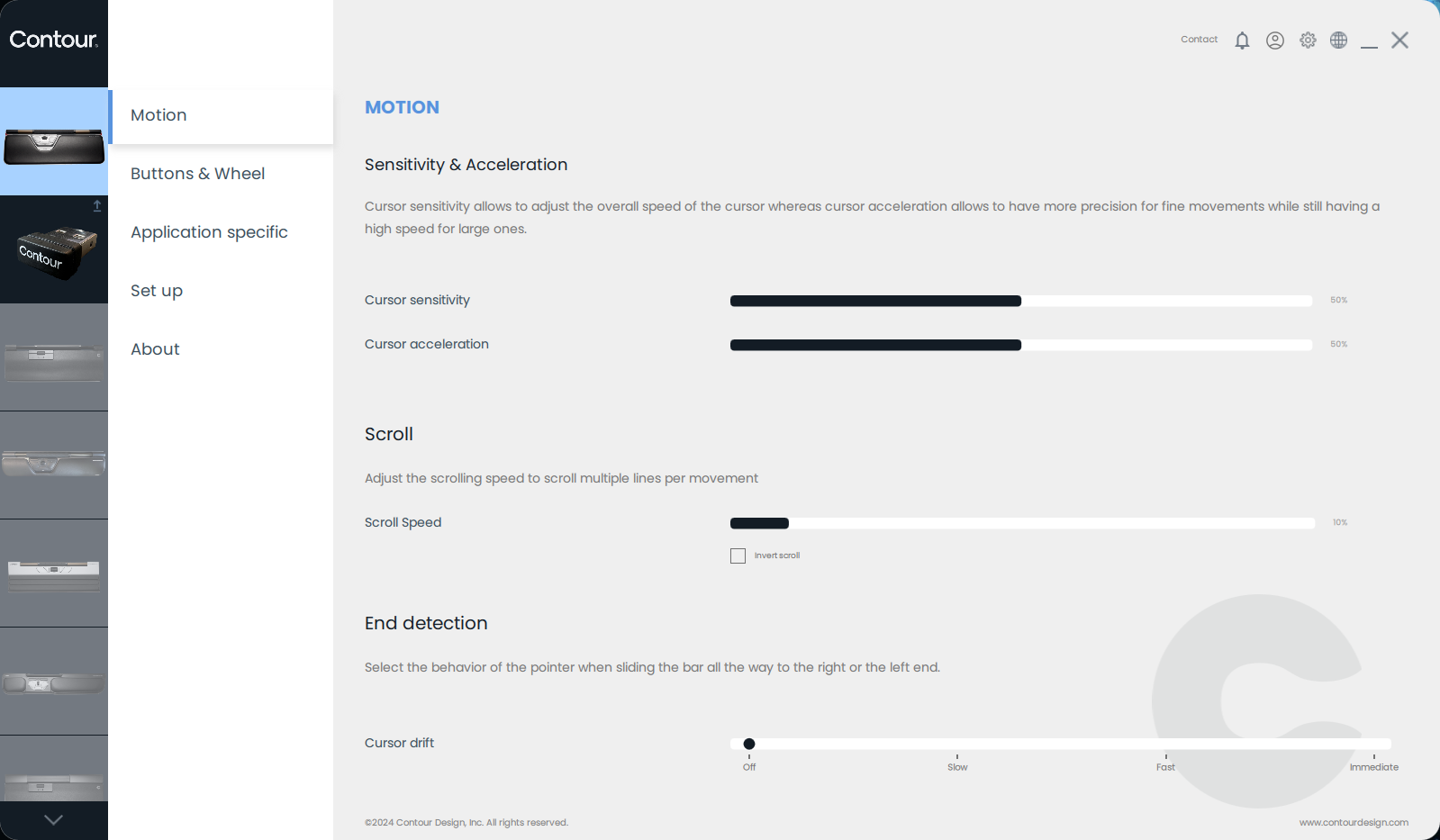
Remembering the combination of buttons to press and what the LED colors mean can be a little tricky, though, so Contour also provides software that also lets you reprogram buttons and set up application-specific profiles. The software is fine once it's installed on your computer, but it did require two restarts for me to get it there — still, I didn't find the copy and paste buttons to be very useful, and you will need to install the software to reprogram any buttons but the double-click button.
The RollerMouse Red Plus Wireless is, as its name suggests, wireless — it comes with a USB-A dongle and wireless extender, so you can place it on your desk, near the device. According to Contour, the battery life in the RollerMouse Red Plus Wireless should last "up to three months," depending on usage, which doesn't sound too unreasonable — the RollerMouse is much larger and heavier than any actual mouse, with plenty of room for a large battery. (It also doesn't move as much as an actual mouse does, but this is probably pretty minor compared to the battery size/weight.
Bottom Line
The RollerMouse Red Plus Wireless is an interesting product — it's hard to say it's a must-buy, because I'm not sure most people's hand and wrist problems are related to moving their arm to the side. But the RollerMouse did surprise me with how comfortable it was as a wrist rest — even though I wasn't having any discomfort without a wrist rest, and how well the roller bar worked for moving the cursor around without getting in the way of my typing.
That said, while the roller bar offered smooth, intuitive, and precise cursor movement, I did not have anywhere near the amount of control as I did with a regular mouse in things like Photoshop or Blender. The mouse movement was great for regular productivity tasks (and surprisingly good for highlighting text and dragging things), but when it came to tasks where I really needed extreme control over mouse movement, such as photo editing, the RollerMouse just... didn't work, and I don't see this improving much with experience. But this is targeted at office workers, not artists, and is moot for most users.
It really comes down to whether centralizing your mouse and keyboard experience is what you're looking for — if it is, the RollerMouse Red Plus Wireless might be a good investment. If it's not, it's a very expensive, but very comfortable wrist rest. If you're having hand or wrist issues, you may want to check out a vertical mouse like the Logitech Lift or a more productivity-focused ergonomic mouse like the Logitech MX Master 3S.

 6 months ago
75
6 months ago
75










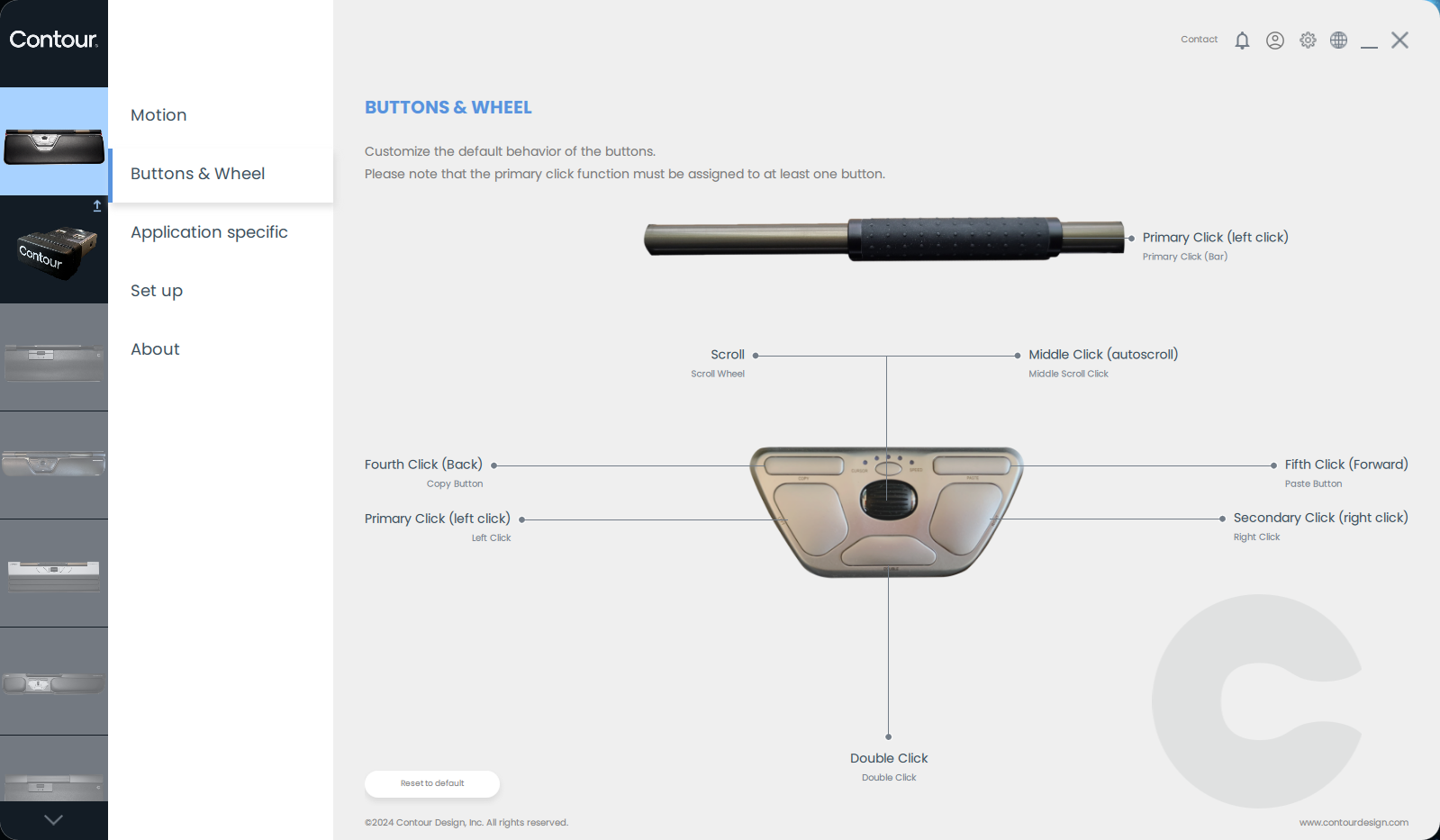
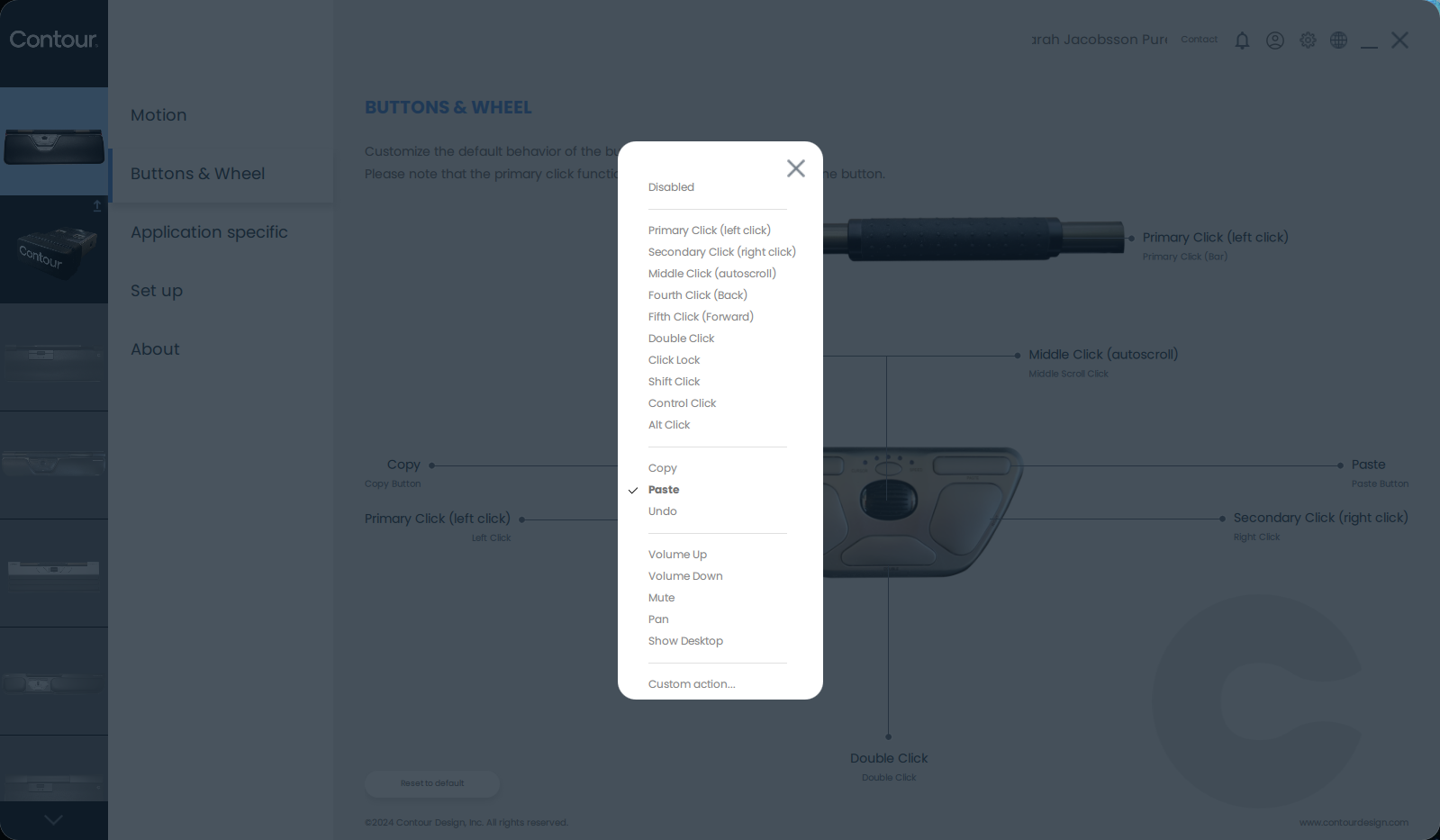
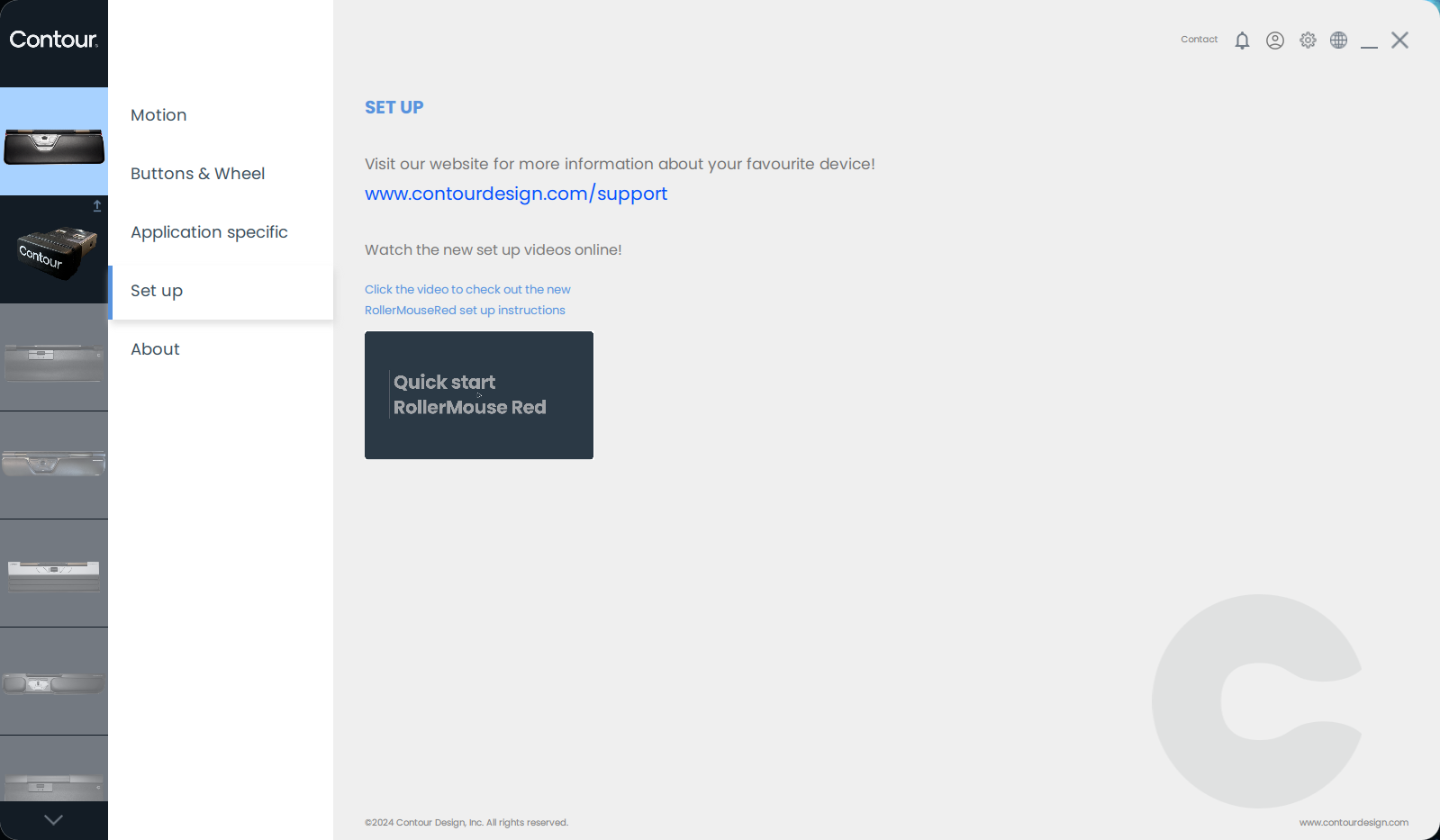
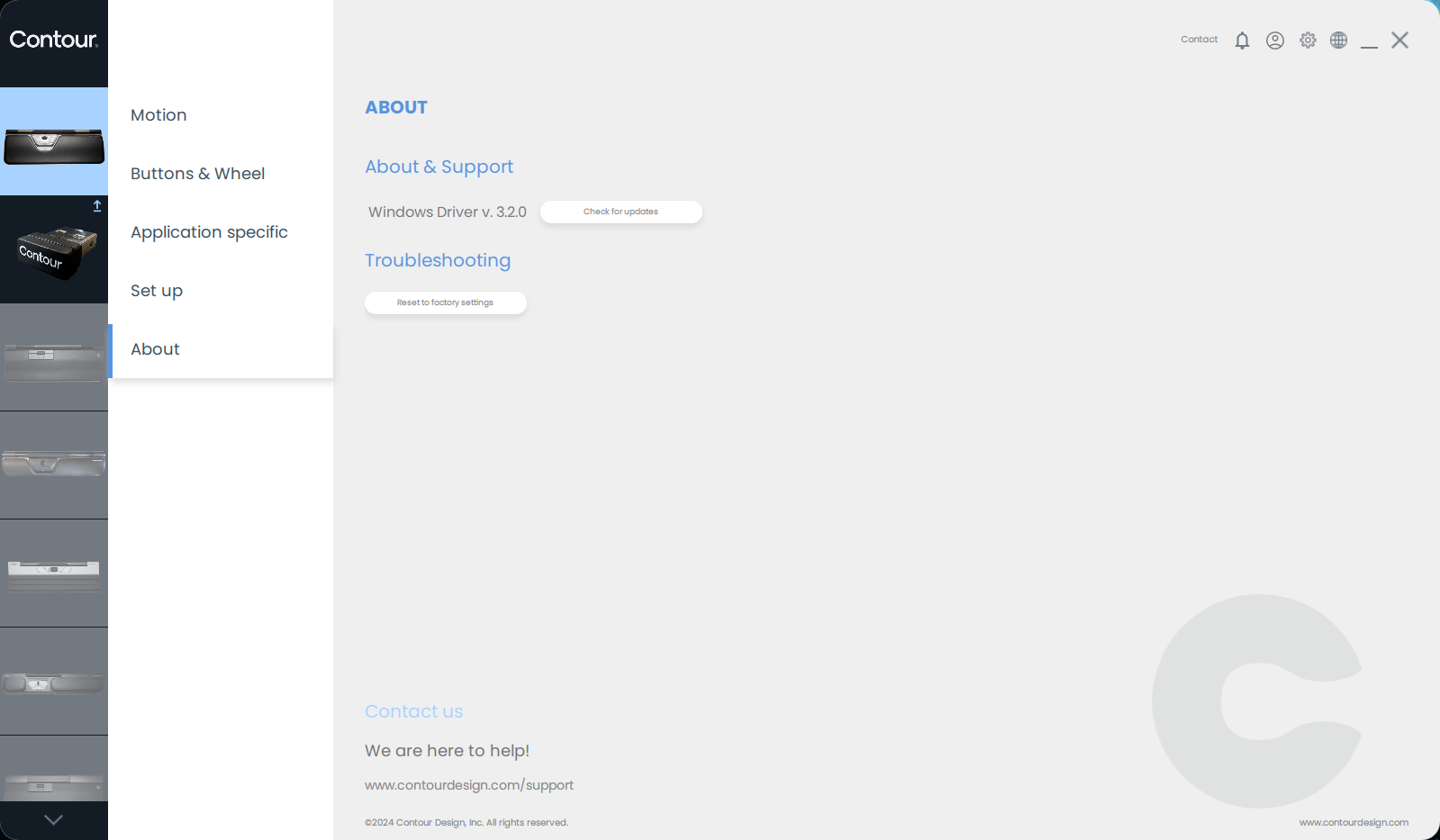








 English (US) ·
English (US) ·