Many of my recent reviews have included some of the best OLED gaming monitors, and I have found that they universally deliver the best gaming performance available. What I mean is that their video processing creates smooth motion with perfect clarity in moving and static images, and the 240 Hz models have extremely low input lag. They are ideal for competition. But what of those super quick FHD screens, the ones with 360 Hz or faster refresh rates?
They are now the less expensive alternative in the hyperactive gaming monitor genre. If you want smooth motion and low input lag, you can spend $800 to 1,000 on an OLED, or around $650 on a BenQ Zowie XL2566X+. It uses a 25-inch FHD TN panel with 400 Hz, Adaptive-Sync and the best backlight strobe feature I’ve seen to date. I never thought I’d call a monitor like this a bargain, but in the world of bleeding-edge performance, it is.
BenQ Zowie XL2566X+ Specs
Swipe to scroll horizontally
| Panel Type / Backlight | TN / W-LED, edge array |
| Screen Size / Aspect Ratio | 25 inches / 16:9 |
| Native Color Depth and Gamut | 8-bit / sRGB+ |
| Response Time (GTG) | 1ms |
| Brightness (mfr) | 320 nits |
| Contrast (mfr) | 1,000:1 |
| Speakers | None |
| Video Inputs | 1x DisplayPort 1.4 |
| Row 8 - Cell 0 | 3x HDMI 2.0 |
| Audio | 3.5mm headphone output |
| USB 3.0 | None |
| Power Consumption | 25.3w, brightness @ 200 nits |
| Panel Dimensions WxHxD w/base | 22.7 x 14.2-20.5 x 8.2 inches (577 x 361-521 x 208mm) |
| Panel Thickness | 3 inches (75mm) |
| Bezel Width | Top/sides: 0.8 inch (20mm) |
| Row 15 - Cell 0 | Bottom: 0.7 inch (18mm) |
| Weight | 12.8 pounds (5.8kg) |
| Warranty | 3 years |
The XL2566X+ is indeed FHD 1920x1080 resolution, which might seem old-school, but it is also the best way to achieve high frame rates. I’m talking about 300fps and up. Here, you can go to 400 Hz without overclocking. And you get FreeSync and G-Sync compatibility.
There’s another element to BenQ’s video processing called DyAc2. It is an extremely precise backlight strobe, and while it doesn’t work with Adaptive-Sync like Asus’ ULMB, it eliminates any trace of phasing or ghosting artifacts. It’s the best backlight strobe I’ve seen, and it mounts serious competition for OLED monitors. Motion resolution at speeds over 200fps is perfect in that moving objects retain the same clarity as static ones. When you get over 300fps, it is not difficult in FHD resolution, and the smoothness and response are as good as a 240 Hz OLED.
Now granted, you won’t get the huge color gamut or deep contrast of an OLED from the XL2566X+. It’s a TN screen that looks fine when viewed head-on but has some color and contrast shifts when you get off-center. But its size makes it a one-player display. Your focus is further enhanced by an included image shield that attaches to the sides of the monitor. It blocks some ambient light, which aids in perceived contrast, and it keeps nearby players from seeing what you’re up to.
The XL2566X+’s color gamut is slightly larger than sRGB, so you get a nice level of saturation for SDR gaming. And there’s no HDR support which is a bummer. However, the panel’s native contrast is comfortably over 1,400:1, so it has more image depth than the average LCD. Color accuracy is reasonable, but I found some gamma anomalies that I’ll talk about on page four.
Physically, the XL2566X+ is a solid package with premium build quality and retro styling. When you see the photos below, you’ll know what I mean. In addition to the light shield hardware, you also get a wired OSD controller that makes menu navigation a breeze. The stand has ruler marks so you can easily replicate ergonomic positions when transporting the monitor. And software from BenQ lets you save and share monitor settings with other users.
The XL2566X+ is in every way a gamer’s tool. It’s built for high-performance play with no compromises. And it’s around $350 less expensive than an OLED. Let’s take a look.
Assembly and Accessories
The XL2566X+’s carton is more square than rectanglar, which is unique, and it’s mostly black with red sides. It will surely stand out at your local big box store. The base, upright, and panel are well protected by crumbly foam and can be assembled without tools. The power supply is internal, so you get an IEC cord plus HDMI and DisplayPort cables.
Product 360

Now you see what I mean about the XL2566X+’s styling. I haven’t seen a bezel this wide, or a panel this thick in a while. It reminds me of the NEC enterprise monitors I saw 10 years ago. Whatever you may think of the look, the XL2566X+ is extremely rugged. It will stand up to heavy and long-term use for sure. The side blinders are equally substantial and made from thick plastic. They attach to the panel after you prize out the tiny rubber plugs that cover equally tiny holes. Once in place, they hinge so you can get the angle just right.
There is a pop-out headphone hook in the back, which is the only part of the XL2566X+ that is not super solid. It feels flimsy, so I’d be careful when using it. The red Zowie logo is featured prominently and there’s texturing around the attachment point. If you prefer to use an arm, a 100mm VESA mount is provided with fasteners included.
The stand is not only solid but also smooth. I say this about a lot of monitor stands, but the one included with the XL2566X+ is a cut above. It moves with internal roller bearings and has no play while remaining smooth and precise. There are molded-in markings for swivel and height so you can always find the same position when you set up in different locations. At the top of the upright is an integrated handle. Ergonomics are very generous with 5/35 degrees tilt and 45 degrees swivel. The height range covers 6.3 inches which means you can put the screen at eye level and vertical if you like. There is no portrait mode.
The inputs face backwards for easy access and include three HDMI 2.0 and one DisplayPort 1.4. You also get a 3.5mm headphone jack. There are no USB ports, nor are there internal speakers.
OSD Features
The XL2566X+’s OSD can be navigated by the included S-Switch or with a tiny joystick you’ll find on the back right. It’s flanked by a power toggle and an input selector. The S-Switch has three buttons for quick picture mode changes plus two additional buttons and a scroll wheel that rocks left and right. It plugs into a dedicated port on the input panel.

Pressing any button brings up a handy quick menu that’s very large and easy to read. Left and right selects the field and up and down changes the setting. Clicking on Menu opens the full OSD.
The XL2566X+ has eight picture modes. FPS1 is the default. The three Gamer modes correspond to the three numbered buttons on the S-Switch so once you’ve configured them, they can be selected with a single button press.
Calibration options include five gamma presets, three color temps and a set of RGB sliders. I achieved excellent grayscale tracking but gamma comes with some issues that I’d called “interpretive.” It’s BenQ’s way of enhancing game detail, but it isn’t quite up to standard. You’ll see what I mean on page four.
DyAc2 is the fancy backlight strobe I spoke of earlier. It’s a completely viable alternative to Adaptive-Sync with no downsides. It reduces brightness by less than 10% and it delivers perfect motion resolution with no artifacts. It’s better than any other implementation I’ve seen to date. If you’d rather use overdrive with Adaptive-Sync, it has two fixed settings and a variable option with 20 levels. You can precisely tune it to your average frame rate that way. Very cool.
You can set up the three Game modes, then save them as settings memories. Once you sync the S-Switch, the modes can be summoned by pressing the three number keys. The Quick menu (first photo above) can be customized for quick access to commonly used functions, as can a dedicated key on the S-Switch.
One thing you’ll want to turn off right away is the buzzer. It beeps every time you click a button or joystick directional and is extremely annoying, at least it was to me. Thank you BenQ for providing a choice. The System menu also has the audio volume and mute controls for the headphone jack. LED indicator refers to the power toggle button. The XL2566X+ has no other LED lighting.
BenQ Zowie XL2566X+ Calibration Settings
I’ve found most BenQ monitors to take liberties with established color standards and provide an accurate mode that hits the marks for grayscale, gamma, and gamut. The XL2566X+ is an exception to this. First off, it is not a wide-gamut monitor. But it covers a little more than 112% of sRGB so it is colorful, relative to other SDR monitors. The default grayscale tracking is cool in tone but that is easily fixed with a few tweaks to the RGB sliders. What cannot be set right is gamma. The default setting of 3 is very light though it tracks reasonably straight. The darkest option is 5 which is better but still not at the 2.2 mark. The picture is well-detailed and bright, but I wish there were a 2.2 option. I also had to reduce the sharpness slider one click to remove a bit of edge enhancement. My recommended settings are below.
Swipe to scroll horizontally
| Picture Mode | FPS1 |
| Brightness 200 nits | 54 |
| Brightness 120 nits | 26 |
| Brightness 100 nits | 20 |
| Brightness 80 nits | 13 |
| Brightness 50 nits | 2 (min. 44 nits) |
| Contrast | 50 |
| Gamma | 5 |
| Sharpness | 7 |
| Color Temp User | Red 100, Green 99, Blue 89 |
Gaming and Hands-on
The question I most wanted to answer here is, “Is the XL2566X+ a viable alternative to an OLED?” The answer is yes, with one caveat. On the positive side, its video processing and responsiveness are as good as a 240 or 360 Hz OLED. Input lag is imperceptible, and the moving image is always perfectly clear and smooth. I used the AMA overdrive on the High setting and saw no blur or artifacts. DyAc2 produced the same result. I raised the brightness value a few clicks to compensate for the slight reduction in output, but motion processing looked the same. I was running at 400fps during all my tests and never did I see a frame tear, ghost artifact or phase effect. The XL2566X+’s video processing achieves the same level of perfection as any OLED.
The caveat is in image quality. This is not to say the XL2566X+ looks bad; far from it. It’s bright and it’s colorful. Though I’m used to playing Doom Eternal in HDR mode, it looks awesome in the SDR realm too. But an OLED will be more colorful and deliver deeper contrast. I’ve said many times that no LCD can compete with an OLED’s image quality. That still holds true.
So, the final answer is yes, the XL2566X+ is a viable alternative to an OLED. It represents a decent savings, and you still get the same game performance. If speed and responsiveness are your top priority, it delivers identical speed and smoothness to any OLED I’ve reviewed.
One thing I noted was the lack of aiming points or a frame counter. While plenty of gaming monitors do without USB ports, LED lighting and speakers like the XL2566X+, there’s no reason to skip the frame counter and reticules. Though I don’t use these items in my gaming sessions, the choice should be there.
Moving on to other tasks, the XL2566X+ proved itself capable for the workday with clear rendering of the apps I use most like Photoshop, Word, and Excel. Web browsing showed me clear text and graphics as well. There is more than enough brightness and contrast for any productivity endeavor. I would have liked a darker gamma option though; that was my only complaint. Black levels and dynamic range are good, but the picture would be even better if I could get the number to 2.2. At setting Gamma 5, the value was 1.89, still fairly light in tone. Luckily, the highly saturated color mitigated that a bit. And I didn’t miss the wide gamut too much.
Takeaway: The XL2566X+ is an extremely capable gaming monitor with the same video processing excellence as an OLED. It has perfect motion resolution, easily runs at 400fps and sports the best backlight strobe option I’ve seen to date. It is a less expensive alternative to an OLED gaming monitor if performance is your top priority. My only complaints were its lack of an accurate gamma option and the missing aiming points and frame counter.
MORE: Best Gaming Monitors
MORE: How We Test PC Monitors
MORE: How to Buy a PC Monitor

 6 days ago
9
6 days ago
9

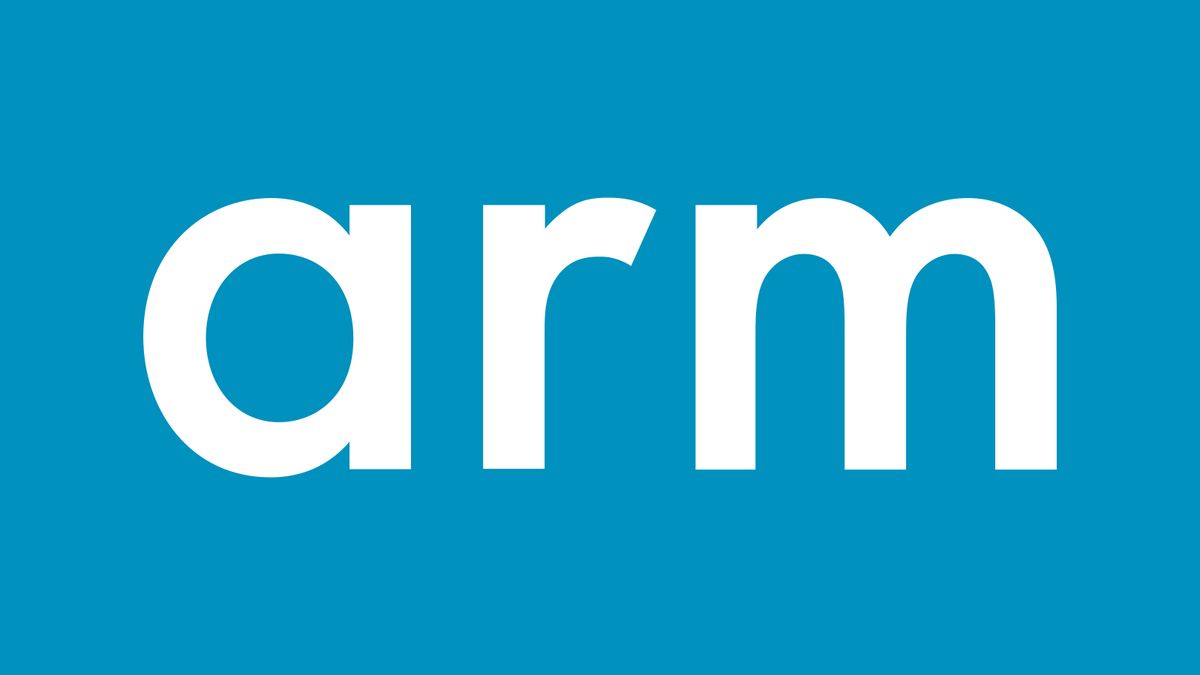






 English (US) ·
English (US) ·