Until recently, cooling for storage was at best an afterthought for most enthusiasts and PC builders – it really wasn’t a concern outside of servers jam-packed full of drives. But current-generation PCIe 5 SSDs can transfer more data than ever before, and pushing those speeds can generate a fair bit of extra heat. With these modern drives, not only is some kind of cooling recommended, but it’s generally a requirement to prevent throttling or even crashing in some instances.
Over the past few years, cooling companies have released a wide variety of heatsinks and coolers for NVMe SSDs to ensure that they can maintain their maximum speeds. Heatsinks large and small, with or without active fans, and even liquid cooling solutions are now available for NVMe SSDs.
Be Quiet’s MC1 and MC1 Pro SSD Heatsinks are intended to provide strong thermal performance for people with more typical workloads. The heatsinks' small profile ensures broad compatibility with PC systems of all form factors, and even consoles like Sony’s Playstation 5. Unlike many of the bulkier designs on the market, Be Quiet’s MC1 heatsinks do not incorporate active fans – ensuring complete silence during operation.

Cooler Specifications
Swipe to scroll horizontally
| Cooler | Be Quiet MC1 and MC1 Pro NVMe SSD Heatsinks |
| SSD Support | Supports dual-sided SSDs up to M.2 2280 size |
| MSRP | $13.90 USD for the MC1, $16.90 for the MC1 Pro |
| Heatsink Material | Aluminum, Integrated copper heatpipe in MC1 Pro only |
| Size | 74mm (L) x 24mm (W) x 13mm (H) |
| Warranty | Three Years |
Packing and included contents
The product arrives in a very small box, just large enough for the product and its protective packaging.

The heatsink is protected by molded plastic. Included with the package is a heatsink, base, two thermal pads, four screws, a screwdriver, and an instruction manual.

Features of Be Quiet's MC1 Pro
*️⃣ Compatible with all PC form factors and PS5 Consoles
As this heatsink is short and small, it won't interfere with nearby components and should work with any PC form factor and Sony’s PlayStation 5 consoles.

*️⃣ Heatsink is designed to take advantage of existing airflow
Be Quiet’s MC1 and MC1 Pro are designed to take advantage of existing airflow in the case with the slotted design of the heatsink. This means that its thermal performance will be best when installed next to an air cooler such as Thermalright’s Peerless Assassin 140, and when the case has plenty of intake airflow blowing over the motherboard.

*️⃣ Double-sided SSD support
Many of the cheapest NVMe heatsinks only make contact with the top half of the drive, meaning that any NAND modules placed on the underside are unprotected. Be Quiet’s MC1 and MC1 Pro feature double-sided protection, ensuring peak performance for both single-sided and double-sided M.2 SSDs.
*️⃣ Copper Heatpipe (MC1 Pro only)
The Pro variant of the MC1 heatsink has an integrated copper heatpipe that flows through both sides of the heatsink to move heat away from the SSD’s NAND and the controller. When paired with systems using air cooling, this gives it just enough thermal power to pass my PCIe 5 SSD torture tests without thermal throttling.

How hot is too hot? Does cooling even matter for an SSD?
You may be wondering how much an SSD heatsink actually matters. And if you’re a typical user who typically just loads a few applications and games, you probably don’t need an advanced heatsink with a fan. I’ve run a variety of tests, and for common tasks like loading a game or application, you generally don’t need more than a basic heatsink – at least not with current SSDs and workloads.
If you need heavy-duty cooling for your drives, you probably already know it. This includes people whose workloads are IO-intensive or involve things like high-resolution video editing.
We’re also trying to look to the future here, to an extent. Today’s common workloads might not need anything more than a basic heatsink, but this may change with PCIe 6 and future standards, which will allow for higher speeds (and potentially higher power consumption) in consumer SSDs.
After consulting storage experts across the industry who work for some top storage brands, I’ve created an IOMeter script that’s specifically designed to stress an SSD’s controller and NAND, causing it to reach its maximum temperature (also known as TJ Max). The ambient temperature is maintained at 23 degrees Celsius, while these tests are performed. The SSD used is Teamgroup’s Z540 SSD, which is powered by Phison’s E26 controller.
This test will cause throttling when paired with lower-end heatsinks. For those heatsinks, we’ll be looking at the IOPS of the drive during testing. The more advanced heatsinks and coolers will be able to keep the SSD under its peak temperature – for these units, we’ll compare the actual temperatures of the TeamGroup Z540 SSD.
If peak performance in common scenarios like gaming is your only goal, then most basic heatsinks will offer satisfactory performance. However, users with storage-intensive workloads will require a stronger heatsink in order to prevent the SSD’s performance from throttling. The impact of this potential throttling can vary; lighter loads won’t be impacted as much, but in the worst-case scenario I tested, I measured a 92% performance loss without cooling on a PCIe 5.0 SSD.
You might think that performance is the only aspect to consider when looking at a heatsink, but the thermals of an SSD also have a huge impact on a drive’s longevity. Much like other electronic components, extreme variations in temperature cause wear and tear, reducing lifespan. Now let's be real here - most users shouldn’t need to worry about longevity and instead should purchase a drive from a reliable manufacturer, with a good warranty. While this is our general recommendation, there are scenarios where this won’t apply - if you purchased a refurbished SSD at a discount, you can’t expect to have a long warranty.
Finally, there’s the matter of dealing with the hassle of a warranty. It is nice to know that a failing drive will be replaced by the manufacturer. But I’d argue it would be wiser to invest $10 or $15 into a heatsink to extend the lifespan of your SSD so that you don’t have to worry about dealing with the paperwork and time involved in processing a warranty claim.
In theory, if your NVMe SSD arrives with a heatsink from the manufacturer, you shouldn’t need to worry about an aftermarket heatsink at all. Most of the heatsinks I’ve seen paired with high-end PCIe 5 SSDs are capable of handling strong thermal loads. However, many drives do not include a heatsink and it would not be wise to run a high-speed PCIe 5 SSD entirely uncooled, as performance will suffer even in common workloads.
When it comes to heatsinks for SSDs, the important thing to take away here is that it’s best practice to minimize temperature variations for the health and longevity of your SSD. How strong of a heatsink you’ll need is another matter for debate. In common scenarios, most users will be fine with basic heatsinks - but professionals or users with storage-intensive workloads might want to invest in a stronger heatsink.
Testing configuration – Intel LGA1700 platform
Swipe to scroll horizontally
| CPU | Intel Core i7-13700K |
| Motherboard | MSI Z690 A Pro DDR4 |
| Case | Be Quiet! Silent Base 802, system fans set to speed 1 setting. |
| Monitor | LG 45GR95QE |
| PSU | Cooler Master XG Plus 850 Platinum PSU |
To test the heatsinks, I’ve created a custom IOMeter script. Before testing, I run an initial test of 30 minutes after installing the heatsink to burn it in. After turning the system off and allowing it to cool down, I run another 30-minute test. I’ll repeat the process for verification and if there is no variance I consider the results accurate. If there is variance, I’ll test the heatsink twice more.
Tests are performed inside of a BeQuiet’s Silent Base 802 case. I use a 360 mm AIO to avoid having the CPU Cooler potentially impact the results, but there’s an argument to be made that the smallest heatsinks should be tested under an air cooler. We’ll investigate this further in upcoming reviews to see how much – or little – this can impact the results of lower-end heatsinks.
All testing is performed with an ambient temperature of 23 C.
Installation
The installation of this SSD heatsink is simple, and the tools you’ll need are provided in the package. First, take the base of the unit and remove the protective plastic from the pre-installed thermal pad.

Next, you’ll need to place the SSD on top of the thermal pad.

Take the plastic covering from the base of the heatsink, and then place the heatsink on top of your SSD. Use the included screwdriver to secure the base to the heatsink.

After you’ve secured the screws, place the heatsink in a m.2 slot and secure the device. My system uses a latch, but you may need a screw depending on the configuration of your motherboard.

MORE: Best SSDs
MORE: Best External SSDs

 5 hours ago
3
5 hours ago
3


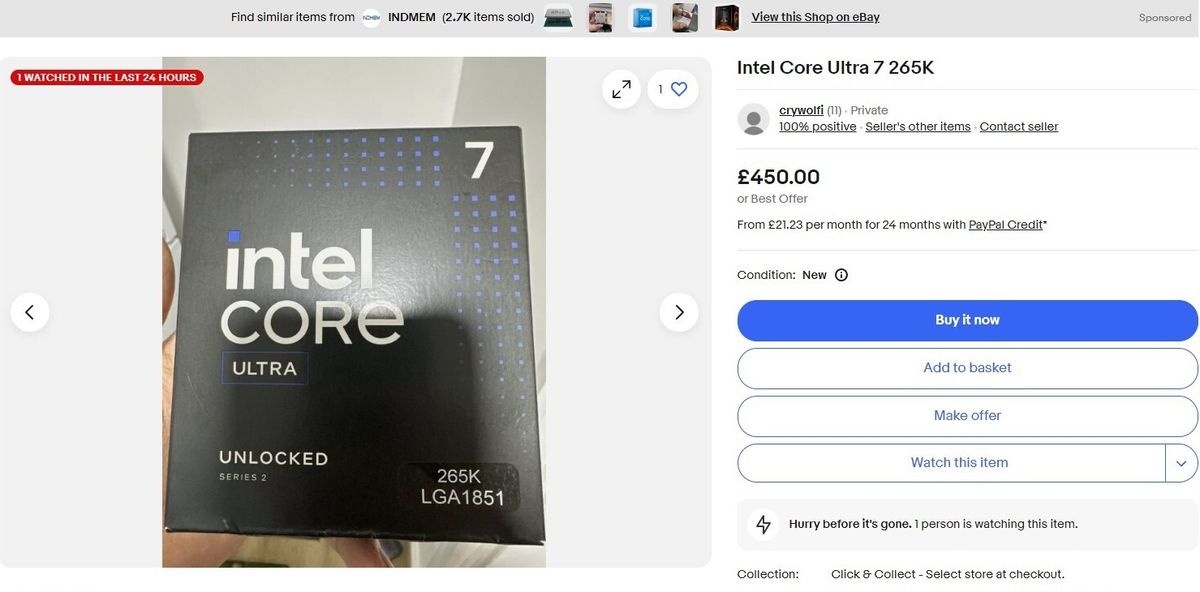


:quality(85):upscale()/2024/10/01/898/n/1922243/acd995f066fc5c8f752d64.78249385_.jpg)
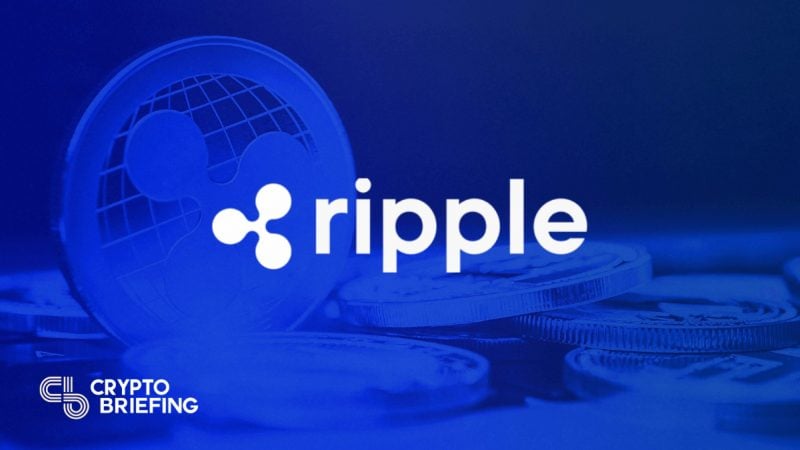
:quality(85):upscale()/2024/10/22/308/n/49351761/c55c810967189698f3dd63.55301150_.jpg)

 English (US) ·
English (US) ·