Amazon recently showed much love to its Eero family of wireless routers. Following the Eero 7 Max launch in late 2023, we recently saw the launch of the Eero 7 Outdoor satellite. We recently reviewed the entry-level Eero 7 announced in early February, and now Amazon is completing its Wi-Fi 7 product portfolio with the Eero 7 Pro.
The Eero 7 Pro fits neatly between the Eero 7 and the Eero 7 Max in Amazon’s Wi-Fi 7 lineup. The Eero 7 Pro is a tri-band solution with a 6 GHz wireless band, allowing it to take full advantage of the speed benefits afforded by the Wi-Fi 7 standard (unlike the cheaper Eero 7). With a price tag of $299 for a single wireless node, the Eero 7 Pro strikes a nice middle ground in price and performance, but it will take more than that to rank it among the best Wi-Fi routers.
Design of the Amazon Eero Pro 7
It's easy to see that the Eero Pro 7 takes more of its styling cues from the Eero 7 Max than the cheaper Eero 7. The Eero Pro 7 looks almost identical to its pricier sibling, albeit at about 75 percent scale. The detailing is the same, right down to the placement of the Eero branding, status LED on the front, and the cutout on the top of the unit for ventilation.

The Eero 7 Pro also has the same high-quality plastic construction inherent to all Eeros, with a glossy white finish for the front face of each node, and a matte white finish for the back panel. Speaking of the back, the shrunken size compared to the Eero 7 Max means there is only room for three Ethernet ports on the back instead of four. In this case, both are 5 Gbps ports, and either can be used for your WAN connection. For comparison, the Eero 7 has two 2.5 Gbps ports, while the Eero 7 Max has two 2.5 Gbps ports and two 10 Gbps ports. You’ll also find a USB-C port (only for power input) and a reset button.
I received an Eero 7 Pro two-pack review unit. Included in the box were two Eero 7 Pro units, two 27-watt USB-C power adapters, and one CAT6a network cable.
Amazon Eero 7 Pro Specifications
Swipe to scroll horizontally
Wi-Fi Standard | Wi-Fi 7 (802.11be) |
Wi-Fi Bands | 2.4 GHz: 2x2 |
5 GHz: 2x2 6 GHz: 2x2 | |
CPU | 1.5 GHz quad-core processor |
Memory | 1GB RAM, 4GB Flash |
Coverage | 2,000 square feet per node (4,000 square feet, as-tested, with two nodes) |
Ports | 2 x 5 GbE, 1 x USB-C (for power only) |
Setting up the Amazon Eero 7 Pro
I commend Amazon and other router manufacturers for making the setup process for modern routers easy and intuitive. Gone are the days of typing an IP address into a web browser, running through rudimentary setup procedures and hoping for the best. While some enthusiasts might shun the idea of using a smartphone app to set up a new wireless network, Amazon’s approach is accessible and easy to understand for the general public.
After downloading the Amazon Eero app (available for iOS or Android), you must log in to your Amazon account. If you’re a U.S. resident, the chances are that you already have an Amazon account, allowing you to breeze past this step quickly. If you don’t have an Amazon account, you can create one, or log in to the Eero app with your email address or phone number.
Once the account details are out of the way, the setup program will attempt to find the primary Eero 7 Pro node. In my case, I took one of the nodes out of the box, plugged a cable from my server into one 2.5 Gbps port and a cable from my internet gateway to the second 2.5 Gbps port. The setup program asked that I remain near the wired node while it completed the initial configuration.
Shortly after, I inputted an SSID and password, and setup was complete. I was asked to perform a firmware update, which I declined. The next step in the process was to add the second wireless node.
The setup program gave guidance on the best placement for the second node, which I followed. After plugging it in, the setup program found and configured it within about a minute. At this time, I performed the firmware update on both wireless nodes.
Amazon Eero 7 Pro Software
As with all Eero devices, setting up and configuring the Eero 7 Pro is accomplished using the Eero app. I tried both the iOS and Android versions of the app and had no trouble using either. Amazon also updates the app several times monthly, bringing new features and stability/bug fixes.
The home screen presents internet status and all available Eero 7 Pro nodes. Clicking the internet button verifies the status of your wired connection and allows you to enable Internet Backup. Internet Backup allows you to tether your smartphone’s internet connection if your primary ISP goes offline. However, this feature is exclusive to a paid Eero Plus subscription. You can also run a speed test to see how fast your internet connection is.
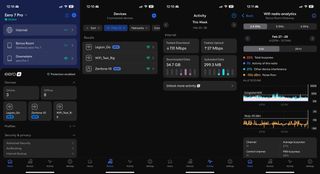
Clicking the buttons for each Eero 7 Pro node will allow you to turn off the LED status light on the front of the units, identify which ports are active, and inform you which wireless clients are connected. You can also see the current firmware version for the node from this screen. If you have an Eero Plus subscription, you can also access Wi-Fi radio analytics data.
The Devices tab displays and allows you to filter currently connected (and previously connected) devices on the network. Per-device access control is also available here. The Activity tab provides download/uploaded data totals for the entire network along with your most recent speed test information (speed tests are conducted automatically in the background by the Eero 7 Pro, or you can manually initiate them).
The Settings tab gives you additional network options to configure, including enabling a guest network or MLO mode. You can also perform a software update from this menu (which can be scheduled to start during off-peak hours).
The Eero software doesn’t offer much granular control over available settings like many leading router manufacturers, especially at this price point. You’ll find greater flexibility and desktop UI access with competing Netgear, Asus, and TP-Link products.
If you’re not too keen on being relegated to an app for network configuration and maintenance, you’ll need to look elsewhere. One other note: Eeros don’t support Wi-Fi Protected Setup (WPS) via a hardware button or in software. So, suppose you have a device that exclusively uses that method to connect to a network. In that case, you’re out of luck unless you want to use a workaround (which requires briefly connecting the WPS-only client to another wireless router).
However, the biggest downside to this router is that Amazon locks many useful router features behind a paywall. Eero Plus is a subscription service that costs $9.99/month or $99.99/year. It adds the previously-mentioned Internet Backup, DDNS, ad blocking, 1Password integration, Guardian VPN, content filters, and more. With many routers offering similar features at no additional cost, paying a month or yearly fee for those luxuries is a touch pill to swallow.
Performance of the Amazon Eero 7 Pro
We currently use a Windows 11 desktop with an MSI Pro B650M-A Wi-Fi motherboard, AMD Ryzen 5 7600 CPU, 32GB of DDR5, a 1TB PCIe 4.0 SSD, and an MSI Herald-BE Wi-Fi 7 PCIe adapter for our Wi-Fi 7 client testing. All the hardware uses the most recent software, BIOS, firmware, and drivers (where applicable).
The iPerf3 throughput tests are conducted with a Windows 11 server equipped with an onboard 10 Gbps wired network card connected to the 5 Gbps LAN port on the primary Eero 7 Pro node. Wireless tests are conducted at 6-foot and 25-foot distances.

Wireless tests are first run with the network free of added traffic from other connected clients. Then, those same tests are completed with simulated traffic from additional users accessing the network (for our testing, we use six clients streaming 4K video from YouTube).
Things started strong in our 6 GHz iPerf3 test, the Eero 7 Pro hitting 1,607 Mbps at close range (6 feet). This was slightly behind the Netgear Orbi 770 and a couple hundred Mbps slower than the TP-Link Deco BE65 Pro. However, things turned sharply downward at longer distances (25 feet). Performance dropped by over 60 percent, achieving just 585 Mbps compared to 845 Mbps for the Deco BE65 Pro and 1,106 Mbps for the Orbi 770.
With additional traffic on the network, 6-foot performance dipped to 1,217 Mbps while performance at 25-feet remained relatively stable at 544 Mbps.
Shifting over to 5 GHz performance, the Eero 7 Pro again found itself at the back of the pack, but the difference between third and second place wasn’t as dramatic this time. We saw 992 Mbps at 6 feet and 463 Mbps at 25 feet with no additional traffic on the network. With congested traffic, the Eero 7 Pro saw a significant drop-off in performance at close range, falling to 595 Mbps. At 25-feet, performance stayed in the same ballpark (403 Mbps congested, versus 463 Mbps uncongested).
2.4 GHz with and without traffic was unremarkable in this group of competitors. The Eero 7 Pro lagged far behind the Orbi 770 and the Deco BE65 Pro in all metrics. It could only muster 83 Mbps at 6 feet (uncongested) and 73 Mbps (congested). Performance at 25 was equally disappointing, with 55 Mbps (uncongested) at 46 (congested). Interestingly, 2.4 GHz performance fell below that of the cheaper Eero 7.
Bottom Line
The Eero 7 Pro is a mixed bag on the performance front. 6 GHz and 5 GHz performance was competitive at short range, but deteriorated more than its competitors at long range. 2.4 GHz performance also lagged behind the Netgear Orbi 770 and TP-Link Deco BE65 Pro during short and long-range tests.
As for pricing, the Eero 7 Pro costs $299 for a single node, $549 for two nodes (as reviewed) and $699 for three nodes. The pricing for three nodes undercuts street pricing for the
Orbi 770by $100, but is $200 more expensive than the
Deco BE65 Pro 3-pack. The Deco BE65 Pro is a slightly better performer all-around, and while configuring that router is also primarily app-only, at least it isn’t a rolling billboard for subscription-only services like Amazon’s Eero app.

 8 months ago
105
8 months ago
105







 English (US) ·
English (US) ·