![]()
When Adobe debuted the Firefly-powered Generative Remove tool in Adobe Lightroom and Adobe Camera Raw in May as a beta feature, it worked well much of the time. However, Generative Remove, now officially out of its beta period, has confusingly gotten worse in some situations.
For photographers not opposed to generative AI in their photo editing workflows, Generative Remove and other generative AI tools like Generative Fill and Generative Expand have become indispensable. They utilize AI to significantly speed up and improve image editing without taking control away from the photographer.
But since the recent updates following Adobe MAX earlier this month, some users have found that generative AI tools in Adobe Camera Raw, Lightroom, and Photoshop have taken steps backward. PetaPixel‘s testing has corroborated the complaints.
Adobe is aware of the issues and explains that, unlike non-AI tools, those powered by technology like Firefly, which is constantly being fine-tuned behind the scenes, are not continuously improving in every possible situation. While a one-step backward, two-step-forward situation is foreign to most photo editing applications, reality has changed in the age of AI.
“The quality has dropped to an unusable level. Textures that were rendered beautifully in previous versions now sometimes appear smudged or as if painted in with a brush. There are far more nonsensical fills — like birds randomly appearing in hair or clothes, and extra hands in bizarre places when the image already has two!” writes RedFishBlack on the Adobe Photoshop forums. “It’s like AI gone wrong. What happened to quality control? How does the AI actually get worse? This is beyond frustrating.”
As the disgruntled photo editor adds, there is no simple way to roll back to an older version of the Firefly tools. Images are processed server-side, so there is not much available by way of user control. RedFishBlack refers specifically to Generative Fill in Photoshop, but the problems extend to other tools, including Generative Remove, a tool tailor-made for helping photographers clean up photos and remove distractions.
 Removing the shack from the foreground and the house in the background is a tricky task.
Removing the shack from the foreground and the house in the background is a tricky task. This variant isn’t quite right. The house in the background should be replaced by trees, not a different house.
This variant isn’t quite right. The house in the background should be replaced by trees, not a different house. No house this time, but the trees seem soft and weird.
No house this time, but the trees seem soft and weird. At 100%, the issue is evident. The new trees look nothing like the existing trees. While this is fine for sharing on Instagram, this is unusable at a high-end level.
At 100%, the issue is evident. The new trees look nothing like the existing trees. While this is fine for sharing on Instagram, this is unusable at a high-end level.In a separate Adobe Community post, a professional photographer says they use generative fill “thousands of times per day” to “repair” their images.
“The generative fill was almost perfect in the previous version of Photoshop to complete this task. Since I updated to the newest version (26.0.0), I get very absurd results,” the user explains. Since the update, generative fill adds objects to a person, including a rabbit and letters on a person’s face.
![]()
 Instead of just removing the people, Generative Remove added a trash can of some kind. This is a really puzzling result.
Instead of just removing the people, Generative Remove added a trash can of some kind. This is a really puzzling result.“The success rate has dropped to maybe 5-10% (or less!),” the photographer says. “Before the update, it was more like 90-95%.” Even when they add a prompt to improve the results, they say they get “absurd” results.
“Little hiccups are normal, but this ruins my workflow.”
 Before removing the boats using Generative Fill
Before removing the boats using Generative Fill After — Generative Fill can still do a great job in its current form.
After — Generative Fill can still do a great job in its current form. Even under scrutiny, these new pixels look great.
Even under scrutiny, these new pixels look great.The two users who responded say they have the same issue: getting weird objects added to their images and having massive problems with textures not matching the rest of an image.
Generative Remove and Generative Fill are technically different, although their use cases overlap. Adobe itself has advocated for the use of Generative Fill to remove objects from images in Photoshop, for example. Some of the issues with Generative Fill persist across different tools, too. Among the most significant problems for a typical photographic workflow is that Adobe’s generative AI is having a lot of issues with matching textures in an image and being resistant to removing an object and instead seems inclined to replace it with something else.
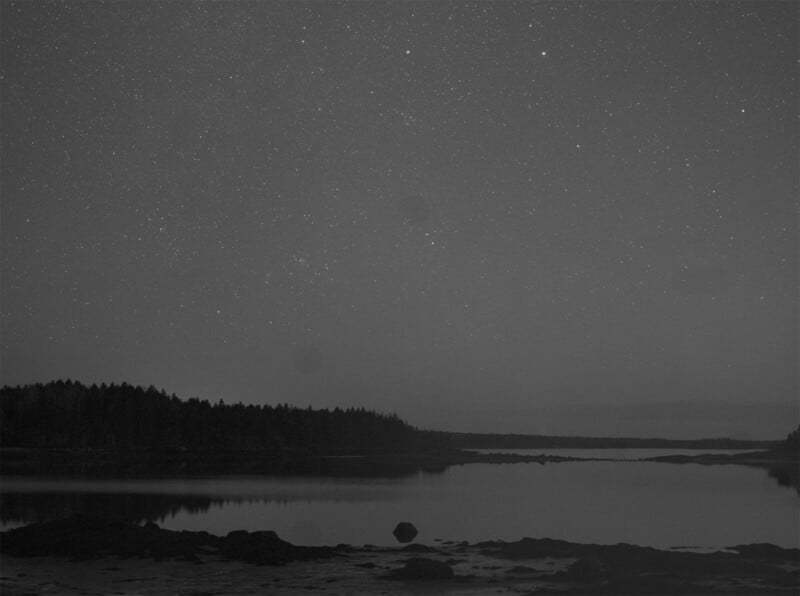 When trying to remove planes from a night sky image, the new pixels should match the surrounding sky, not be dark blobs.
When trying to remove planes from a night sky image, the new pixels should match the surrounding sky, not be dark blobs. It’s pretty obvious where the powerlines across this image used to be.
It’s pretty obvious where the powerlines across this image used to be.As its name suggests, Generative Remove generates new pixels using artificial intelligence. If pixels are removed from an image, they must be replaced with new ones. For photographers, the new pixels are nearly always meant to jive with the background, making it look like a distraction was never there in the first place. If the pixels are too smooth, too noisy, or the wrong color, one distraction has just been replaced with a new one.
Generative Remove and Fill can be valuable when they work well because they significantly reduce the time a photographer must spend on laborious tasks. Replacing pixels by hand is hard to get right, and even when it works well, it takes an eternity. The promise of a couple of clicks saving as much as an hour or two is appealing for obvious reasons.
However, at the moment, these latest generative AI tools, many of which were speeding up their workflows in recent months, are now slowing them down thanks to strange, mismatched, and sometimes baffling results.
In response to a complaint on Reddit about Generative Remove in Lightroom adding objects rather than erasing them, Adobe employee Terry White, an excellent photographer and educator, says that users must be careful to paint over the entire object using Generative Remove.
 As as another example, removing the boat and dock in the background would create a more serene overall scene. However, that removal would be difficult to do manually thanks to the various textures, shades, and reflections. But what can Generative Remove do?
As as another example, removing the boat and dock in the background would create a more serene overall scene. However, that removal would be difficult to do manually thanks to the various textures, shades, and reflections. But what can Generative Remove do? As it turns out, a lot in this case. This is a fantastic result.
As it turns out, a lot in this case. This is a fantastic result.“For best results when using Gen Remove is to make sure you brush the object you’re trying to remove completely including shadows and reflection. Any leftover fragments, no matter how small, will cause the AI to think it needs to attach a new object to that leftover piece. Causing it to replace instead of remove,” White explains. While this is good advice, overbrushing is not always enough.
The original poster on Reddit suggests “there is still room for improvement.”
“I agree,” White replies.
Adobe is listening to feedback and making tweaks, but AI inconsistencies point toward a broader issue. Generative AI is still a nascent technology and, clearly, not one that exclusively improves with time. Sometimes it gets worse, and for those with an AI-reliant workflow, that’s a problem that undercuts the utility of generative AI tools altogether.
As some examples above show, it is absolutely possible to get fantastic results using Generative Remove and Generative Fill. But they’re not a panacea, even if that is what photographers want, and more importantly, what Adobe is working toward. There is still need to utilize other non-generative AI tools inside Adobe’s photo software, even though they aren’t always convenient or quick. It’s not quite time to put away those manual erasers and clone stamp tools.




:quality(85):upscale()/2024/10/31/831/n/49351773/b7bf33836723d2f0643c55.51137847_.jpg)
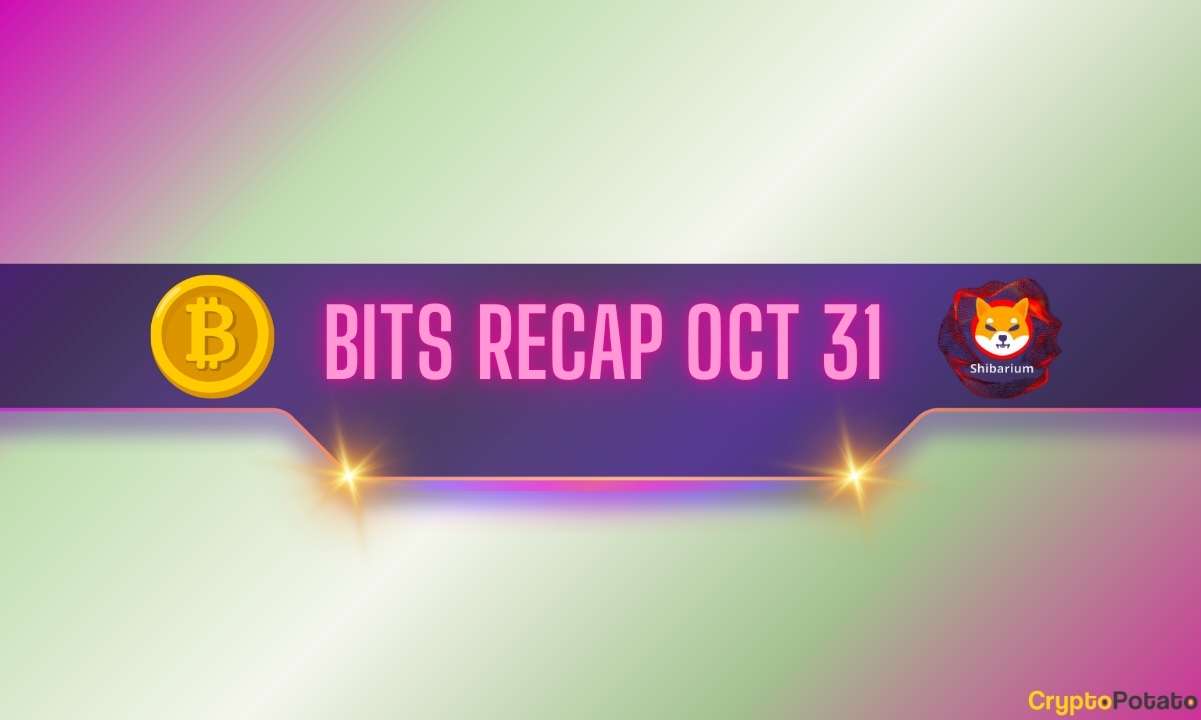
 English (US) ·
English (US) ·