Follow ZDNET: Add us as a preferred source on Google.
ZDNET's key takeaways
- Use a good Magsafe power bank.
- Keep your phone cool.
- Disable unnecessary background tasks and connections.
My wife and I like to travel, both in the US and abroad. Naturally, we always take our iPhones with us to snap photos and videos, search for directions, and stay in touch with other people. But when you use your phone all day with no available AC outlets, keeping your battery charge alive can be difficult.
As I've trekked to various spots, I've tried different tricks and techniques to prevent the battery from conking out. Here are some of the key ways I keep the phone charged so I can use it throughout the day.
One of my go-to ways to keep the phone charged is through a portable battery charger or power bank. With a Magsafe-supported charger, I just attach it to the back of my phone, and it slowly but surely recharges the internal battery. You'll find lots of different Magsafe power banks on Amazon and elsewhere, but the right one makes all the difference.
For my iPhone 16 Pro, I use a power bank rated at 10,000mAh. Though these are a bit larger than chargers rated at 5,000 mAh, for example, they can handle multiple charges, so they're ideal to use all day.
I also don't skimp when it comes to buying a good charger. Plenty of low-cost power banks sell for as little as $20. And I've tried some of them. But they don't offer the quality or reliability of more expensive models.
My favorite brand is Anker. I have three different Anker Magsafe power banks, and they all adhere to the phone with a solid connection, charge my phone quickly and efficiently, and can handle multiple charges during the day.
The more you use your phone, the hotter it can get. This is especially true under certain conditions. Taking lots of photos or videos one after the other can heat up your phone. Using your phone in direct sunlight also increases the temperature. And as much as I like using a power bank, too much charging will heat up the phone as well. And the hotter the phone gets, the quicker the battery charge starts to deplete.
With all that in mind, you want to try to keep your phone as cool as possible. Give it a rest now and then so it can cool off. Cases can trap heat. If you protect your phone with a case, especially one that's thick, remove the case periodically until the phone feels cooler.
And if you use a power bank, don't keep it attached too long. Allow enough time for your phone's battery to get a decent charge and then remove the bank. One tip is to keep it charged between 20% and 80%. Further, putting your phone in your pocket or a purse can also trap heat. Instead, I use a lanyard to keep my phone hanging around my neck.
Certain apps and activities will eat into the battery charge, either because of the way they work or because you simply use them more frequently than you may realize. To check this, head to Settings and select Battery. The battery screen displays a list of apps and activities based on battery use.
By default, the list shows the percentage of battery use. Tap Show Activity to see how long you used the app. At the top, you can also switch between the last 24 hours and the last 10 days. The trick now is to try to limit how often and how much you use the worst offenders.
Background tasks can also eat into your battery charge without you even knowing it. But you can control this a couple of ways.
At the Battery screen, turn on the switch for Low Power Mode. This will reduce certain background tasks such as downloads and mail fetching until your phone reaches a full charge.
Here's another option. In Settings, go to General and select Background App Refresh. To disable background refreshes for all apps, tap the option for Background App Refresh and set it to Off. To disable it selectively, leave it turned on for Wi-Fi or Wi-Fi & Cellular Data. Back at the list of apps, turn off the switches for all the apps that don't need to be refreshed in the background.
In my case, I turn off the background refresh for all apps except the ones for navigation, ride sharing, messaging, and a few others that I need during a typical day of travel.
The Wi-Fi and cellular services chew up your battery charge as they're constantly searching for nearby networks. Shutting down one or the other can help keep your battery charge alive.
Consider turning off Wi-Fi if you're in an area with no connectivity or you're using only cellular data when you're out and about. To do this, go to Settings, select Wi-Fi, and turn off the switch.
Or, consider turning off cellular if you're in a public spot with a good Wi-Fi network, such as a restaurant, café, library, or museum. For this, head to Settings, select Cellular, tap your current cellular provider or service, and set it to Off. You can also turn off either Wi-Fi or cellular service from Control Center.
To turn off both (such as when you're on a plane with no connectivity), just enable Airplane Mode. Go to Settings and turn on the Switch for Airplane Mode or tap the airplane icon in Control Center.
Want to follow my work? Add ZDNET as a trusted source on Google.

 1 month ago
24
1 month ago
24



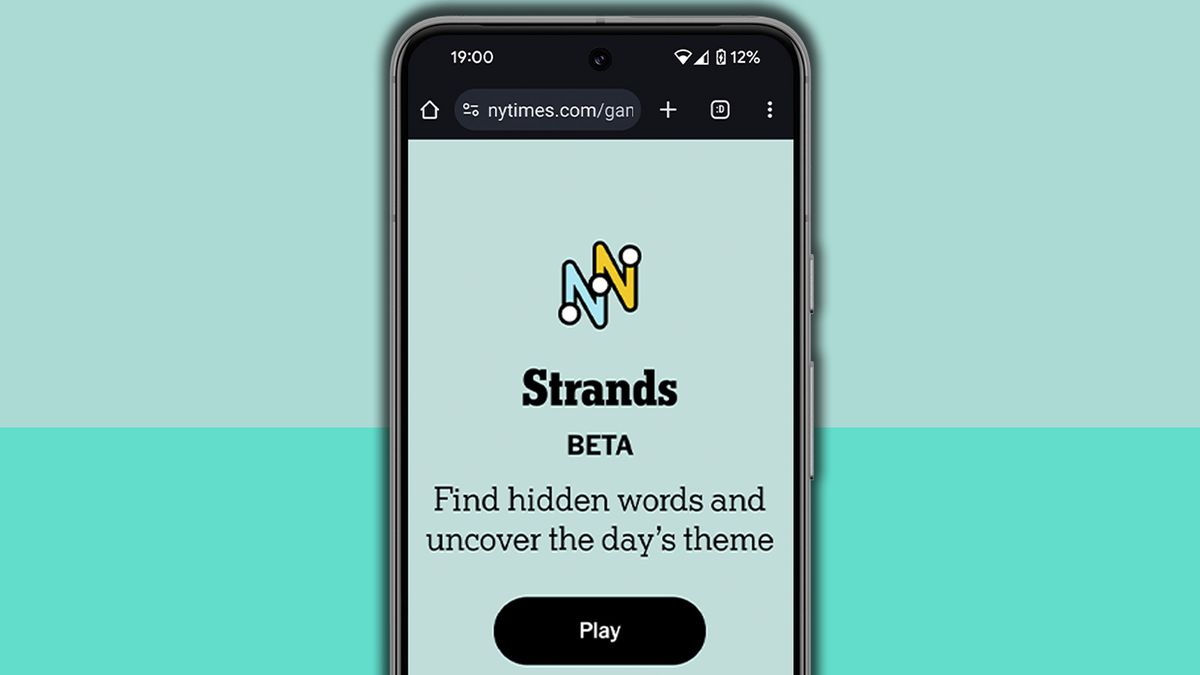



 English (US) ·
English (US) ·