I regularly use different web browsers on my Windows PC, but my go-to program is Firefox. Most people use Chrome as their default browser, but I continue to favor Firefox for several reasons.
For my purposes here, I'm comparing and contrasting Firefox with Chrome and Edge in the Windows desktop browser world. Yes, there are other great desktop browsers beyond the big three, including Brave, DuckDuckGo, Vivaldi, Opera, and Tor Browser. I've tried all of those and more, both for personal and professional reasons. However, for everyday use, I typically turn to one of the majors.
Also: Microsoft gives Copilot a face - here's how to try your new Appearance chat buddy
Why Firefox, you may ask, especially when others have given up on it? Part of the reason is the force of habit. I've used Firefox for years and know all its nooks and crannies. Although I increasingly use Chrome and sometimes Edge as alternatives, I've found no compelling reasons to renounce Firefox as my default browser.
Here are the specifics on why Firefox remains my favorite among the three major browsers and why I think it deserves more recognition and respect than it sometimes gets.
Though Firefox, Chrome, and Edge all offer settings to help you control your privacy, Firefox stands out in this area.
By default, Firefox offers Enhanced Tracking Protection, which, even in Standard mode, blocks social media trackers, cross-site cookies, all tracking items in private windows, cryptominers that hijack your browser resources to mine for cryptocurrencies, and fingerprinters that try to track you through certain browser data. Also on by default is Total Cookie Protection, which prevents third-party cookies from tracking you across other websites.
Also: I thought my favorite browser blocked trackers, but this free privacy tool proved me wrong
I've enabled both Enhanced Tracking Protection and Total Cookie Protection to protect my browsing activities from trackers.
Chrome and Edge have a Do Not Track option, but that's largely ineffective and unenforceable, so most websites ignore it. Instead, Firefox has an option called Global Privacy Control, which tells sites not to share or sell your data and is legally binding in certain states.
Firefox, Chrome, and Edge all require you to sign in with an account to sync your bookmarks, passwords, extensions, settings, and other browser data. But a Mozilla account is less intrusive and invasive than a Google account or a Microsoft account, better preserving your privacy.
Also: I replaced my Microsoft account password with a passkey - and you should, too
All three browsers let you manually remove cookies, history, and other data. But Firefox can also automatically delete cookies and other data each time you close the browser. Plus, you can set exceptions for specific sites. Google has no such option. Edge can delete browsing data when you exit, but it won't allow you to set exceptions for sites. I always enable this setting when using Firefox on a shared or public PC to remove all traces of my activity.
Firefox is the champ when it comes to customization. Tweaking the top toolbar is a perfect example. Just right-click on the Firefox toolbar and select "Customize Toolbar" from the menu. You can then easily add and remove toolbar icons just by dragging and dropping them. You can even add items to an overflow menu so they're still accessible but don't take up space on the visible toolbar. For me, using this drag-and-drop method to customize the browser is quick and simple.
In contrast, Chrome and Edge make you go to the Appearance section under Settings, where modifying the toolbar is a more manual and less friendly process.
Also: Could OpenAI's rumored browser be a Chrome-killer? Here's what I'm expecting
Firefox, Chrome, and Edge all open a new tab page when you start the browser or launch a new tab. Chrome takes you to the Google search page, with links to websites. Edge displays a search page with news stories. Firefox also displays a search page with news items, but this area is customizable. You can add and remove specific content on the new tab page and even replace it with a URL or a blank page.
For the tweakers among us, Firefox can also tap into a CSS stylesheet for loads of customizations. Known as userChrome.css (despite the name, it's designed for Firefox), this file works as a typical stylesheet. You can add, remove, and modify specific style rules to control how Firefox appears. I've used this file to change the line spacing in Firefox's menus, for example.
I prefer the interface in Firefox over those in the other browsers. By customizing the toolbar, you can add icons for an easily navigable Bookmarks menu, a control to zoom in and out, a way to quickly delete your browsing history, an option to switch to full screen mode, a search tool to find text on your current page, and a way to view synced tabs. With Chrome and Edge, most of those options aren't available as toolbar icons, making them more difficult to access.
Firefox offers a variety of built-in themes that you can apply to jazz up its appearance. I often use the Brushed Metal theme to give the browser a sleek but simple look. Lots of themes are available for Chrome and Edge. Certain ones are built into the browser. But for really cool ones, you have to head to the Chrome Web Store or Edge Add-ons to snag them.
Also: 7 browser features I can't live without that Chrome doesn't offer
Managing open tabs is a challenge in any browser. As you open more tabs in Chrome and Edge, the size of the tab name at the top shrinks in width, making it more difficult to read. Firefox also reduces the width of the tab name, but offers ways to compensate.
You can cycle through recent open tabs by using the familiar Ctrl+Tab keystroke. You're able to view and access each open tab by hovering over the Firefox icon on the Windows taskbar. Plus, with Firefox's Configuration Editor, you can set a minimum tab width. Both Firefox and Edge offer a Vertical Tabs option to view open tabs vertically in the sidebar, a feature that Chrome currently lacks.
Side panel: Firefox offers a handy side panel that you can easily tweak to display your bookmarks, tabs from other devices, your history, and various AI chatbots. I often use this panel to display my bookmarks when I want to access one page after another or manage them collectively. Chrome offered a similar feature previously, but removed it in favor of a toolbar customization option that doesn't work as well. Edge has its own Copilot sidebar that you can also customize by adding various tools and websites.
Reader view: Firefox offers a Reader View in which you can read an article or web page in a reader-friendly layout and even listen to the text read aloud. Edge has a similar Immersive Reader feature that works well. Chrome also provides a Reading Mode tool that splits your screen in half, but doesn't have a read-aloud option.
Unified search button: Here's a feature I like. Though you can switch among different search engines and similar pages in any browser, only Firefox lets you do this task directly from the address bar. Just click the unified search button at the left end of the address bar. You can then bounce among Google, Bing, DuckDuckGo, Amazon, eBay, and Wikipedia. You can also search for items across your bookmarks, tabs, and history.
Browser containers: If you want to organize your browsing activity into different categories, Firefox has a handy feature called containers. Using Firefox containers, you're able to place web pages into color-coded tabs, with each one isolated from the other. This approach lets you separate your work and personal browsing without logging in to different accounts. Neither Chrome nor Edge offers a similar feature.
Facebook container: All the major browsers provide their own sites for extensions and add-ons. But there's one particular extension found only in Firefox. With the Facebook container, you can prevent the social network from tracking your activities across other websites, a nasty habit that Facebook likes to pull off.
Finally, there's something to be said for supporting the underdog.
In the Windows desktop browser arena, Chrome is still the top dog by far (though some of the upcoming AI-based browsers may start nipping at its heels). Edge is in second place. That puts Firefox in third. But I think the browser should be defined by much more than its third-place status.
Unlike Google and Microsoft, which are major corporate giants, the Mozilla Foundation is a nonprofit organization with a strong bent toward online privacy and transparency. That's one reason I prefer Firefox.
Also, if Firefox disappeared, we'd be left with just two major Windows desktop browsers, neither of which places extra emphasis on privacy. That's another reason I favor Firefox.
Also: This new browser won't monetize your every move - how to try it
Despite my fandom for Firefox, I'm certainly not blind to its weaknesses nor to the criticisms leveled against it.
While Chrome and Edge use the Blink engine to render web pages, Firefox taps into its own Quantum/Gecko engine. This is important because some web developers make sure their sites render properly in Chrome and Edge but leave Firefox as an afterthought.
Many benchmarks also peg Chrome and Edge as faster than Firefox depending on the pages you load and the tasks you run. Additionally, I've found that Firefox typically chews up more memory than Chrome, especially when running multiple tabs.
Then there are the gripes against Mozilla itself. Back in March, Mozilla changed some of the language used in its privacy policy, triggering concerns over its continued focus on user privacy.
As I mentioned, I use Chrome and Edge, so those browsers do play a role for me both personally and professionally. But among the three, I still favor Firefox. I find that most web pages work fine in Firefox, that the browser is fast enough, and that the focus on privacy is still strong, especially with the settings that you can tweak and tighten. For those reasons and more, I remain a dedicated Firefox user.

 4 months ago
29
4 months ago
29




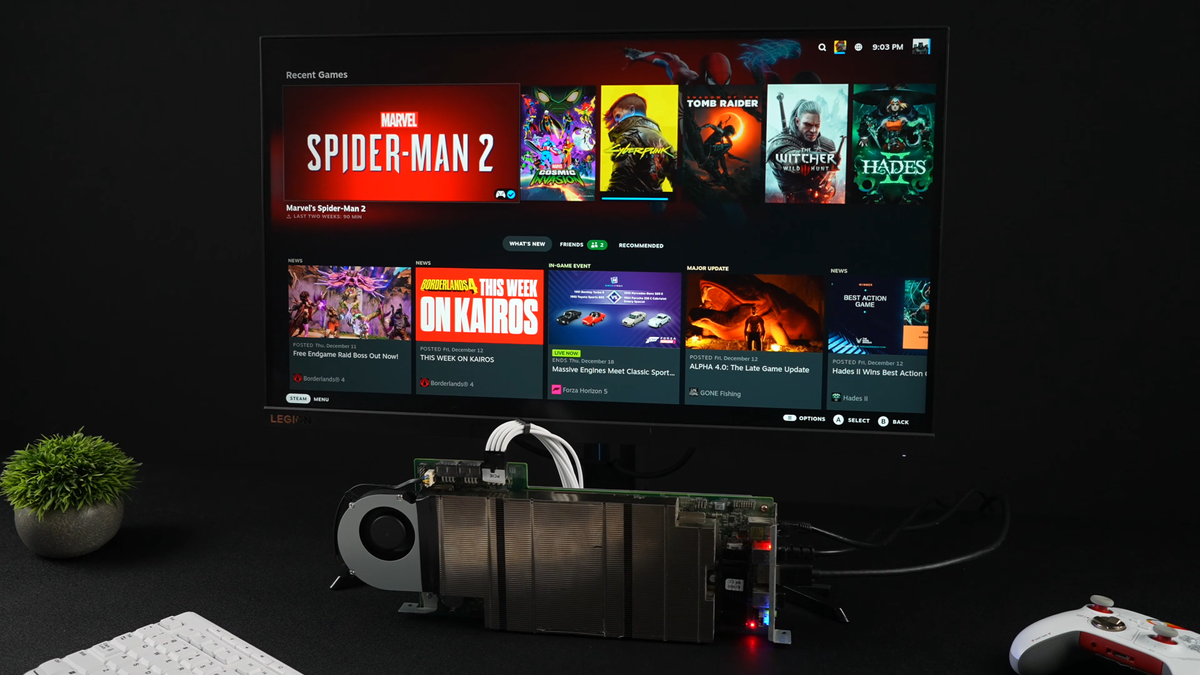
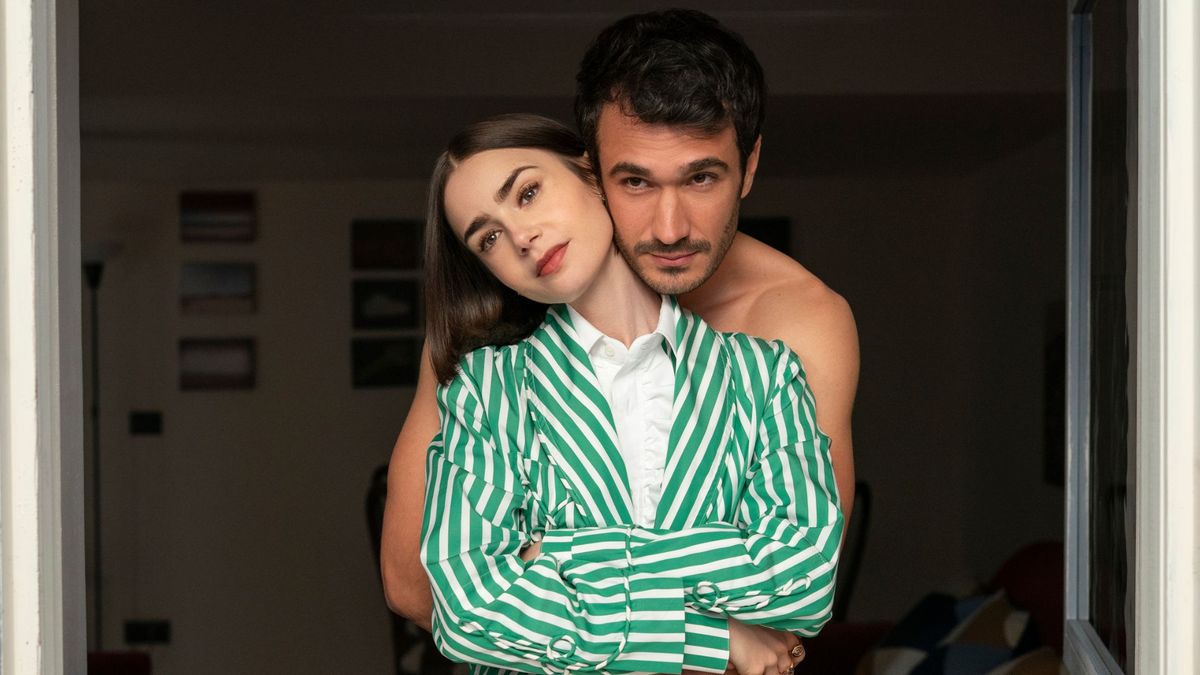
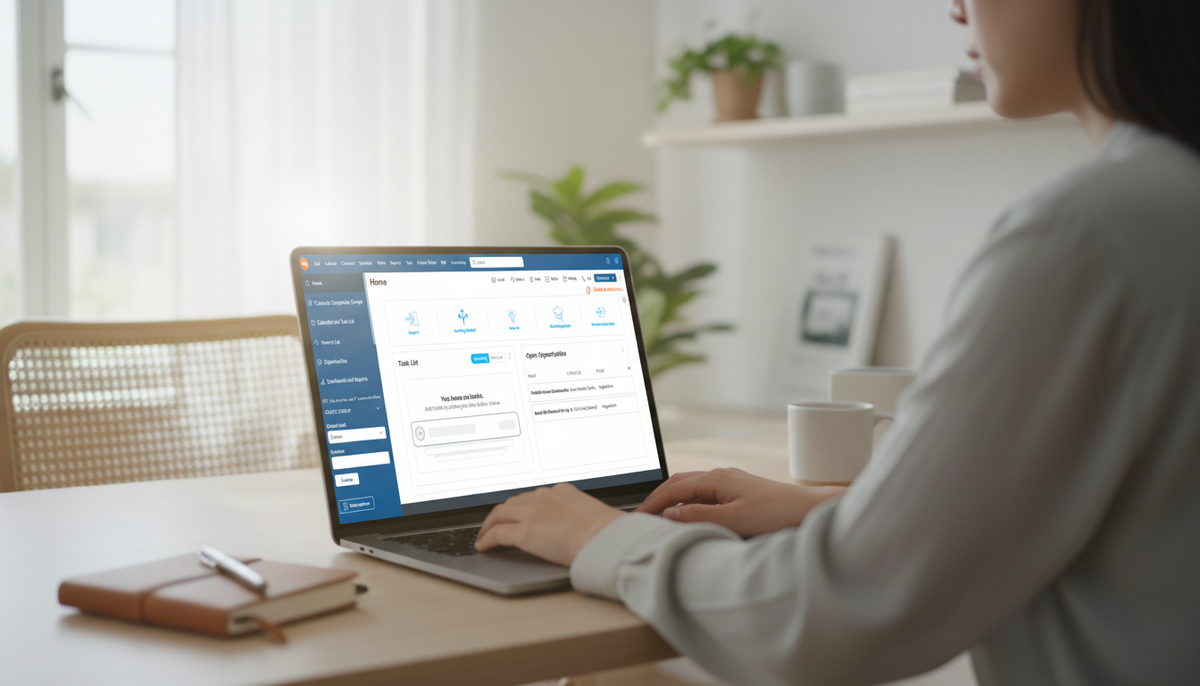


 English (US) ·
English (US) ·